Editing and designing a survey
Start by designing the appearance of the new survey and creating questions for it. For the next steps, use the menu located in the middle of the survey window.
Design template
Select the “Design template” bar.
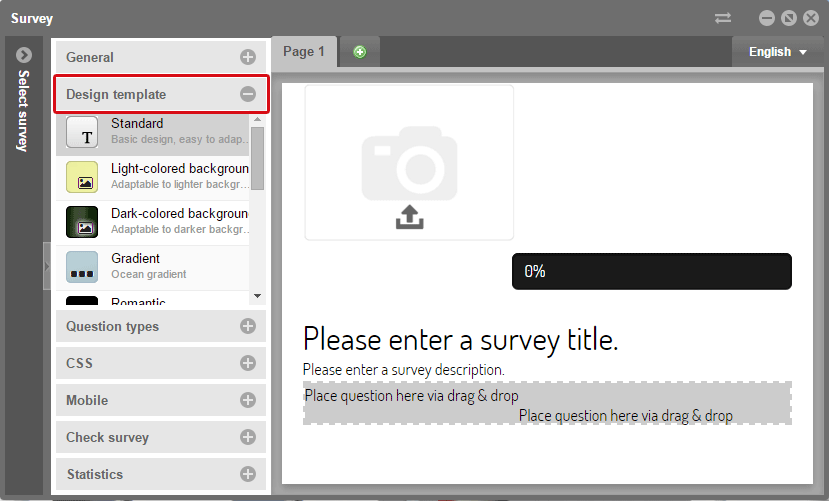
protel Cloud Center > Messenger > Survey > Survey > Design template
Select a design template from the list by simply clicking on it.
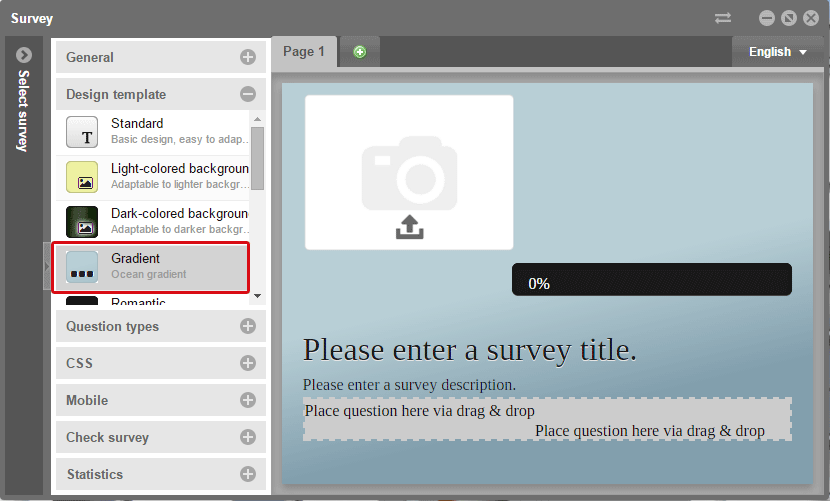
protel Cloud Center > Messenger > Survey > Survey > Design template
The design template will be used immediately. You can make additional settings directly on the survey page.
Logo
At the upper left corner of the survey page, you can add an image. If you would like to insert your hotel logo or another image onto each page of the survey, simply click the upload symbol for the logo.
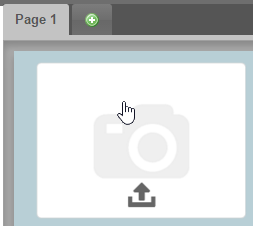
In doing so, a new window opens:
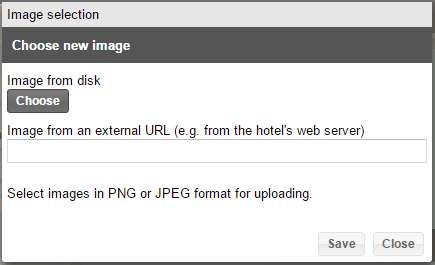
Select a PNG or JPG file from your hard drive by using the [Select] button or refer to an external URL (e.g., should your image be saved on your web server).
Click [Save] after making your selection. The logo then appears on your survey page.
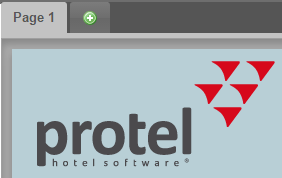
The logo will then automatically be used on each page of your survey.
Survey title
To enter a text which is to be your survey’s title, click on the survey title replacement code.

Replace the text with a suitable title for your survey and enter a short description. Confirm your entry by clicking the check-mark or by hitting [Enter].

You are free to design additional details in the “CSS” menu point.
Question types
Click the “Question types” bar to display a selection of various question types.
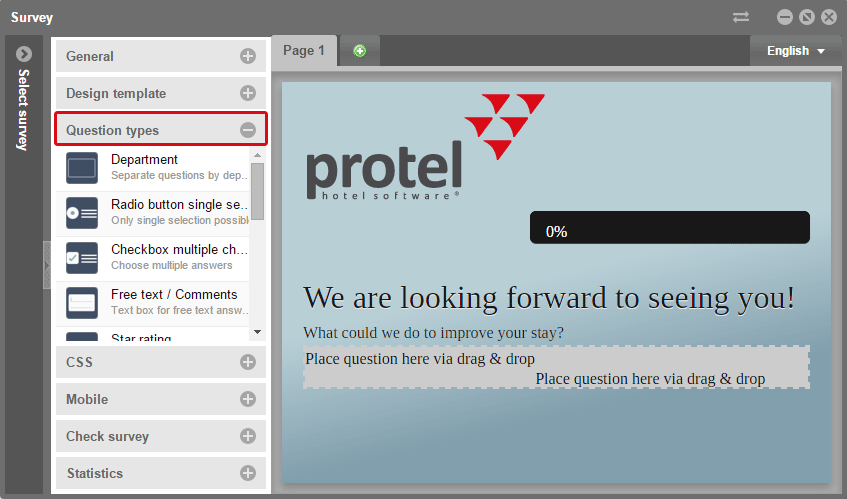
protel Cloud Center > Messenger > Survey > Survey > Question types
Select a question type you would like to use for your survey...
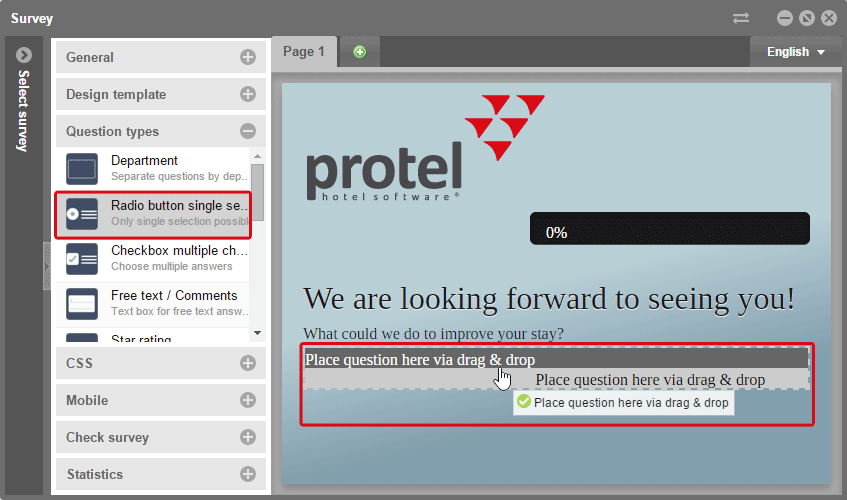
protel Cloud Center > Messenger > Survey > Survey > Question types
... and use drag and drop to drag the question to the survey page in the window to the right. As soon as you move the cursor onto a replacement code for the questions, a green symbol will appear. The check tells you that you can now let go of the mouse button. The question is then inserted.
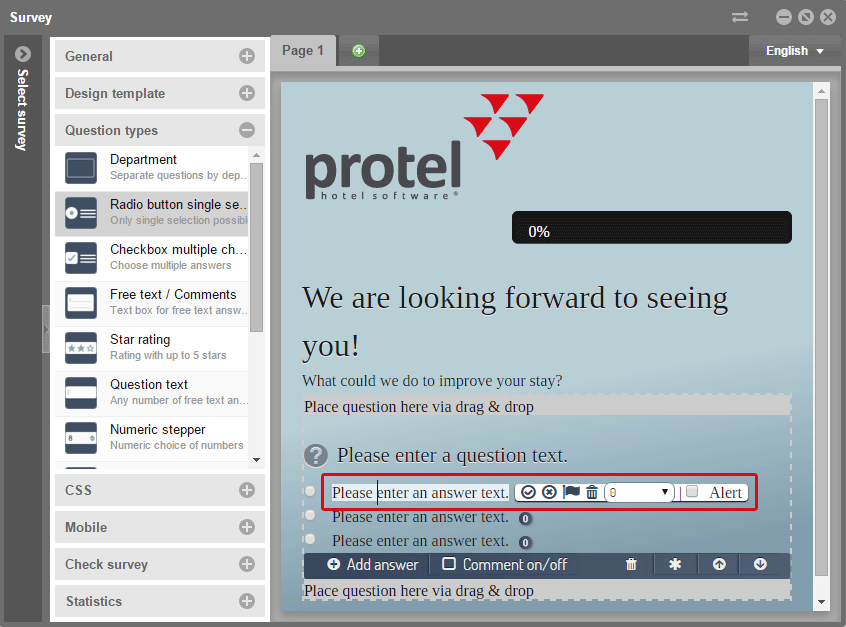
protel Cloud Center > Messenger > Survey > Survey > Question types
At first, the question consists of replacement code texts. Click on the text and a cursor will appear. You will additionally receive additional editing tools.
Icon |
Function |
Description |
|
Save |
Click this symbol in order to save the text. For achieving this, you can also use the [Enter] key. |
|
Reset |
This symbol allows you to reset your edits. When you have saved a text previously, this text will reappear. |
|
Translations |
This symbol lets you open the translation dialog box. There you can save texts in numerous languages. |
|
Delete |
If you click the delete symbol, the entire question or answer will be deleted. This enables you to reduce the standard answers from three to two, for example. |
|
Rating |
In the “rating” field you can numerically rate the answer possibilities from 0 (very bad) and 5 (excellent) therefore simplifying the evaluation. If you do not want to rate an answer, select “no rating”. |
|
Alert |
Select the Alert check box when wanting to be informed about a certain answer. For example, if a guest is extremely dissatisfied, this function enables you to automatically inform a hotel employee via email. To do so, you must set the transmission rule “Survey - attendee chooses alert answer" in protel Messenger. |
Additionally, you have options which do not effect one single text, but an entire question, instead.
Icon |
Function |
Description |
|
Add new answer |
Click this symbol to add a new answer. |
|
Add comment |
One click on this button will expand your free-text comment field for this question. The guest can add more details there. |
|
Delete |
The delete symbol deletes the entire question with all the answers. |
|
Mandatory fields |
When clicking the asterix, you are marking this question as a mandatory. When answering the survey, the guest cannot continue or end the survey without having answered this question. |
|
Move question up |
Using the arrow symbol you are able to move a complete question up towards the top of your question list. As a result, you can sort your list afterwards. |
|
Move question down |
Using the arrow symbol you are able to move a complete question down towards the bottom of your question list. As a result, you can sort your list afterwards. |
You can put an arbitrary amount of questions onto a survey page. Please remember that you can only move the questions within this page of the survey.
Add Page
Adding various pages to your survey. Click the plus sign to expand a page.
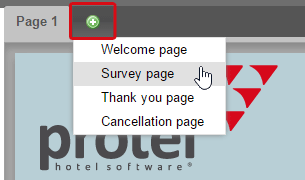
protel Cloud Center > Messenger > Survey > Survey > Add page
A selection menu opens which enables you to select either the welcome page, survey page, thank you page, or cancellation page.
The welcome page will be automatically placed before the other survey pages and the thank you page will automatically be placed after them.
CSS
The menu point “CSS” enables you to set the layout for the individual elements of the survey. By clicking the CSS bar, all the elements of your survey which can be designed by you, are listed.
If you, for example, change the color of the title, you simply click “Title”.
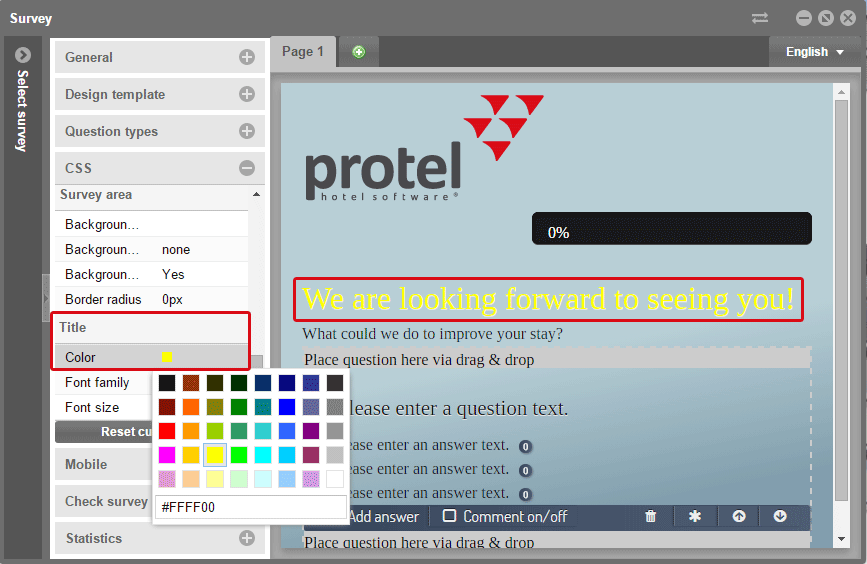
protel Cloud Center > Messenger > Survey > Survey > CSS
Then, open the selection of text colors and click on the respective color box. The color is then used in the right side of the window. This enables you to change the color, type, and size of the font, as well as the background of your survey.
In addition you can change, for example, the alignment of your logo.
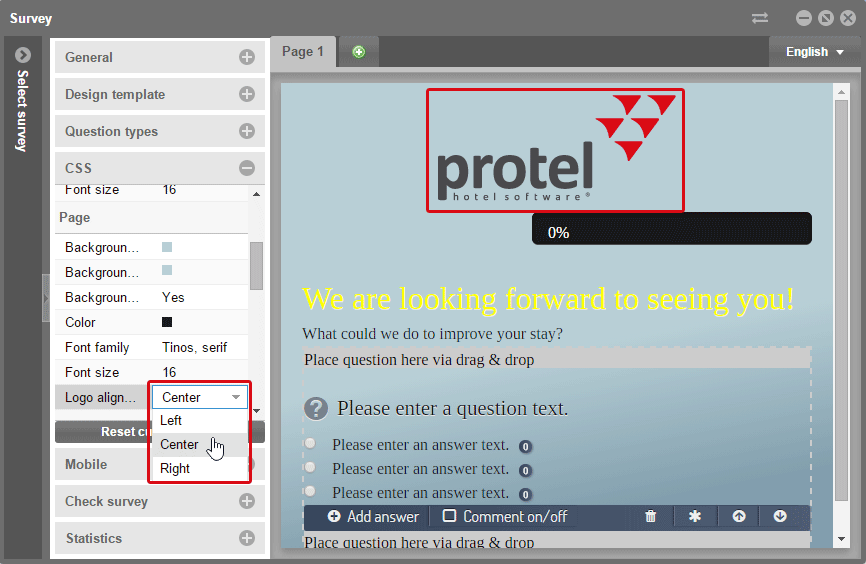
protel Cloud Center > Messenger > Survey > Survey > CSS > Logo alignment
To do so, click in the page's CSS settings on the selection for "Logo alignment" and choose a value to align the logo.
Simply try out the various settings and if you do not like the results afterwards, you can return to the default settings of the design you have selected.
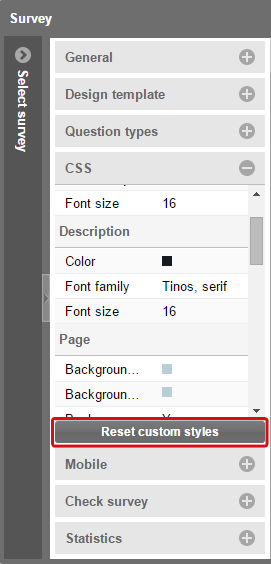
By clicking the [Reset custom styles] button, you are returning to the default settings.
 |
Note If you are uploading a background image in the CSS section we recommend a dimension of 1600x1000 pixels or at least 1400x1000 pixels. Please mind that the size of the file should not be much bigger than 200 KB to load the survey quickly even if the Internet connection might be slow. |
Mobile
Use this setting to determine how the mobile version of your survey should look like. Click the “Mobile” bar.
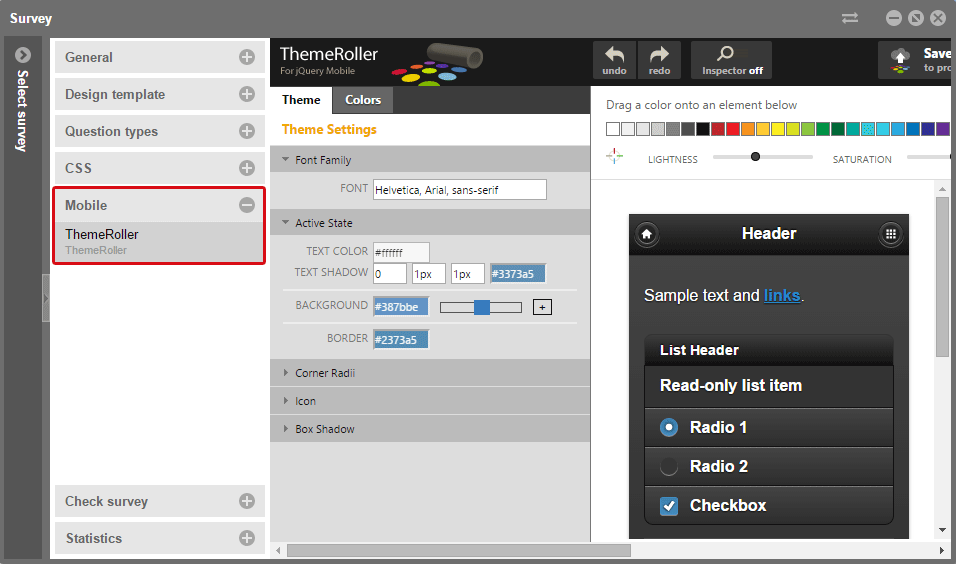
protel Cloud Center > Messenger > Survey > Survey > Mobile
In the right side of the window, you will notice that the ThemeRoller opens. ThemeRoller is an important online tool, similar to the CSS menu, with which you change the layout.
The “Theme” tab enables you to format the text and additional elements.
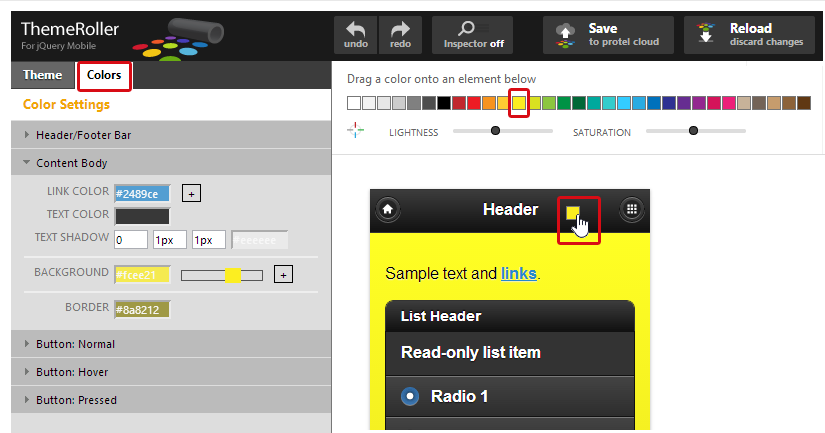
The “Colors” tab enables you to determine the single elements and enable you to be able to configure them very precisely using the slide control.
Simply select the colour from the scale and drag the color box directly onto the element in the preview which you would like to color. The color will then be directly used.
Use the ThemeRoller to configure all of the elements of the mobile version to suit your taste. If you want to reset the changed settings, click the reload button:
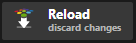
In doing so, you return to the last saved version. All of the non-saved changes will be reset.
Please note that for the changes made to your mobile survey version need to be saved with the [Save] button.

In doing so, you are finished with the configuration of your mobile version.
In the next step you can test your survey.











