Creating and editing new users
Adding users
Open the System menu and go to User administration | Users to create a new user.
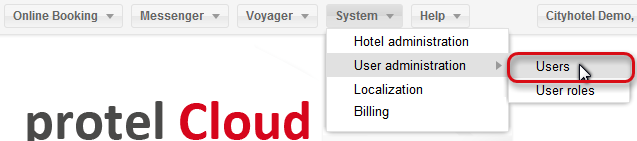
In doing so, you will navigate to an input mask to manage the new user.
If there are no users for this hotel, the window directly opens with the input mask. If you want to add additional information to a user, click the [Create] button at the bottom left of the window to gain access to the input mask.
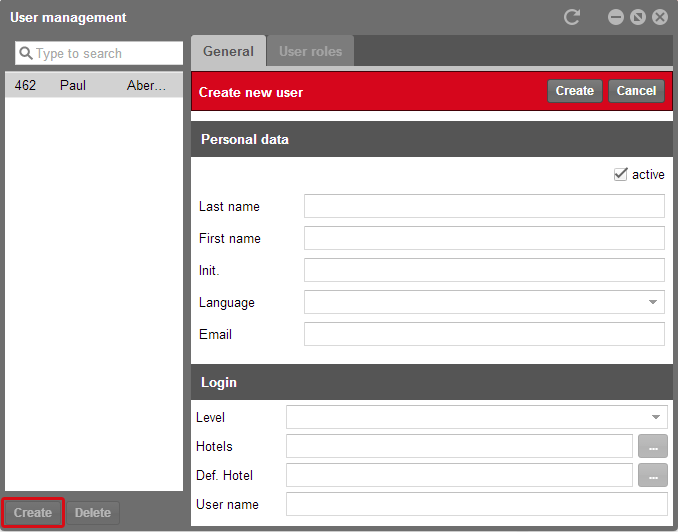
System | User administration | Users | Create
 |
Note The display of the users in the left column depends on which hotel you have selected. When wanting to edit the user of another hotel, first select the hotel and then open the User management button. |
As a result, a red banner will appear informing you that you are about to add a new account.
The check in front of active is automatically set. Remove this check if you want to permit a user at a later time. Enter the user’s personal information in the spaces below and select a language.
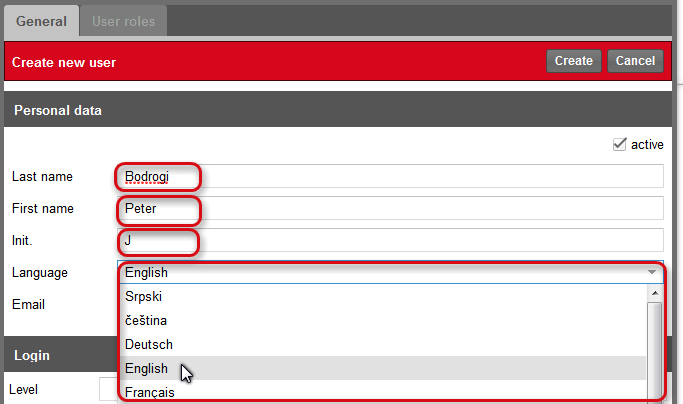
System | User administration | Users | Language
Please enter the user’s email address in the next field. Please make sure that you have entered the email address correctly. The login data (User name and password) required for the Cloud Center are sent to this address.

System | User administration | Users | Email
The email address must be valid and cannot be used more than once. In order to be able to insure the correct transmission of his password to the respective user, should they have forgotten the password, it is not possible to assign the same address to numerous users. If it is already being used in Cloud, you cannot add the user and the text field of the email address will be framed red:

Afterwards you can define the authorization for the users in more detail. To do so, first select the Level to which the user will be assigned. The user roles are also dependent on his level. If the user is given the level Customer, it is impossible for him to get a role that is given to protel partners. The level determines which roles are available.
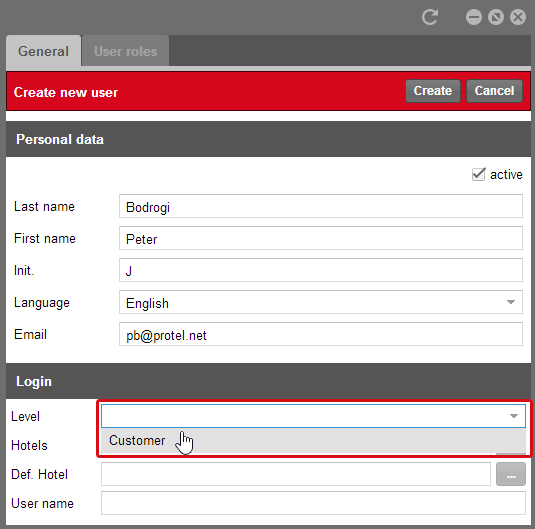
System | User administration | Users | Level
Use the next field to permit the user to have access to certain hotels. If your hotel is part of a hotel chain, you can make it possible for the user to have access to numerous hotels. If your hotel is a single hotel, only one will be at your disposal. In both cases, click the [...] button.

System | User administration | Users | Hotels
The following window will appear. Using the [Apply recursive] button, you select all the hotels from a hotel group. If a new hotel is added to the group, the user can automatically access this hotel in the Cloud Center. This would not be the case if the hotels were selected individually rather than via the [Apply recursive] button. In order to permit only single hotels, select one or more hotels and click [Save].
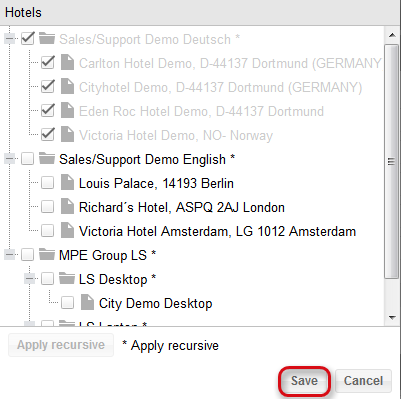
System | User administration | Users | Hotels | [...]
Determining default hotels
The hotel will automatically be assigned the status of Default hotel which means that this hotel will be opened when starting the Cloud Center. If numerous hotels have been permitted for the user, it is possible to change the standard hotel afterwards. This, however, is only possible when you have saved the user.
Saving user
In the last field, finally enter a user name which contains at least five characters. Once you have completed filling out all of the fields, click [Create] located in the red bar at the top.
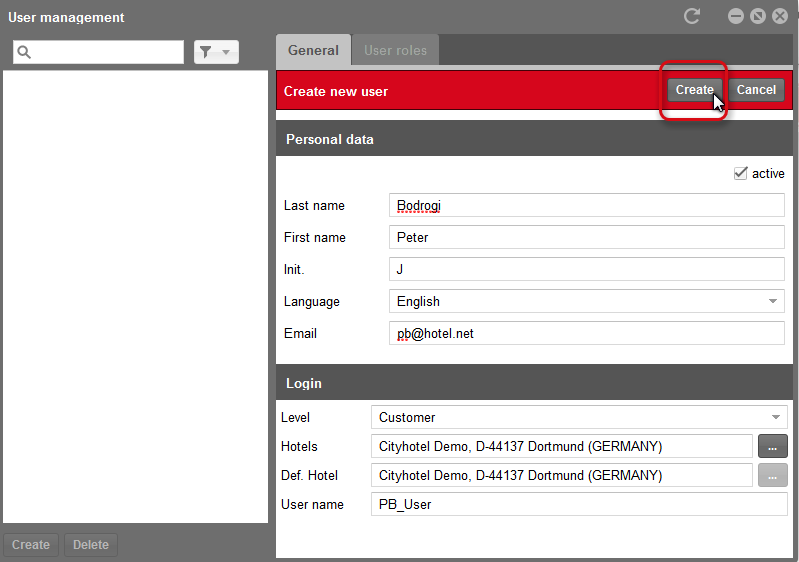
System | User administration | Users | Create
 |
Note Saving a new user takes a few seconds. Please do not click any additional elements until the window has updated itself. |
Hence, if you would like to change the standard hotel of the user, click the [...] button next to Def. Hotel and the following window will open. Select the default hotel and click [Save] again.
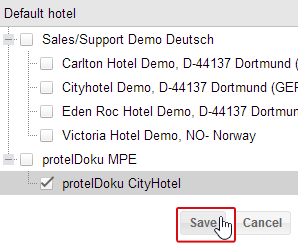
System | User administration | Users | Default hotel