Generating offers
Offer your guests not only various rates, but special offers. Combine nights and additional services so that you can offer your guests a wellness-weekend or an all-inclusive offer for New Year’s Eve.
Settings in protel SD
First, open your protel System Data. Create an Packages rate group type, should you have not already done so.
Rate groups: Packages
Open the the “Rate Groups” dialog box.
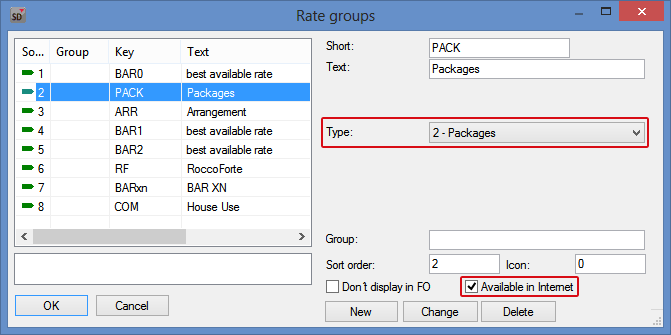
protel SD > Rates > Rate Groups
Enter an abbreviation and a text and then select the 2 - Packages type. It is necessary to set the rate group to Available in Internet. Click the [New] button to save the new rate group.
Should you already have a type 2 - Packages rate group, make sure it is available on the Internet. Should the option have not yet been selected, select the check box and then click the [Change] button.
The offer’s rate code
Open the “Rate Codes” dialog box, in order to select the rate code for the offer.
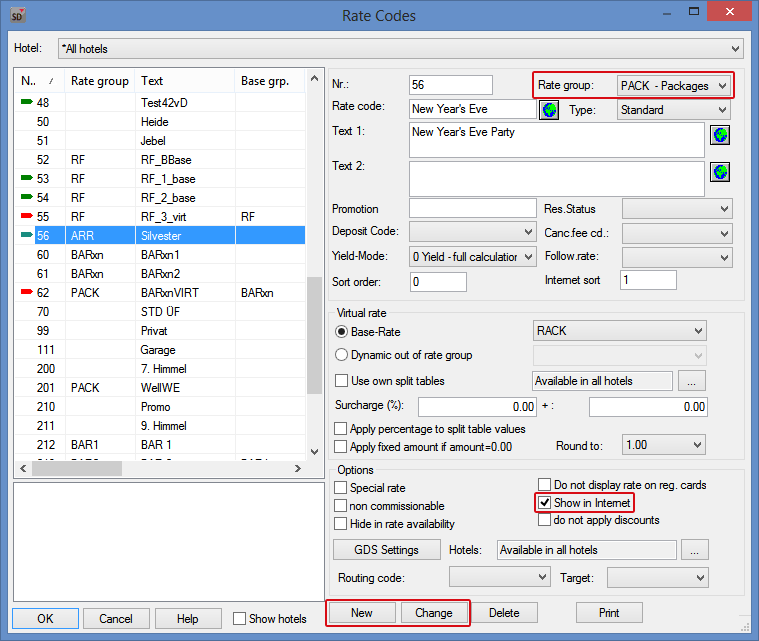
protel SD > Rates > Rate Codes
Select the rate code that you would like to use as an offer in your WBE. This could, for example, be a special New Year’s Eve package. You can determine the components of the special offer in the rate code details. For the proper display of your protel WBE, it is important that you select the Packages rate group in the upper right corner and select the Show in Internet further down on the right.
Depending on whether you create a new rate code or allocate an existing rate code for the Packages, to save, click either the [New] or [Change] button.
After having created the offer in protel SD, you can make additional settings in the protel Cloud Center.
Settings in the protel Cloud Center
Configuration (XSetups)
The configuration of the offers in the protel WBE, occurs in the protel Cloud Center by means of the XSetups.
Open the XSetups in the Channel Settings dialog box (Online Booking > Channel information > WBE > XSetups). The following XSetups are relevant for the offer:
- EnableOfferTab
- MaxDaysBeforeArrivalDate
- MaxDaysAfterArrivalDate
Offer Tab
The XSetup "EnableOfferTab" has been activated as a default setting. Should a hotel, however, not have created a special for the WBE, this XSetup should be set to “false”. When creating offers, make sure that the “Offers” tab has been really set to “true”. Otherwise, your offers will not be shown in the WBE.
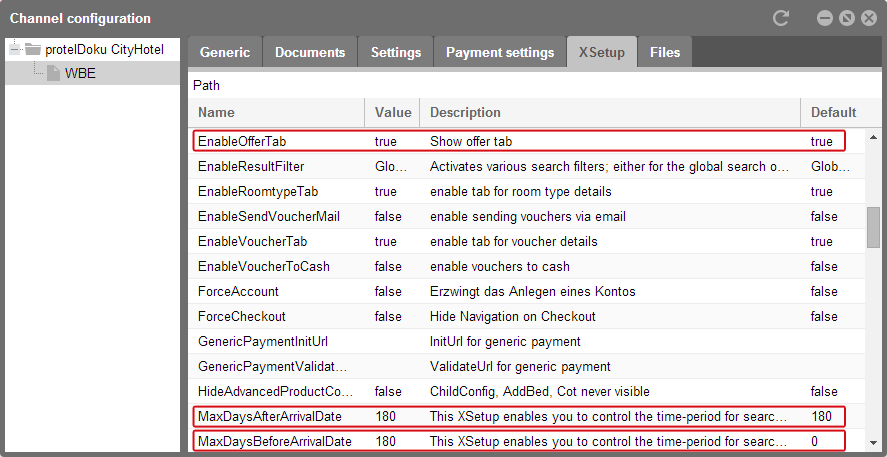
Offer availability
The XSetups enable you to set how many days before and after the requested arrival date offers will be displayed. In difference to regular rate codes offers do not have to match the requested time-period.
Important: In addition to these XSetups the requested length of stay decides whether or not an offer is displayed in the search results. If the guest searches for one overnight stay, the search results will only display offers for one night. The requested length of stay has to be the same like in the offer.
Example:
A guest searches for a room in your protel WBE for the time-period November 9-10. You have created a New Year’s offer that is only valid for the time-period December 30-31. If you set your XSetups so that your offer is displayed 60 days before and after the date of arrival, the guest will also receive the offer tab with your New Year’s offer in his search results.
This can have various advantages. If the offer’s time span is near the time-period being searched for, it is possible for the guest to still book the offer and adjust his stay by a few days. Or, perhaps if the time-periods are farther apart than in the example above, the guest returns for the New Year’s Eve offer, if he was satisfied with his stay in November.
Basically, it is recommended to display the offer over a longer period of time, in order to draw your guest’s attention to your offers.
Edit contents
As already described for the room rates, using your rates from the protel System Data, you can add additional information and images in the protel Cloud Center. Open the “Room Rates” dialog box.
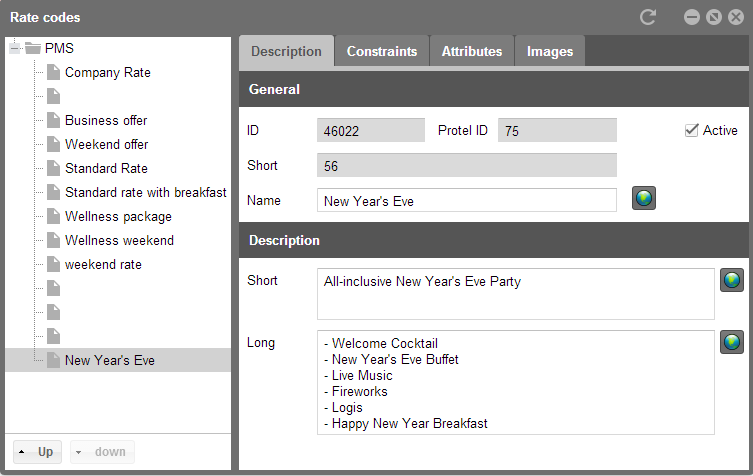
protel Cloud Center > Online Booking > Rates > Room rates
Enter the respective tabs for all of the information regarding your offer and upload a suitable image for it. After you have made all of your settings, look at the end-result in your protel WBE.
Offers in the WBE
For example, your offer could look like this in the protel WBE.

Example illustration of an offer in the protel WBE