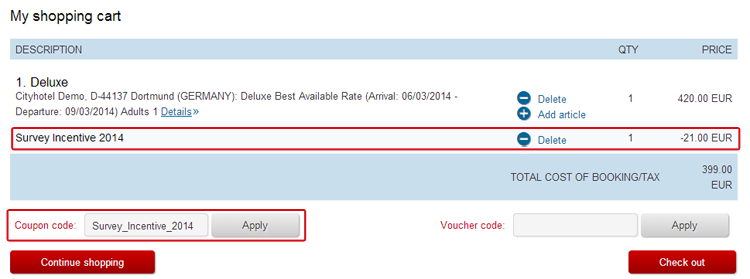Coupons
In contrast to vouchers, coupons are entirely managed in the protel Cloud Center. All editing takes place in the Cloud.
New coupon
To create a new coupon, click on [Create]. You can then provide information in the following entry fields. Fields marked in red are mandatory. In addition, at list one validity period will need to be determined.
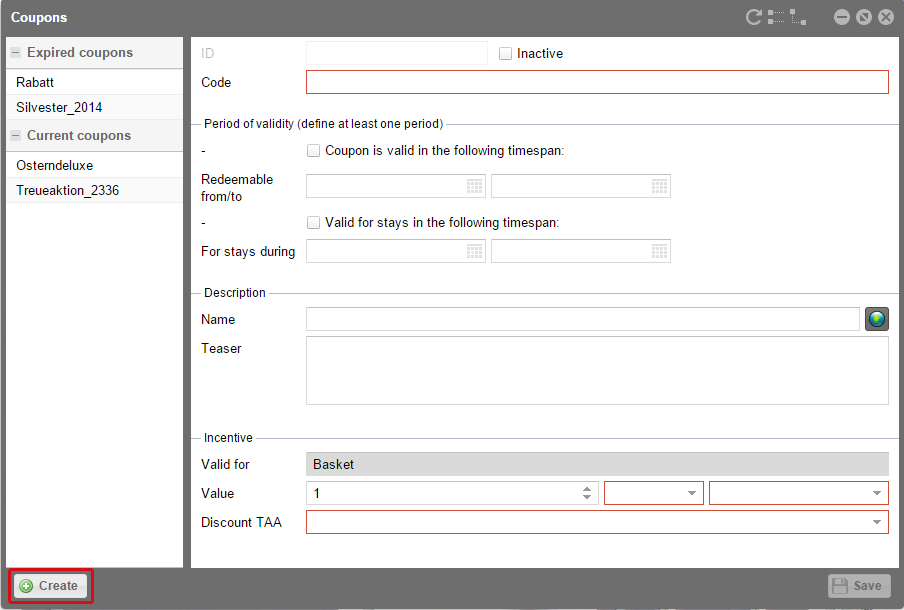
protel Cloud Center | Online Booking | Coupons | Create
| Field | Description | ||
ID |
The ID is automatically issued as soon as you save the coupon. |
||
Code |
Enter a code for your coupon for distinct identification. The code is not to be used more than once in the Cloud. This code must be entered into the WBE by the guest in order to redeem the coupon.
|
||
Validity |
There are various options for defining the validity period. Activate the coupon either for redeeming during a certain time-period or for a stay during a defined time-period. It is also possible to combine both options.
|
||
Name |
Enter an attractive name for the coupon. |
||
Teaser |
The teaser is a short description of your coupon. Here you can describe the (price) advantages of the coupon to your guests or why they should stay at your hotel. |
||
Incentive |
You can define the savings of your coupons in the lower part of the dialog under “Incentive.” Enter a fixed or a percentage value, such as 20.00 EUR or 10%. Simply select either “fix” or “percent.” When saving a fixed value, you will need to choose the currency for your value from the third field. |
||
Discount TAA |
Please also define the transaction account (TAA) for posting the discount. Create a TAA especially for these discounts so the amounts on the other accounts aren’t falsified. Please make sure that this transaction account (TAA) is marked as “Show in Internet” in protel SD. Select the desired TAA from the drop-down menu. |
||
| Inactive | If you are just preparing a sales and marketing campaign, enter all of the data and select the "Inactive" check mark (next to the ID). You can then comfortably activate the coupon at a later time by simply removing the check mark. |
Once you have filled in all of the fields, click the [Save] button.
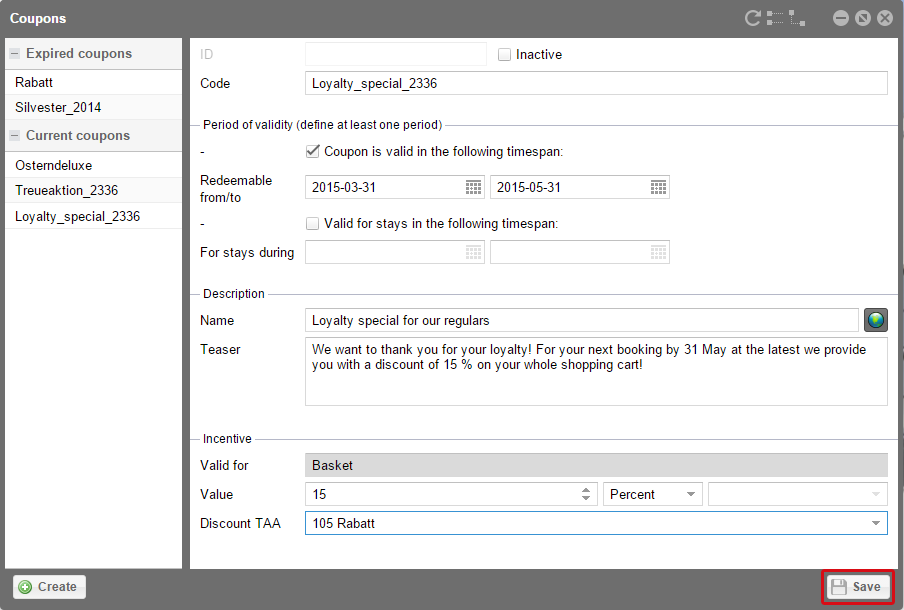
protel Cloud Center | Online Booking | Coupons | Add new coupon
Activate coupons for the WBE
In order to enable your guests to redeem the coupons in the WBE, they will first have to be activated. If you are sharing your WBE with other hotels, please check to see that the hotel, i.e., hotel group, has been created for the WBE in the protel Cloud Center. Then, open the Online Booking menu and click on Channel information.
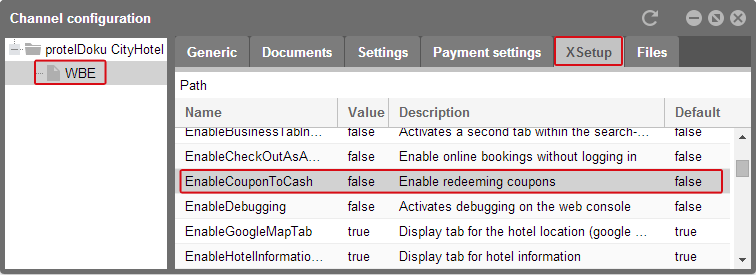
Online Booking | Channel information | WBE | XSetup
In the left column, select the WBE and open the XSetup tab to the right. There you will find a list of the settings which you can use to customize your WBE. The second column will show you if the function has been activated (true). Look for the entry entitled EnableCouponToCash.
Click on it and a check box will appear in the second column. Activate the check box to activate the coupon functions.
If you then click on another part of the window with your cursor, the selected check box will switch to true. The coupon function has been successfully activated.
Coupons in the WBE
In doing so, an additional entry field will be entered into the shopping cart in the WBE, into which your guests can enter and redeem their coupon code.
This is how the redemption of a coupon could look like in protel WBE 4.0:
Illustration of a reservation with a coupon discount in protel WBE 4.0