Advanced settings
Rates and occupancy filter
There is a rate and occupancy filter in the current WBE files (as of June 2014). If in doubt, ask your web designer about when your WBE files had been downloaded from the protel Cloud Center if you want to be sure about whether or not the rate filter is available to you.
If your WBE files were downloaded earlier, your web designer can integrate the rates and occupancy filter manually.
You can decide whether you would like to use the rate filter for all of your search results, only for the “Rooms” tab, or not at all. There is a setting in protel Cloud Center to do this.
To do so, open the “Channel information” entry located in the “Online Booking” menu.
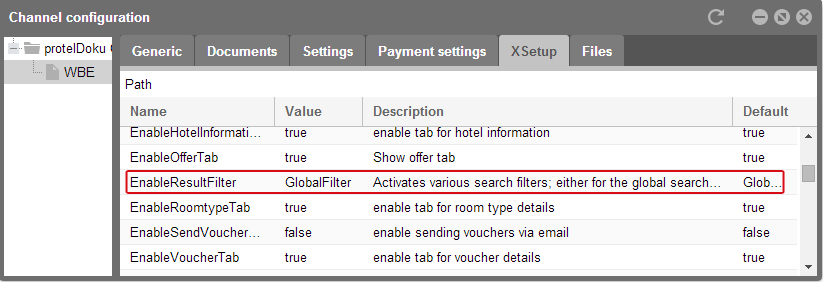
Click on the “WBE” located on the left in the navigation and open the “XSetup” tab. Search for the “EnableResultFilter” entry in the list and select “GlobalFIlter, “OnlyRoomtab” or “None”.
If activated, the rate filter will appear as a slide control and enables the guest to search for rooms within a desired time-span.
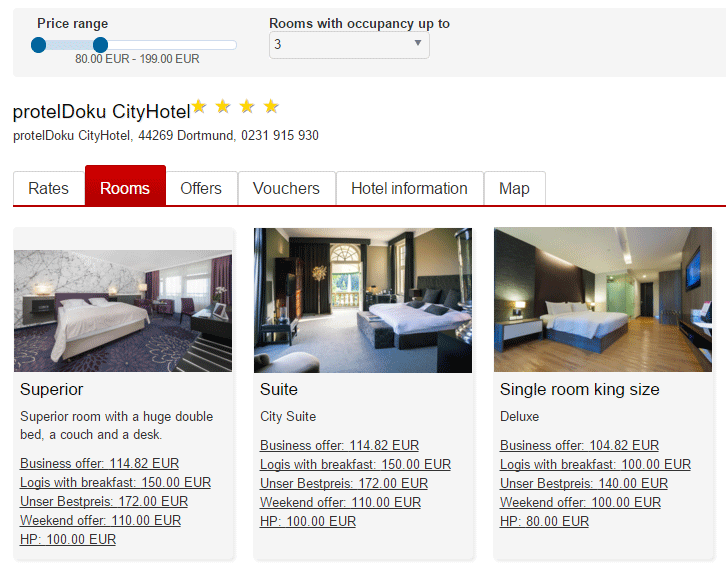
Example of protel WBE 4.0 with rate filter (Global Filter)
The guest has access to a practical, easy-to-use search function. In addition to the rate filter, he can also find a selection menu for occupancy. If in the occupancy drop-down "3" is selected, the search will display rooms which can be used up to four guests only.
The rate filter can be set by sliding the start and end point of the slide-control. Select the occupancy by clicking on the respective entry from the drop down menu.
Please note that the occupancy will have to be determined for each individual room type in the protel Cloud Center beforehand. This setting is executed in the “add-on” tab located in the room type dialog box. If your room types had not been allocated to a certain occupancy, they cannot be used as a filter criteria.
Request guest names optionally
You can determine that only the name of the booker has to be provided during booking and not the name of the guests.
To do so, open the list of XSetups for your WBE in the protel Cloud Center.
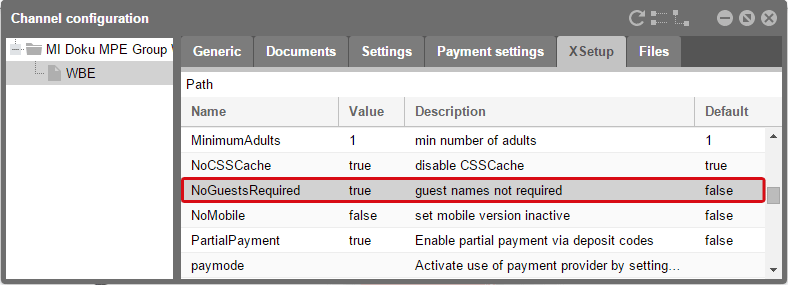
protel Cloud Center > Online Booking > Channel information > WBE channel > XSetup
When setting the XSetup “NoGuestsRequired” to “true”, there will not be any entry fields for the names of each of the individual guests when finishing the booking. As soon as the booker’s data has been entered, the guest will be able to finish the booking.
Successful online sales
Once you have completed all settings and added information about your property and your offers in the above described menu items of the protel Cloud Center, your WBE 4.0 is now ready and your guests can start booking.
For more information on how to optimize your online presence, have a look at our checklist for successful online sales. This checklist will point out how to make the most of the potential the WBE 4.0 offers.
 |
Optimize your online sales: Checklist for successful online sales Apart from the sophisticated technical booking solutions, which strategies and requirements are necessary for successful direct online sales? For more information, please read the guideline which we prepared for you together with Gabriele Schulze, Hotel Industry and Marketing Expert. The guideline is intended to stimulate reflection or to serve as a checklist to plan specific measures. The guideline can be found on our website under Solutions. |