Promotion
For promotional purposes, you can advertise with various offers directly on your WBE's home page. In case you do not want to use this option, you can deactivate it with the following XSetup: (EnableMarketingBoxes -> false) However, we recommend using the promotion boxes for upselling.
Open the "Promotion" tab located in the "Channel configuration" dialog box.
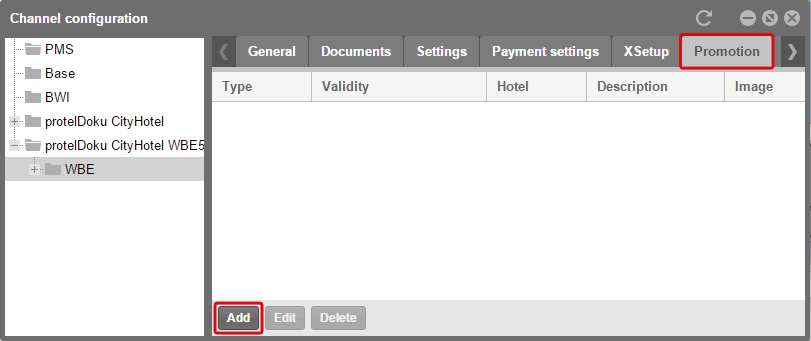
Online Booking > Channel configuration > WBE > Promotion
Click on the [Add] button to create the contents of a promotion.
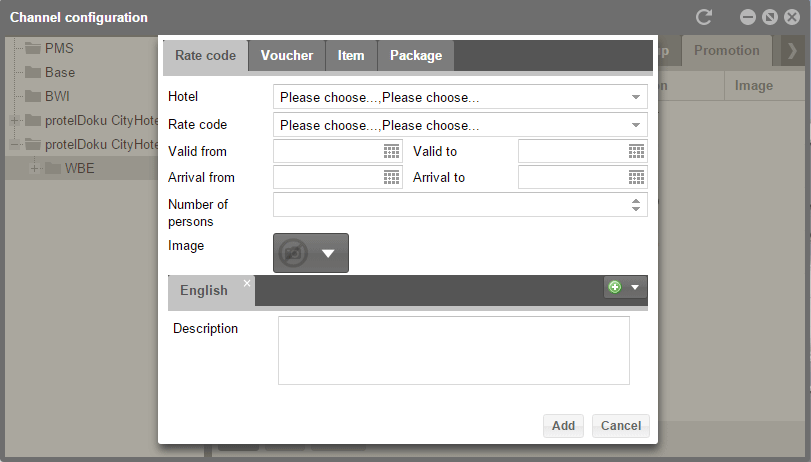
Online Booking > Channel configuration > WBE > Promotion > [Add]
In the dialog box, you will notice 4 different types of promotions: Rate Code, Package, Voucher, and Item.
- To advertise a rate code or a package, they will only need to be released to the Internet.
- To offer and sell a voucher, you will need the protel Vouchers add-on, available at an extra cost. Our Sales Team will gladly make you an offer should you not yet have the add-on.
- If you want to generally offer the items for sale, you will require a payment provider so that you can get your money even if the item has been sold without a reservation.
 |
Note Please make sure to enter description texts which are relatively similar in length for the contents of your promotions. In doing so, you will have a uniform appearance in the WBE. |
Rate code
Here's what you have to do to advertise a rate code on the WBE homepage.
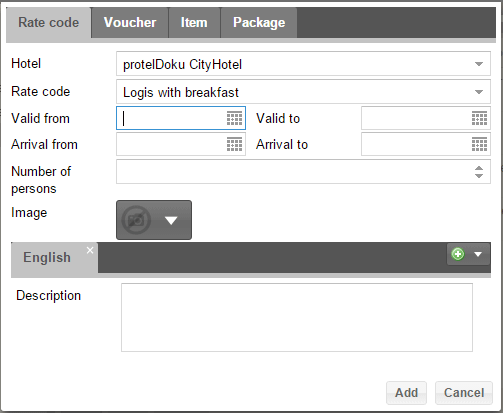
1. Select the hotel.
2. Select the rate code.
3. Determine a validity period.
a. " Valid from...to" tells you for which time period this rate type is going to be offered in the starting page.
b. "Arrival from...to" tells you in which period of time the stay is allowed.
4. You can also enter a certain number of persons for whom the rate code is valid.
5. Upload an attractive and content-related image (recommended size: 7205x540, Format 4:3).
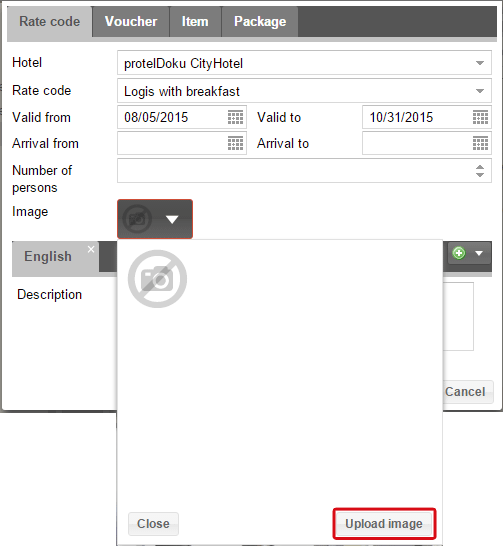
Click the [Upload image] button to select an image from your computer’s hard disk.

It will then be displayed as a preview in the button.
6. Enter an attractive description. This description is especially for the display on the starting page; the description of the rate codes in the "Rates" dialog box will not be influenced. Please also remember that you will need to provide translations for the description in the available languages.
Afterwards, click on the [Add] button.
Offer
The setting of an offer basically functions the same as with normal rate codes. It is important to know that For the offer, any settings made here will then be fixed and cannot be altered by the guest. Another practical aspect is that here only the rates which are "Offers" are available for selection; the normal rates are not be displayed here.
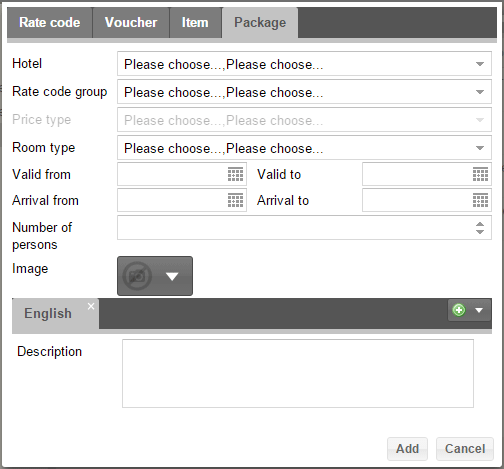
1. Once again, select the hotel first.
2. Then select the arrangement rate group.
3. Go to "Rate code" and select your desired offer.
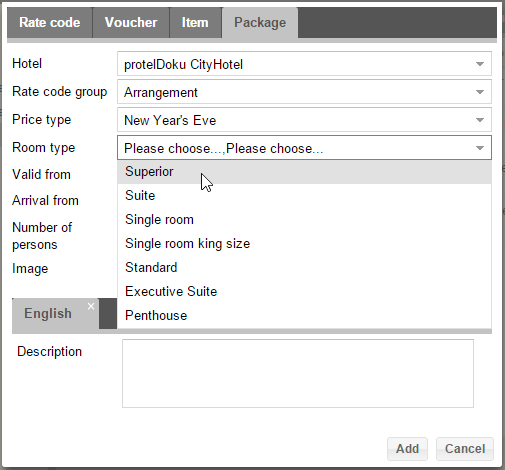
4. Next, select the room type.
3. Then you will need to at least determine a validity period.
a. " Valid from...to" tells you for which time period this rate type is going to be offered in the starting page.
b. "Arrival from...to" tells you in which period of time the reservations can be allotted.
4. You can also enter a certain number of persons for whom the rate code is valid.
5. Upload an attractive and content-related image (recommended size: 7205x540, Format 4:3).
6. Finally, enter a short description. This description is especially for the display on the starting page; the description of the offer in the "Rates" dialog box will not be influenced. Please also remember that you will need to provide translations for the description in the available languages.
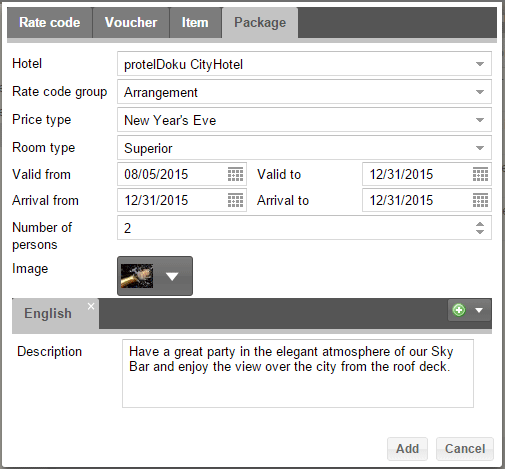
In this example of an offer, you can see that both validity periods have been filled out because the New Year's offer is only bookable until New Year's Eve and arrival can only occur on New Year's Eve. After you have filled out all of the fields as shown in the example screenshot above, the offer will only be bookable for two persons and only in the "Deluxe" room type. When booking, these variables will not be able to be altered by the guest.
Once you are satisfied with your information, click on the [Add] button.
Voucher
Should you utilize the protel Vouchers module, you can already market your vouchers on the starting page.
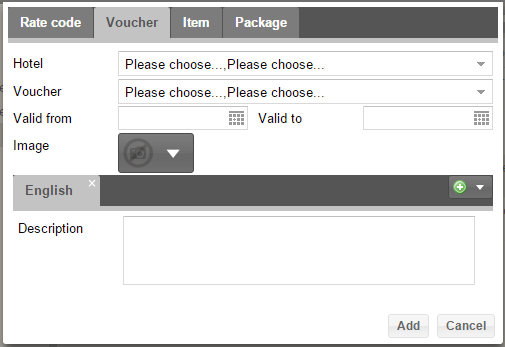
1. Select your hotel.
2. Select the voucher.
3. Enter the validity period.
4. Upload an attractive and content-related image (recommended size: 7205x540, Format 4:3).
5. Enter a description. This description is especially for the display on the starting page; the description of the offer in the "Rates" dialog box will not be influenced. Please also remember that you will need to provide translations for the description in the available languages.
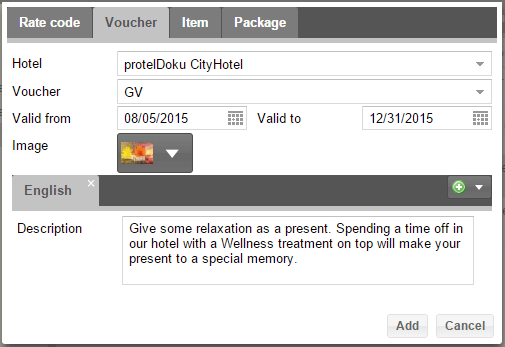
This could look something like the example above:
Items
You also have the possibility of using your WBE as a shop where individual items can be sold. The only requirement here is the use of a payment provider, so that the item can be paid for by customers who do not have a hotel reservation.
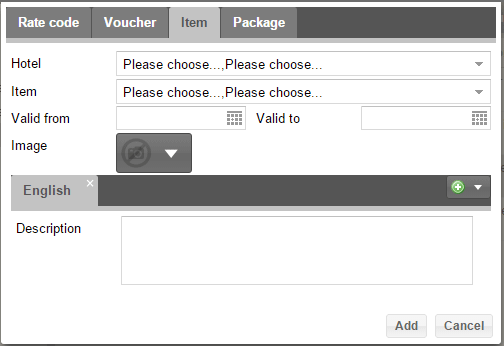
1. Select your hotel.
2. Select an item.
3. Enter the validity period.
4. Upload an attractive and content-related image (recommended size: 7205x540, Format 4:3).
5. Enter a description. This description is especially for the display on the starting page; the description of the offer in the "Rates" dialog box will not be influenced. Please also remember that you will need to provide translations for the description in the available languages.
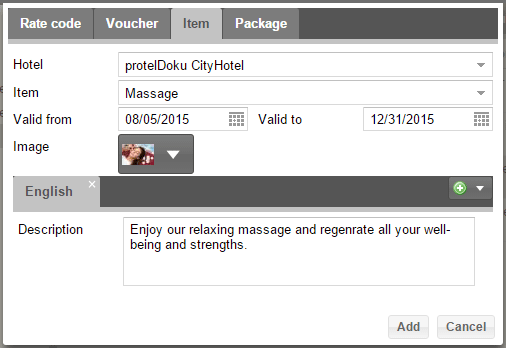
Afterwards, click on the [Add] button.
You will then see all of the contents of your promotion.
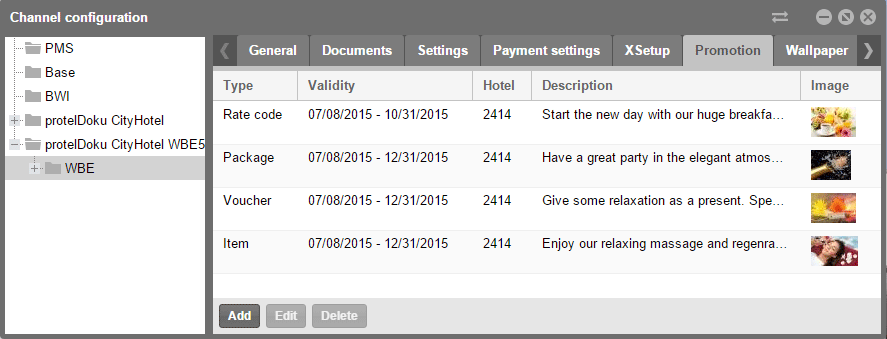
You can now put them into another order.
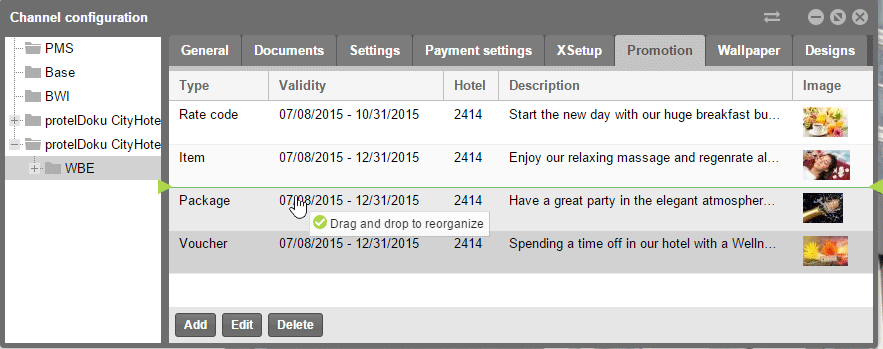
Click on one of the entries and move it via drag & drop to the desired position. The resulting order will then be used for the WBE. This could look something like this in your WBE.
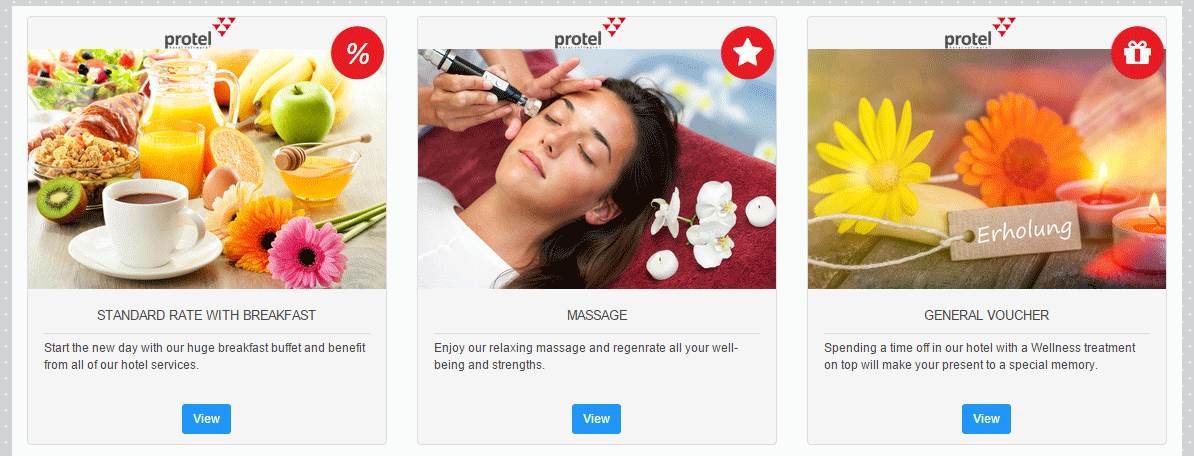
To guarantee the optimal presentation of your WBE, we recommend creating three promotion contents or to select the validity period so that only three offers will be valid at the same time.