News for 4 December 2014
protel Messenger
Inserting images
Messenger now offers you an easier possibility of inserting images into
your messages. Images will no longer have to be saved to the web-server
beforehand, but rather can simply be uploaded and inserted directly from
your PC. Click this symbol ![]() in the tool bar located
at the top of the editor.
in the tool bar located
at the top of the editor.
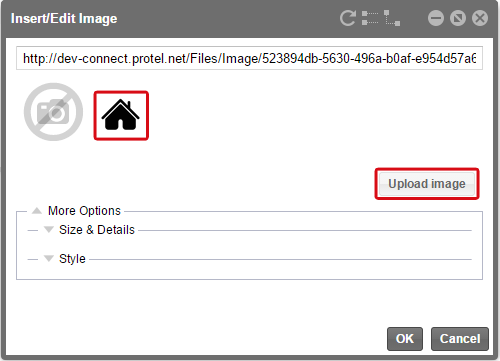
protel Cloud Center > Messenger > Transmission rules > Message > Insert/Edit images
Select the [Upload image] button and select an image from your PC which you would like to upload. It will then be displayed as a preview. You will then have the possibility of formatting the image ("More options") or inserting it by clicking on [OK].
Transmission rules: Edit recipient list before sending
When applying one-time transmission rules, a dialog box requesting you to check and/or edit the recipient list will appear.
Example: To send a one-time
message "New Year's Special", click on the [Apply rule] button.
The following dialog will show you the number of recipients to whom the
email will be sent.
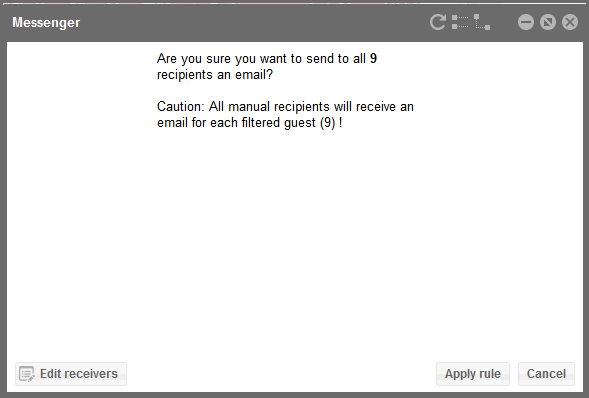
protel Cloud Center > Messenger > Transmission rules > Message > Apply rule
In the lower left corner of the dialog, click on the [Edit receivers] button and all of the recipients will appear in a new window:
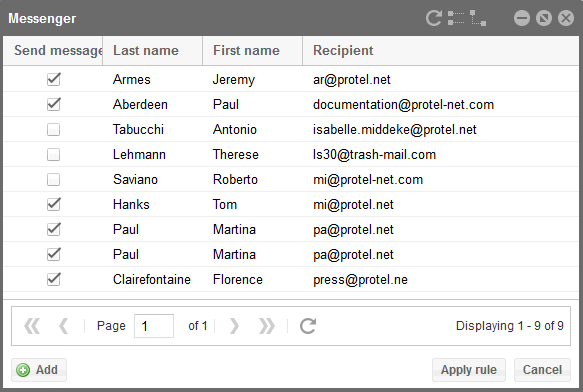
protel Cloud Center > Messenger > Transmission rules > One-time message > Apply rules > Edit recipient
To remove a recipient from the list, simply remove the check from the checkbox in front of the recipient's name.
By clicking the [Add], an additional recipient can be added to the list.
Click the [Apply] button to send the message.
protel WBE
Only show special rates in the "Specials" tab
Should a special rate only appear in the "Specials" tab, this can be set by a new option located in the rate configuration.
Example
In the Cloud Center, open the "Online Booking" menu and click on Rates > Room Rates.
Select the desired rate and remove the check from the "Standard price" checkbox.:
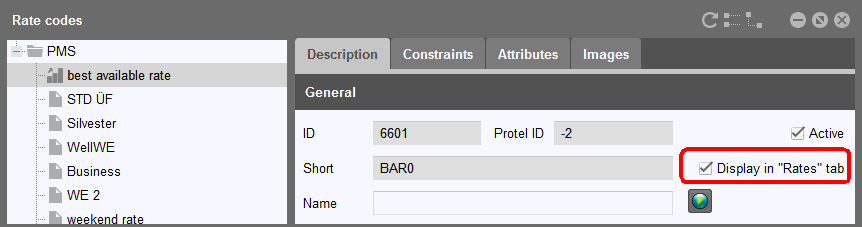
protel cloud center > Online Booking > Rates > Room rates > "Display in 'Rates' tab" option
The rate will then only appear in the "Specials" tab.