Content
Vouchers
Like room types and rates, vouchers are also generated in the protel System Data and then synchronized with the protel Cloud Center. You should therefore begin with the voucher settings in your system data.
Voucher templates in protel SD
Open the voucher templates in the protel System Data via Reservation > Vouchers. All voucher templates for which you activate the Available in Internet checkbox, will be synchronized in the protel Cloud Center and are also available in the protel WBE.
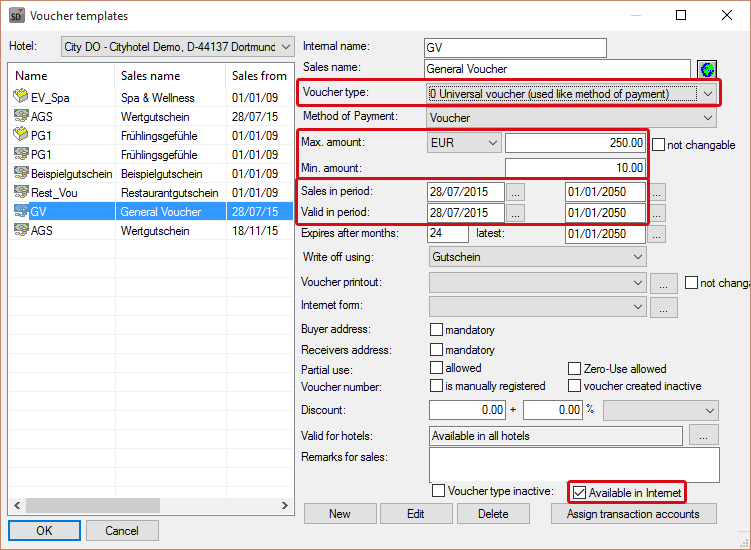
protel SD > Reservation > Vouchers
The sales description, the internal name, the validity period, as well as the minimum and maximum amounts will be transmitted to the Cloud from the protel SD. The sales description can be edited in the protel Cloud Center and descriptions can be added. All of the other data can only be changed in protel SD.
- Select the voucher type 0 - Universal Voucher. This voucher type is required for redeeming a voucher for a WBE booking.
- Enter a minimum and maximum amount.
- You can also set a certain validity time period for the voucher.
- Activate the Available in Internet checkbox.
After you have done all of the settings in protel SD, switch to protel Cloud Center.
Expand the display of the voucher in the Cloud
When opening the "Vouchers" menu point, the "description" register will appear first. This dialog allows you to enter voucher information in various languages.
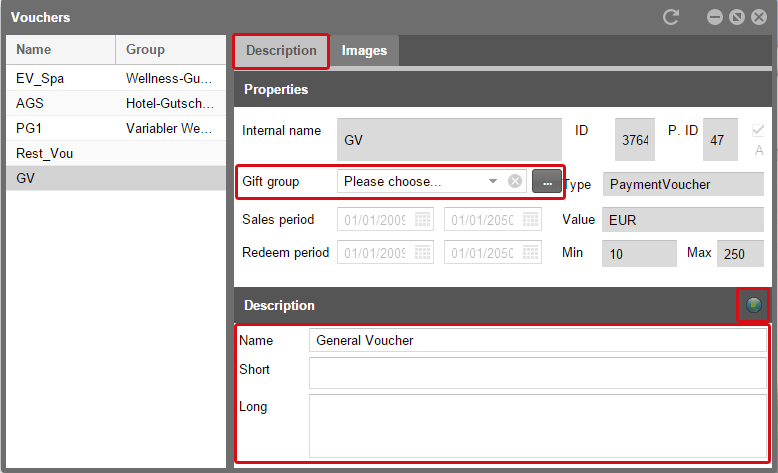
protel Cloud Center > Online Booking > Vouchers > Description
Voucher groups
Create a new voucher group with the [...] button or select an already existing group. By means of voucher groups, you can sell your vouchers more effectively (e.g., combine all wellness vouchers into one group).
Click the [...] button.
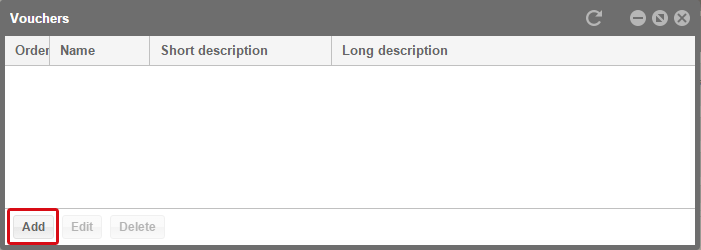
Click on [Add] and enter a name and a description.
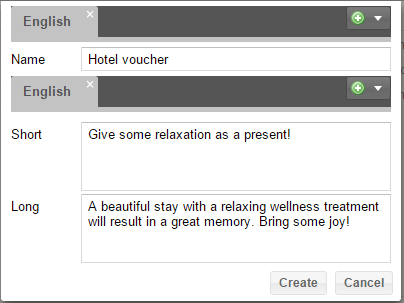
Then, click on [Create]. The group will then be displayed in the overview and can also be selected from a Drop-Down menu.
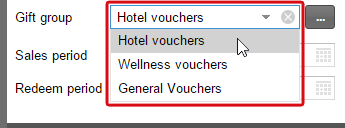
The vouchers will appear in protel WBE 5 sorted based on groups.
Name and Description
- The sales description from protel SD will be displayed in the "Name" field where it can also be edited.
- You will also need to enter a short and a long description test. The short description will be used on mobile devices while the long description will be used when the protel WBE is accessed on a PC.
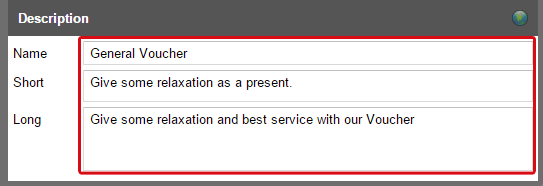
 |
Note For all fields with a globe symbol you can enter a translation. Please read section Translations for more information. |
Images
Under "Images", add images for the voucher as for the previous dialog boxes.
 |
Note Detailed information about the upload, size and quantity of images can be found in the introductory chapter Login and general settings. |
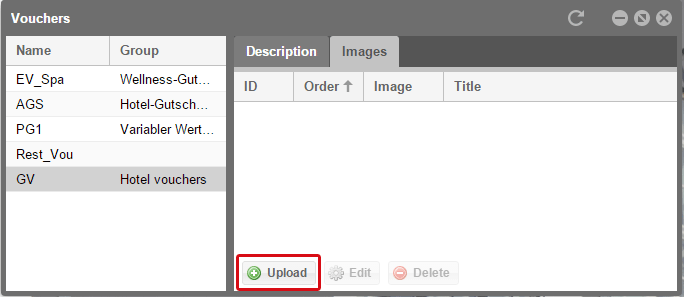
protel Cloud Center > Online Booking > Vouchers > Images
Click on the [Upload] button and a new window opens.
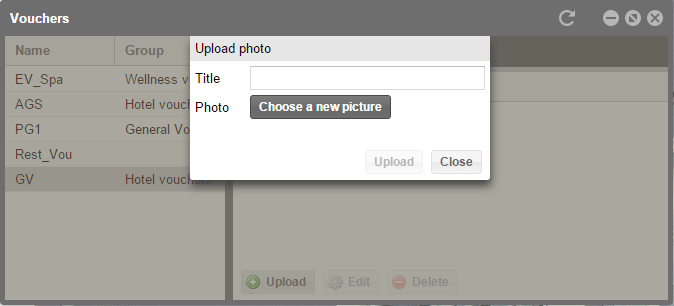
protel Cloud Center > Online Booking > Vouchers > Images > Upload
Enter a title for your image and click on [Choose a new picture] to select an image from your computer. Then, click on the [Upload] button.
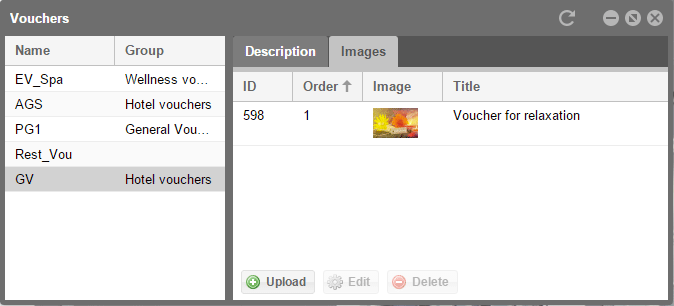
protel Cloud Center > Online Booking > Vouchers > Images
The entered description together with the image could look something like this in protel WBE (the voucher groups will be also be displayed by a separate tab):
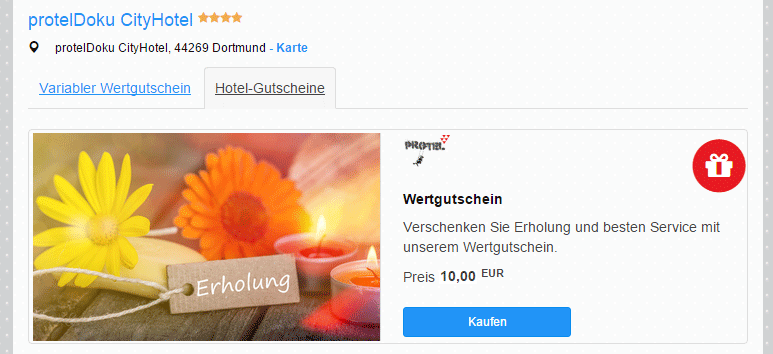
Illustration of a voucher in protel WBE 5
Activating and deactivating vouchers for the WBE
The redeeming of vouchers is activated in the WBE by default. Should you want to deactivate it, you can do this by means of the XSetups.
If you are sharing your WBE with other hotels, please check to see that the hotel, i.e., hotel group, has been created for the WBE in the protel Cloud Center. Then, open the “Online Booking” selection menu and click on “Channel information”. In the left column, select the WBE and open the "XSetup" tab to the right.
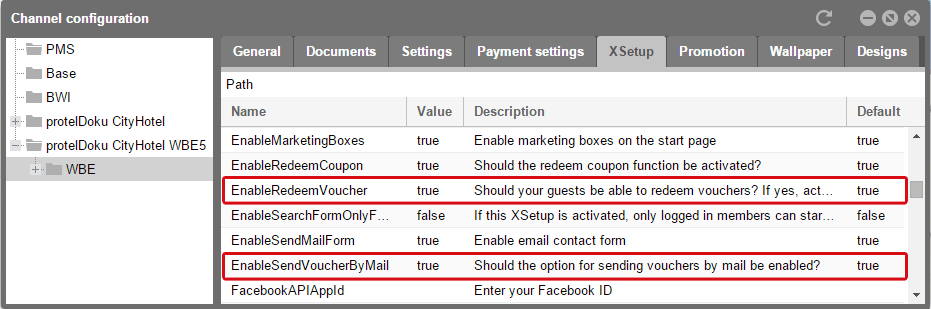
Online Booking > Channel information > WBE > XSetup
There you will find a list of the settings which you can use to customize your WBE. The second column will show you if the function has been activated (“true”). Look for the EnableSendVoucherByMail and the EnableRedeemVoucher entries.
To deactivate them, click the "true" entry and then remove the check in the checkbox. As soon as you click on another part of the window, the view and value switch back to "false".
When you now load the WBE, an entry field for the voucher code will no longer appear in the shopping cart.
Vouchers in the WBE
The vouchers can be accessed in the protel WBE directly via the search form located on the home page.
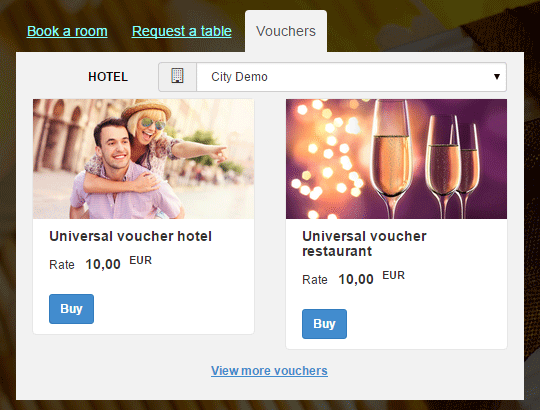
Example screen of a voucher tab in the protel WBE 5
By activating the EnableSendVoucherByMail function, you are giving your guests the possibility of sending a voucher directly as an email. After activation, this option will be offered for the purchase of a voucher.
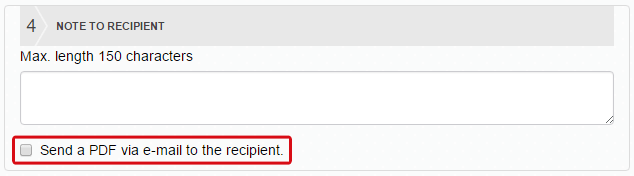
Example illustration of a voucher puchase in protel WBE 5
With the EnableRedeemVoucher function, the entry field in the shopping cart used by guests to redeem vouchers will be activated or deactivated.

Example screen of a booking overview in the shopping cart in protel WBE 5.
Activate voucher preview
You can also activate a voucher preview in the WBE. Has the respective XSetup been activated in the Cloud, a button appears in the WBE which can be used to display a preview of the voucher.
First check to see that you have saved a voucher form for the internet in your protel system data, as described above. This voucher created in the WBE is based on this form.
First activate the EnableVoucherPreview XSetup in the protel Cloud Center. In the Value column, click on false and activate the shown check box:
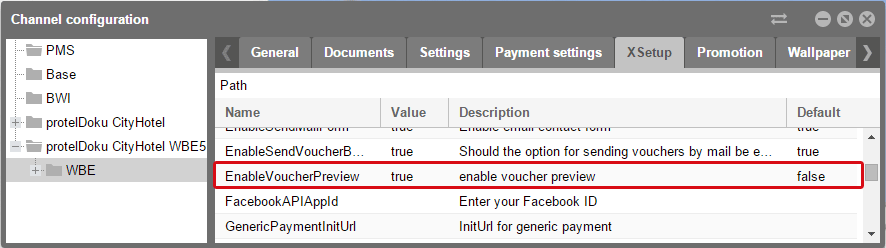
protel Cloud Center > Online Booking > Channel Settings > WBE > XSetup
When you now open or reload the WBE, a [Preview] button will appear for voucher sales.
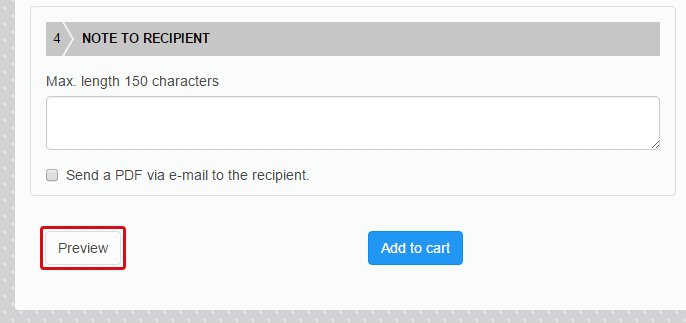
When entering the data into the form and then clicking on [Preview], a preview pop-up window opens. This could look something like this:
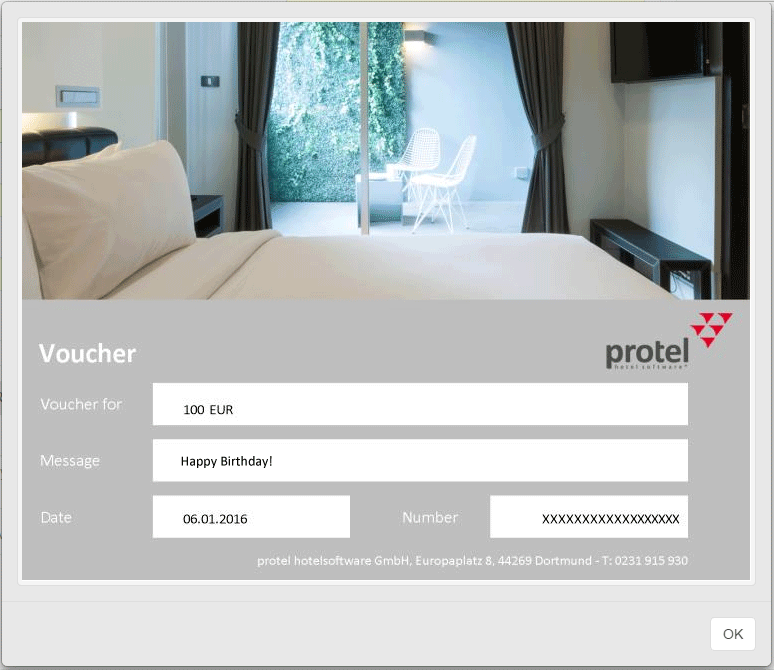
Example screen of a voucher preview in the protel WBE
The appearance of the preview and which texts are to entered using replacement codes depends on the respective voucher form being used.
The voucher number usually included, will not yet appear on the voucher preview because it is only generated when the voucher is purchased (in this case, when the basket is paid for in the WBE). The respective voucher number will of course appear on the actual voucher (generated as a PDF file) after the purchasing process.
Based on the voucher preview, your clients will know exactly what the voucher which they are purchasing will look like and how their personal text will appear. If the text is too long or too short, they can simply adjust it and re-click on the [Preview] button to see the changes made to the voucher.