Room rates
After the initial data transfer from protel SD, you will find all single rates and group rates of type BAR in the protel Cloud Center. Additional information, such as descriptions and images can now be added to use them in the WBE 5.
The actual rates themselves, however, can only be changed in protel SD. All changes made in protel SD will immediately be transferred to the Cloud and can be used in the WBE.
 |
Note In case rate codes you would like to offer online are not displayed in the WBE, you may have forgotten to tick the check box Show in Internet in protel SD. |
Description
The short and longer name as well as the description is synchronized once with protel SD. You can edit these fields in the Cloud Center though, for a sales-optimized presentation in the WBE. The name in your Front Office remains unaffected.
You will notice two tabs in the Rate codes dialog: Rates and Rate groups.
In the Rates tab, you will find all of the individual rate codes, normal rate groups, as well as packages and arrangements.
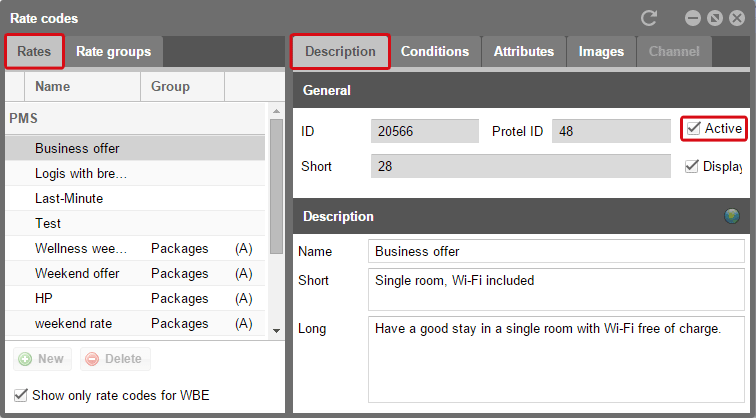
protel Cloud Center | Online Booking | Room rates | Room types | Description
The short description will be used for the display on smartphones and tablets and the long description will be used for desktop PCs. The check box Active releases the rates for the WBE 5.
 |
Note For all fields with a globe symbol you can enter a translation. Please read section Translations for more information. |
In the Rate groups tab, you will find all of the BAR rate groups which have been released for the Internet.
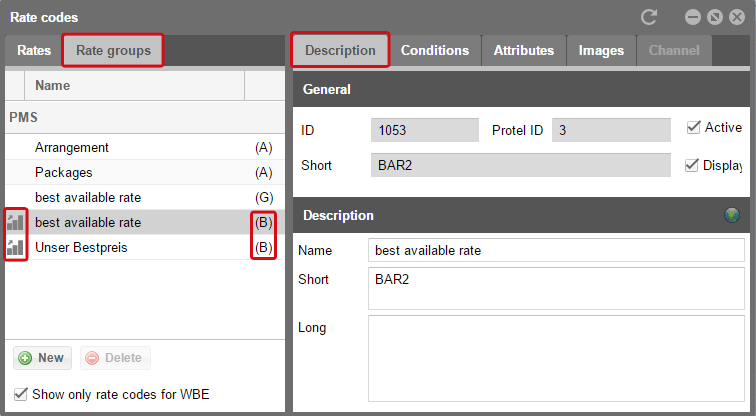
protel Cloud Center | Online Booking | Rates | Room rates | Rate groups
In the list, the symbol to the left and the (B) show that we are dealing with a BAR rate group.
Here are the available groups:
(A): Arrangement/Offer
(B): BAR group
(G): normal rate group
You can adjust the order of the rate groups with drag&drop, which is then automatically saved.
Conditions
The Conditions tab allows you to view the booking conditions.
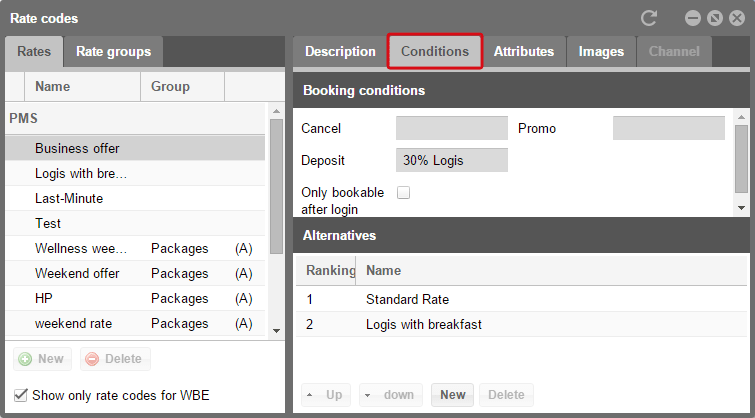
protel Cloud Center | Online Booking | Room rates | Room types | Conditions
Rate types in protel SD
The conditions, however, can only be changed in the protel System Data. To do so, please go to the Rate codes menu located in protel SD.
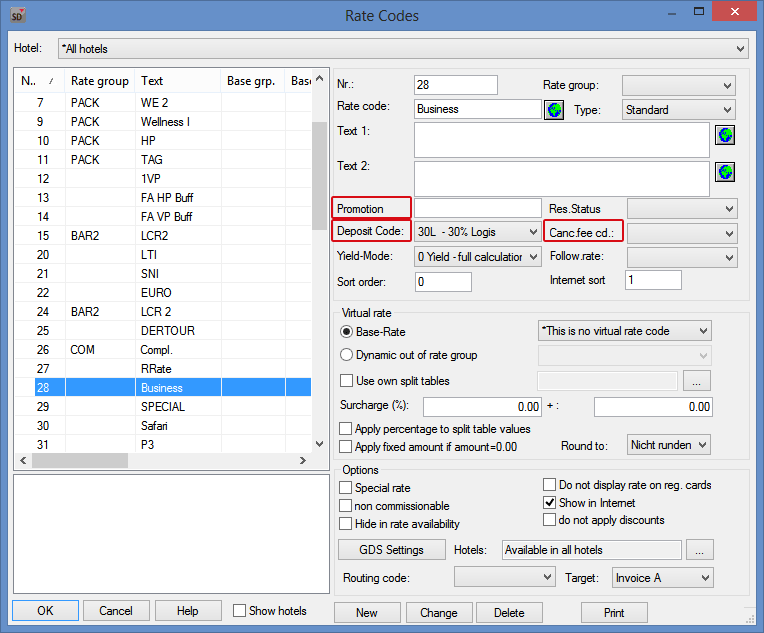
protel SD | Rates | Rate codes
Cancellation and terms of payment
Assign terms of payments and cancellation to the respective rate codes.
Should you not have any terms, please define cancellation and empty bed fees in protel SD Bookkeeping | Cancellations.
Please also define deposit codes in protel SD (Bookkeeping | Invoice | Deposit codes). The deposit codes from protel SD will be displayed in the protel Cloud Center.
Promo Code
In the dialog above you can also enter promo codes. These will be transferred into the Cloud Center and can be entered directly into the WBE 5 search option. The field Promo Code is under More options | Search on the starting page of the WBE.
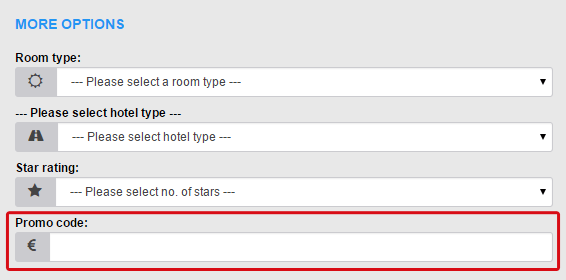
Alternatives
Define alternatives for each rate code. Consider which rate codes are of interest for a guest who, for instance, is looking at the product page of the “Business Special.” Enter one or more alternatives for each rate code and define the order (ranking) in which they are displayed.
To add new alternatives, click on [New].
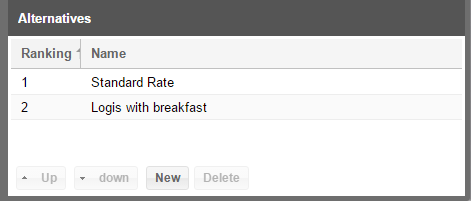
protel Cloud Center | Online Booking | Rates | Room rates | Conditions
In the Add alternative dialog select a rate as an alternative. Then click on [Create].
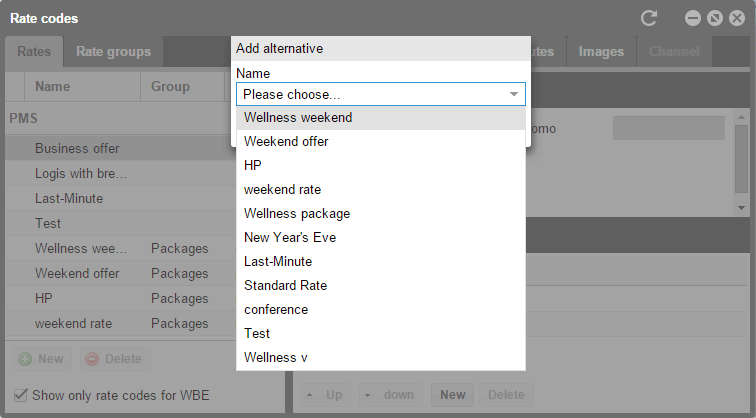
protel Cloud Center | Online Booking | Pricing | Room rates | Constraints | Alternatives New
To change the sequence of alternatives, click a row. By means of the [Up] and [Down] button, you can change the position of the alternative rates.
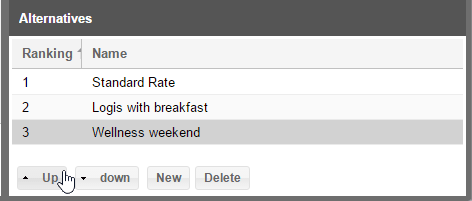
protel Cloud Center | Online Booking | Rates | Room rates | Conditions
Attributes
There is a pre-defined selection of attributes, divided into two groups:
Board: Breakfast, Half board, All inclusive etc.
Offer: Early bird, Bargain offers, Group rate etc.
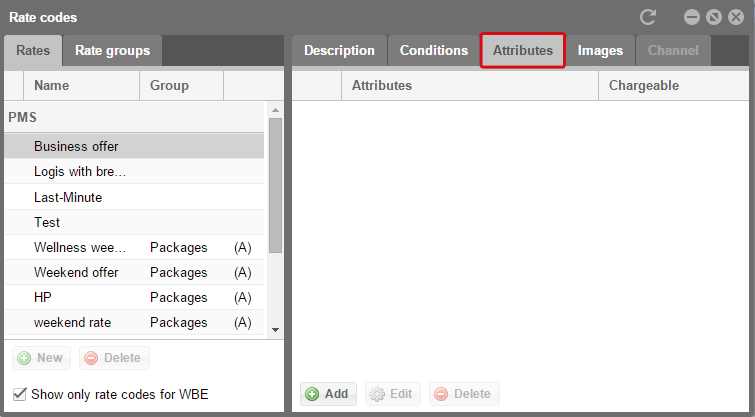
protel Cloud Center | Online Booking | Rates | Room rates | Attributes
To add new alternatives, click on [Add].
The Add attribute dialog box will appear which allows you to select the group and the attribute. Please tick the check box if the selected attribute is subject to charge. Then click on [Create].
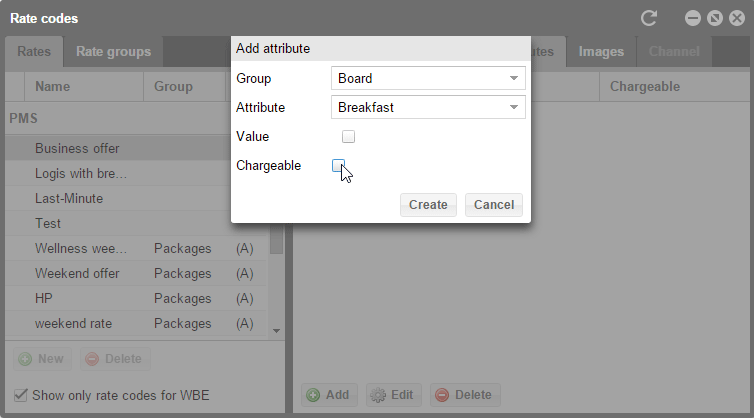
protel Cloud Center | Online Booking | Rates | Room rates | Add attribute
The attribute is then shown in the overview.

protel Cloud Center | Online Booking | Rates | Room rates | Attributes
 |
Note How to edit the columns and to appropriately display the window contents is explained here. |
Images
You can then add images for a better presentation of your packages and rates.
 |
Note Detailed information about the upload, size and quantity of images can be found in the introductory chapter Login and general settings. |
After saving, the various elements will be displayed in the WBE.
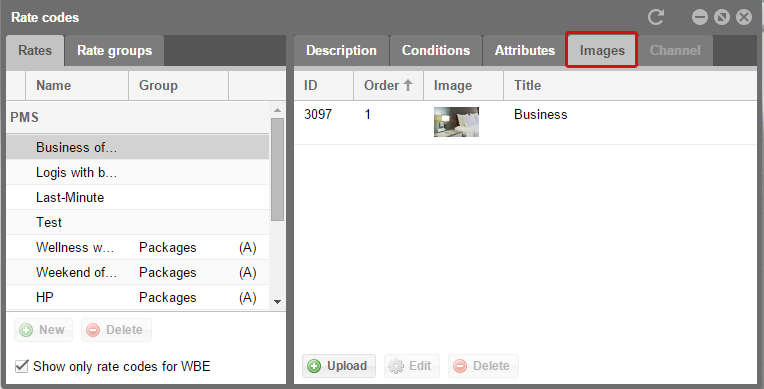
protel Cloud Center | Online Booking | Rates | Room rates | Images
Your rooms in the WBE
The image for the rate code will be displayed in the WBE as soon as you have clicked on the rate. In the detailed view, you will then also see the attributes which you have saved for the rate.
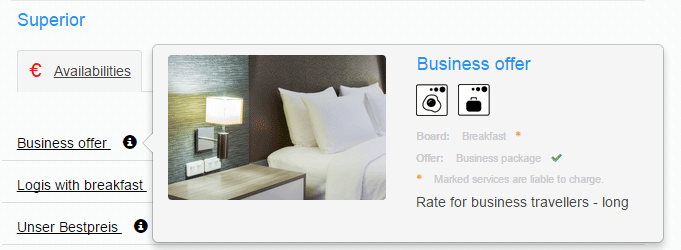
Example display of a rate code in WBE 5