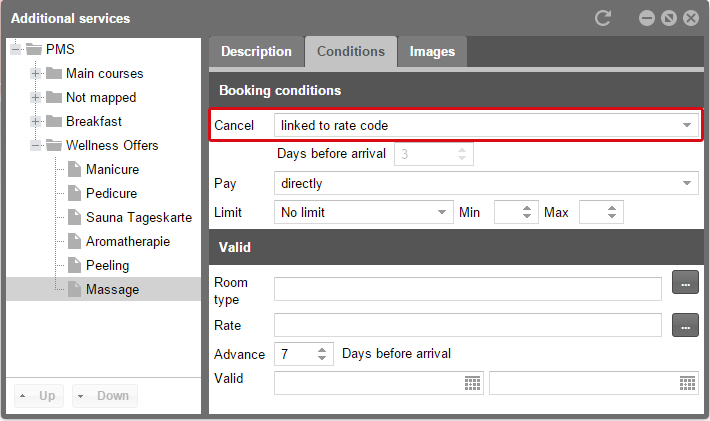Additional products and services
Fill your guest’s shopping cart! With additional services you can offer products and services to your guests for immediate booking.
Description
You will not have to completely recreate the additional services in the Cloud. Items from protel SD will be imported during the initial synchronization and can be found in “Additional services” located under the “Rates” menu point.
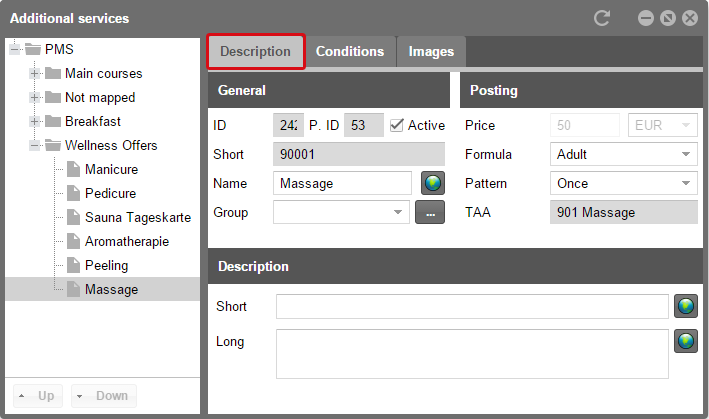
protel Cloud Center > Online Booking > Rates > Additional services > Description
All of the items from protel SD will first be displayed in the “Not mapped” folder.
 |
Note For all fields with a globe symbol you can enter a translation. Please read section Translations for more information. |
General
- By means of the Cloud ID and the protel ID, the additional article can be clearly identified, regardless of name.
- Ticking the “Active” check box makes the additional service available in the WBE.
- The short name is taken from protel SD.
- The name of the additional service is imported from protel SD; this is where you can modify it for use in the WBE.
- Please assign an additional service to a group: To do so, select one of the existing groups from the list or create a new group by clicking the [...] button.
 |
Marketing advice: Article groups increase your sales! Using article groups is beneficial if you are offering your guests various combinations of the same additional service in your WBE. A theme-based combination increases the sales potential. Make sure to select descriptions and names that are customer-oriented and easy to understand, such as “For gourmets,” “For late risers,” etc. |
Posting
In the “Posting” box to the right, use the formula box to enter whether this additional service is to be offered by default per adult, child, guest, room, or if it is to be offered only once. This information influences the default settings in the WBE for the basket's total quantity. Assuming that you assign the formula “Adult” for the additional service “Massage” and the formula “Guest” for the musical “Starlight Express”, while booking a room for two adults and two children in the WBE, the following additional services will be suggested by the WBE:
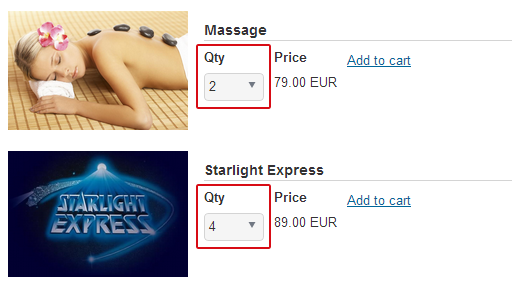
Since the formula “Adult” will be used for a massage, the amount “2” will be suggested. The tickets for the musical will be charged per guest, which means that “4” is going to be suggested for it. The guests can manually adjust the amounts for their baskets. The preset formula sets the default amount.
The Pattern defines whether the value is only charged once or on a daily basis.
The transaction account can only be defined in protel SD.
Description
Enter a description text. The name of the additional service or product will appear in the WBE as title of the long description. The entry fields in the protel Cloud Center are automatically saved.
After making all of the settings, your dialog box could look something like this:
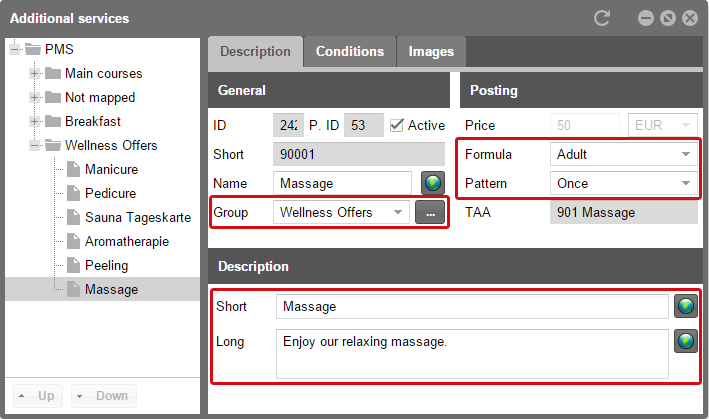
protel Cloud Center > Online Booking > Rates > Additional services > Description
Create articles
New articles can be created in the protel SD. The short name (in protel SD : Art. No.) and the transaction account can only be edited protel SD. All other fields can be edited in the protel Cloud Center. Open the “Article” dialog box.
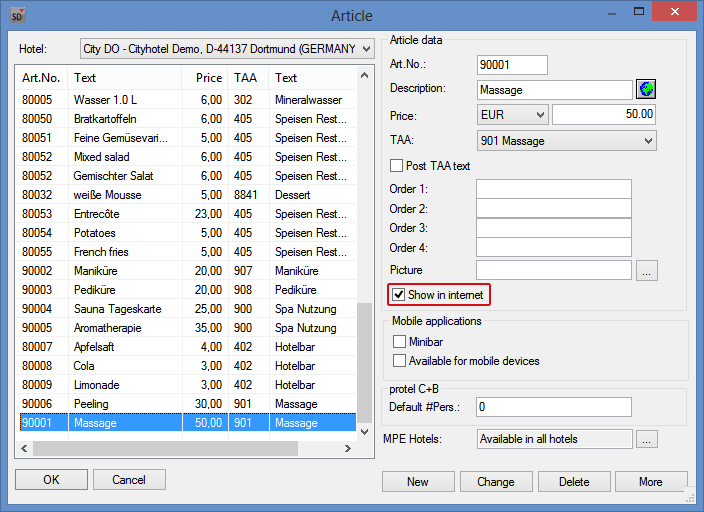
protel SD > Bookkeeping > Revenue and payments > Article
The “Article data” on the right gives an overview of all the information about the respective article which is also displayed in the protel Cloud Center. Article number, description, price and TAA are transferred to the protel Cloud Center.
Show on the Internet
Create new articles to use in your WBE or manage existing ones. All articles which are activated for use on the Internet will be transferred to the protel Cloud Center. Please make sure to select the “Show in Internet” check box.
Conditions
The “Conditions” tab allows you to define terms of payments and validity.
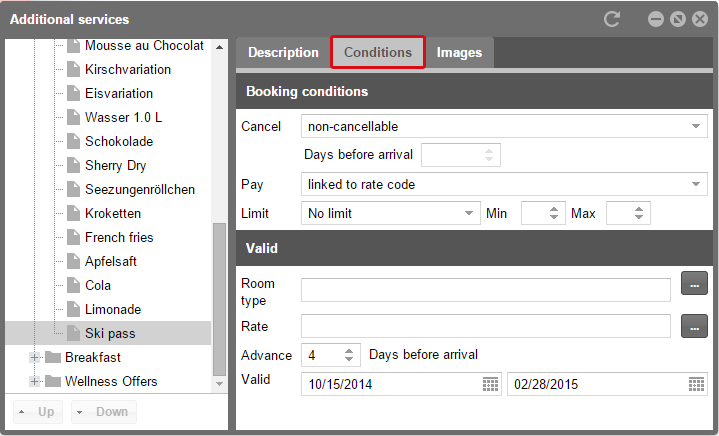
protel Cloud Center > Online Booking > Rates > Additional services > Conditions
Booking conditions
- Cancel: Define whether guests can cancel the additional service or product and if so, up to how many days before arrival.
- In the “Pay” field you can define when the payment is due.
- The “Limit” selection allows you define the number of times an additional service or product can be placed in a cart, and the minimum or maximum amount of times it can be booked per guest or room.
 |
Note If your guest has to cancel the reservation, the booked additional services can only be cancelled by him in the protel WBE when they are linked to the rate code. Please select for your additional services the cancellation condition "linked to a rate code".
protel Cloud Center >Online Booking > Rates > Additional Services > Conditions |
Validity
- Define for which room type the additional service is offered.
- Select the rate for which the service or product is available.
- The “Advance” field allows you to define the number of days before the arrival date by which the service has to be booked. This can be helpful, for example, to organize spa treatments.
- Determine afterwards the validity time span. For example, the ski pass in the upper screenshot is only available within the winter months. The validity time span always refers to the time of the reservation, not to the date of booking.
Images
Add photos for your additional services and products for a better presentation in your WBE 4.0. The uploaded photo will be displayed next to the description.
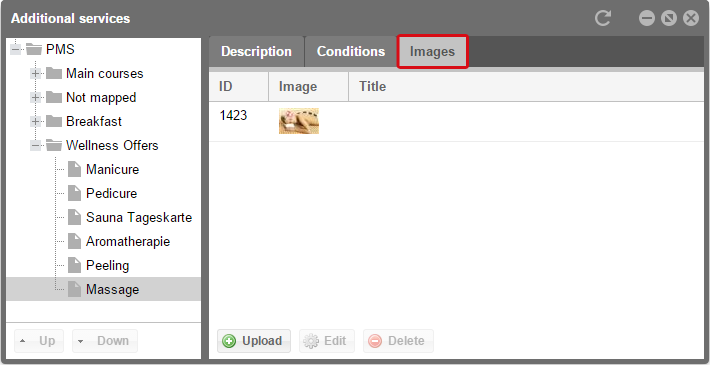
protel Cloud Center > Online Booking > Rates > Additional services > Images
 |
Note Detailed information about the upload, size and quantity of images can be found in the introductory chapter Login and general settings. |
Once the guest has placed his selection into the cart, he will be offered additional services which you have defined in the protel Cloud Center.
- In contrast to the images uploaded for the hotel and rooms, photos for additional services and products are not presented in a slide show.
Additional services in the WBE
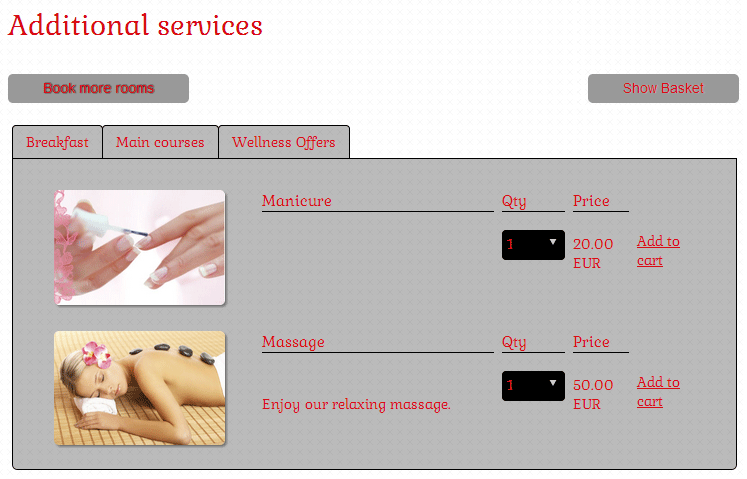
Use this step of the booking process to grab your guest's attention about additional hotel services and products before they even arrive.
Arranging item groups
For optimizing your offer in the WBE you can also determine the sequence of the item groups in protel Cloud Center. The groups of additional items will then also be shown in this sequence in protel WBE.
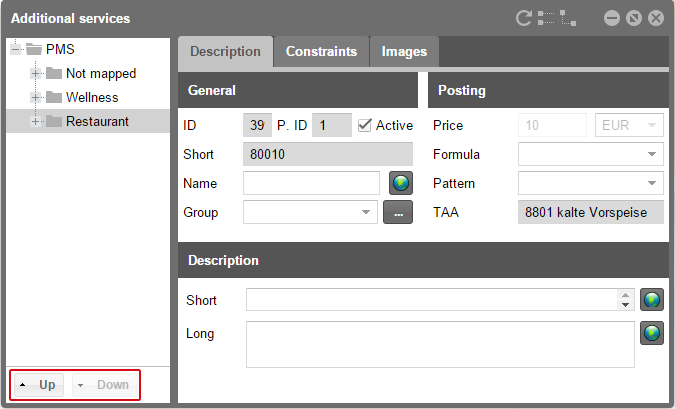
protel Cloud Center > Online Booking > Rates > Additional services
To do so, click to the left of the tree view located in the respective article group's order and use the [Up] and [Down] buttons to move it to the desired position. After you have sorted all of your groups, you can view the results directly in your protel WBE.
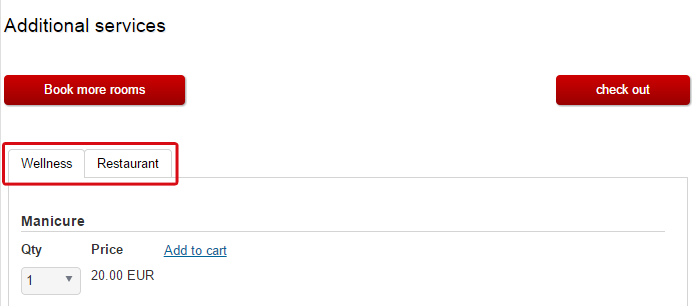
Example display of a protel WBE
Like in the protel Cloud Center, the "Wellness" article group will be first in the sequence followed by "Restaurant".
As the additional services are integrated into the booking process, presenting your offers in the protel Cloud Center as attractively as possible will be rewarded by your improved sales. If you thematically organize these additional services in groups, the likelihood of a guest buying more than one additional service increases even more. Booking is then but a click away!