Hotel administration
In the Hotel administration, like with many other actions in the Cloud Center, the hotel selection is decisive. When you open the Hotel administration via the System menu, the hotel which you have selected in the Cloud Center in the upper right will automatically be selected in this dialog box as well.
General hotel information
The left part of the window shows you all of the hotels to which you have access. The (H) add-on stands for hotel, (M) stands for a group of MPE hotels. Accordingly, the H level for MPE hotels will be found hierarchically beneath the M level.
Corresponding to the hotel information at the H level, you will find general information about the MPE group at the M level.
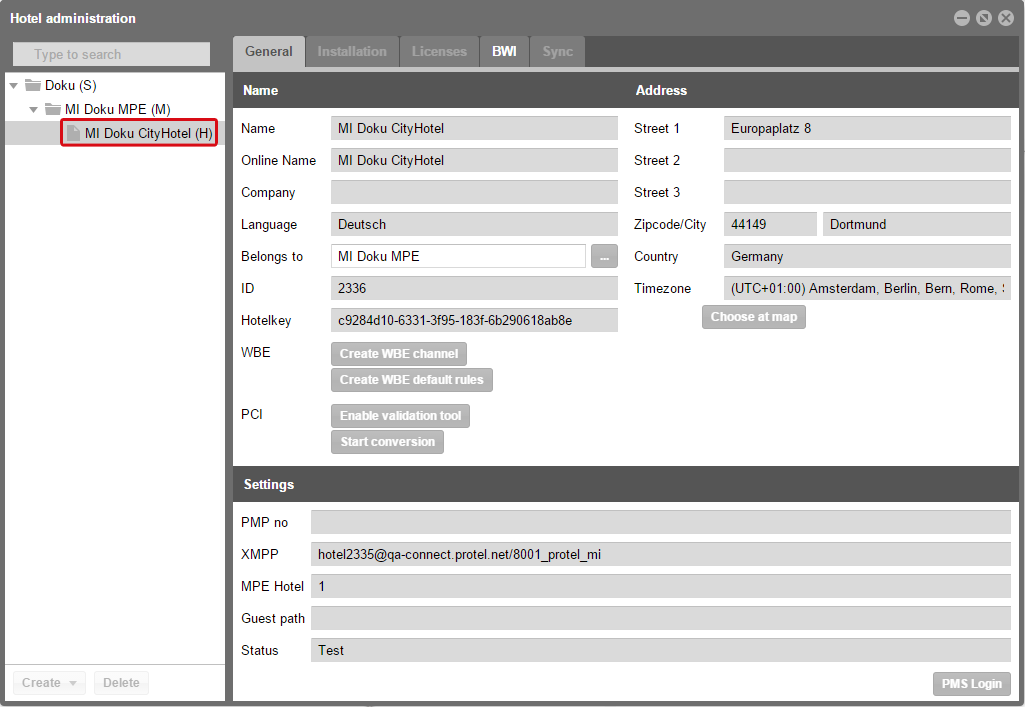
protel Cloud Center | System | Hotel administration | General
Installation of protel Web Services (pWS)
Should the protel WBE as well as the pWS be set up on a MPE level, you will also find the information about the pWS at the M level. In this case, click on the MPE level in the list located to the left. Switch to the Installation tab to access information about the pWS.
In the upper field, you will find the Setup key for the pWS which needs to be inserted when installing it.
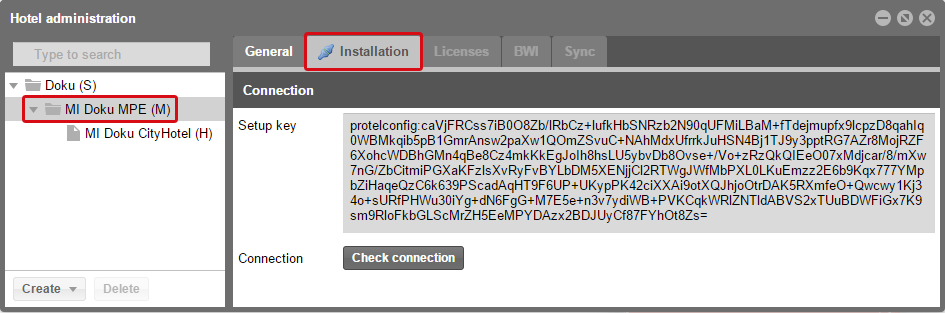
protel Cloud Center | System | Hotel administration | Installation
Copy the contents of the "Setup key" field into your clipboard with <Ctrl>+<C>) and insert it into the Cloud Center Setup Key field with <Ctrl>+<V> during the installation provcess of the pWS.
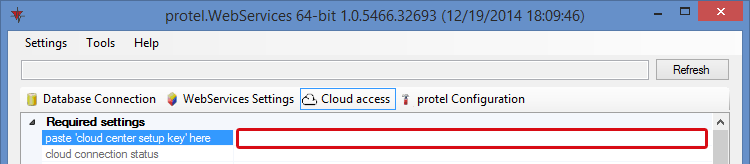
protel Web Services | Cloud access | Cloud Center Setup Key
Back in the Hotel administration dialog, you will receive additional information about the pWS. The symbol in the Installation tab already gives you initial information about the status of the pWS. The blue plug symbol is connected when the service is up and running:
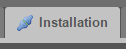
Should the service have been ended or is out of order for some other reason, the plug will be unplugged. The symbol is then no longer connected:
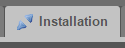
Before proceeding, make sure that the pWS is reachable.
Check connection
After the pWS has been successfully installed, you can arbitrarily check the connection in the protel Cloud Center. The blue plug symbol only serves as an initial reference, more thorough information can be found by clicking on the [Check connection] button.
You will then see information about the protel HMS version number and the pWS, for example. Should there be disruptions or notifications, you can simply see this directly in the Cloud Center and will not have to separately call up the pWS. In the figure below your attention is explicitly drawn to the fact that the ComServer is unreachable. The information can be found more easily in this dialog than in the log files and you can immediately begin with selective troubleshooting.
All additional tabs in this dialog box have been grayed out, since they can only be accessed by protel Support for the time being.
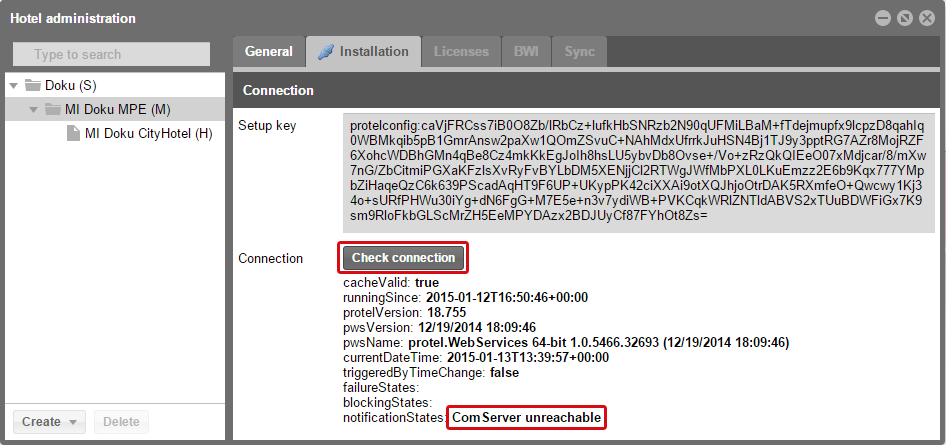
protel Cloud Center | System | Hotel administration | Installation > Check connection