Create a registration form
Registration
laws in some countries stipulate that guests have to fill out a registration form when they
arrive in the hotel.
This registration form can be created as a PDF in protel Air. You can
then print it and have it filled out by the guest. Data such as room number,
arrival and departure date are taken from the reservation. If the guest
profile includes address and contact data, these details will also be
filled in when printing the registration form.
The registration form can be created in the arrivals list, reservation
list and in the reservation summary.
Create registration form(s)
in the reservation and arrival lists
Look for the reservation in the respective list.
Then click on the button [Print
Tasks] and select “Registration Form.”

|
You can print numerous registration
forms simultaneously with the aid of the multiple
selection function to mark numerous reservations at the same
time.
If you want to print numerous registration forms, the
forms will be printed in the sequence in which the rooms had been
booked. |
Create registration form(s) in the "reservation summary"
dialog box
Open the reservation summary dialog box for the desired reservation,
e.g., by double-clicking on the reservation or by means of the context
menu.
In the reservation summary, click on [Print Tasks] and then
on “Registration Form.”
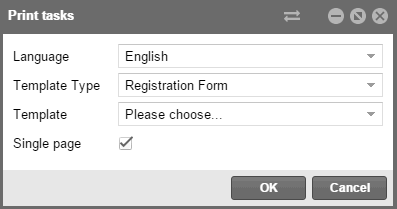
Figure: Registration
form dialog box |
Field |
Function |
Language |
Select the language in which the
registration form is to be created.
(only required if the target language differs from the preset language
of the default template.) |
Template type |
Select a template type.
(only required if the desired template type deviates from the standard
template type.) |
Template |
If you use various templates for
your registration form, select the appropriate template here. |
Single page |
When the check box has been selected,
protel Air will print every registration form on a single page
in A 4 format.
If you remove the check mark, even two registration forms can be
printed on a single A4 format page In this case, the registration
form will have to be generated in A5 format (Standard). |
Background
information about the registration form:
 The default text for the electronic
reservation confirmation is defined in the system data under “Text
Templates > Tab “Settings” > Default Settings > Hotel
management > “Registration Form.” The default text for the electronic
reservation confirmation is defined in the system data under “Text
Templates > Tab “Settings” > Default Settings > Hotel
management > “Registration Form.”
 If
the reservation includes several guests, please note the following: If
the reservation includes several guests, please note the following:
If
you select a room in the “Rooms” tab, the data of the assigned
guest will be included in the registration form. Entry fields
on the registration form will stay empty if no guest has been
assigned to the room. If
you have selected a guest in the guest tab, the registration
form is created for this guest.
 All entry fields that haven’t
been filled in by protel Air automatically, will need to be filled
in by the guest. All entry fields that haven’t
been filled in by protel Air automatically, will need to be filled
in by the guest.
 If required, the accompanying
person will also have to be filled in manually. If required, the accompanying
person will also have to be filled in manually.
 For regular guests with completely
filled in guest profiles, registration forms can be prepared before
the guests arrive. This way the guest only needs to sign the filled
in and printed registration form. For regular guests with completely
filled in guest profiles, registration forms can be prepared before
the guests arrive. This way the guest only needs to sign the filled
in and printed registration form.
|
 Further
information regarding the configuration of the registration form template:
Further
information regarding the configuration of the registration form template:
System data > Text templates > Settings
Specials
Dealing
with the registration form for anonymous guests
Note!
 This function is currently only available
for the special version of protel Air HTML. When wanting to use
the function, contact your partner or the protel Cloud Support - we'd be more than happy
to help
This function is currently only available
for the special version of protel Air HTML. When wanting to use
the function, contact your partner or the protel Cloud Support - we'd be more than happy
to help
For
room type reservations with several "anonymous guests", protel
Air prints out an empty registration for each anonymous guest by default.
Upon request, a mutual registration form containing the name of the first
guest (if available), can be printed out. If all of the guests in a room
are anonymous, the booker will be used.
Please
contact the Cloud
Support Team when
wanting to use this feature!
 The protel Air
upgrade in Summer 2020 brought about changes to the
user interface and also to many functions.
The protel Air
upgrade in Summer 2020 brought about changes to the
user interface and also to many functions.
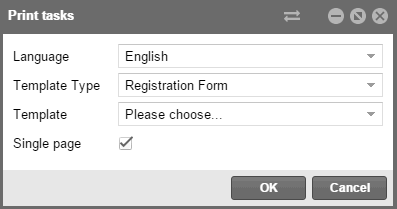

 Further
information regarding the configuration of the registration form template:
Further
information regarding the configuration of the registration form template: