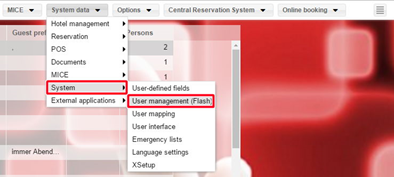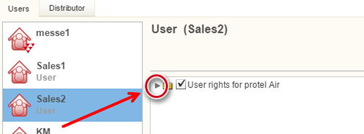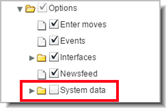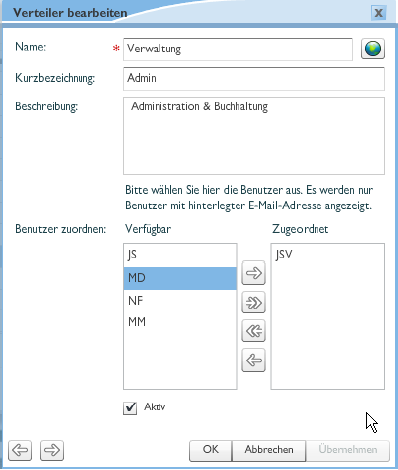Flash user
[System data > System > User management (Flash)]
Access
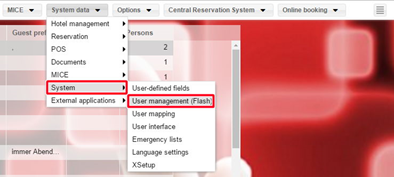
The Flash user administration
helps you manage which employees are allowed to have access to the Flash
system data. The Flash system data supplies protel Air with the hotel's
fundamental data (e.g., rooms, rates, items, etc.). In the further course
of development, the Flash system data will be eventually implemented into
HTML5 client. Until the end of this implementation phase, you will be
managing your protel Air system data mainly in Flash-Client.
 When creating a new HTML5 user,
the corresponding Flash user is automatically created. The Flash
user is needed to control your employee's access to certain system
data areas. When creating a new HTML5 user,
the corresponding Flash user is automatically created. The Flash
user is needed to control your employee's access to certain system
data areas.
For
security reasons, newly created Flash users DO NOT have access
to the Flash system data.
Therefore, if the user is to have
access to the system data, you have to assign the relevant user
rights. To do so, log into protel Air as an administrator and
open the user administration (System data > System > User
management (Flash)). Then assign the desired rights to the user.
->
See the following section |
Assigning permissions for Flash system data
Determine which users are going to get access going to a certain system
data area, and which users are going to be denied access.
In the left side, select a user
which you would like to edit.
Open the tree-view and click the
little triangle: 
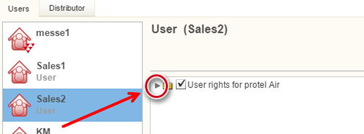
Open the Processes
file and click on the little triangle:
In the same manner, open the Options file and then the System Data file.
By means of the System
Data folder, you can manage to which system data areas a user is
to have access.
If the checkbox in front of the
name has been selected, the user has access to that area.
If you remove that check, the user
will have NO ACCESS to that area.
If a user is not to have any access
to the entire Flash system data, remove the checkmark from the system
data folder - see figure:
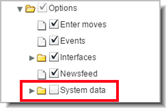
Exclusively set up the privileges for each
user.
 All other privileges that you can suspend
in the Flash User Administration, are IRRELEVANT
for working in the HTML5 client! All other privileges that you can suspend
in the Flash User Administration, are IRRELEVANT
for working in the HTML5 client!
|
With protel Air you
can define a set of lists and reports which are then automatically sent
to an individual user or an entire mailing list during the end of day
procedure. The management of the mailing list occurs in the user administration
under the Distributor tab.
Add new e-mail distribution list
Name / Short description / Description:
Enter a meaningful name for the distributor. Entering a short description
or a description are optional.
Allotting users: Allot a user
that is to be a member of the mailing list. NOTE! Only users which have
a valid email address will be displayed!
Click on [OK].
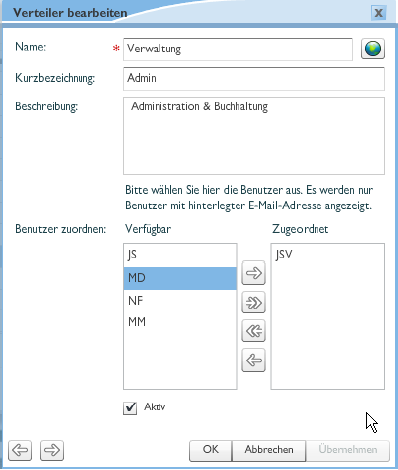
 The protel Air
upgrade in Summer 2020 brought about changes to the
user interface and also to many functions.
The protel Air
upgrade in Summer 2020 brought about changes to the
user interface and also to many functions.