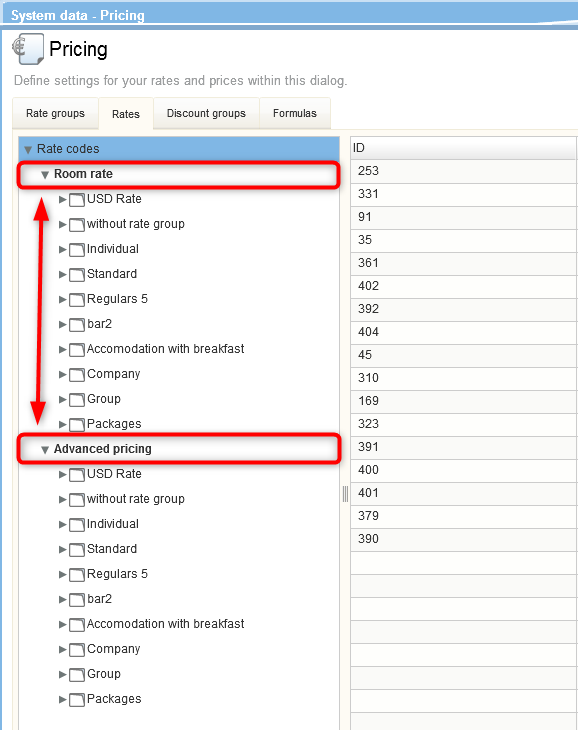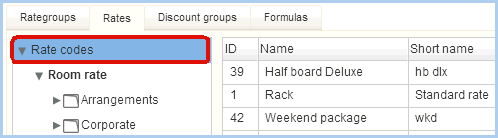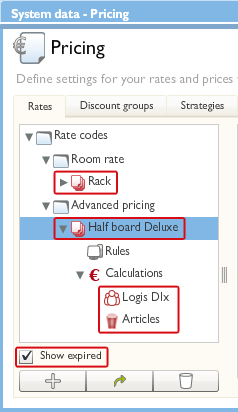Pricing
[System
data > Reservation > Rates > "Rates" tab]
General information about pricing with protel Air
protel Air uses two
pricing concepts:
If you are offering rates per room
type with or without breakfast but no packages or arrangements or
if you are working primarily with time-based rates, we recommend using
list-based rate codes (Room rate
feature).
If, however, you are working with
seasonal rates, packages, arrangements and flexible rates for children
and seniors, we recommend using calculation-based rate codes (Advanced pricing feature).
Both price concepts are reflected in the tree view - see following Illustration:
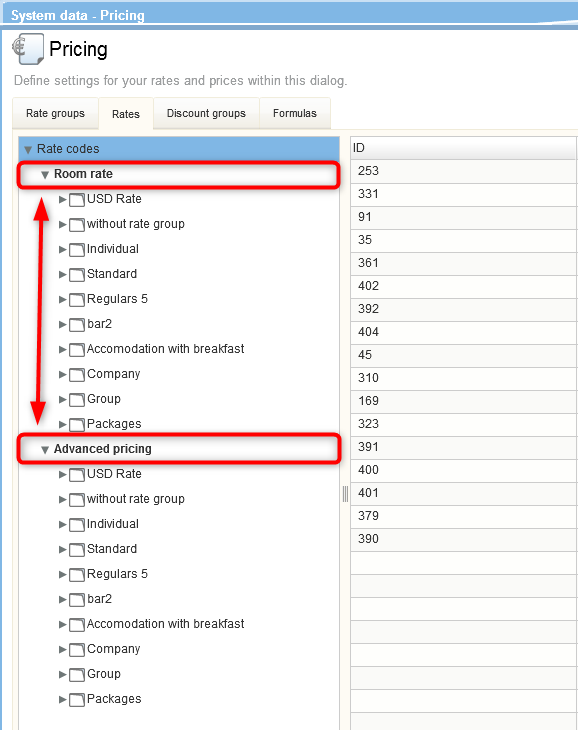
[System data > Reservation > Rates > "Rates" tab]
In the tree view, click the rate codes to see a complete overview of
all of the rates saved in protel Air to the right of the chart:
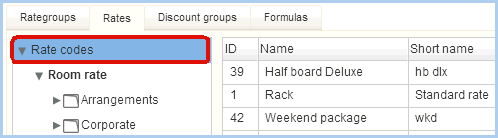
Click Room rate in the tree
view and protel Air will show you a list of your simple room rates (list-based
rate codes).
Click Advanced pricing in the
tree view and protel Air will show you a list of your advanced room rates
(calculation-based rate codes).
Copying rate codes
You can also copy rates and calculations. Select the required rate code
or the required calculation in the overview on the left and click the
corresponding button in the menu bar at the bottom. The system creates
a 1:1 copy of the rate and calculation settings, complete with all data
entries.
In the pricing all expired rate codes and calculations are hided.
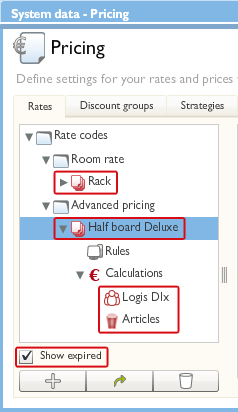
To show all expired rate codes and calculations tick the checkbox "Show
expired". The expired rates are marked as expired by their red colored
symbol.
 The protel Air
upgrade in Summer 2020 brought about changes to the
user interface and also to many functions.
The protel Air
upgrade in Summer 2020 brought about changes to the
user interface and also to many functions.