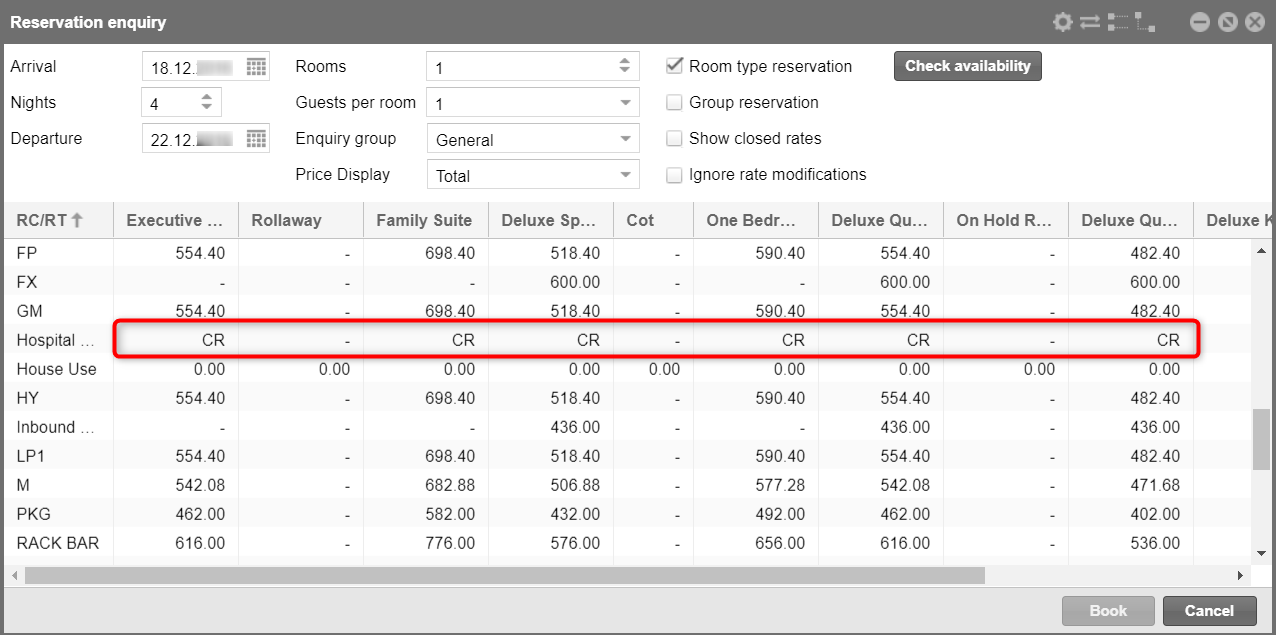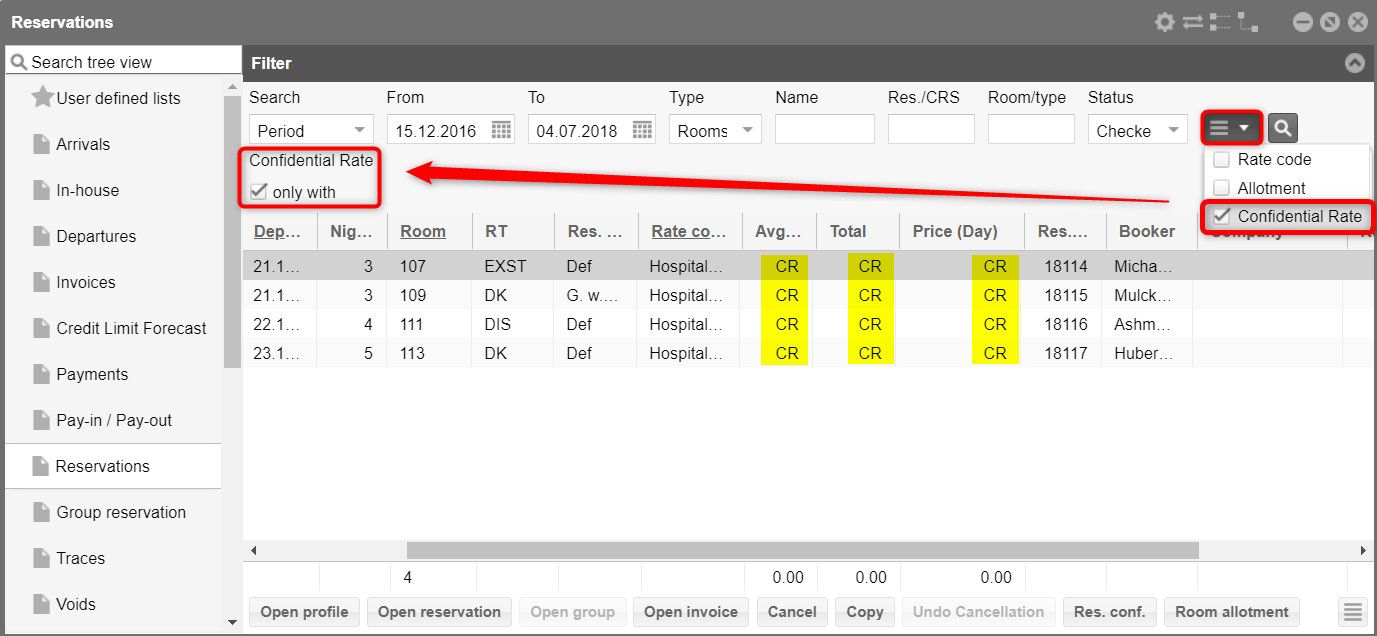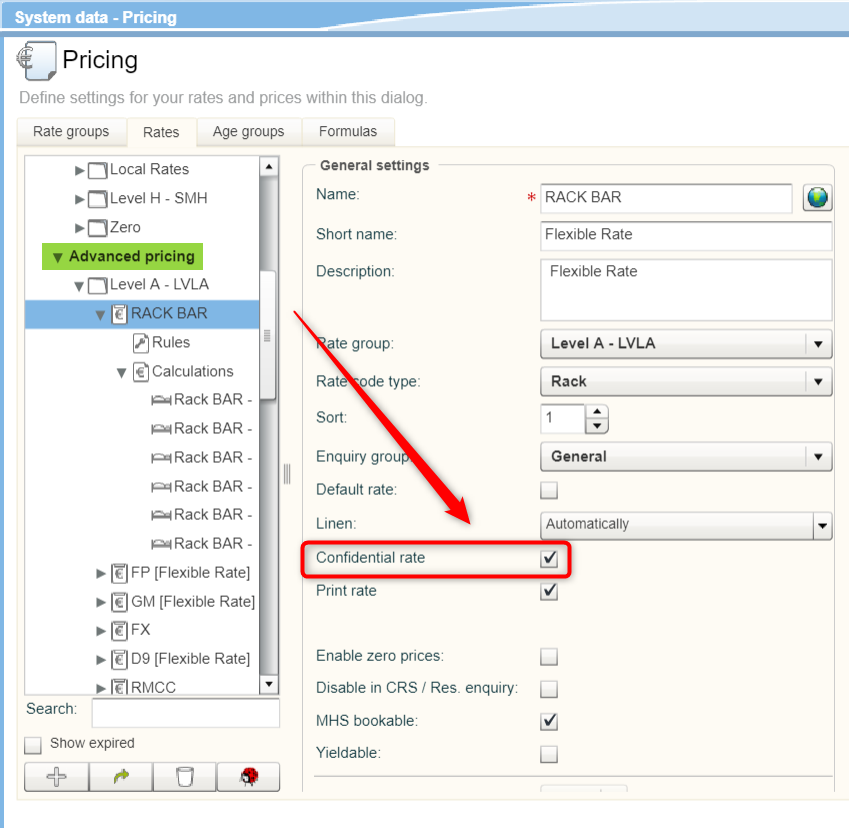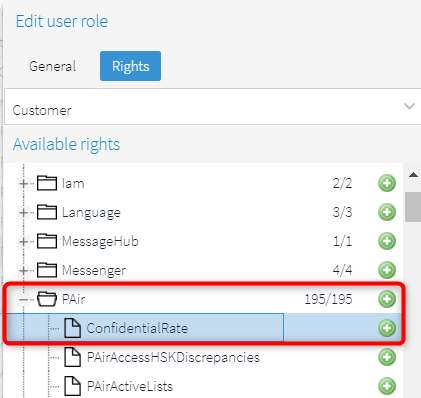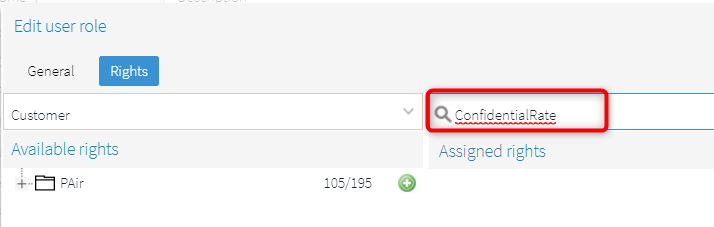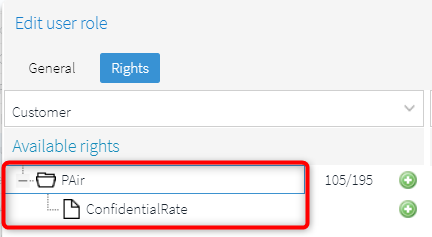Confidential Rate Functionality
Benefit:
This feature enables hotel management to hide "non-disclosed"
rates, reducing the risk of sharing confidential information with the
hotel guest.
The Confidential Rates functionality allows you to hide the rate amount
of specific rate codes throughout the application. When the Confidential
Rates function is set to "TRUE" and a rate code has been configured
as a confidential rate, a CR by default (e.g. Confidential rate) displays
in the field where the rate amount would otherwise display. If required,
you have the ability to change the default CR value to a custom value
based on hotel needs.
PLEASE
NOTE!
The Confidential Rate functionality is an add-on function
that needs to be activated by protel or your local protel
partner. If you would like to use this functionality in your
business, feel free to contact us or your protel partner.
Contact Cloud Support at: cloudsupport@protel.net.
Even as CR displays in the rate amount fields (e.g.,
Reservation enquiry screen), the actual amount can still be
viewed by users having the "View Confidential Rate"
permission. The amount is displayed in a tool tip which appears
when hovering over the rate amount field.
The function is currently limited to the Front Office
use (Interaction with interfaces such as Voyager, IDS, etc.
will be introduced in future Sprint Releases).
The Confidential Rates functionality relates to what
the user sees on the Screen, e.g., Active Lists and reservations.
To suppress the printing of a rate amount, you can use the
Print Rate option.
Both Print and Confidential Rate options can be combined.
Intended use cases
Reservations
The assumption is that when a reservation is made on a confidential
rate and the reservation clerk receives fax or email confirmation,
the user will setup a payment instruction to divert accommodation
to a non viewable invoice.
As a reservation agent you receive a call from Expedia to book
the confidential rate. Expedia know they have a confidential rate,
you query availability and select Double room = CR. Reservation is
now made/booked.
Guest Check In
Invoices
Front Office use
All lists where columns populate Rates amounts and total amounts relating
to reservations will populate the display value, e.g., “CR” or "Custom
defined value" if the reservations are assigned a rate code that
has been configured as a Confidential Rate.
For example, if you perform a Reservation Enquiry, the rate is displayed
as 'CR' on the Reservation Enquiry grid, and the Rate field on the Reservation
screen is populated with 'CR' instead of the actual rate amount for the
rate code.
CR display in the reservation enquiry:
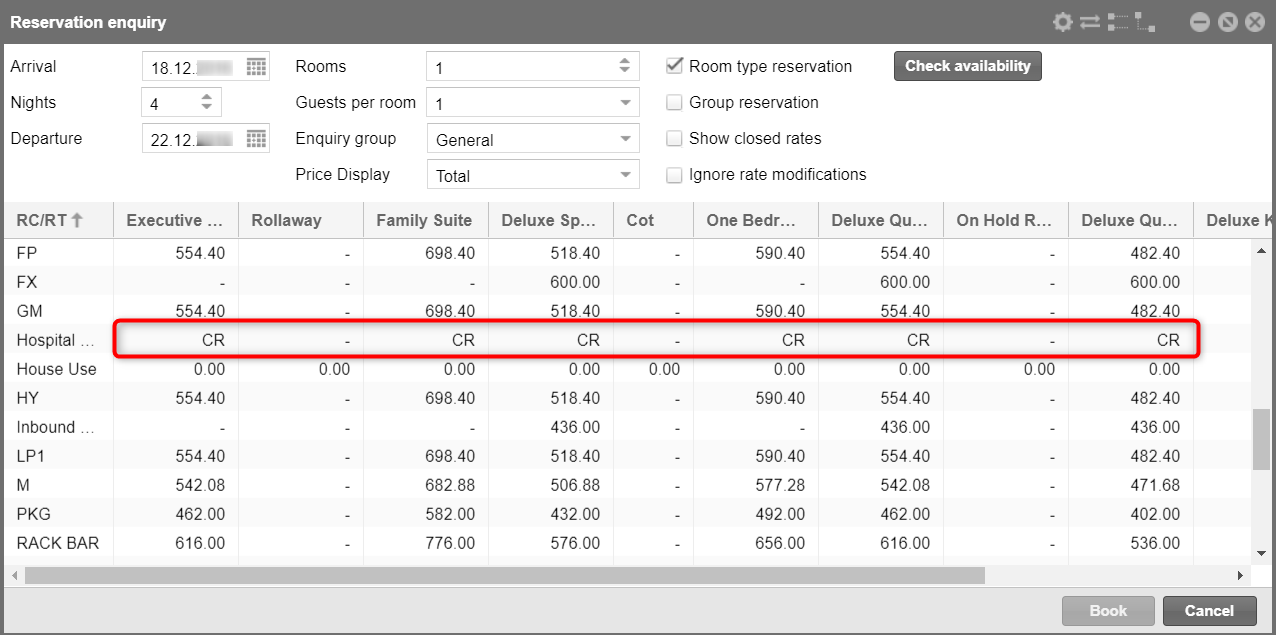
Figure: Reservation
> Reservation enquiry: Example of a Confidential rate. |
CR display in the reservation dialog box:

Figure: Reservation
> Reservation dialog box > Rooms tab: Example of a Confidential
rate. |
The following active
lists have an option to specifically search for reservations with
Confidential Rates:
Arrivals
Inhouse
Departures
Reservations
Group Reservations
This allows the user on a daily basis to identify reservations booked
at a Confidential Rate and to setup according payment instructions in
order to divert accommodation to a separate invoice.
If the Confidential Rates filter
is set in an active list, only reservations with a Confidential Rate are
shown - see following figure.
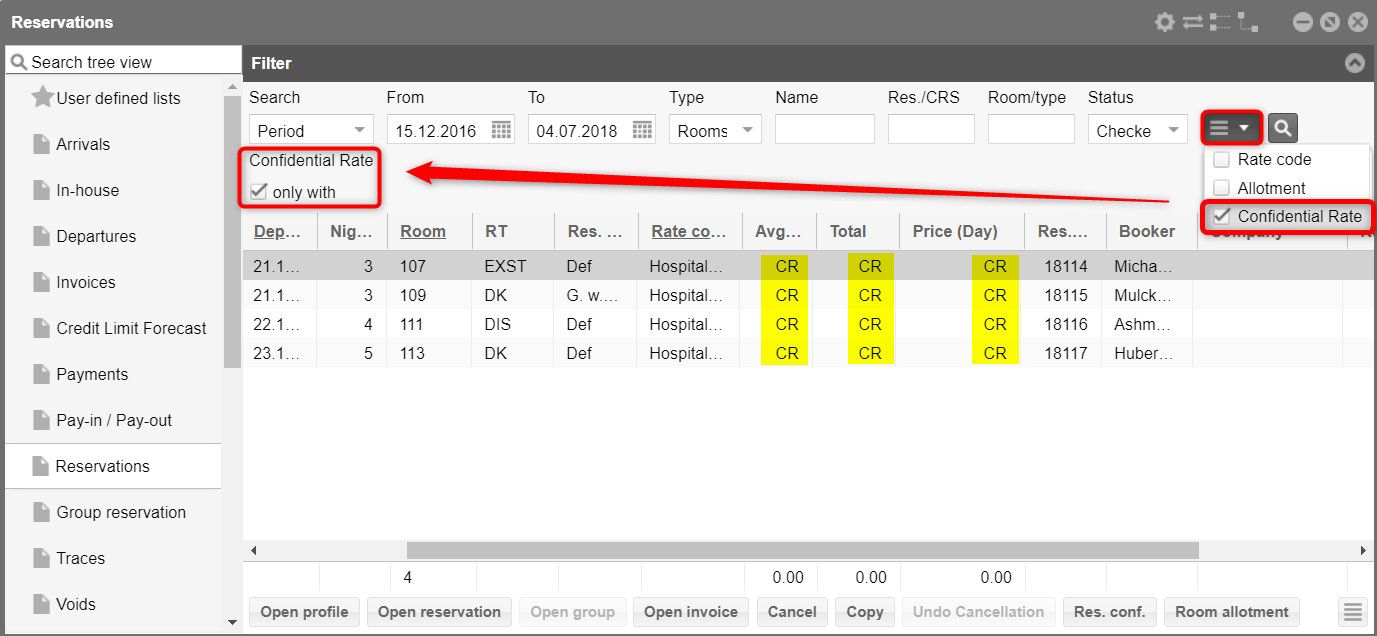
Figure: Lists > Reservations
> Additional filter "Confidential Rates" |
Reservations and Confidential Rates behavior
Single reservations can only have a Confidential Rate when the reservation
is assigned a rate code that has been configured as a Confidential Rate.
If a reservation has multiple rate codes defined in the Rate By Day,
and one of these rate codes are defined as Confidential Rate, CR will
apply to the complete reservation.
Rate by day grid
Confidential Rates are determined as contracted rates for selected company
and agents therefore editing of rates amounts on the Rate by Day level
has been disabled.
Action log
Confidential rates are also marked as "confidential" in the
action log.
Configuration
The Confidential Rate Configuration is done in the System data settings:
System data > Reservation > Pricing
> Rates > Advanced pricing
Open an 'Advanced pricing' rate and select the Confidential rate check
box (see screenshot below) to have the rate code hidden and display a
hotel definable value instead of the actual rate on all screens which
populate a rate amount field pertaining to the reservation (system default
is "CR").
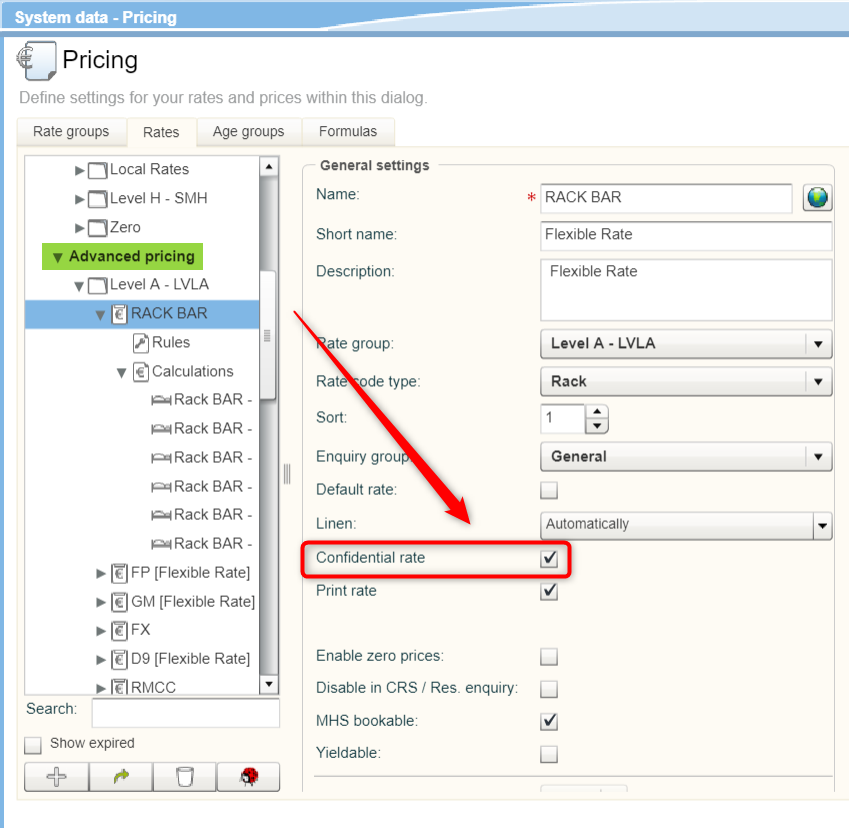
Figure: System data
> Reservation > Pricing > Rates > Advanced pricing:
Choose a rate and check 'Confidential rate' checkbox. |
User rights
For users with this following user right granted, it is possible to
view the rate amount when hovering the mouse over the rate amount field.
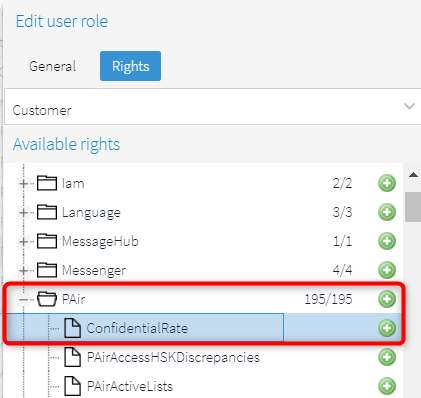
Illl.: System > User administration >
User roles > Edit > Edit user role > Rights tab
The right is automatically
included in the PAir Front Office
role.
 HINT
HINT
When working with your own hotel specific user roles, you can
add the right as follows:
Open the program point System
> User administration
> User roles.
Double click on the user role to which you would like
to add the right.
Once you are in the role, click on the Rights
tab.
Enter ConfidentialRate
into the search field - see following figure.
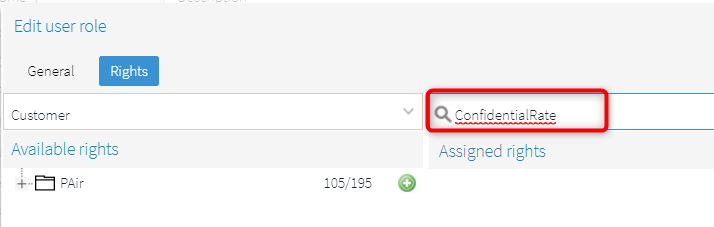
Expand the group in the left part of the window.
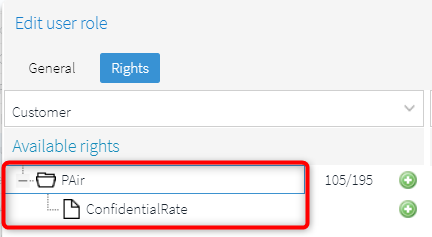
Select the ConfidentialRate right and click on the plus
sign to add the right to the role.
Clear the search field to see all of the assigned rights.
 You can also create an exclusive
"Confidential Rate" role. The advantage of doing this
is that the roles can be "individually" issued to certain
users.
You can also create an exclusive
"Confidential Rate" role. The advantage of doing this
is that the roles can be "individually" issued to certain
users.
XSetup name: Enable confidential
rates - Activates the Confidential Rates functionality in protel
Air.
XSetup name: Confidential rate
display value - Sets a custom display value for Confidential
Rates Amount (Default = CR)
Combining Print and Confidential Rates
The Confidential Rates functionality relates to what the user sees on
Screen, the Print Rate functionality relates to what is printed on guest-facing
stationery, e.g., Confirmation Letters, Registration Cards, etc.
 Both logics are intended to compliment each other.
Both logics are intended to compliment each other.
 The protel Air
upgrade in Summer 2020 brought about changes to the
user interface and also to many functions.
The protel Air
upgrade in Summer 2020 brought about changes to the
user interface and also to many functions.