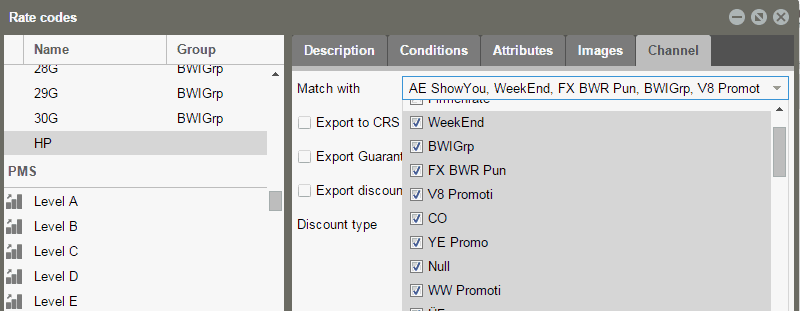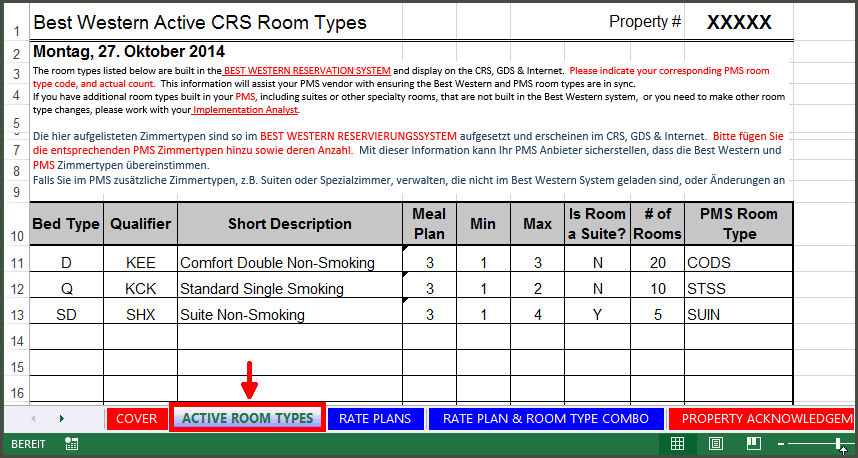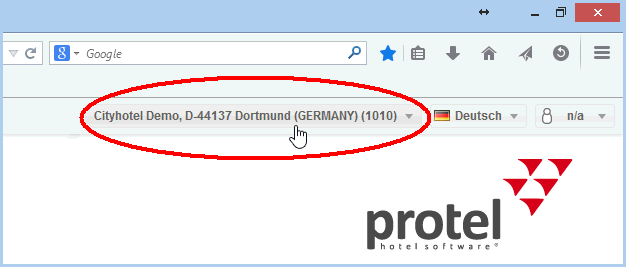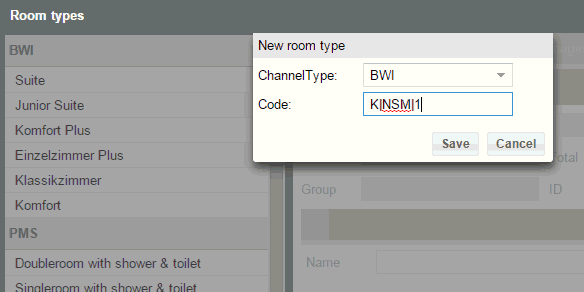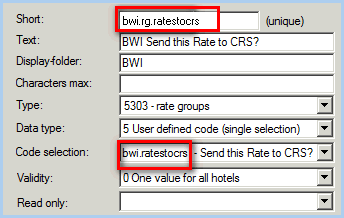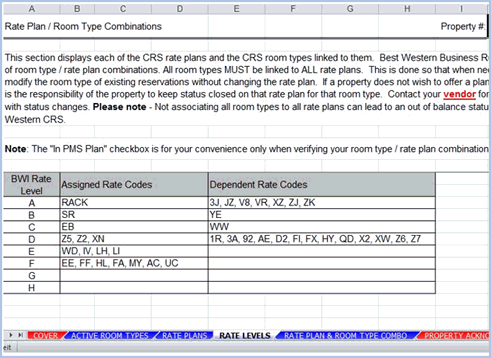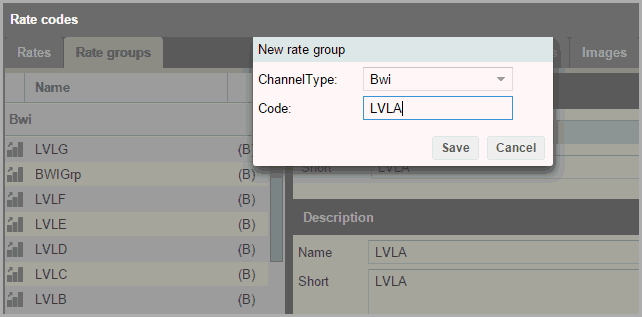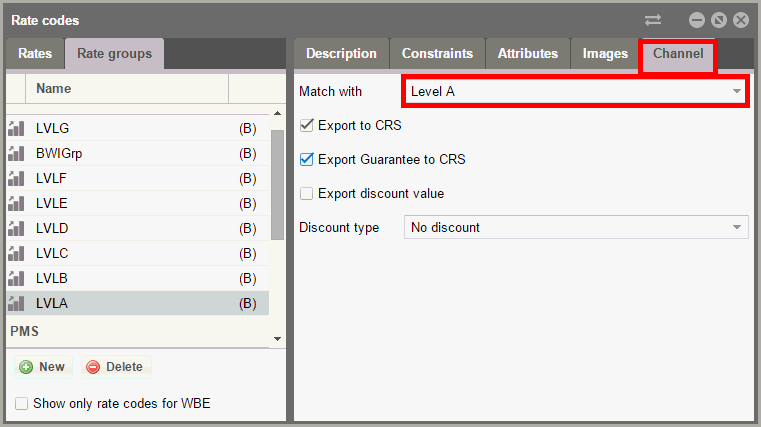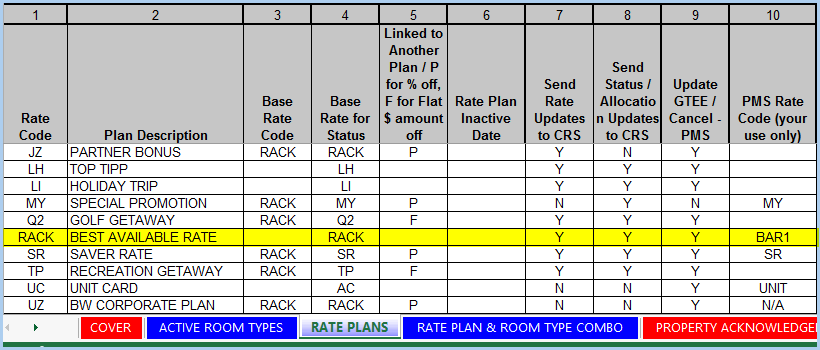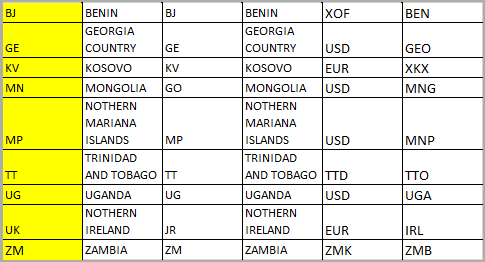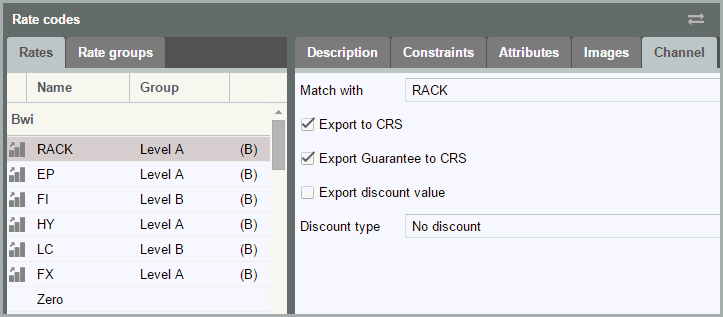The mapping takes place after the adjustment of the system data a few days before going live after your hotel data has been transmitted to the protel Cloud Center!
Requirements
-
A corresponding hotel must have been created in the protel Cloud Center (this will be done by protel!)
-
The PWS must be set up and the PWS-services will need to be started
-
The PWS connection has been checked
-
Initial synchronisation of the system data in the protel Cloud Center (Attention! "bwi,enabled,1" is not allowed to be set!)
Room types
Best Western room types will be named based on a given key. A typical Best Western room type consists of the following three elements:
-
bed code (bed type)
-
amenities code (qualifier)
-
breakfast code (meal plan code) >>> optional!
For example, K|NSM|1 describes a room type with a king-size bed, non-smoking with continental breakfast. The breakfast code is not used in all of the hotels and is therefore optional!
To find out which Best Western room types will need to be allotted, go to the latest Pre-Implementation Package:
|
Figure: In the ACTIVE ROOM TYPES tab, you can see all of the BWI room types which need to be allotted! |
Map room types
Required help: Pre-Imp-Pack, information from the ACTIVE ROOM TYPES tab, columns: Bed Type, Qualifier, Meal Plan.
Use your user data to log into the protel Cloud Center: https://connect.protel.net
 Should you not yet have a valid login, please contact protel: bestwestern@protel.net.
Should you not yet have a valid login, please contact protel: bestwestern@protel.net.
-
In the upper right part of the window, select the respective hotel:
|
Figure: protel Cloud Center > Hotel selection |
-
Select the Online Booking > Room types menu point.
You will notice two nodes in the tree-view: The BWI node shows all of the mapped BWI room types - this node will be empty when opening the program for the first time. The PMS node shows all of the available room types in protel.
|
View "Show only WBE room types" To the left, below the tree-view, you will find the "Only show WBE room types". When the check box has been selected, only the room types will be displayed which have the "available in the Internet" property in the system data. Remove the check mark to be able to see all room types (recommended)! |
-
Click the [Add] button to generate a new BWI mapping. Please proceed as follows:
|
"New room type" dialog box |
|
|---|---|
|
Channel Type |
Select BWI as a channel type. |
|
Code |
Please enter the original abbreviation of the BWI room type. The abbreviation must adhere 1:1 to those provided by Best Western International, i.e., K|NSM|1. This is what each part of the abbreviation stands for: Bed Type|Qualifier|Meal Plan You will find this information in the pre-implementation package (ACTIVE ROOM TYPES tab). Please mind the pipe symbol "|" between the elements (key combination varies based on the keyboard you are using)! |
|
Figure: The figure shows that by clicking on the [Add] button, a new BWI mapping will be generated for the BWI room type "K|NSM|1". |
-
Click on Save.
-
The new BWI mapping will now be displayed in the BWI nodes in the tree-view.
-
Select the newly created mapping and call up the "Channel" tab located at the right side of the window.
|
Figure: In the "Channel" tab, the BWI room type will be mapped with a room type taken from the protel system data. |
-
Open the drop-down menu and select the protel room type with which the BWI room type is to be mapped. Please note that the drop-down menu will only be offered for protel room types which have not yet been mapped!
Map rate groups (levels)
Required help: Pre-Imp-Pack, Rate levels from the RATE LEVELS tab.
|
Figure: RATE LEVES tab in the pre-implemenation package. The figure shown uses |
Create a RATE LEVEL per mapping!
Use your user data to log into the protel Cloud Center: https://connect.protel.net
 Should you not yet have a valid login, please contact protel: bestwestern@protel.net.
Should you not yet have a valid login, please contact protel: bestwestern@protel.net.
-
In the upper right part of the window, select the respective hotel:
-
Select the Online Booking > Rates > Rate codes menu point.
You will notice two nodes in the tree-view: The BWI node shows all of the mapped BWI rates - this node will be empty when opening the program for the first time. The PMS node shows all of the available rates and rate groups in protel.
|
View "Display only WBE rate codes" To the left, below the tree-view, you will find the "Only show WBE rate codes". When the check box has been selected, only the rate codes will be displayed which have the "available in the Internet" property in the system data. Remove the check mark to be able to see all room codes! |
-
Click the "rate groups tab".
-
Click the [Add] button to generate a new mapping.
-
In the following dialog box, enter the Channel (BWI) and the BWI rate group:
|
Dialog Box "New Rate" (Rate Groups) |
|
|---|---|
|
Channel Type |
Select BWI as a channel type. |
|
Code |
Please enter the original abbreviation of the BWI level. The abbreviation must adhere 1:1 to those provided by Best Western International, i.e., LVLA for level A, LVLB for level B, etc. |
|
Figure: The figure shows that by clicking on the [Add] button, a new BWI mapping |
-
Click on Save.
-
The new BWI mapping will now be displayed in the BWI nodes in the tree-view.
-
Select the newly created mapping and call up the "Channel" tab located at the right side of the window.
|
Figure: In the "Channel" tab, the BWI rate group will be mapped with a rate group taken from the protel system data. |
-
Open the "Match with" drop-down menu and select the protel rate group with which the BWI room type is to be mapped. Please note that the drop down menu only offers rates and rate groups which have not yet been mapped!
-
Use the pre-implementation package to set up additional parameters:
|
"Channel" tab |
|
|---|---|
|
Export to CRS |
For all rate groups Set check. |
|
Export Guarantee to CRS |
For all rate groups: Set check. |
|
Export discount value |
For all rate groups: Do not set a check. |
|
Discount Type |
The discount type is not relevant for rate groups - do not enter anything here. |
Map rate codes
Required help: Pre-implementation package, Information from the RATE PLANS columns: Rate Code, Linked to Another Plan, Send Rate Updates to CRS, Update GTEE/Cancel-PMS
|
Figure: Pre-Implementation Package - RATE PLANS > RACK Rate |
Generate a mapping for each "Rate Code"!
Use your user data to log into the protel Cloud Center: https://connect.protel.net
 Should you not yet have a valid login, please contact protel: bestwestern@protel.net.
Should you not yet have a valid login, please contact protel: bestwestern@protel.net.
-
In the upper right part of the Cloud Center dialog box, select the appropriate hotel.
-
Select the Online Booking > Rates > Room rates menu point.
You will notice two nodes in the tree-view: The BWI node shows all of the mapped Best Western rates - if you have already mapped rate groups, (see above), you will see them here. The PMS node shows all of the available rates and rate groups in protel.
|
View "Display only WBE rate codes" To the left, below the tree-view, you will find the "Only show WBE rate codes". When the check box has been selected, only the rate codes will be displayed which have the "available in the Internet" property in the system data. Remove the check mark to be able to see all room codes! |
-
Click the [Add] button to generate a new BWI mapping. Please proceed as follows:
|
Dialog Box "New Rate" (Rate Codes) |
|
|---|---|
|
Channel Type |
Select BWI as a channel type. |
|
Code |
Please enter the original abbreviation of the BWI rate. You will find the abbreviation in the pre-implementation package, RATE PLANS tab - "Rate Code" column. The abbreviation must adhere 1:1 to the abbreviation provided by Best Western International, i.e., RACK for rack rate. |
|
Figure: The figure shows that by clicking on the [Add] button, a new BWI mapping will be created for the RACK rate. |
-
Click on Save.
-
The new BWI mapping will now be displayed in the BWI nodes in the tree-view.
-
Select the newly created mapping and call up the "Channel" tab located at the right side of the window.
|
Figure: In the "Channel" tab, the BWI rate code will be mapped with a rate code taken from the protel system data. |
-
Open the "Match with" drop-down menu and select the appropriate protel rate code ( e.g.,: RACK). Please note that the drop down menu only offers rates which have not yet been mapped!
-
Use the pre-implementation package to set up additional parameters:
|
"Channel" tab |
|
|---|---|
|
Export to CRS |
Reference value: Send rate updates to CRS from pre-implementation package - RATE PLANS; A check is placed next to "Y": |
|
Export Guarantee to CRS |
Reference value: Update GTEE/Cancel-PMS from pre-implementation package - RATE PLANS; A check is placed next to "Y": |
|
Export discount value |
Reference value: Linked to Another Plan from pre-implementation package - RATE PLANS; If Linked to Another Plan = P: Select check box and select "Percentage" as discount type. If Linked to Another Plan = F: Select check box and select "Flat" as discount type. |
Local rate codes
 Please create a mapping called "HP" for local rate codes:
Please create a mapping called "HP" for local rate codes:
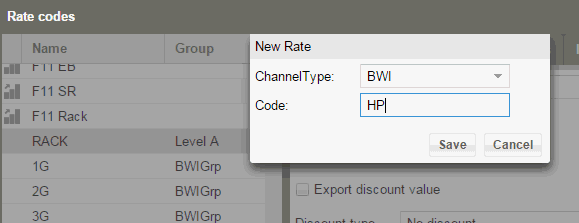
Afterwards, please allocate all of the local rate codes to the HP code - in doing so, more than one rate can be selected.