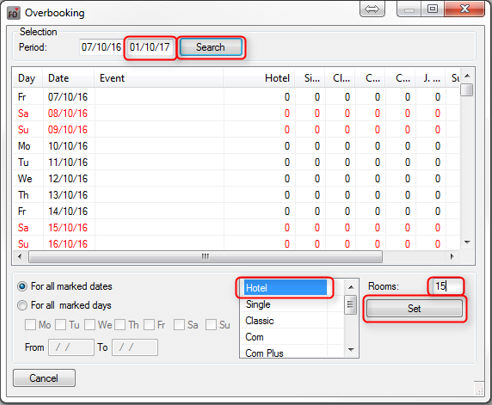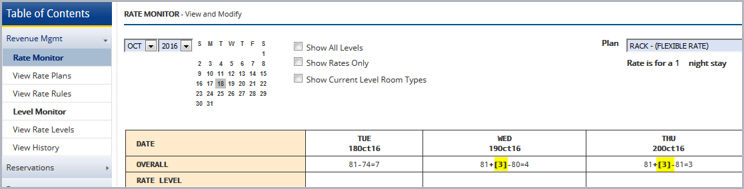BWI Rate availability
|
Inhalt Hide |
All of the BWI Rate Levels and Rate Plans active in the CRS have a clear counterpart in the protel rate configuration. Rate levels are saved as rate groups in protel and each rate plan is linked to a protel rate code.
The rate availability is controlled in protel and automatically sent to the BWI.
The most important facts
Restriction values are basically used in the group level (exception being: local rates). Therefore, you should always first select a BWI rate group.
Restriction values which have been set for the BWI LVLA rate group are inherited and apply for all other BWI rate groups.
In the room type level, restriction values can only be used for the rate group
LVLA - Level A.Only the given BWI strategies are available for BWI rate groups and rate codes.
For levels B-H, it is possible to limit the number of the rooms for sale.
Rates and strategies must be previously set within a time period of 18 months!
Initially, if you only want to work with the rates and restrictions till the end of 2015, you can completely block the Level A starting with 01 January 2016 through to a date far in the future (31 December 2050). This avoids rooms being sold at the wrong rates as of 2016. You can then remove this block at a later time so that your hotel will be bookable for 2016 as soon as the rates have been finalized and dealt with.
Figure 60:
Reservation > Rate availability:
In order to set a strategy, a BWI rate group is selected.
The availabilities of the BWI rate codes will be basically managed in the (LVLA-LVLH) group level. Therefore, a rate group will first have to be selected when setting a strategy - see figure 60.
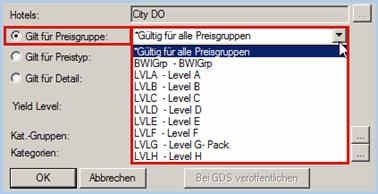
Figure 61:
Reservation > Rate availability:
In the rate code level, only the house rates can be selected.
The hotel’s house rates are an exception; here it is possible to also work on the rate code and detail levels. Example: When selecting the Valid for rate code, only the house rate will be offered in the drop-down list - see figure 61.
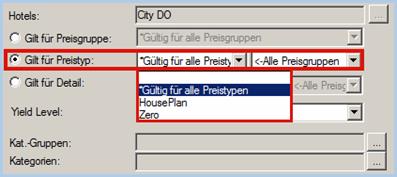
Figure 62:
Should a BWI rate group have been selected while the Valid for rate code option is active, no rate codes will be offered for selection - see figure 62.
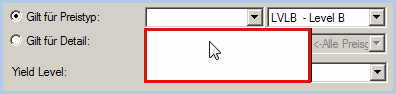
Level A has priority
Level A is seen as “Overall Inventory” by BWI - strategies which are set for the LVLA-Level A are therefore often valid for all other BWI rate groups (LVLB-LVLH). Example: All other BWI rates are closed when the LVLA rate group is closed. Has a minimum stay of 5 days been set for LVLA and a minimum stay of 3 days for LVLB, a guest will have to book at least 5 days even for a LVLB rate, because LVLA takes priority.
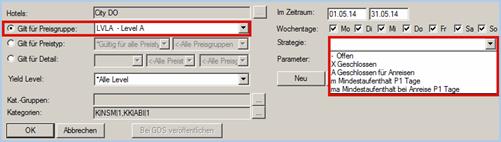
 button in the drop-down list for room types.
button in the drop-down list for room types.
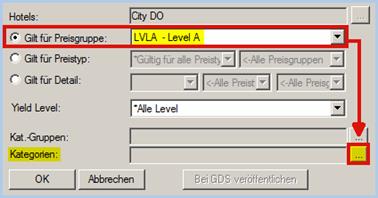



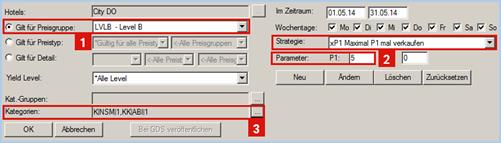
 NOTE: The xP1 Maximal sell of P1
strategy is not available for Level A!
NOTE: The xP1 Maximal sell of P1
strategy is not available for Level A!