The protel Air context
menu
Whatever you need to do, the context menu
will support you!
The context menu can be accessed for individual dialog elements and
offers you many functions which are specially linked with this dialog
element.
Access
context menu
With the right mouse button, click on a dialog
element (e.g., a reservation in the arrivals list).
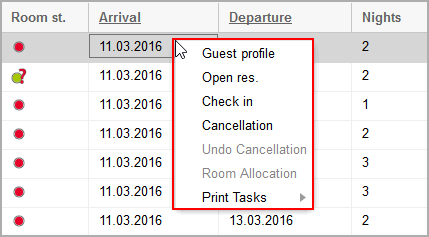
Figure: Accessing context
menu in the arrivals list. |
 Unavailable
actions are greyed out. Clicking
on these are without effect.
Unavailable
actions are greyed out. Clicking
on these are without effect.
After executing an action, the context menu
automatically closes.
If you want to close the context menu without
executing an action, click on your screen somewhere outside of the
context menu.
From which dialog boxes can I access the context menu?
The context menu can be called up
in the room plan, in an opened list or in a table. The context menu appears
as soon as you make a right mouse click in the dialog element.
Wherever you are in the program, the
Actions menu gives you a clearly structured overview of all available
functions.
 The protel Air
upgrade in Summer 2020 brought about changes to the
user interface and also to many functions.
The protel Air
upgrade in Summer 2020 brought about changes to the
user interface and also to many functions.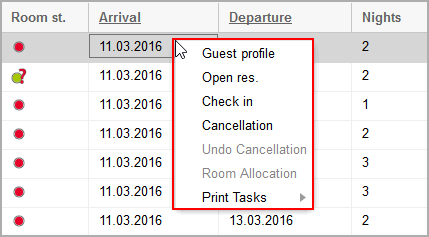
 Unavailable
actions are
Unavailable
actions are 