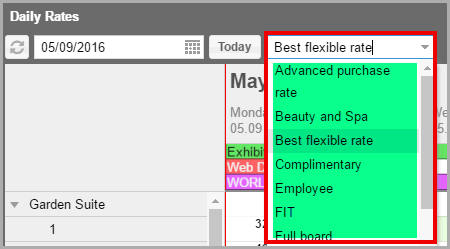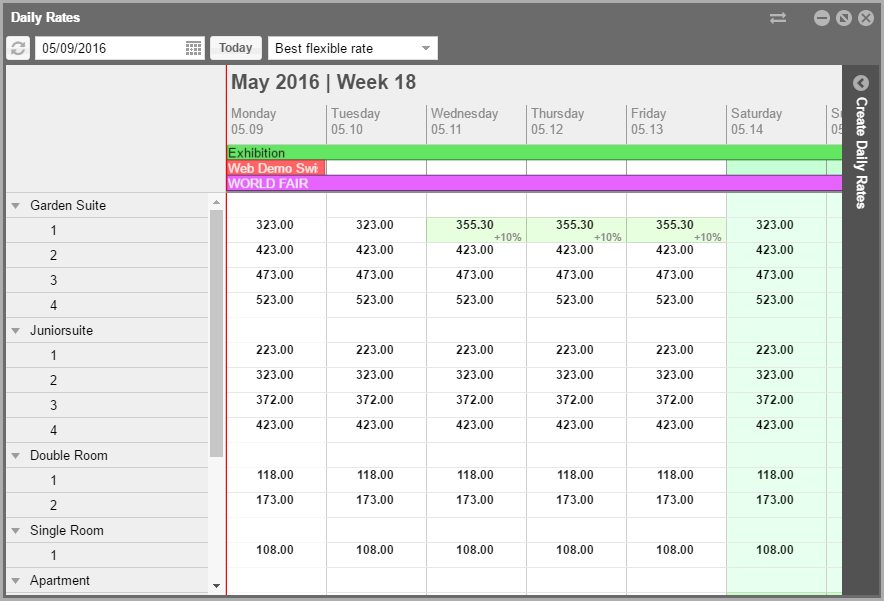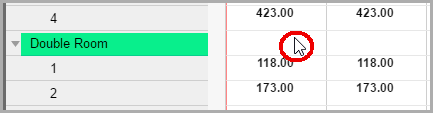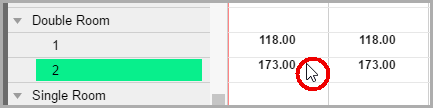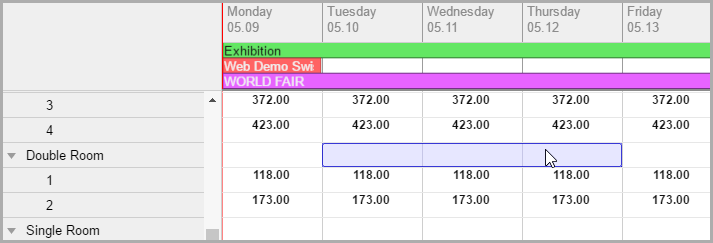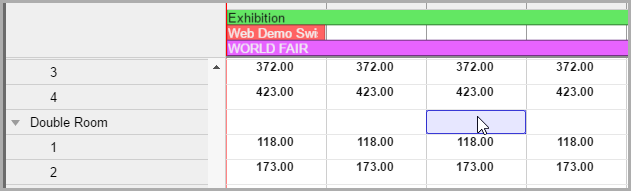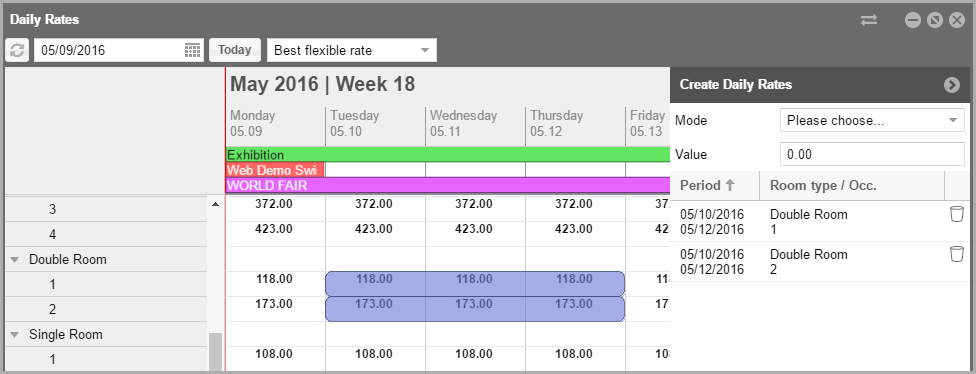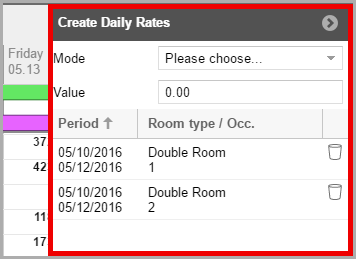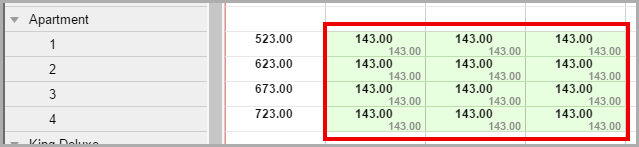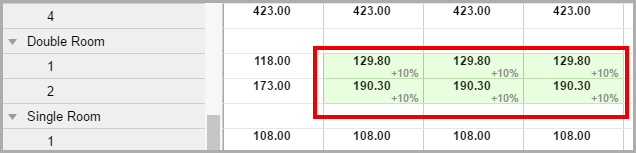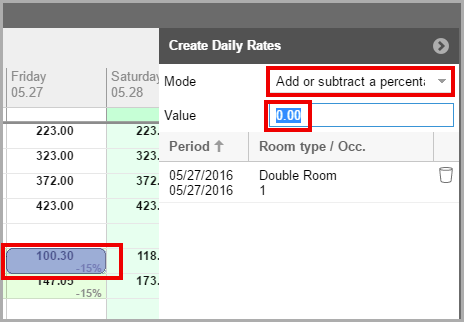Daily Rates
[Reservation > Daily Rates]
Daily Rates enable you
to enter your rates on an individual daily basis.
 PLEASE
NOTE PLEASE
NOTE
The protel
Air Daily Rates need to be activated by means of a special
system setting (XSetup). Please contact the protel
Cloud Support Team or your local protel Air partner if
you would like to have the respective settings done for you. The variation
amounts only need to be entered once and can be adjusted anytime.
Already booked reservations will not be effected. Virtual
rate codes cannot be modified in the Daily Rates dialog box. |
Tutorial
Find out how to quickly
and easily change your daily rates and, if necessary, how to reverse this
procedure.
Calculation of room rates
If a reservation has been allocated to
a rate with a variation value, the room rates will be calculated on a
daily basis for the length of stay taking the entered variation values
into consideration. If the length of stay is extended, the same will happen
for the new days. The amounts which have been transmitted a single time
will then be saved for this reservation. This will ensure that the rate
for this reservation will no longer be changed, even if the variation
values are adjusted later.
What happens if a reservation is moved or extended
?
When it comes to changes
on pricing after a reservation is created and the reservation is then
extended or moved to another arrival date protel Air proceeds as follows:
Scenario 1 - Create reservation, rate amount
change in Daily Rates and extend
A reservation
is created on 25th Nov for 2 nights (100.00 per night).
The rate code
(price) is increased on 25th for 3 nights by 10.00 via Daily Rates
screen.
The reservation
is extended by 1 night.
Result: Upon
extension the extra night adopts the new price from the rate code.
e.g.
1st Night 100.00
2nd Night 100.00
3rd Night 110.00
Scenario 2 - Create reservation, rate amount change
in Daily Rates and new arrival dates
A reservation
is created on 27th Nov for 2 nights (100.00 per night).
The rate code
(price) is increased on 30th for 2 nights by 10.00 via the Daily Rates
screen
The reservation
is moved to 30th Nov.
Result: A complete
recalculation will be applied.
e.g.
Original Arrival |
New Arrival |
27th
Night 100.00 |
30th
Night 110.00 |
28th
Night 100.00 |
31th
Night 110.00 |
The
reason for the logic change is to apply correct rules regarding yielding
of rates. If we were to assume the original amount then this would
be incorrect as the rate (price) is only valid at the time of query/change.
Enter daily rates
The variation amount can be entered on a daily basis for the entire
rate structure or a certain combination made up of rate code, room
type, and occupancy.
Click on “Reservation”
in the main menu and then select the Daily
Rates menu item.
At the upper left corner of the window, you provide which time-period
is to be displayed.
Select a rate code by simply clicking into the selection list.
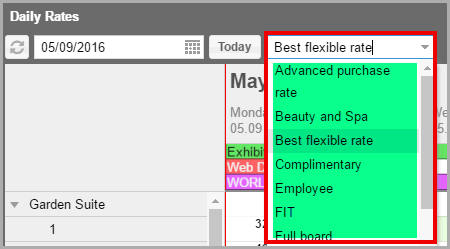
Afterwards, all of the valid rates
for this rate code will be displayed:
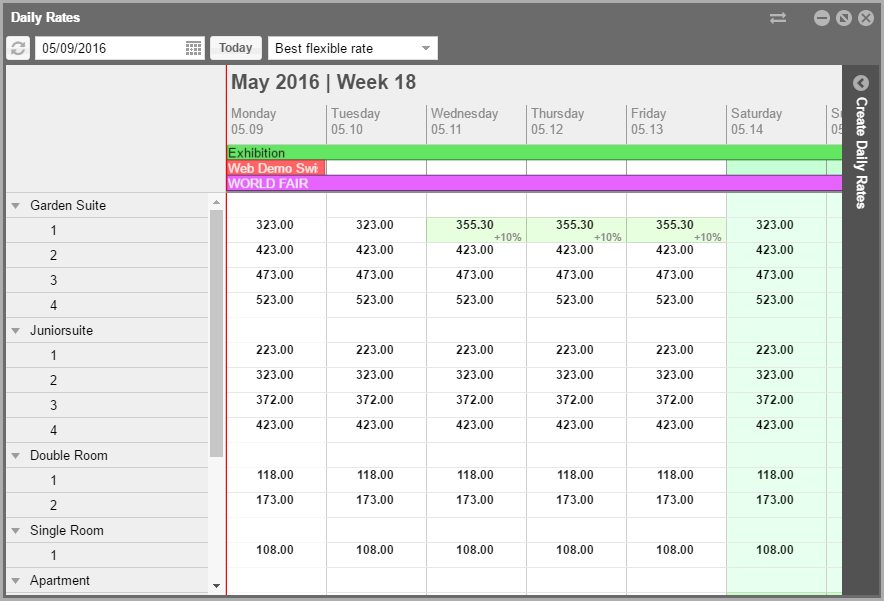
To the left you can see the room types.
The numbers located below the room types show available occupancies.
When wanting to adjust
the rates for the entire
room type, place your mouse pointer onto the row of the respective
room type:
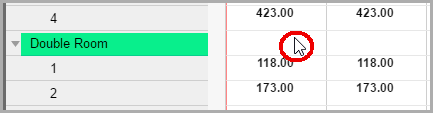
Should the rate be adjusted only for one single available occupancy (e.g.,
occupancy for 1 person), place your mouse pointer on the row with the
respective occupancy:
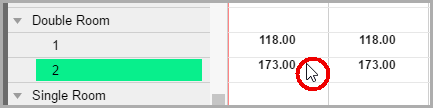
Click
on the starting-date and drag the mouse pointer to the end-date an
while keeping the mouse button depressed. Once you have reached the
end date, release the mouse key...
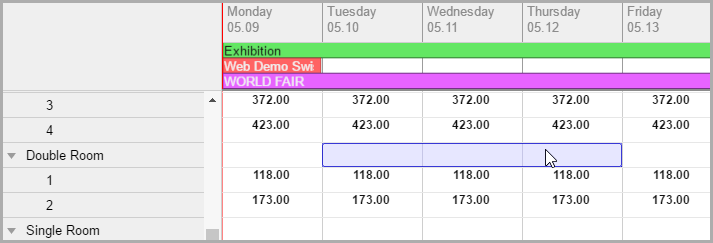
...or
Select a
single date, if you only want to adjust your rates for this one single
day.
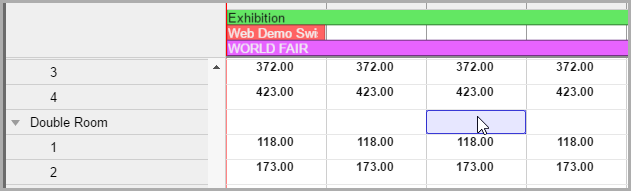
If
the room type row has been selected (step 6), the rates are saved
for all available occupancies of the room type (noticeable by the
blue bar next to the occupancy numbers - see following illustration):
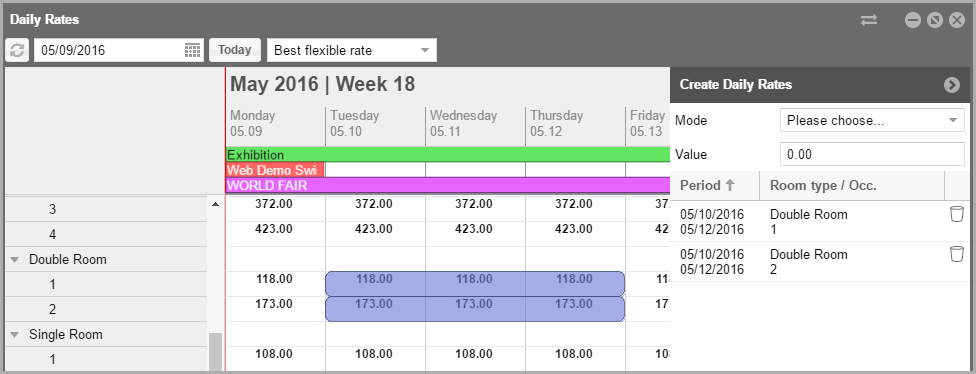
Has
only a single available occupancy been marked, only the daily rates for
this occupancy will need to be entered.
On
the right side of the window, you will notice the "Create daily
rates" section of the window.
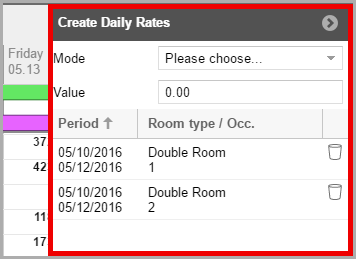
Select
the Mode and enter the value below it:
Mode |
Explanation |
Fixed price |
In the
fixed rate mode, you can enter the exact amount which a room is
supposed to cost for this room type (and occupancy). |
Add or subtract amount |
The entered
amount will be added to the room rate. For example, when you enter
the number 10, €10.00 will be added to the room rate.
If you place a minus sign in front
of the amount, it will be deduced from the room rate. |
Add or subtract a percantage |
The room
rate will be changed based on the percentage amount provided.
Enter a positive value to increase the rate. Enter a negative
value (-) to reduce the rate percentagewise. |
In
the lower right part of the window, click on the [Create] button to
save the entered rate adjustment for the respective room type and
occupancy.
 The newly calculated rates appear instantly
in the Daily Rates window. The newly calculated rates appear instantly
in the Daily Rates window. |
Examples for various types of rates
Mode:
Fixed price, Value: 143
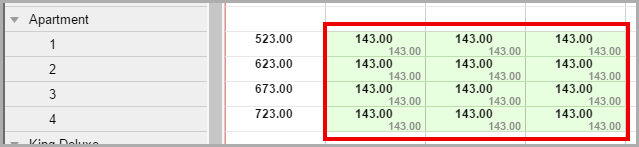
Mode: Add or subtract amount, Value: 10
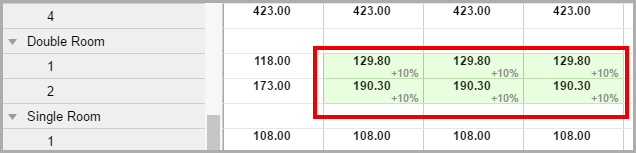
Mode: Add or subtract a percantage, Value: -15

Change daily rates
You can change entered variation amounts by selecting the respective
row in the respective day and overwriting it with a new variation amount.
Resetting daily rates
You can reset entered variation amounts to the original rates by selecting
the respective row on the respective day, selecting the Mode
and overwriting them with a "zero value" - see illustration:
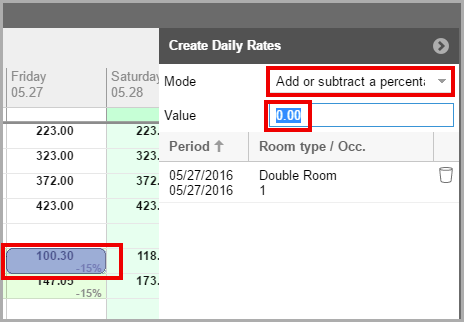
When doing this, it is important that the same mode that was selected
for creating the variation amount is also used for resetting.
Daily Rates & Rate availability
 If a strategy has been set for
a rate code, the daily rate will take effect AFTER the strategy
calculation (example: 100 € base rate + 50 € strategy value +
5 € Daily Rates value gives you a final price of 155 €). If a strategy has been set for
a rate code, the daily rate will take effect AFTER the strategy
calculation (example: 100 € base rate + 50 € strategy value +
5 € Daily Rates value gives you a final price of 155 €).
 General notifications about
pricing
General notifications about
pricing
|
Display of Strategies and restrictions in the Daily Rates module
Strategies which are set in the System
data > Reservation >
Rate availability menu are displayed
in the daily rates window with the following symbols:
Icon |
Description |
 |
CTA - Closed
to arrival |

|
Closed
for a set capacity |

|
MLOS -
Minimum lenghth of stay |

|
Modified
price |

|
Hurdle
rate |

|
Closed |

|
Modified
cancellation or guarantee conditions |
 The protel Air
upgrade in Summer 2020 brought about changes to the
user interface and also to many functions.
The protel Air
upgrade in Summer 2020 brought about changes to the
user interface and also to many functions.