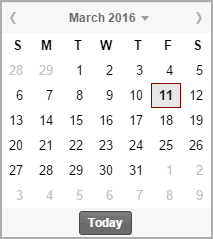Date entry
In many dialog boxes you will have to enter the date, for instance to
set the date for arrival and departure of a reservation.
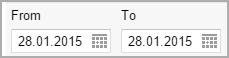
Enter the date manually:
Click on the date entry field (the numbers will appear on a blue background)
and enter the date using your keyboard. By pressing the “Enter” key
the selected date is confirmed.
HINT:
 All date entry fields
can now be changed using the buttons [+] or [-]: The [+] button
enables you to move the date ahead one day, whereby the [-] button
enables you to move the date back one day. All date entry fields
can now be changed using the buttons [+] or [-]: The [+] button
enables you to move the date ahead one day, whereby the [-] button
enables you to move the date back one day.
|
Select
date from the calendar: Click on the calendar symbol on the
right to open the calendar. Once there, you can easily select the
respective date. The right/left arrow key lets you flick through the
months, the up/down arrow opens the month and year overviews.
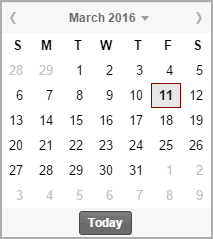
You can also use your arrow key on your keyboard
to select a date in the calendar.
With the arrow keys, you can select the individual
days on the calendar page.
CTRL key + left and right arrow allows you
to switch the months, CRTL key + up and down arrow to switch the
year.
By pressing the “Enter” key, you can confirm
the selected date.
 The protel Air
upgrade in Summer 2020 brought about changes to the
user interface and also to many functions.
The protel Air
upgrade in Summer 2020 brought about changes to the
user interface and also to many functions.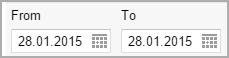
 All date entry fields
can now be changed using the buttons [+] or [-]: The [+] button
enables you to move the date ahead one day, whereby the [-] button
enables you to move the date back one day.
All date entry fields
can now be changed using the buttons [+] or [-]: The [+] button
enables you to move the date ahead one day, whereby the [-] button
enables you to move the date back one day.