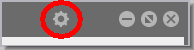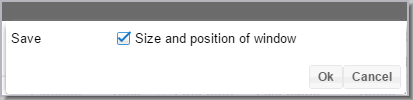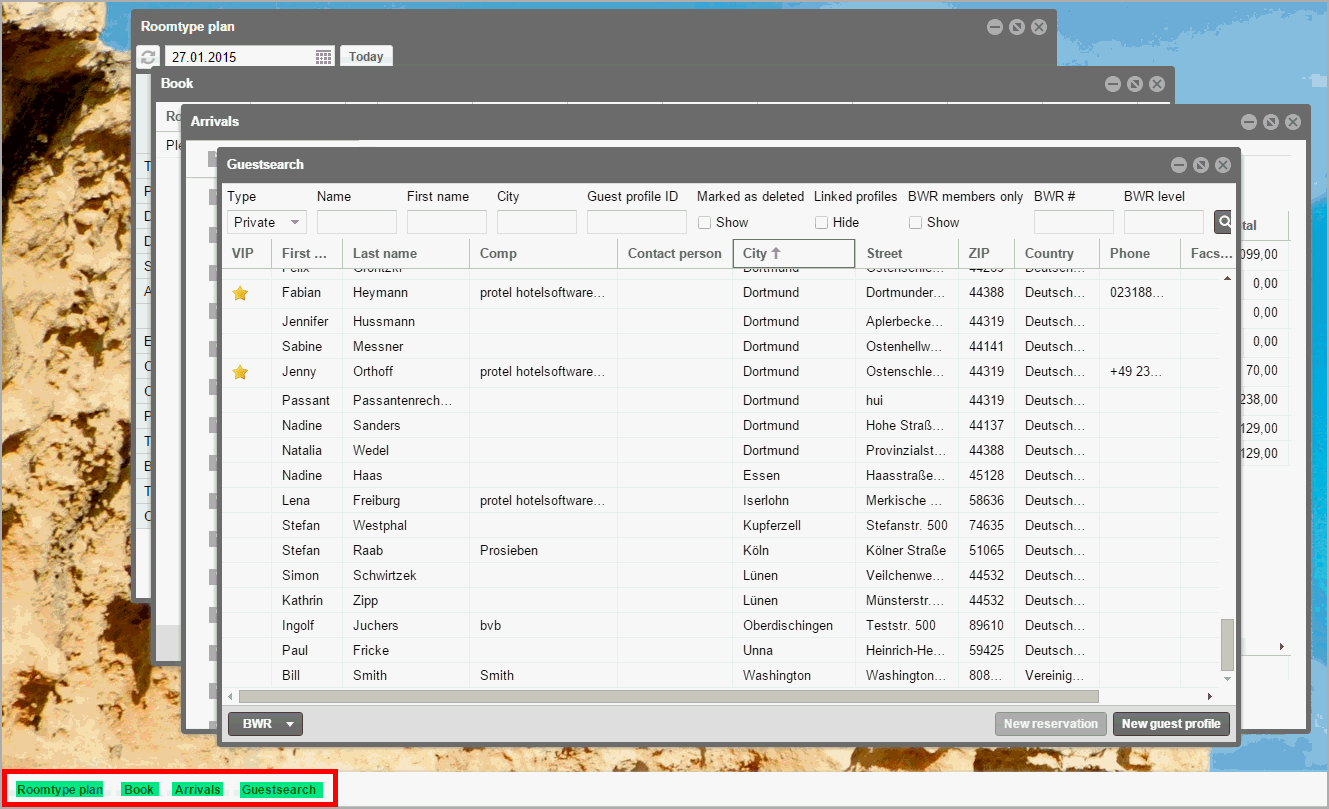Working with windows
As protel Air opens in a web browser, the size of the window can be
adjusted in your browser. Generally you can adjust the size of the window
with the symbols found in the upper right hand corner of the browser window
or by clicking and pulling the edge of the window to the desired size.
All windows which open within protel Air (hereafter referred to as “module
window”) can also be resized individually.
Change window size
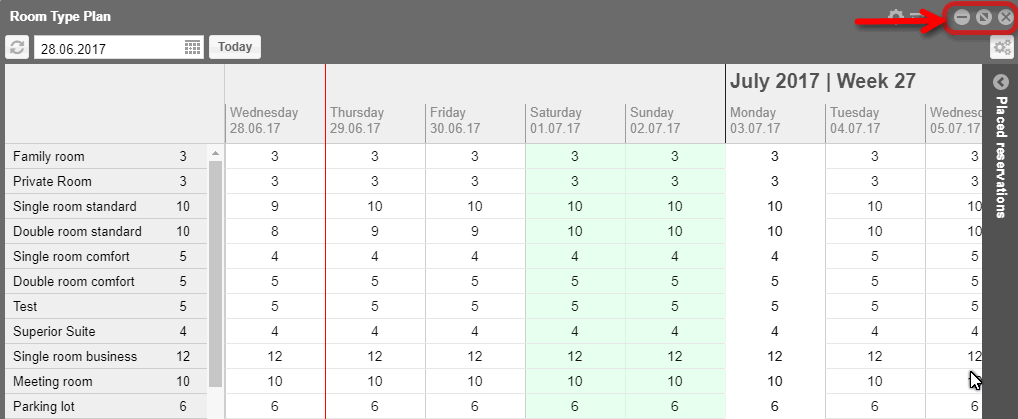
To close windows click on  in the upper right hand
corner. To just hide the window without closing it, click on
in the upper right hand
corner. To just hide the window without closing it, click on  to minimize
the window. For a better overview of all the information displayed
in the window, you can maximize the window by clicking on
to minimize
the window. For a better overview of all the information displayed
in the window, you can maximize the window by clicking on  . This will maximize the
module window and fill the entire browser window.
. This will maximize the
module window and fill the entire browser window.
To adjust the width of the window
click and pull the right or left edge of the window to either side.
To adjust the size of the entire window,
click on the bottom right corner thereby holding and pulling the window
to the desired size.
Double click to increase or decrease
the size of window
If you find clicking the buttons to close, minimize and magnify the
window to troublesome, simply double click in the window bar. This
will maximize the window. Double-clicking the window bar again will
display the window in the previous size.
You can set the size of each window individually.
Open the respective window, and change its position and size
by dragging your mouse cursor to the desired window-size.
Then click on the “Settings” symbol in the top right of the
opened dialog box.
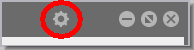
Select the "Save"
> "Size and position of window"
check box; protel Air will remember the size and the position of the
window last opened when closing the dialog box.
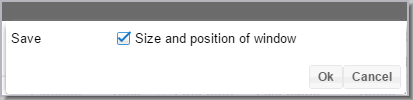
When re-accessing the window, the size and position of the window will
be retained.
This setting is especially handy if you always want to open the
room plan or room type plan windows in full-size.
Open
numerous windows at the same time
You
can have numerous windows open at the same time and can comfortably switch
from window to window.
All
open windows will be shown at the bottom of the browser window and can
be opened by simply clicking on them.
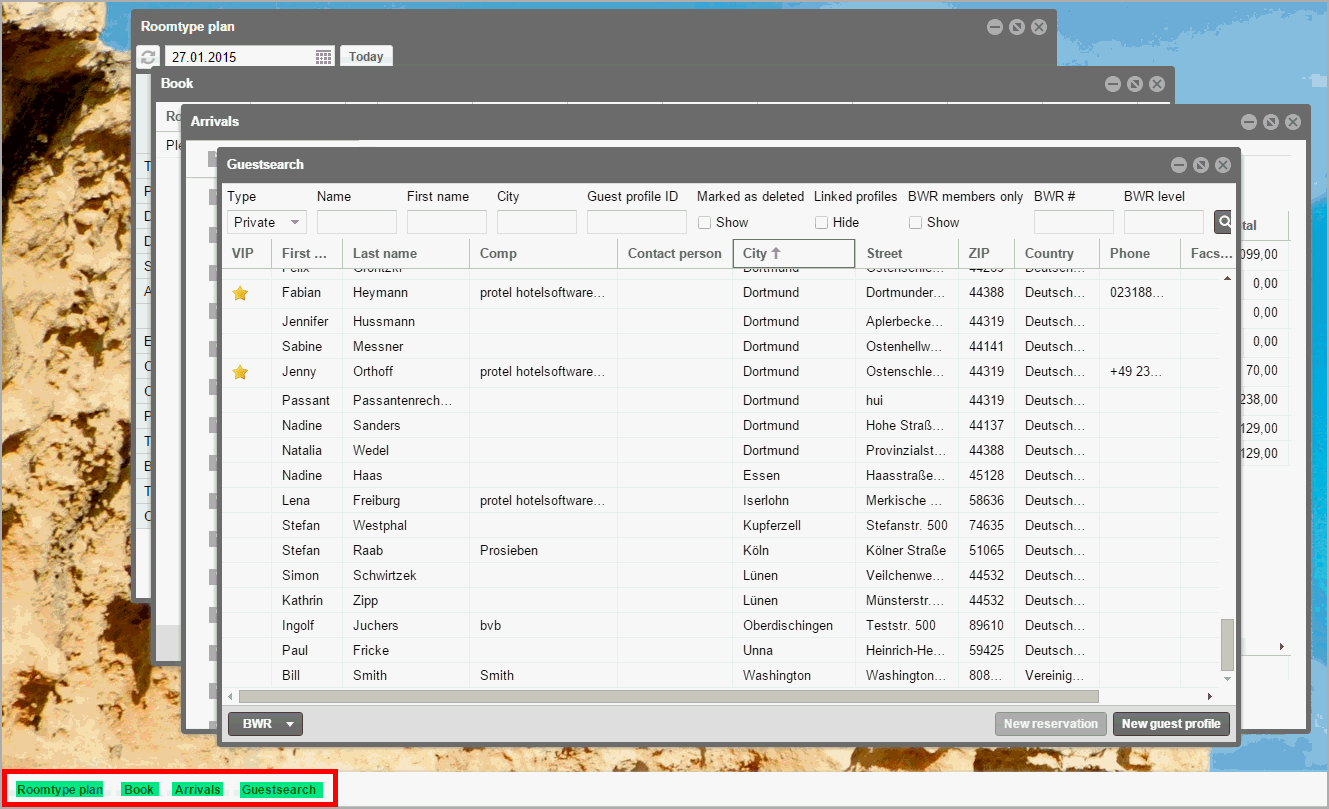
 The protel Air
upgrade in Summer 2020 brought about changes to the
user interface and also to many functions.
The protel Air
upgrade in Summer 2020 brought about changes to the
user interface and also to many functions.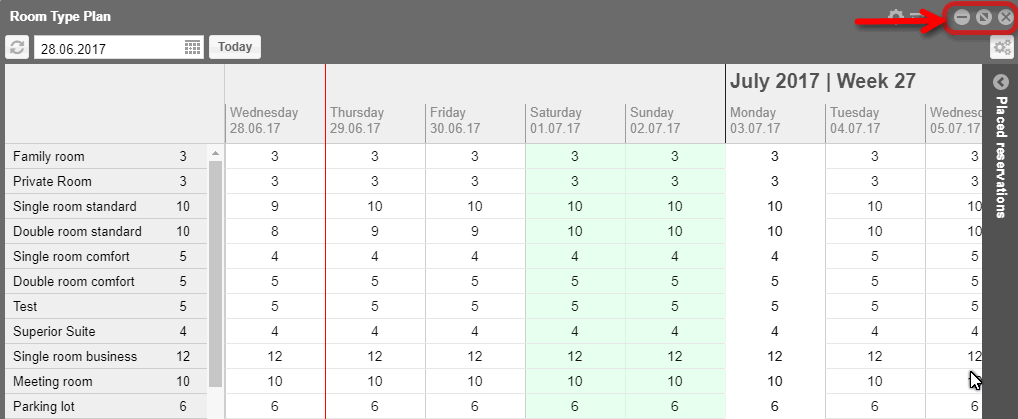
 in the upper right hand
corner. To just hide the window without closing it, click on
in the upper right hand
corner. To just hide the window without closing it, click on  to minimize
the window. For a better overview of all the information displayed
in the window, you can maximize the window by clicking on
to minimize
the window. For a better overview of all the information displayed
in the window, you can maximize the window by clicking on  . This will maximize the
module window and fill the entire browser window.
. This will maximize the
module window and fill the entire browser window.