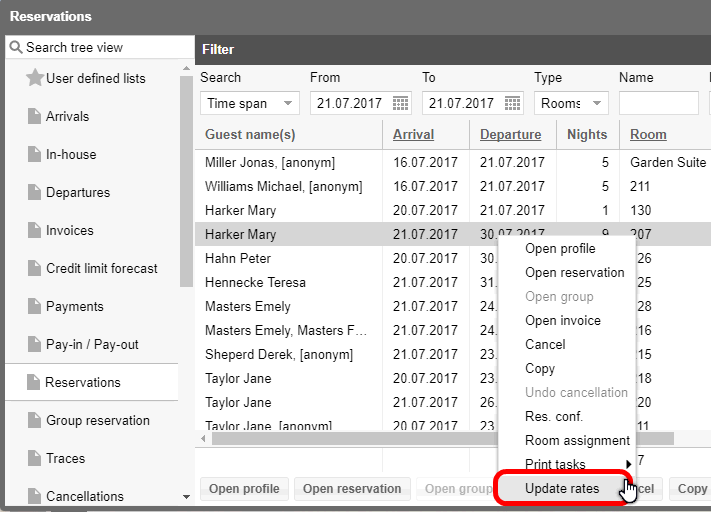|
Attention!
You can find the updated instructions for them in the new protel Air Online Help. Please note: The migration process is still ongoing. Therefore you may still be able to use some functions as described in this Online Help. For this reason, we will not delete this Online Help yet. If you have any questions, please contact your support!
|
|
 The protel Air
upgrade in Summer 2020 brought about changes to the
user interface and also to many functions.
The protel Air
upgrade in Summer 2020 brought about changes to the
user interface and also to many functions.