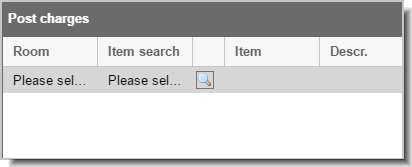With the aid of the "Post charges"
function, you can quickly post charges, items, or services for your in-house
guests.
Room:
Enter the room number for the respective guest into the "Room"
column (only rooms for in-house guests can be selected). During entry,
the search function already shows you all of the occupied rooms that
contain the digits or letters which you have entered.
Enter the complete room number or the room description, or select the
room from the results list.
Item
search (price look-up code)
Has an entered item been confirmed
with the <Enter> key, or has been selected from the list, the
program automatically completes all of the other entries which you
can manually change afterwards.
Descr.:
You can edit the entry field “description” in case you would like
a different text to appear on the invoice.
Date:
The date is automatically filled in and can be overwritten when required.
Currency
(Selection only possible if your hotel works with several currencies).
Unit
price: The price is automatically filled in and can be overwritten
when required.
QTY.:
Enter the quantity of items being booked (Standard = 1).
TIP: When posting items or charges, you can also enter negative amounts.
This has the effect that the price appears with a "minus sign"
- which means that it represents a type of credit.
INV
(invoice): The item can be posted to the default invoice or to any
other selectable invoice. Payment instructions are also being taken
into account - or being explicitly ignored:
Automatic:
Of there no payment instructions are defined, the item is posted
to the default invoice. If there are payment instructions, the
defined rules for postings are taken into account.
Selecting
an invoice: When selecting a certain invoice, the payment
instructions are overridden and posted explicitly to an invoice.
New
invoice: Creates a new invoice for posting the item.
Total:
Shows the total amount that will be posted to the invoice.
Enter a second booking or click
on OK in order to confirm the entered posting(s) in the window.
All of the items and
charges which have been booked here are forwarded to the respective guest
invoice.
 The protel Air
upgrade in Summer 2020 brought about changes to the
user interface and also to many functions.
The protel Air
upgrade in Summer 2020 brought about changes to the
user interface and also to many functions. to open
the item list and double-click on the respective item to select
it.
to open
the item list and double-click on the respective item to select
it.