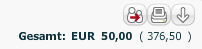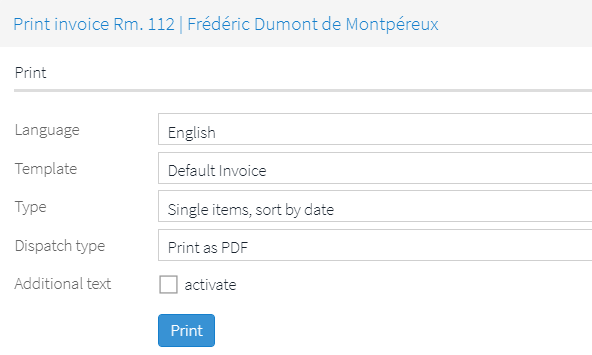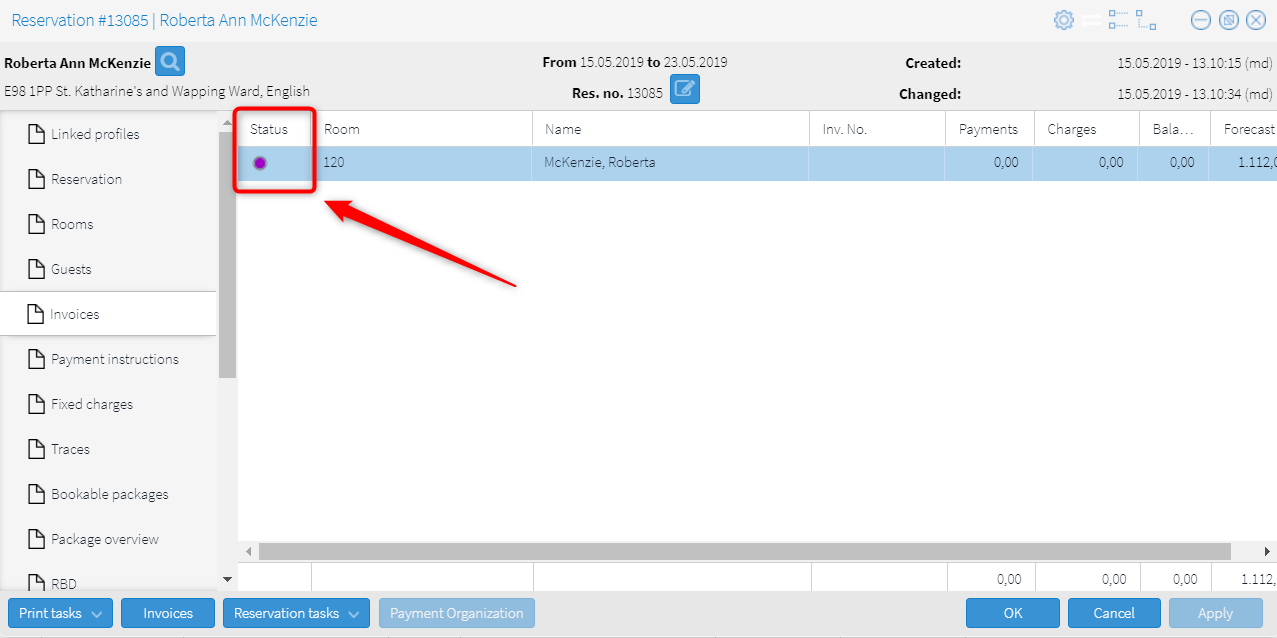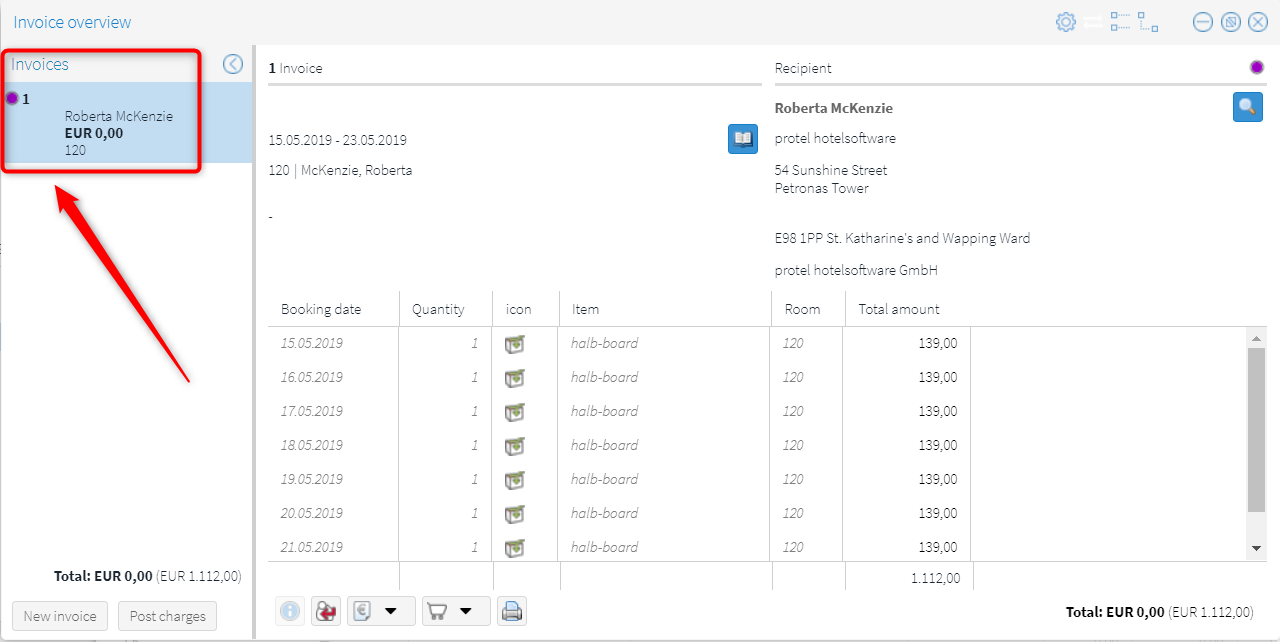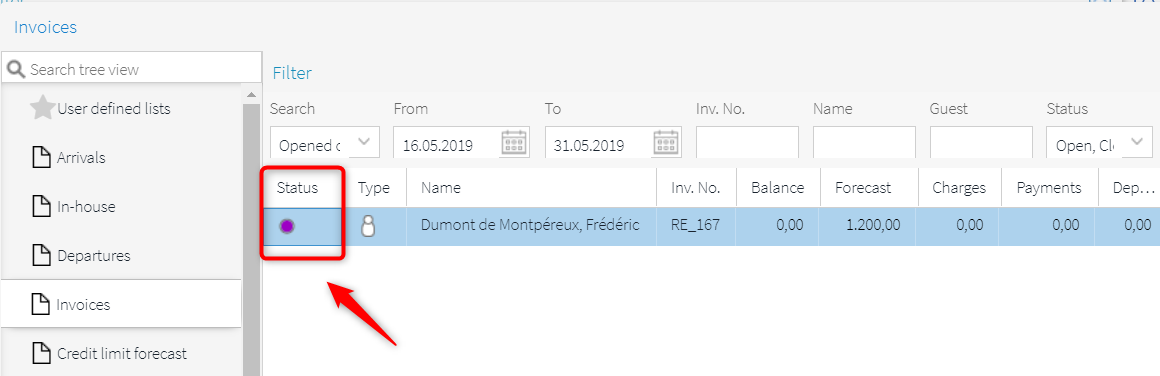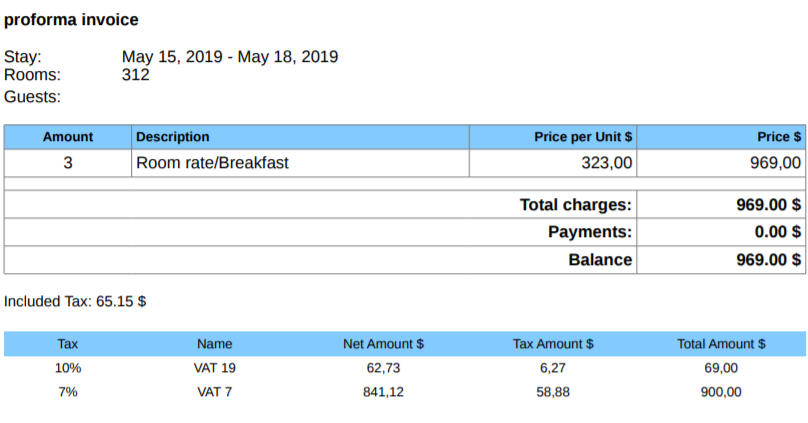Post payment
[Invoice
overview> Invoice tasks > Post payment]
The "Post payment" window appears
when you have clicked on "Post payment" or "Interim invoice"
located in the invoice overview.
[Book items] button
[Invoice dialog box > Invoice tasks > Post payment, Interim Invoice]
By clicking on the [Book items] button, all of the open charges and
items will be booked with today's date. In this case, the invoice remains
open, so that it can be edited later.
This function enables you to post a single
payment. For example, this is very useful should you decide to select
a particularly useful for instance when dealing with an advanced
payment ( a so called deposit).
In the "Methods of payment" field, select the payment
method, e.g., "cash".
Entering the booking text is optional.
Enter an amount and click on [Add].
If a receipt of payment has been saved for the payment method
(go to System Data > Methods of Payment (Flash), the receipt will
be automatically printed.
The charge will be posted to the invoice and displayed in red.
An additional open invoice amount will be shown in the invoice window
to the right:
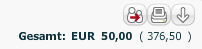
The amount shown in bold displays
the expenses incurred to date, minus the payments made. The amount in
parentheses () depicts the expected total amount due, also minus the payments
already made. By clicking [Close] you will return to the Invoice summary
or the room plan.
Does a guest need a comprehensive invoice before checking in? By means
of the 'Proforma invoice', you can create a detailed payment forecast
including the accruing value added tax amounts. The function of the proforma
invoice is not to make guests pay, but rather functions purely as a receipt.
It is thus not a true invoice.
Note:
The Proforma invoice does not
close the invoice!
Use case
examples
A
company needs an informative invoice including taxes after making
the reservation in order to confirm cost coverage and/or for their
financial accounting. The front desk user opens the invoice overview
and selects "Print Proforma Invoice". The Proforma Invoice
displays all estimated charges incl. VAT for the reservation.
A company makes
a reservation for a group of 10 employees and is paying for accommodation
and breakfast. They need a Proforma
invoice that provides a summary of estimated charges. The Proforma
invoice is not binding and can differ from the actual invoice the
company receives after they checkout.
Print
invoice window
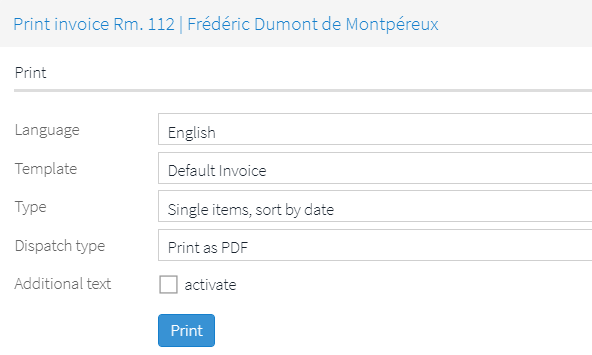
Field |
Function |
Language |
Select
the language in which the invoice is to be compiled (the invoice
form must be available in the selected language). |
Template |
Select
a template (only required if the desired template deviates from
the default template type). By means of the template, you can
also set the language to be used for the confirmation. |
Type |
When printing
the invoice, you can set how the booked articles are to appear
on the invoice. Determine the sorting and whether or not each
article is to be grouped individually or if the same articles
are to be combined in the invoice being printed. |
Dispatch type |
Print
as PDF (default): Creates an invoice as a PDF file. |
Send
as email: Sends an e-mail with the invoice as a PDF attachment
to the e-mail address of the recipient. The email address is taken
from the contact data saved in the guest profile! A copy of the
email will be automatically sent to the hotel’s email address
(system data > My property > Email). |
Email
preview (PDF): Creates a PDF as a preview. Select this
option when wanting to check the contents of the PDF, before sending
it as an email attachment (see above). |
Recipient
(only for selected Email transmission
/ Email preview option) |
Invoice
holder: Sends the invoice to the person who has been designated
as invoice holder in the invoice summary. The email text for invoices
saved in the system data will be used (System data > Text templates
>Settings tab > Hotel management (Inv.)). |
Booker:
Sends the invoice to the booker of the reservation. The email
text for invoices saved in the system data will be used (System
data > Text templates > tab > "Settings" >
Hotel management (Inv.)). |
Profile:
Sends the invoice to the guest selected by means of the booker
of the reservation. The email text for invoices saved in the system
data will be used (System data > Text templates > tab >
Settings" > Hotel management (Inv.)). |
Email
address: This is where you can manually enter
an arbitrary email address to which the email is to be sent. A
text field for entering the email text automatically opens (the
email text for invoices saved in the system data will not be used
in this case, because the program cannot translate the wildcards
used for the salutation). |
Additional text |
Select
the additional free texts check box:  activate,
if an additional text is to be printed to the invoice. The desired
text can than be written into the additional free text field.
HINT: The additional free text can be exported using the ${freetext} replacement code. activate,
if an additional text is to be printed to the invoice. The desired
text can than be written into the additional free text field.
HINT: The additional free text can be exported using the ${freetext} replacement code. |
Email text |
As long
as the email address is not entered manually, protel Air will
use the email text for invoices saved in the system data (see
above). Set a check here if you want to edit the text. |
Identify
proforma invoices
To help identify pro forma invoices they are
marked with a purple dot - see the following screenshots:
In the reservation overview / Invoice tab:
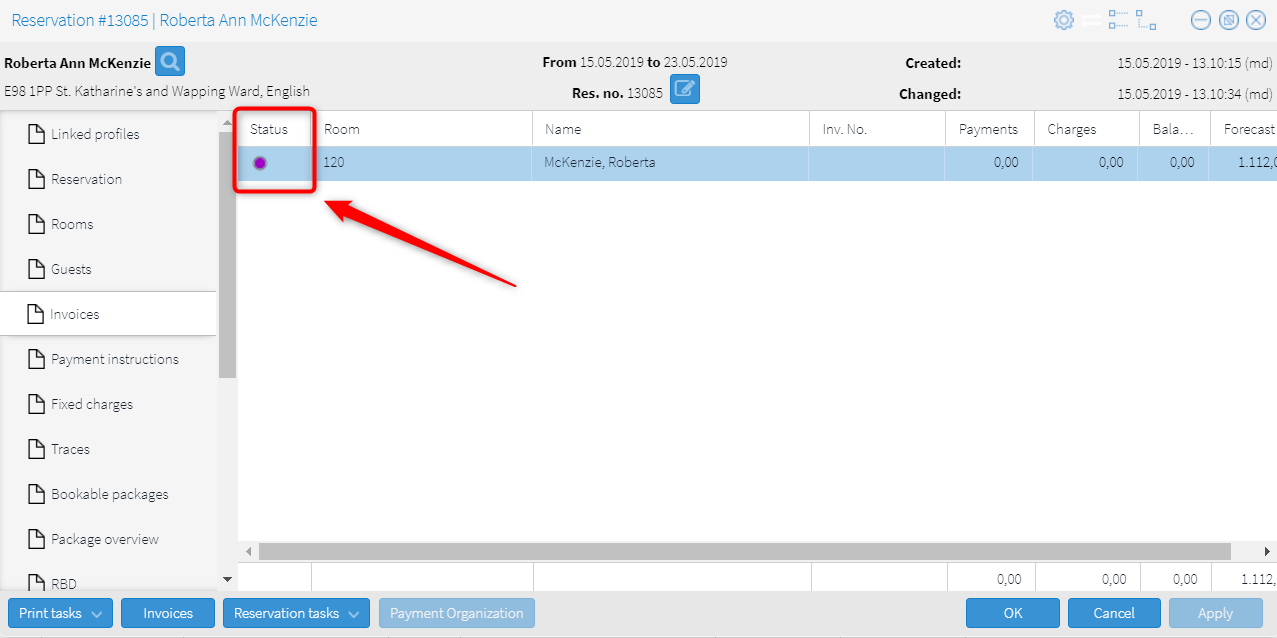
In the invoice dialog box (invoice overview):
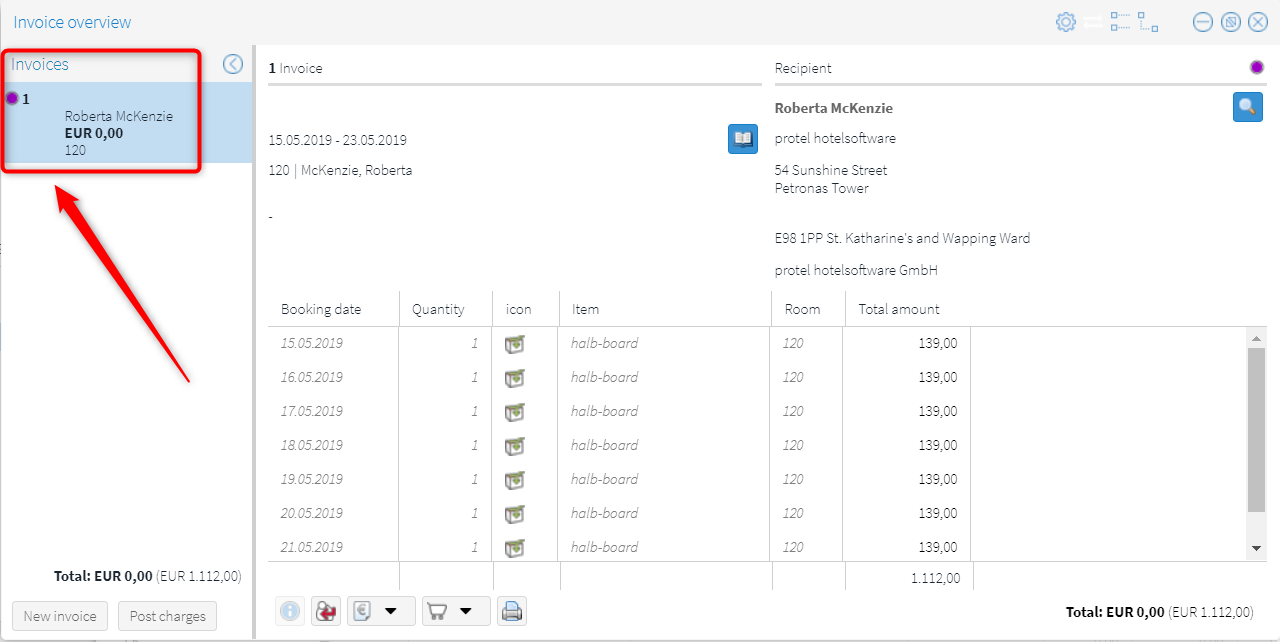
In the Invoices list:
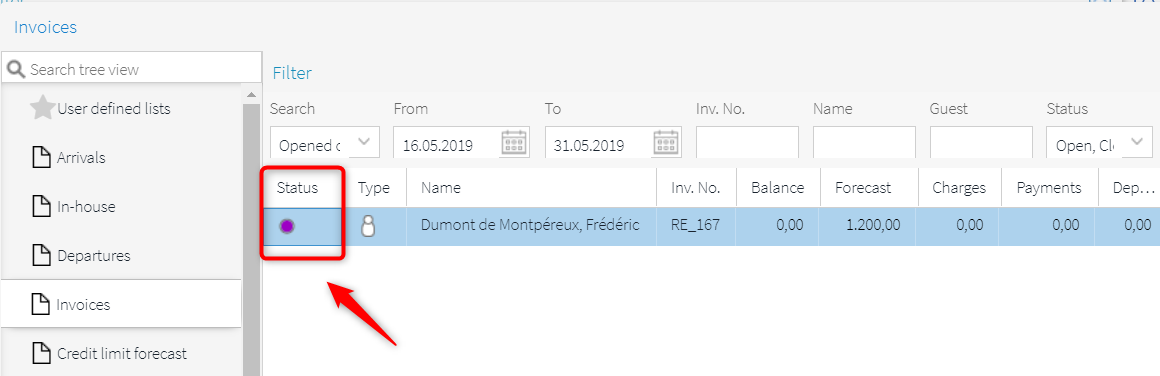
System
setting: Generate invoice number for proforma invoices
Proforma
invoice example
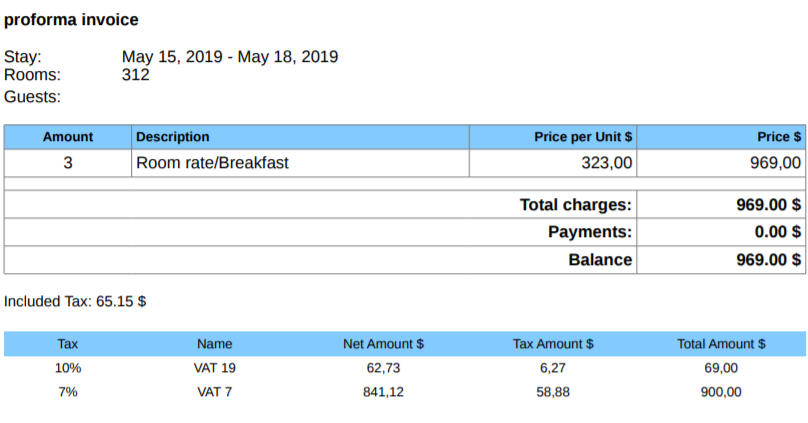
 The protel Air
upgrade in Summer 2020 brought about changes to the
user interface and also to many functions.
The protel Air
upgrade in Summer 2020 brought about changes to the
user interface and also to many functions.