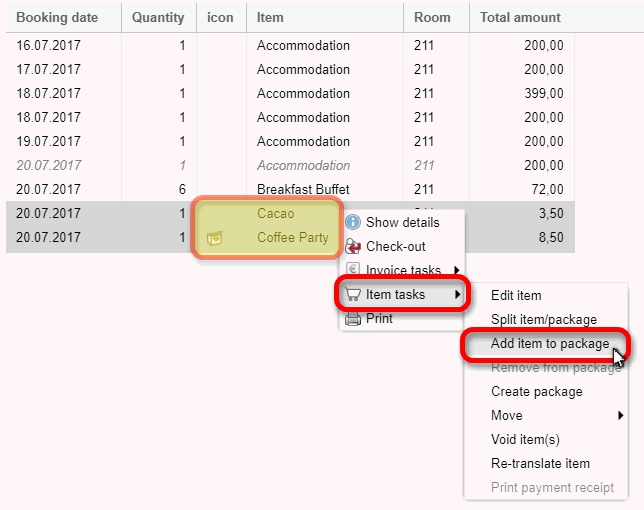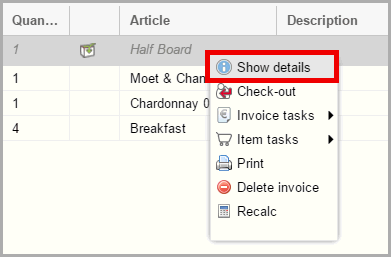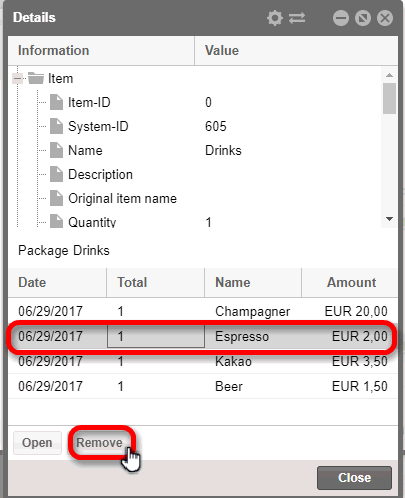How to create Packages
The function “Create package” allows you to
combine several articles on an invoice into one package. This can be useful,
especially when several mini bar items are to be used in a mutual invoice
(for example "Minibar use").
Creating a package
[Invoice overview > Invoice window> Invoice lines]
Open the invoice overview (e.g., by marking the reservation
in the invoice list and click the [Open
invoice] button).
Select the articles in the invoice that you would like to combine
as a package. To do so, use the multiple selection, by keeping the
[Ctrl] or [Shift] key depressed while selecting numerous items.
With a right-click, open the context menu.
In the context menu, select the Item
tasks > Create package
command.
Now please enter a name for the package as it should appear
on the invoice (e.g. Mini-bar). You can also add a description, such
as “Package.” This allows you to identify the item as a package on
the invoice.
Confirm your entry with [OK]. All of the marked items have been
allotted to a "Minibar Package" item. The price of the package
is comprised of the prices of the individual items.
Add Item to package
[Invoice overview > Invoice window > Invoice lines]
You can add an item which has been posted to the invoice to an already
existing package.
Select the package to which the item is to be added.
Select the item you would like to add by keeping the Ctrl-key
depressed.
Right click on a reservation to open the context menu and select
the Item tasks > Add item to package point.
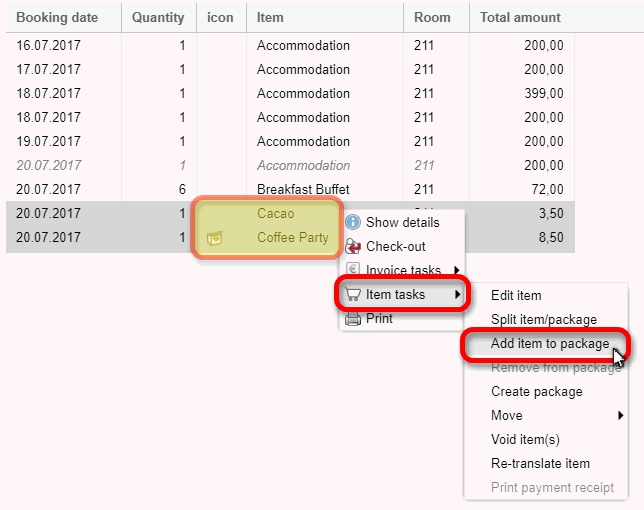
Remove from package
You can also remove items from packages.
To do so, select the (e.g., "Minibar package") in
the guest's invoice and right click to open the context menu.
In the context menu, select the Item
tasks > Remove from package
command.
The package is immediately "unpacked" and all the
included items are displayed separately on the invoice.
Voiding a package
Of course you can also void a package.
To do so, select the package in the guest's invoice (e.g., "Minibar
Package") and open the context menu with a right click.
In the context menu, select the Item
tasks > Void.
Detailed information about packages and items
The context menu allows you to view all of the information on booked
items and packages.
To do so, select an item (e.g., "Minibar package")
from the guest's invoice and open the context menu by right-clicking
on the item.
In the context menu, select the "Show details" command.
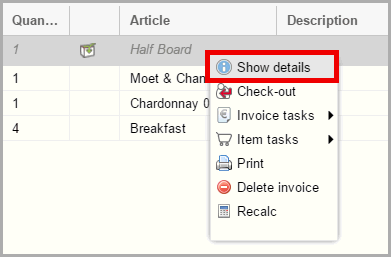
The individual items which had been added or cancelled booked
or cancelled will be displayed.
In order to view information about a single item, select the
item and then click on the [Open]
button.
The [Remove] button
allows you to take out items individually.
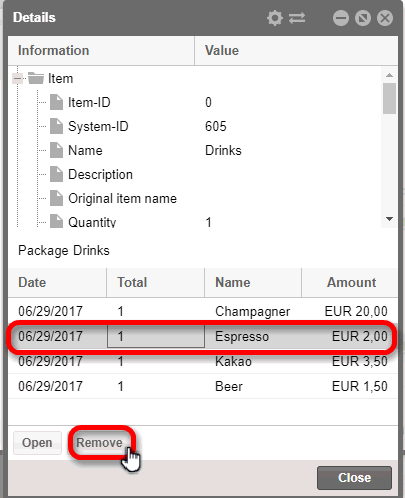
 The protel Air
upgrade in Summer 2020 brought about changes to the
user interface and also to many functions.
The protel Air
upgrade in Summer 2020 brought about changes to the
user interface and also to many functions.