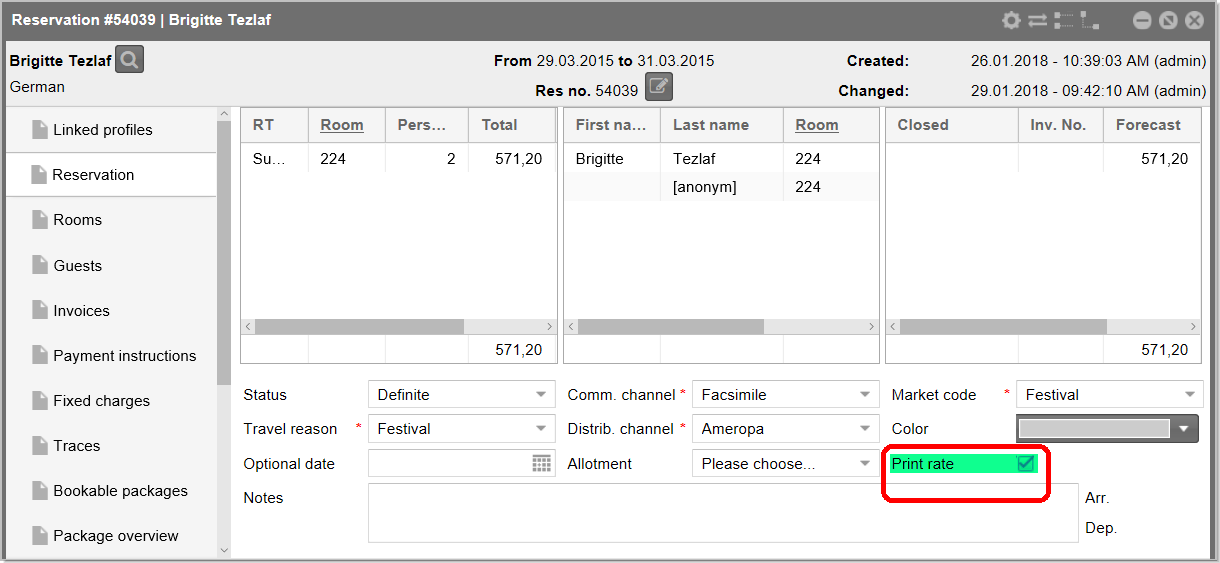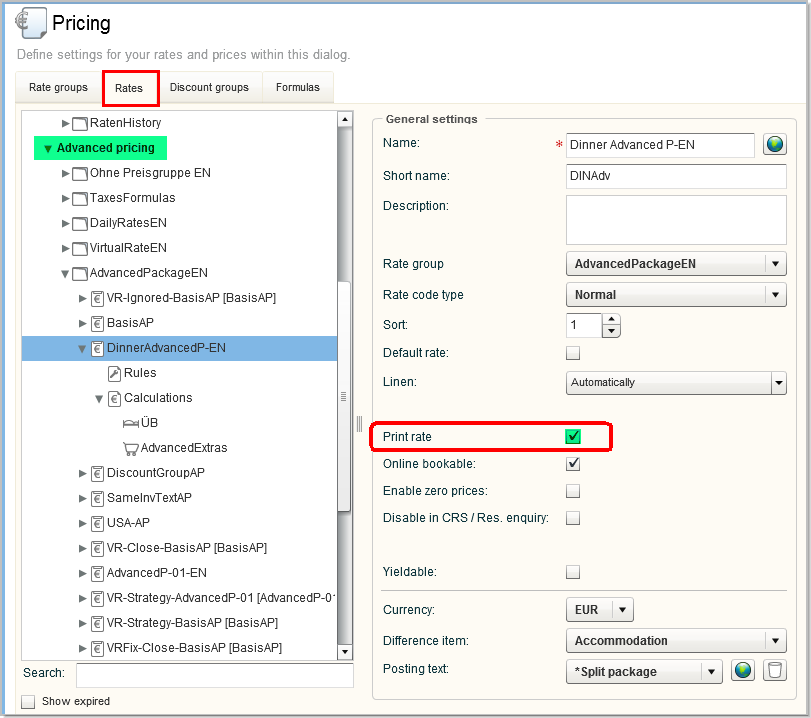Print Rate Functionality
Benefit:
This feature provides the hotel management the possibility for negotiating
the pricing of rates and limiting the printing of such rates to the guest
view.
The Print Rate functionality
enables you to define if the rate amount for any reservation should be
printed on guest-facing stationery such as confirmation letters and registration
cards. Hotel management has the ability to define the text which populates
in place of the rate amount, when it is set to not print. This is particularly
useful when working with travel agent contracted rates that may not be
disclosed to the guest.
PLEASE
NOTE!
The Print Rate functionality is an add-on function that
needs to be activated by protel or your local protel partner.
If you would like to use the Print Rate functionality in your
business, feel free to contact us or your protel partner.
Contact Cloud Support at: cloudsupport@protel.net.
The function is currently limited to the Front Office
use (interaction with interfaces such as Voyager will be addressed
in future Sprints).
The function affects printed guest-facing stationery
(i.e., the rate amount is displayed in the Front Office).
To suppress the display of a rate amount in the Front Office
dialogues, you can use the Confidential
Rates option. Both Print and Confidential Rate options
can be combined to compliment each other.
When enabling this functionality testing of customized
text templates is imperative prior to Live activation. While
every effort has been made to accommodate the replacement
codes which amount value being replaced with the Print Rate
Description, in certain scenarios of customization at template
level using JOOScript will not outcome the desired result.
Please refer to section Text
Templates below.
Front Office use
After activating the Print Rate functionality, the Print
Rate check box on the reservation dialog box indicates whether
the rate amount of a reservation is printed or not. The Print
Rate check box must be selected in order to print rate information
on guest-facing stationery templates or emails.
If the Print Rate check box is
not selected, rate information will not be printed and will be replaced
with *** (System default) unless the Print Rate Description is customized
(see Settings).
If the Print Rate check box is selected depends on whether or not the
Print Rate check box is selected for the rate code(s) attached to the
reservation. Users with the appropriate user right have the ability to
set or remove the Print Rate check box in the reservation dialog box (see
User rights).
If multiple rates apply in the Rate by Day and one rate has Print
Rate not enabled, this will apply to the complete reservation,
i.e. the rate information will not be printed.
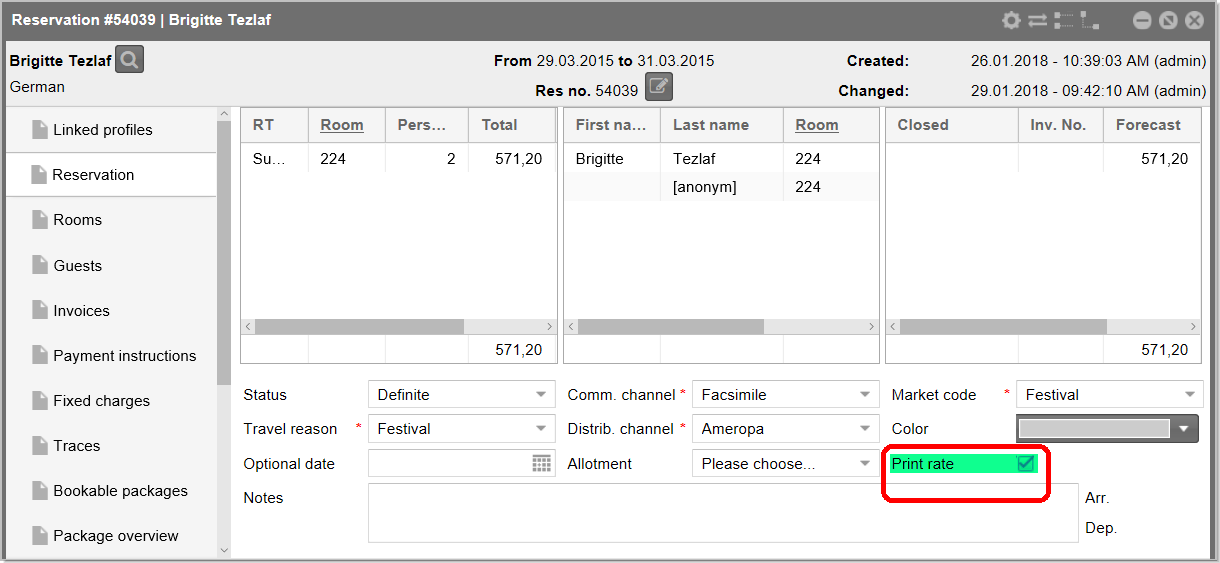
Figure: Reservation
dialog box > Reservation tab > Print rate check box |
The text which is printed instead of the rate-amount
can be set individually
(please contact Cloud Support for assistance).
If no value is set, the default value is: *** (i.e. *** is printed instead
of the rate amount).
Text templates
The print rate functionality is not fully supported by every replacement
code, and some JOO Scripts in your templates may not outcome the desired
result. We therefore strongly recommend that you check the functionality
of your templates prior to live activation. Codes which do not return
the desired results must be replaced by codes which are approved for use
with the print rates functionality. These codes are marked accordingly
in the text replacement key list (click
here).
Download a list of all the text replacement codes as PDF file:

JOO Scripts
JOOSscript expressions like resItems.singlePriceresItems.singlePrice.amount?string("0.00")
must be changed to resItems.singlePriceresItems.singlePrice.
Please do not hesitate to contact your Cloud
Support Team for assistance.
Configuration
The Print Rate Configuration is done in the System data settings:
System data > Reservation > Pricing
> Rates > Advanced pricing
Print Rate is a new check box
which is available in the “Advanced Pricing” Rate Codes (Including virtual
rates) only! It will not apply to “Room Rate” Rate Codes.
The check box is only available if the corresponding XSetup is activated
(Configuration path: /currentProperty/propData/Reservation/EnablePrintRates
has to be set to "true").
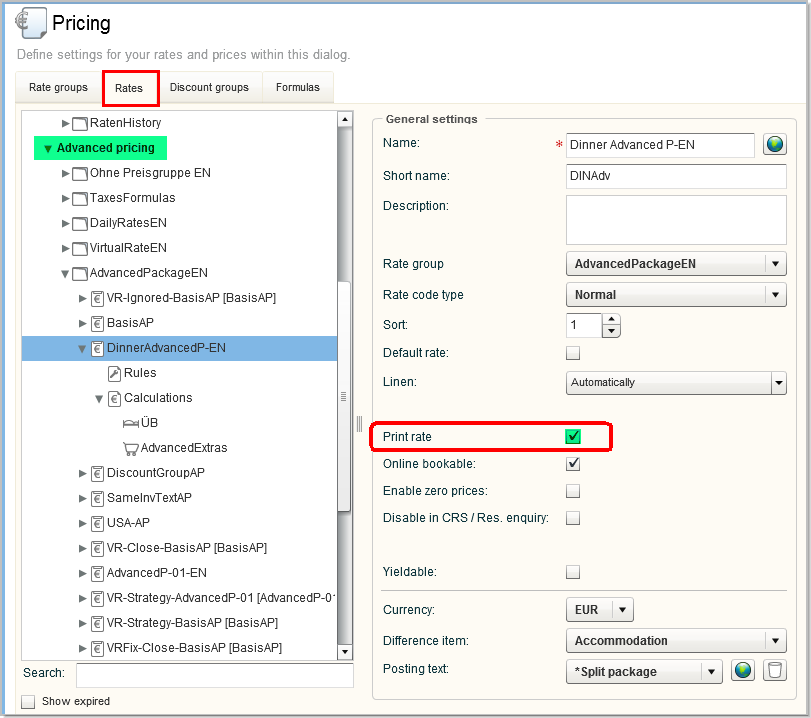
Figure: System Data
> Reservation > Pricing > Rates Tab > Advanced Pricing |
This check box is selected by default when
you create a new rate code. For existing “Advanced Pricing” Rate Codes
(Including virtual rates) the Print Rate check box is also checked by
default.
Select this check box to permit rate information to be printed on guest-facing
stationery, such as invoices, confirmation letters, registration cards,
etc.
Uncheck this check box if the rate amount is NOT to be printed by default.
Only users with the appropriate user right have the ability to set or
remove the print rate check box in the reservation dialog box.
User right: PairPrintRate
Intended use cases
Suppose as a reservation agent you receive a call from Expedia to book
the confidential rate. Expedia know they have a confidential rate where
the price amount must never be visible to the guest. The rate code booked
has print rate flag = No. Expedia requests a confirmation letter is sent
to the guest.
At time of check in the front desk clerk prints the registration card.
As this reservation has print rate = No, the rate amount field is not
printed.
Guest is presented with a registration card and notes the rate amount
is populated with ***. Guest checks in.
Business rules
The Rate Code setting has highest power, then the Group / Allotment
settings and then the Reservation settings.
Examples:
Rate Code ABC has "Print Rate Check box = Y"
If a Reservation is created using rate code ABC, then the print rate
check box = Y will inherit the print rate flag = Y from the rate code.
If a rate is changed on a reservation to a rate code which is print
rate then the reservation by default inherits the print rate flag =Y.
If there is a mix of rate codes, some with print rate and some without
print rate then on reservation level the print rate is = N
Combining Print and Confidential Rates
The Confidential Rates functionality relates to what the user sees on
Screen, the Print Rate functionality relates to what is printed on guest-facing
stationery, e.g., Confirmation Letters, Registration Cards, etc.
 Both logics are intended to compliment each other.
Both logics are intended to compliment each other.
 The protel Air
upgrade in Summer 2020 brought about changes to the
user interface and also to many functions.
The protel Air
upgrade in Summer 2020 brought about changes to the
user interface and also to many functions.