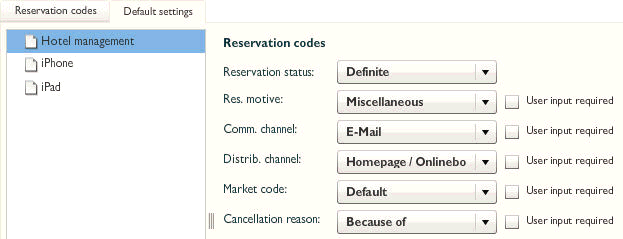Reservation codes | Default settings
[System data  Reservation
Reservation  Reservation
codes
Reservation
codes  Default settings tab]
Default settings tab]
You can define default values that are automatically preselected for
the individual reservation codes when the user creates a manual reservation.
In addition, you can enforce the selection of certain reservation codes
by the user.
In the Options menu, select System data.
In the System data window, click “Reservation codes”.
In the “System data - Reservation codes” window, select the
“Default settings” tab, and then click “Hotel management” in the window
pane on the left.
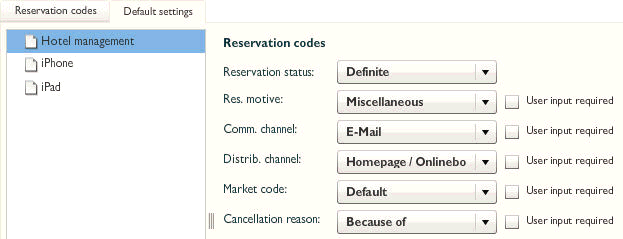
Each reservation code has a dropdown list assigned to it. For each reservation
code, select a default value that is automatically preselected when a
new reservation is created. If, for example, each new reservation should
default to a status of “Until 6pm,” select this value from the dropdown
list next to “Reservation status.”
Standard values for booking conditions when newly creating rate codes
Save the standard values for your guarantee and cancellation conditions
to the system data which protel Air then uses when creating new rate codes.
Example: You insert a new rate
code into the system data. The standard values which have been defined
here will be preselected as booking conditions:

Fig.: System data > Pricing
> Add new rate type: The booking conditions have already been selected.
iPhone / iPad
If you use our iPhone or iPad app to enter reservations directly on
your iPhone / iPad, this panel allows you to select which reservation
codes you want to use for this purpose.
 The protel Air
upgrade in Summer 2020 brought about changes to the
user interface and also to many functions.
The protel Air
upgrade in Summer 2020 brought about changes to the
user interface and also to many functions.
 Reservation
Reservation