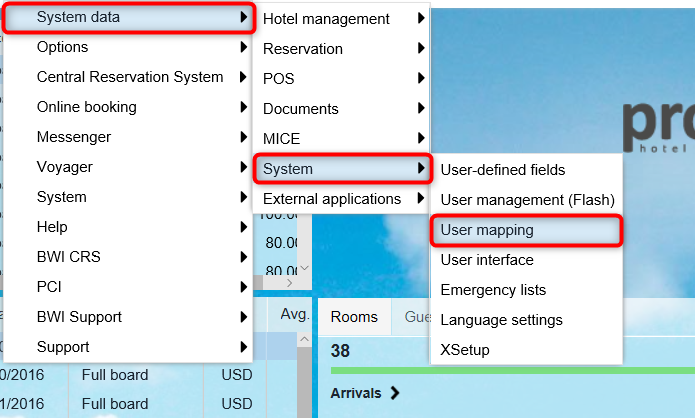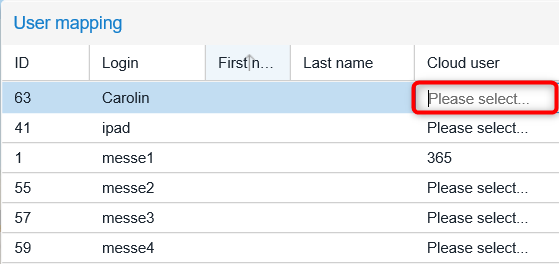User mapping
[System
data > System > User mapping]
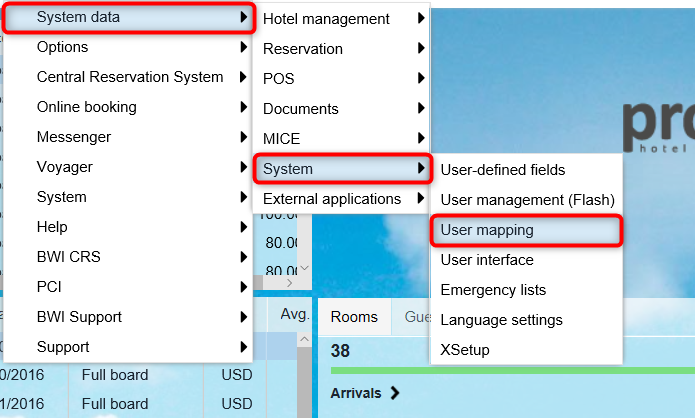
For every protel Air
HTML5 user there is a corresponding Flash user. Both users are linked
to each other.
 In
older protel Air versions (before June 2018) the HTML5 and
the Flash user still had to be linked by hand. Meanwhile, the
Flash user is automatically created and linked to the associated
HTML5 user, so no further action is required. In
older protel Air versions (before June 2018) the HTML5 and
the Flash user still had to be linked by hand. Meanwhile, the
Flash user is automatically created and linked to the associated
HTML5 user, so no further action is required.
|
The User mapping shows
you which users are linked to each other.
How to map a user
Log into your protel Air hotel software and select the suitable
hotel (if there is more than one).
Open the System Data
menu and click on System >
User mapping.
Select the desired protel Air Flash
user.
In the Cloud user column, open the drop-down menu and
select the respective user.
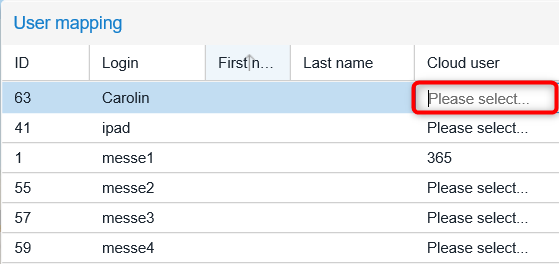
Click on [OK]
to confirm the selection.
Government ID and Employee ID
For tax purposes, the government ID and the employee ID can be stored
in the user mapping. These IDs can then be forwarded to the respective
authorities, if requested (country-specific).

 The protel Air
upgrade in Summer 2020 brought about changes to the
user interface and also to many functions.
The protel Air
upgrade in Summer 2020 brought about changes to the
user interface and also to many functions.