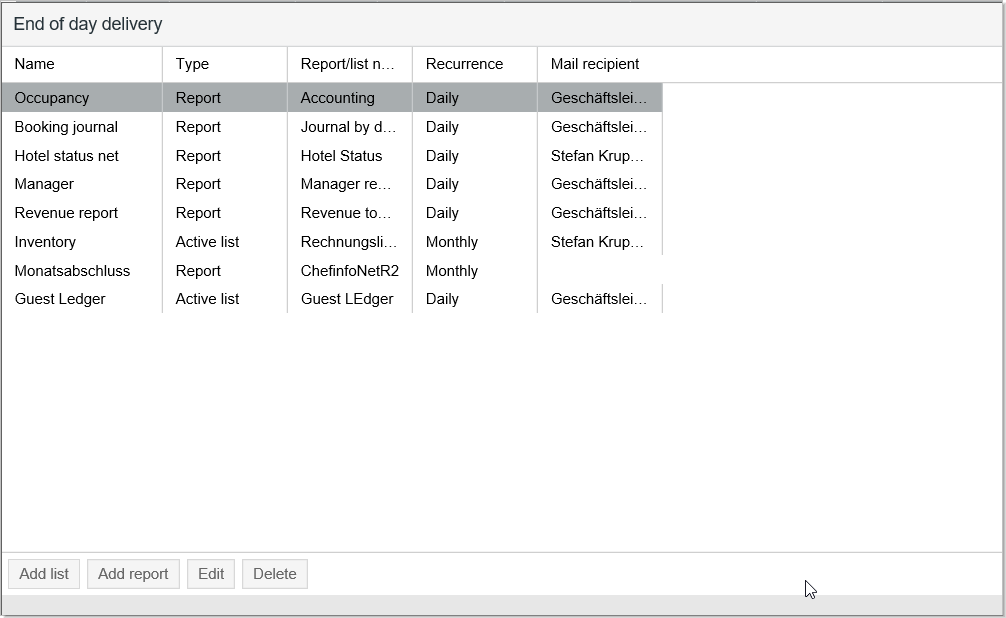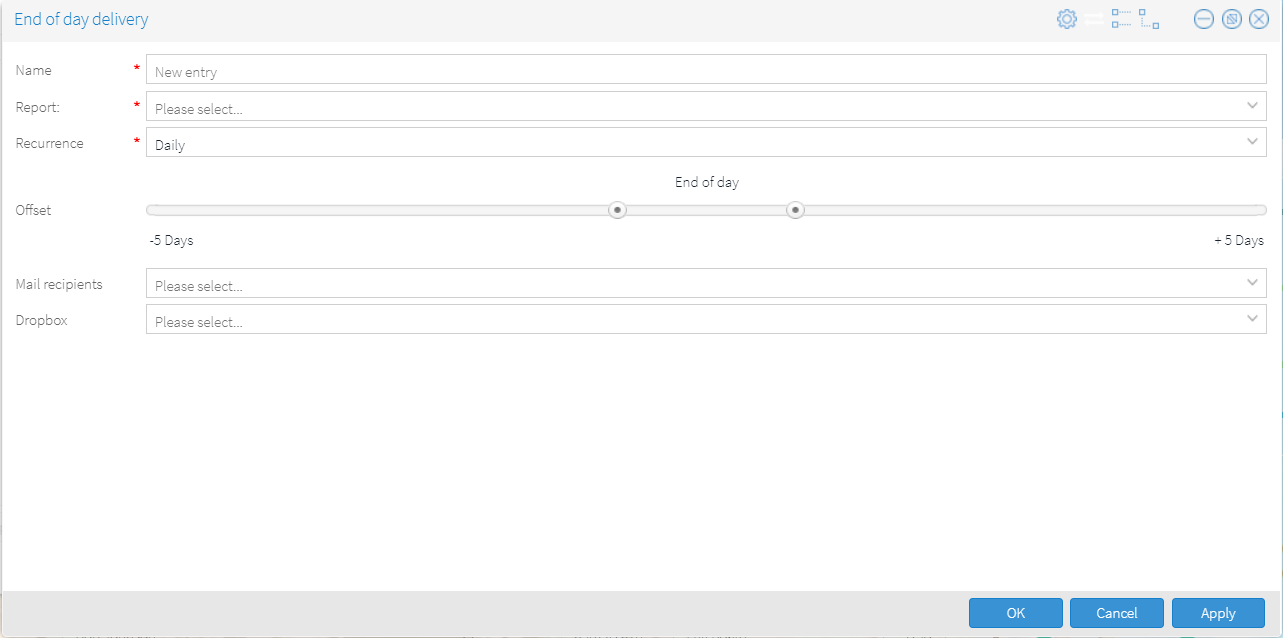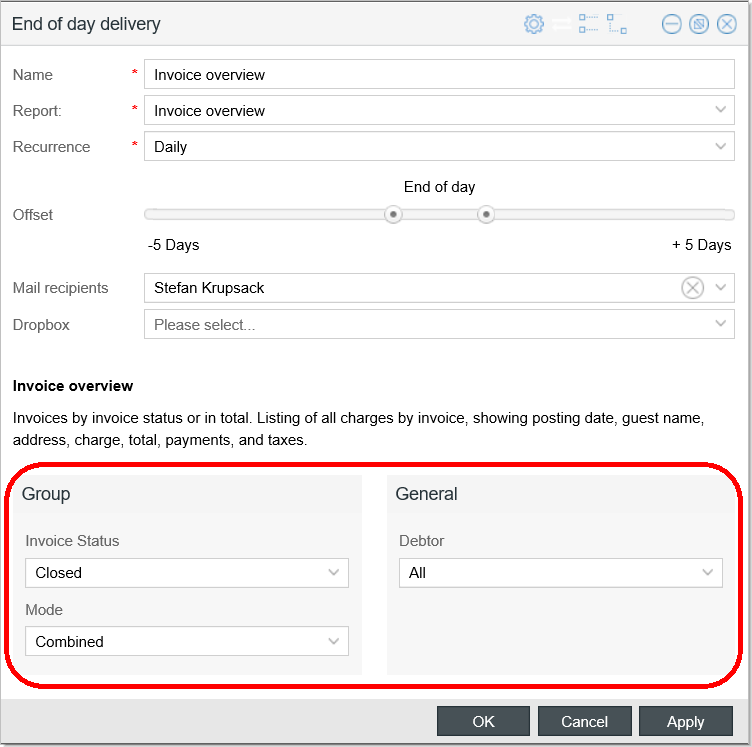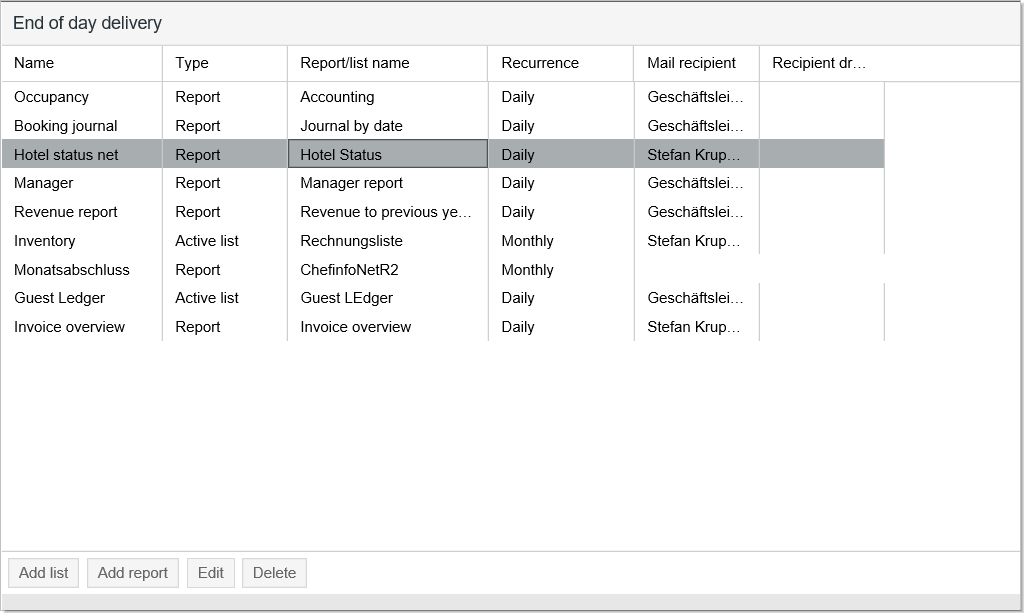End of day: reports and lists
[Office > End of day > End of day: reports and lists]
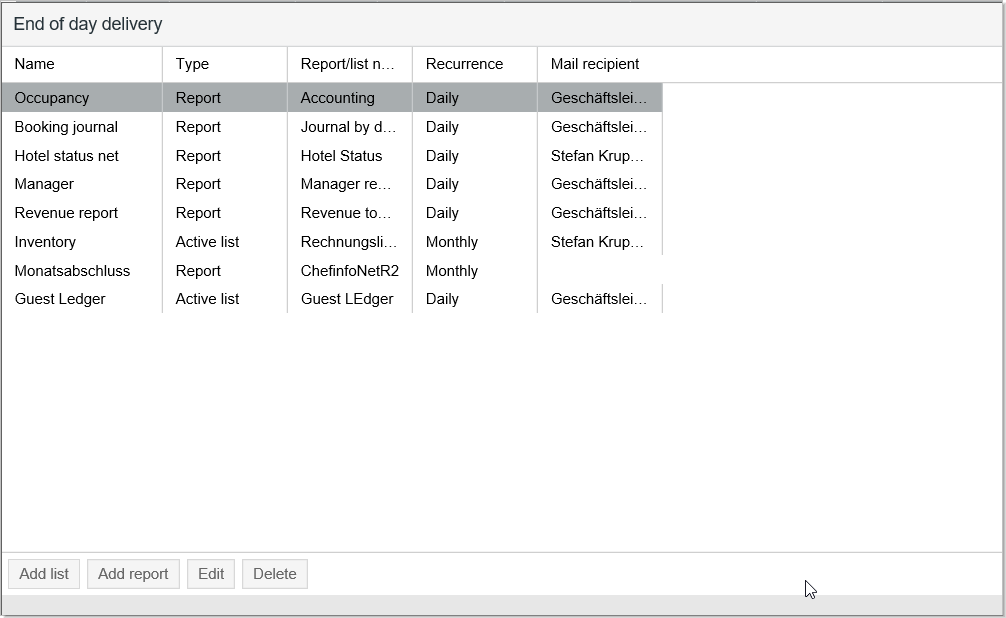
Figure: Office >
end of day: Lists and reports] Settings for the end of day. All
of the reports and lists that are
generated during the end of day,
are configured in this dialog box. |
In the End of day delivery dialog,
you determine which reports and lists are to be created automatically
and sent during the end of day routine. Additionally, you can also save
varying recipients who are to automatically receive the lists generated
at the end of day via email as PDF attachments. Upon request, the
reports can also be saved online to a Dropbox account or a SFTP Server
(see below).
 Only lists from the User
defined lists area, can be added! The list in question
must be available for all users
(cf. here). Only lists from the User
defined lists area, can be added! The list in question
must be available for all users
(cf. here).
|
Click on the [Add list] button to add lists
that you would like to generate during the end of day routine.
A new window opens:

All of the fields which are marked by a
red asterix * are mandatory fields.
Field |
Description |
Name |
Enter a name
for the list (e.g., "Late arrivals"). |
List |
Select the desired list here. Only
user defined lists which have been released for all users are
available. You can learn more about creating user defined lists
in section Saving
new user defined list.
 NOTE: Create lists which have
been especially configured for the end of day.
NOTE: Create lists which have
been especially configured for the end of day.
|
Recurrence |
This is where to select the desired
interval. How often should the respective list be generated?
Daily - during each end of day routine Weekly - the report is always created on Mondays when
the end of day routine has been executed (i.e., Monday night
or Tuesday morning, at the latest, depending when the end
of day routine is triggered). Monthly - last day of the month! Yearly - always on the last day of the year (December
31st)!
For larger intervals, it is recommended that a respective evaluation
time is defined (e.g., 7 days for a weekly recurrence). |
Offset
(Time span) |
The sliders enable you to set the
evaluation time period for the list.
To change the time period, drag the sliders to the left or to
the right.
Example 1: The settings
in the figure show that the list contains values for the last
seven days before
the end of day routine. Evaluation time period begins 7 days before
end of day routine and ends with the current date before the end
of day routine.

Example
2: The settings in the figure show that the list will evaluate
values for the last seven
days before the end of
day routine and data for the next seven
days after the end of
day routine.

Example 3: If you drag
both sliders to "0", the list will only contain data
from the day upon which the end of day routine is executed. |
Mail recipients |
Select
the recipient - user or user group - by opening the
drop-down list.
 Requirements
for sending emails Requirements
for sending emails
Make
sure that all effected users have a valid email address
(System data > User Management (Flash) > Edit user name
> Email). Create
email distribution lists for your hotel: System data
> System > User management > "Distributor"
tab. |
|
Delivery |
With a
Dropbox or SFTP access, you can save your end-of-day reports and
lists online.
Open the Delivery
drop-down list, and all of the available communication types will
be displayed in the selection. If no communication types have
been configured yet, the drop-down list is blank.
 For more information on setting up delivery communication types,
please refer to the section Delivery
Communications.
For more information on setting up delivery communication types,
please refer to the section Delivery
Communications.
|
 Once you have filled in all of the fields, click the OK
button in the lower right to save the settings for the end of day routine.
Once you have filled in all of the fields, click the OK
button in the lower right to save the settings for the end of day routine.
Add report
Click on the [Add report] button to add a report that you would like
to generate during the end of day routine.
A new window then opens:
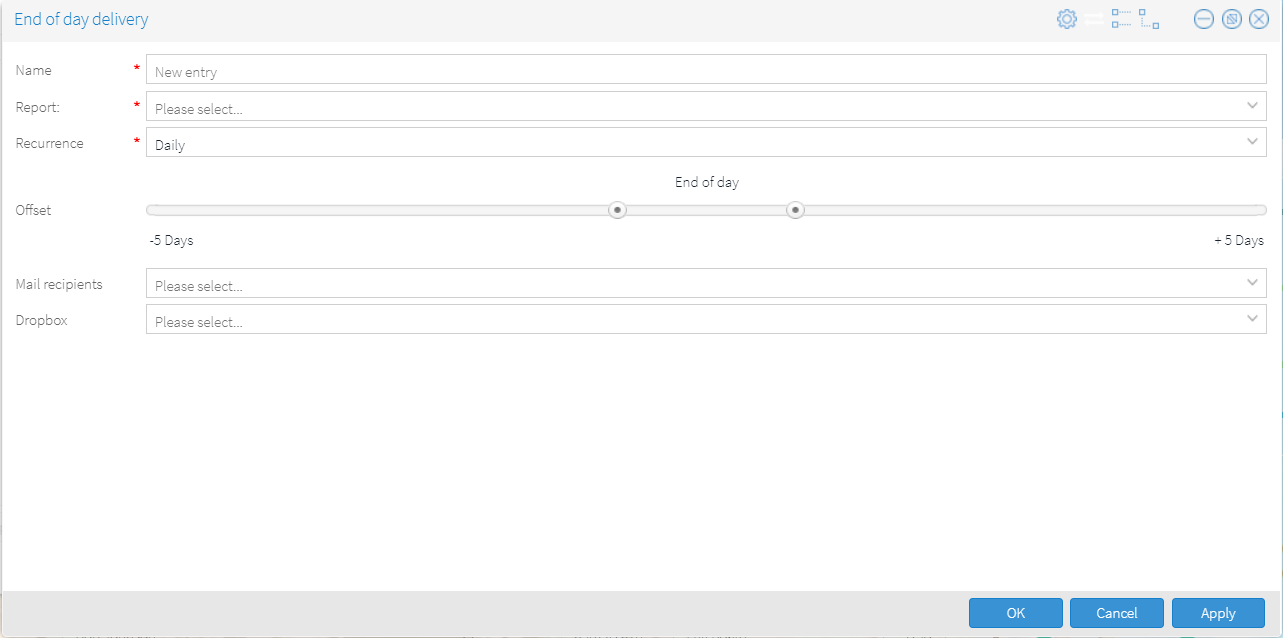
All of the fields marked by a red asterisk *
are mandatory.
The settings are similar to the ones described in the Add
list section.
In addition, you will receive additional settings at the lower part
of the window. They vary depending on the type of report. Depending on
the scope of settings, increasing the size of the window is recommended.
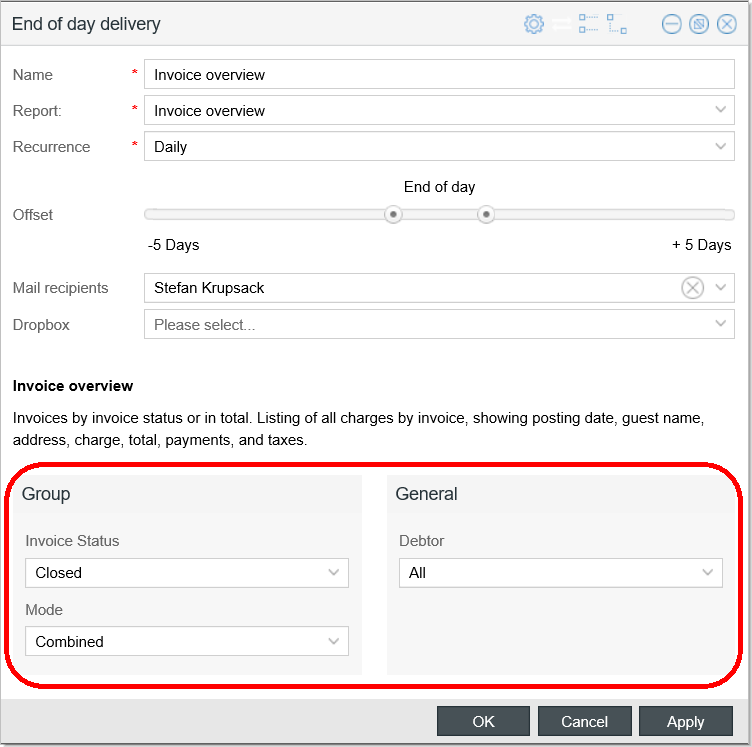
Once you have filled in all of the fields, click the [OK] button in
the lower right to save the settings for the end of day routine.
Abstract
Configure
all of the reports and list that you would like to generate during the
end of day routine as described above. The set lists and reports for the
end of day routine will be displayed in the main window:
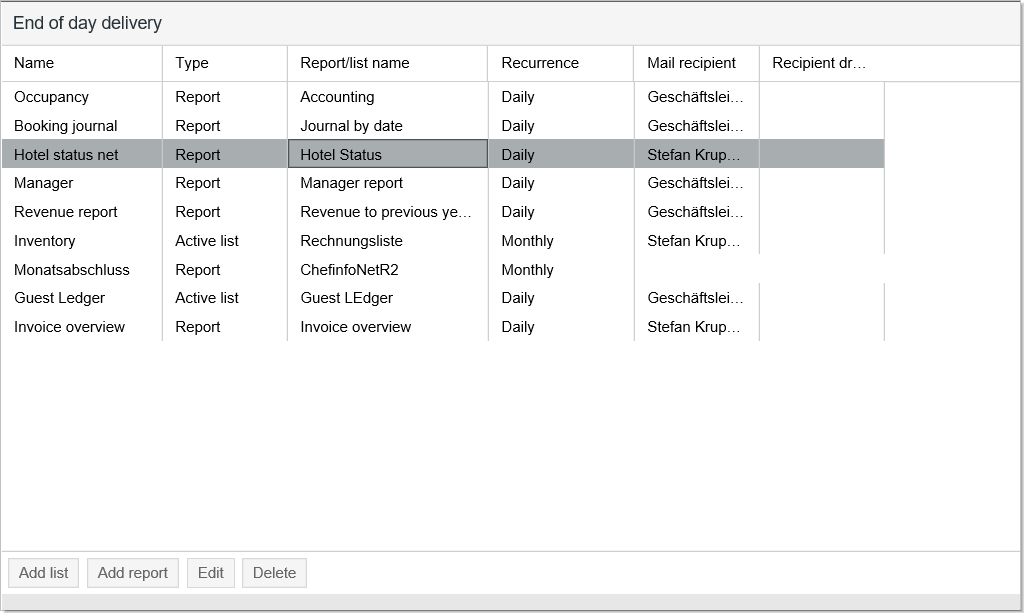
All of these reports will then be generated
in a separate process parallel to the end of day routine. This has the
advantage of having the length of the end of day process not be dependent
on the length of time it takes to generate the report. As soon as the
reports have been entirely generated or if the user logs in the next time,
the user will see in the top right of the window that the procedure has
been completed. The emailing of the reports occurs as soon as the reports
are finished.
You can find more information about generating
reports in the background in section Print Reports > Running a report as a background task.
After all of the settings have been saved,
you can execute the end of day routine in the next step.
 The protel Air
upgrade in Summer 2020 brought about changes to the
user interface and also to many functions.
The protel Air
upgrade in Summer 2020 brought about changes to the
user interface and also to many functions.