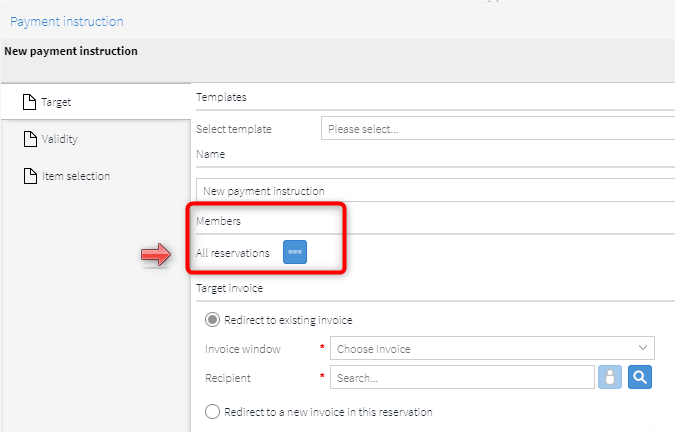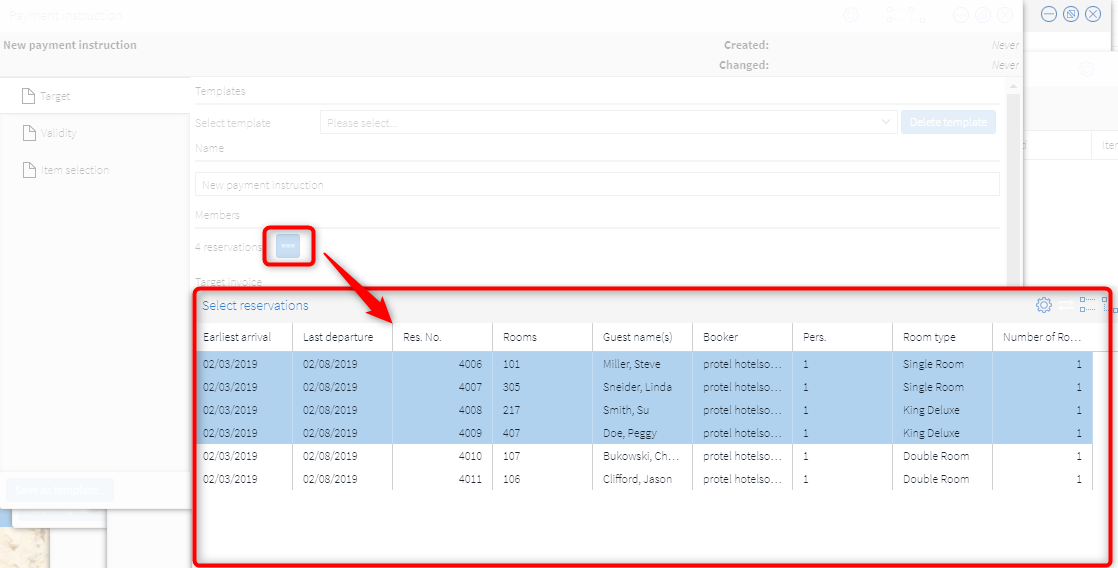Allotment | Payment instructions
[Reservation > Allotments
> Allotment dialog box > Payment instructions tab]
Manage one or more payment instructions for your allotments which then
apply to all reservations posted through the allotment.
Allotment | Adding payment instructions
[Reservation > Allotments
> Allotment dialog box > Payment instructions tab > 'Add' button]
Open the Payment
instructions tab located in the Allotments
dialog box - see next figure.

Click on the [Add]
button.
You first need to assign a name for the new
payment instruction (e.g., ''Accommodation costs'').
When creating new payment instructions, a distinction
is made between two cases:

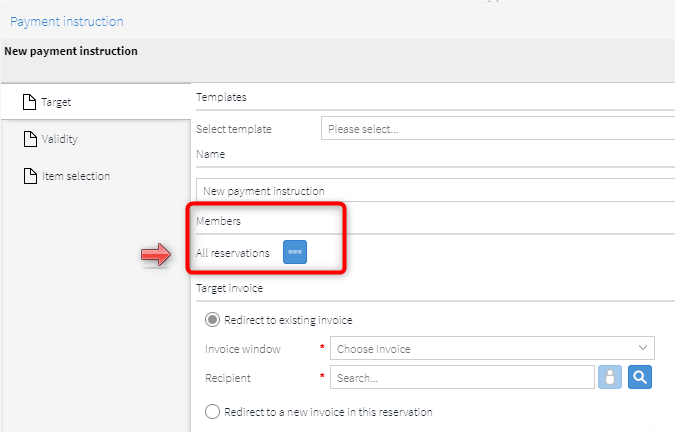
However,
you can also create the payment instruction for a single reservation,
or only for certain reservations. To do this, click on the selection button
located in the dialog box - see next figure:

Then select the desired
reservation. You can select more than one reservation by keeping the Ctrl
key depressed while making your selection. Click on [OK]
to apply the Reservation(s).
The number of marked
reservations appear directly next to the selection button:

As soon as you have successfully
created the payment instruction, it appears in the Payment information
invoice tab - see figure:

Figure: Reservation
> Allotments > Allotment dialog box > Payment instructions tab
A total of two payment instructions have been
created in the figure.
Allotments | Editing payment instructions
[Reservation > Allotments > Allotment
dialog box > Payment instructions tab > Edit button]
A payment instruction that has already been
added, can be edited again later. If there haven't been any reservations
specified for the allotment yet, the changes apply to all future reservations
that will be made for the allotment.
If reservations have already been specified
for the allotment, the changes usually apply to all reservations, but
there are certain criteria that a reservation must meet ( see below - Rules: Which reservations are considered when creating, editing,
and deleting a payment instruction?)
see below - Rules: Which reservations are considered when creating, editing,
and deleting a payment instruction?)
Allotments | Deleting payment instructions
[Reservation
> Allotments > Allotment dialog box > Payment instructions tab
> Remove button]
An added payment instruction can subsequently
be deleted. If reservations have already been made for the allotment,
the payment instruction is usually removed from all reservations - unless,
e.g., the reservation has already been checked in ( see below - Rules: Which reservations
are considered when creating, editing, and deleting a payment instruction?).
see below - Rules: Which reservations
are considered when creating, editing, and deleting a payment instruction?).
Rules
Which reservations are considered when creating, editing, and deleting
a payment instruction?
At the allotment level, payment instructions can only be created or
edited for reservations that meet one of the following criteria:
The reservation must have one of the following statuses: definite
/ guaranteed / optional / optional with deduction
The reservation must not yet be checked in
The arrival date must be today's date or in the future.
The reservation must not be deleted
The reservation must not have a no-show status
The same
applies to the deletion of payment instructions at the allotment level:
When removing a payment instruction from an allotment, it is only removed
from the reservation with the features mentioned above.
Example
For example, if a reservation has already been checked in when you create
or edit a payment instruction, it is not offered for selection in the
following dialog box:
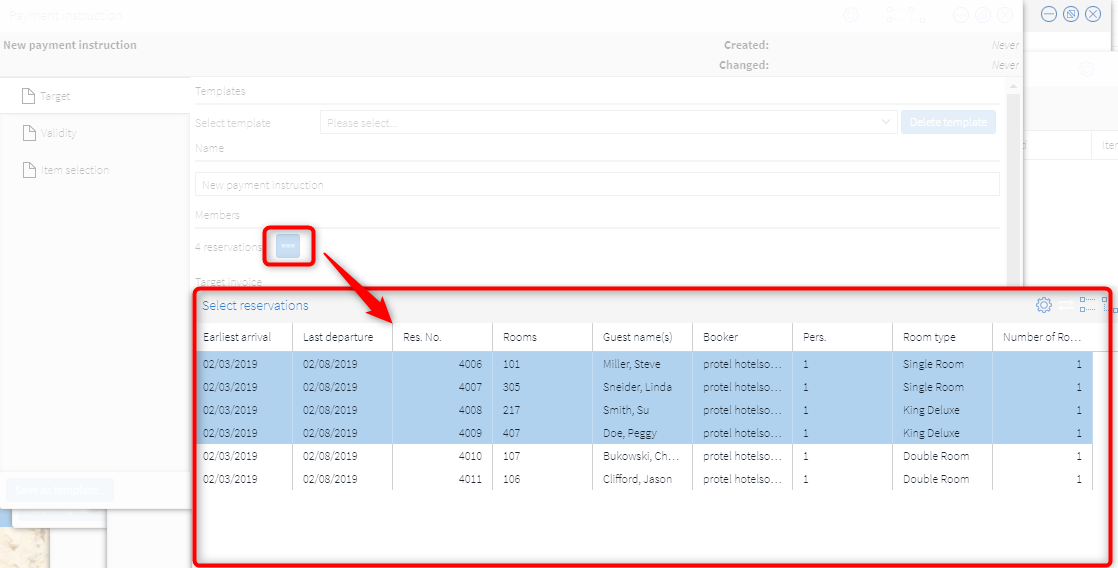
Abbreviation: [Reservation > Allotments
> Allotment dialog box > Payment instructions tab > Add or Edit
payment instruction > Select reservation]
Payment instructions at the reservation level have priority
A payment instruction that has been added to a reservation via an allotment
can later be adjusted at the reservation level. In this case, adjustments
at reservation level have priority.
Example
A payment instruction is created for an allotment.
Reservations are then made for the allotment. The payment instruction
is automatically allocated to the reservation in question.
One of the above reservations is then opened and the payment instruction
is changed manually (e.g., change of the routing target).
The payment instruction is now treated as a separate payment instruction
for this reservation.
If the payment instruction is changed in the corresponding allotment
and the reservation is selected again, a new payment instruction is created
for the reservation.
Logging
If a reservation takes over a payment instruction from an allotment,
protel Air creates a corresponding entry in the action log: Payment instruction
'%s' (ID: %s) has been adopted by the allotment: '%s' (ID: %s).
If a payment instruction is created, edited, or deleted for an allotment,
a corresponding entry is also created in the action log.
 The protel Air
upgrade in Summer 2020 brought about changes to the
user interface and also to many functions.
The protel Air
upgrade in Summer 2020 brought about changes to the
user interface and also to many functions.