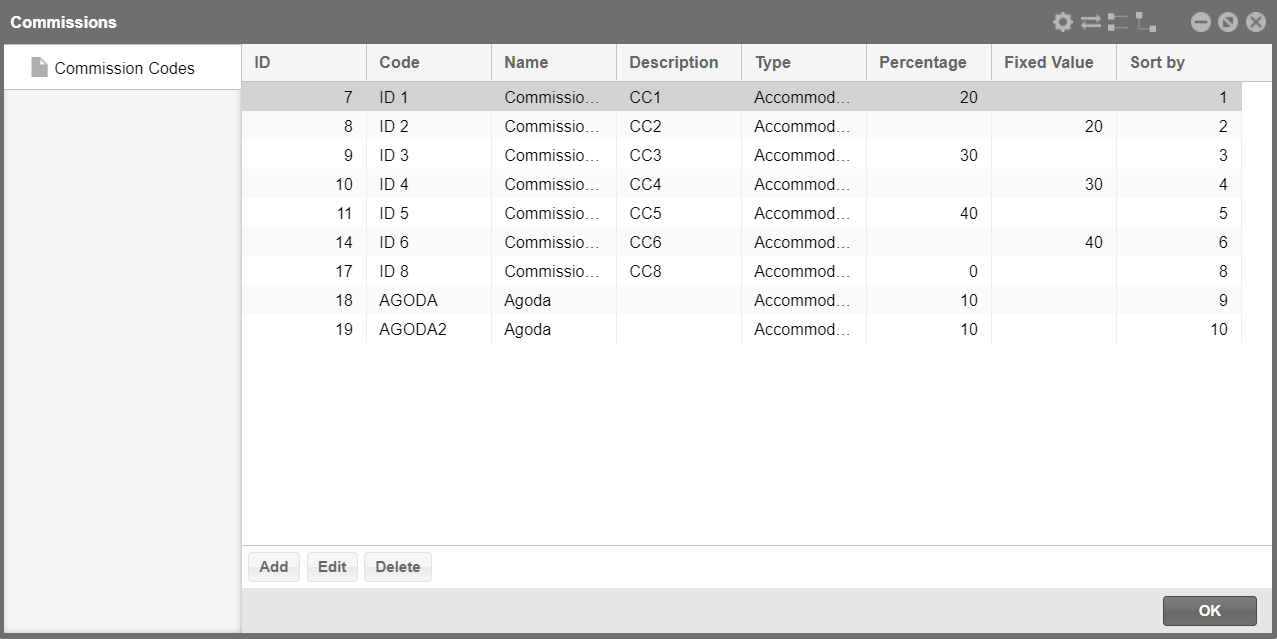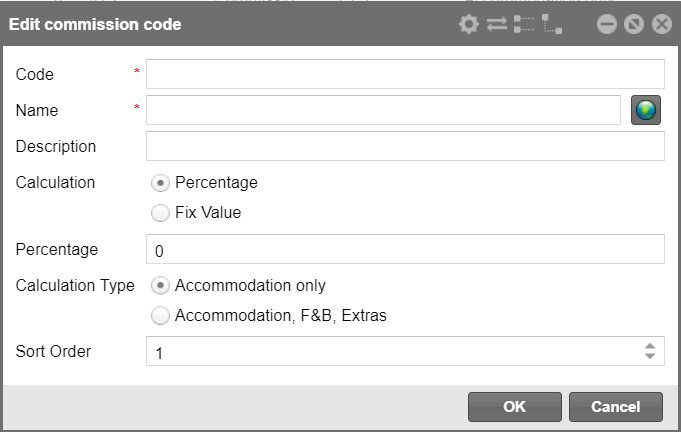Commissions
[System
data  POS
POS  Commissions]
Commissions]
Configure various commissions
in protel Air and link them to a specific guest profile or reservation.
A commission is a flat fee or a percentage typically paid to travel product
distributors for selling the property booking to the customer. Commissions
are calculated after the guest checks out from the property and are usually
based on accommodation charges incurred during the stay (plus possibly
the value of other charges for F&B or extras). The commission clearing
feature in protel Air calculates the exact amount of any commission payments
that are owed to a travel product distributors.
The feature includes the
following functions:
Create Commission Codes in the System
Data
Attach Commission Codes to profiles.
Set Commission Codes on reservation
level.
 Please note: The calculation
of the amount of any commission payments that are owed to companies
or travel product distributors will be released in the future
(Commission clearing phase II).
Please note: The calculation
of the amount of any commission payments that are owed to companies
or travel product distributors will be released in the future
(Commission clearing phase II).
|
Here are some facts about the Commissions
feature you should be aware of when you set up commission codes.
- Commissions are calculated as a flat rate
or as a percentage of revenue once per stay.
- The property can handle commission payments
individually for each travel agent or reservation.
How is the applicable commission code determined?
Commission codes may be
directly linked to agent profiles or reservations.
Commission Code Setup
Select System
data >POS >Commissions. The Commissions dialog
box displays a list of existing commission codes.
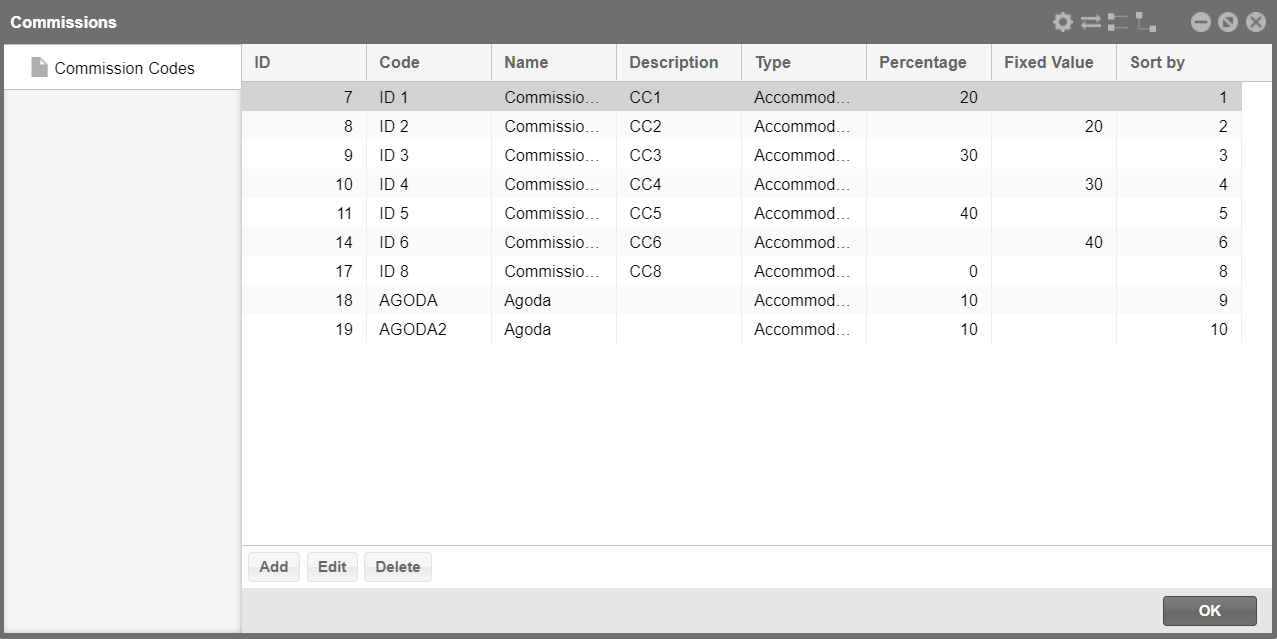
From this screen you may create new commission
codes, edit existing codes and delete codes you have not used.
The Commission Codes screen provides the following
information.
Code:
Code (short name)
Name:
Commission code name
Description:
Description of the commission code.
Type:
Calculation type. Shows whether the code is based on accommodation charges
only or accommodation charges plus other charges for F&B or extras.
Percentage:
If the commission code calculates the commission as a percentage of commissionable
revenue, the percentage is shown here. If this filed is blank, the commission
code calculates the commission as a flat amount.
Fixed value:
If the commission code calculates commission as a flat amount, the amount
is shown here. If this filed is blank, the commission code calculates
the commission as a percentage of commissionable revenue.
Sort order:
Number that determines the position of this commission code in lists.
Adding and Editing Commission Codes
To create a new commission code, select the
Add button on the Commissions
dialog box. To edit an existing commission code, highlight your choice
and select the Edit button. The
Edit Commission Code screen appears.
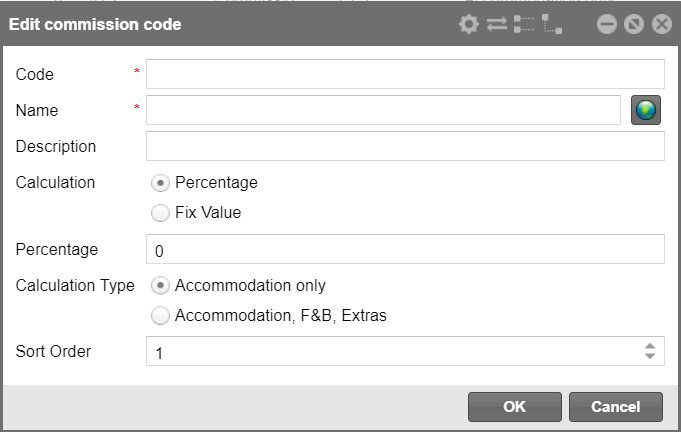
The following information fields appear on
this screen.
Code:
Code (short name). Code number or letters for the commission code.
Name:
Commission code name. The name will help identify this code when selecting
a code from lists of values. E. g., you can enter the name of the travel
product distributor which will be associated with this code.
Description:
Description of the commission code (e. g., Happy Tours 10% Commission,
Happy Tours $20 Flat Commission).
Calculation:
The fields in the Commission Code dialog box are different depending on
whether the commission code is based on a percentage of revenue (select
the Percentage radio button) or
on a flat amount per reservation (select the Fix
value radio button) associated with the reservation.
Percentage:
If you have selected the Percentage radio button, please enter here the
Percent commission to be paid on revenue. The Commission will be accrued
once per stay!
Fixed Value:
If you have selected the Fix radio button, please enter here the amount
of commission to be paid (per stay).
Calculation type: Define whether the commission
is based on accommodation charges only or accommodation charges plus other
charges for F&B or extras.
Sort order:
Number that determines the position of this commission code in lists.
Commission codes without a sequence number will appear in alphabetical
order following those that have a number assigned. By default, the next
available number in numerical sequence appears in this field.
 Related Topics:
Related Topics:
Profiles >
Overview > Commissions tab: How to Attach a Commission to a Profile
Reservation >
Reservation dialog > Reservation > Commissions: How to Attach a
Commission Code to a Reservation
 The protel Air
upgrade in Summer 2020 brought about changes to the
user interface and also to many functions.
The protel Air
upgrade in Summer 2020 brought about changes to the
user interface and also to many functions. POS
POS