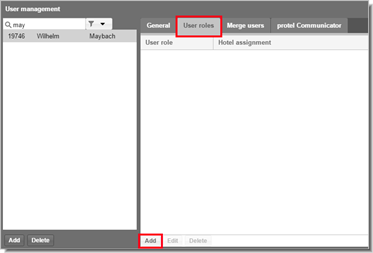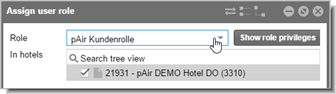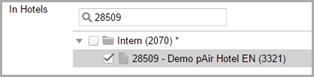Assigning user roles
[Stack-Menu  > System > User administration > Users]
> System > User administration > Users]
Each (new) protel Air user will need to be assigned certain user roles. The role determines which parts of the program the user will be able to access.
Log into your protel Air hotel software and select the suitable hotel (if there is more than one).
Open the stack menu  and click on System > User administration > Users.
and click on System > User administration > Users.
In the left part of the window, select the user for whom the user role is to be assigned.
Click on the User roles tab and then on Add.
|
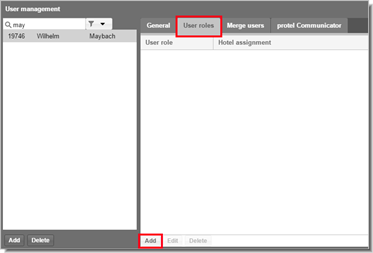
Figure: System > User administration > Users > User roles tab > Add
|
In the next window, open the Role dropdown list - see next figure.
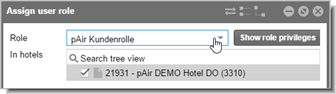
|
 To find out more about roles relevant to protel Air, see above. You also have access to internally generated roles. To find out more about roles relevant to protel Air, see above. You also have access to internally generated roles.
|
The standard protel Air user should at least be given the 'pAir Kundenrolle' (pAir Customer role) - or an internally generated role based on it.
Select a desired role from the selection list (e.g., pAir Kundenrolle).
Then, by clicking in the checkbox, you select the hotel in which the user is to have access to the role (multiple selection possible when necessary).
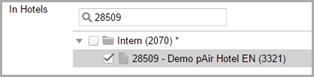
Click on [Save] and close the window.
After saving, the role will appear with the respective hotel in the overview's User roles tab.
Note
 You will need to allocate at least one user role for each newly created user. If the user hasn't been assigned a role, he will not be able to login to protel Air. Instead, he receives the following message: "User does not have any privileges".
You will need to allocate at least one user role for each newly created user. If the user hasn't been assigned a role, he will not be able to login to protel Air. Instead, he receives the following message: "User does not have any privileges".
 The protel Air
upgrade in Summer 2020 brought about changes to the
user interface and also to many functions.
The protel Air
upgrade in Summer 2020 brought about changes to the
user interface and also to many functions. > System > User administration > Users]
> System > User administration > Users]