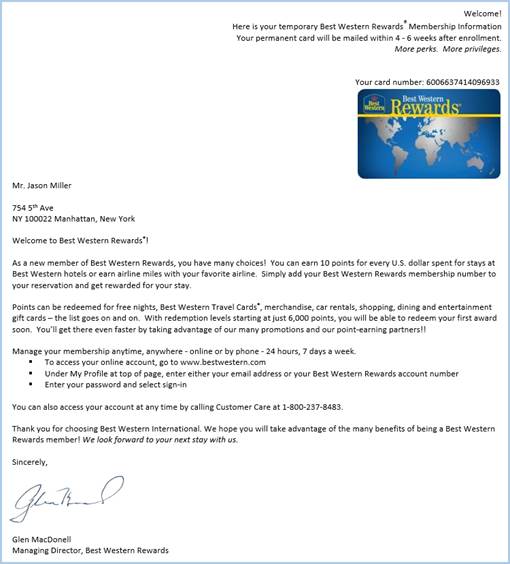Best Western Rewards® Guest Enrollment
|
Inhalt Hide |
The enrollment function also enables you to login guests into the BWR program, who are not yet Best Western members. The enrollment dialog box either opens automatically or in the guest profile during check-in.
Figure 35:
Enrollment dialog box during check-in
Enrollment during check-in
The following dialog box will appear - see figure 35 - should protel notice during check-in that a guest is not yet a BWR member. The dialog box can be deactivated, if desired.
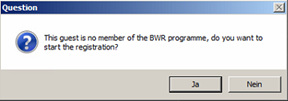
Clicking the [No] button will check-in the guest without any additional actions.
Clicking the [Yes] will open the Enrollment dialog box. The dialog box already contains all of the information from the guest profile.
Figure
36:
Opening the enrollment function
Enrollment in the guest profile
Open the guest profile and klick on Start BWI Enrollment located in the Address tab - see figure 36.

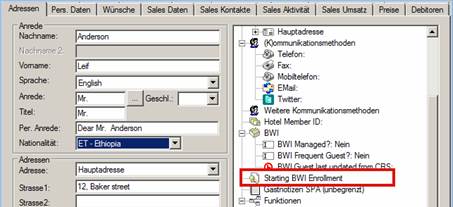
Figure 37:
BWI Enrollment-Dialog
Enter all of the necessary data into the Enrollment dialog box - see figure 37:
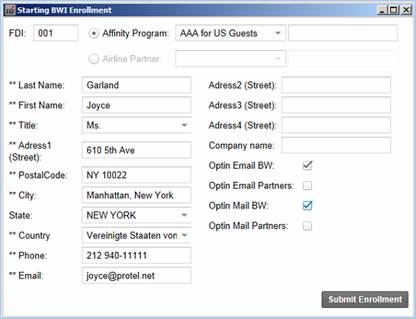
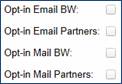
 NOTE: The settings selected here will
also be implemented for the guest profile (guest profile >
Address tabs > “Contact opt-in/out”).
NOTE: The settings selected here will
also be implemented for the guest profile (guest profile >
Address tabs > “Contact opt-in/out”).