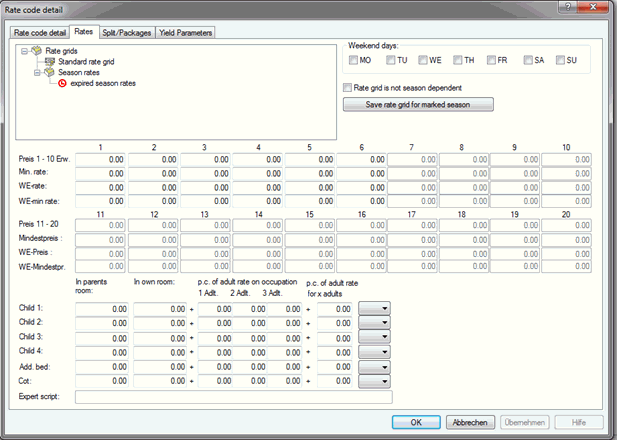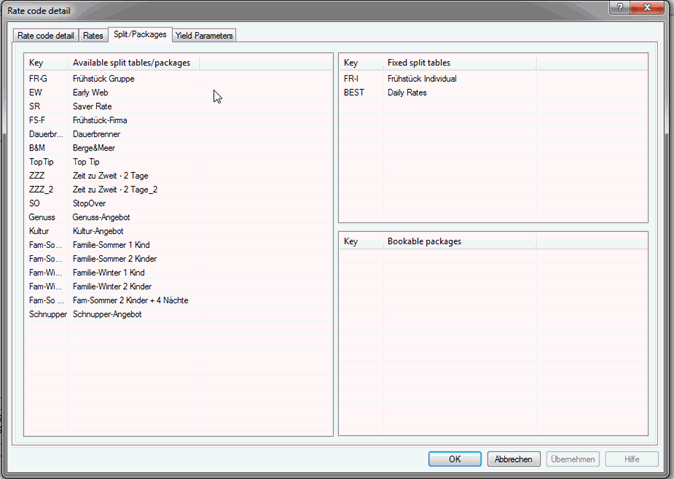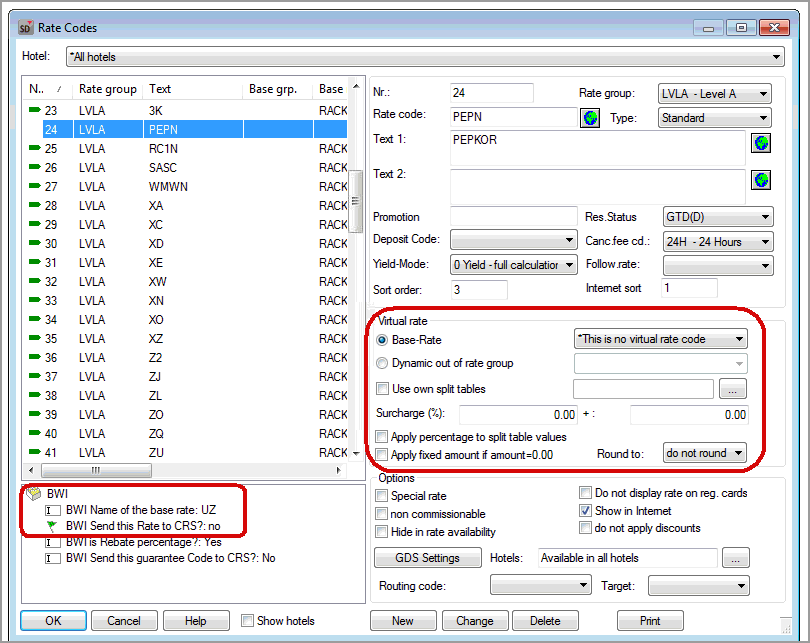The following is an example of how you can create a base rate code (Rack-Rate) and a rate code based on it (in the example: VG "Best Western Deal") including the rate code details.
 To
be able to start the creation of the BWI rate, the BWI rate groups
will need to be created (compare System Data > Rate
Groups (Rate Levels)).
To
be able to start the creation of the BWI rate, the BWI rate groups
will need to be created (compare System Data > Rate
Groups (Rate Levels)).
Base rate code (rack rate)
Open the final pre-implementation package signed by the hotel:
In the RATE LEVELS, you will see which levels have been allocated to the rate (in the example: RACK = Rate Level A).
Figure: Pre-Implementation Package - RATE LEVELS > BWI Rate Level A - RACK |
The RATE PLANS tab contains basic information about the rate. Search for the RACK rate and look at the values in the Send Rate updates to CRS and Update GTEE/Cancel-PMS columns.
Figure: Pre-Implementation Package - RATE PLANS > RACK Rate |
In the GTD Cancel Policy set-up tab, you will find information about guarantee and cancellation codes. Search for the RACK rate and look at the values in the Cancel Policy column.
Figure: Pre-Implementation Package - GTD CANCEL POLICY > RACK |
Step 1
Create the rate code in protel in accordance with the information shown above. You will need the following:
Information from the Pre-Imp-Pack - RATE LEVELS tab.
Information from the Pre-Imp-Pack - RATE PLANS tab
Information from the Pre-Imp-Pack -tab GTD CANCEL POLICY SET-UP tab.
In the protel system data, open the rates > Rate types menu point. Either create a new rate code or edit an existing one.
Illustration: protel SD > Rates > rate codes > RACK rate |
Rate Code BWI rack rate (example) |
|
|---|---|
Field |
Allocation |
Rate Group |
BWI rate level from Pre-Imp-Pack - Rate Levels here: LVLA - Level A |
Rate code |
Rate code from Pre-Imp-Pack - rate plans here: RACK |
Text 1 / Text 2 |
Arbitrary (Text 1 if possible Plan Description from the Pre-Imp-Pack - Rate Plans) |
Canc. fee. cd. |
Cancel policy from the Pre-Imp-pack - GTD cancel policy set up here: 6PM |
Base-Rate |
Base Rate code from Pre-Imp-Pack - Rate Plans Rack Rate: Not a virtual rate code, since it is a Base Rate Code. |
Options |
Make
sure to always set the |
BWI send this rate to CRS? |
Send rate updates to CRS from Pre-Imp-Pack - Rate Plans in the example: Yes |
BWI name of base rate |
Base rate from Pre-Imp-Pack - rate plans. Here: not set. |
Step 2
Rates > Rate Code Details
You will need the following:
Information from the Pre-Imp-Pack -tab GTD Cancel Policy Set-up.
For the rack rate, compile a rate code detail per room type.
Figure: Rates > Rate Code Details > RACK Rate |
2.1 Rate Code Detail
Figure: Rate code detail RACK Rate - Rate code detail |
Rate Code Details RACK Rate - validity (example) |
|
|---|---|
Field |
Allocation |
Name |
Freely selectable (e.g., "BAR") |
Rate |
RACK |
Guarantee code |
Guarantee type from Pre-Imp-Pack - GTD Cancel Policy Set-up here: GTD |
Void fee code (Cancellation fee code) |
Cancel policy from Pre-Imp-Pack - GTD Cancel Policy Set-up here: 6PM Note: If there are varying cancel policies per rate code, an individual rate code detail will be created per cancel policy for the respective time period. You can use the right mouse button to "Copy a detail" and then adjust the time period, i.e., room type. Make sure that time zones do not overlap. |
Valid for room types only |
Select the room type here. Rack Rate: An exclusive rate code detail is created per room type. |
Accomodation split is posted to |
Select the account onto which the accommodation is to be booked. |
Billing text |
Freely selectable |
2.2 Rate Code Detail - Rates
Enter the rates for the various occupancies (rate list adults + rate list children, when applicable).
 Please pay attention to the order
of the days: "Day 1“ = Sunday, "Day 2“ = Monday, etc.
Please pay attention to the order
of the days: "Day 1“ = Sunday, "Day 2“ = Monday, etc.
Figure: Rate code detail RACK Rate - rates |
Rate Code Details RACK Rate - rates (example) |
|
|---|---|
Field |
Allocation |
Rates 1 - 20 Adults |
Freely selectable - rates for occupancy with one adult, with two adults, etc. |
Child 1, Child 2, etc. |
Optional: Entry of the amounts by which the room rate is to increase based on the number of children. |
2.3 Rate Code Details - Split/Packages
In the "Split/Packages" tab, search for the desired split table (e.g., "Breakfast") and use drag & drop to insert these as fixed split tables or as a bookable package (depending on hotel preference).
Please enter all other bookable options under "Bookable packages".
Also insert the Daily Rates as a Fixed split table so that the rate can be influenced by the rate adjustment.
Figure: Rate code detail RACK Rate - Split/Packages |
Additional base rate codes
All rate codes with a fixed rate are basis rate codes. In the pre-implementation package, the "Base rate code" column ("Rate Plans" tab) is empty.
All basis rate codes will be entered with the respective data while keeping the way it was written in consideration.
Under the base rate field, "This is not a virtual rate code" will be selected.
Should a rate code contain numerous Cancel Policy Codes, they will be entered by means of the Rate code details (go to rate code details. In this case, the cancellation code can remain empty.
The HP rate will not be generated and can be ignored (this is where the CRS "sorts" all local rates).
The rate code number can be freely selected. The rate codes will then be visible in this order in the reservation drop down menu. It is, for example, recommended to start with a new hundred.
Figure: Additional base rate code |
Virtual rate codes
Virtual rate codes are based on the basis rate codes. In protel, virtual rats can be identified by the little green flags.
Because the virtual rate codes "HP" and "UZ" are actually wild cards, these two rate codes do not need to be added to the protel system data! |
Example: V8 "Best Western Deal". The information from the Pre-Implementation Package serve as basis for the rate creation:
In the Rate
Levels tab, you will see which levels have been allocated
to the rate
(in the example: RACK = BWI Rate Level A).
Figure: Pre-Implementation Package - RATE LEVELS > BWI Rate Level A - V8 Rate |
The Rate Plans tab contains basic information such as abbreviations, basis rate, etc.
Figure: Pre-Implementation Package - RATE PLANS > V8 (Best Western Deal) |
In the GTD Cancel Policy set-up tab, you will find information about guarantee and cancellation codes.
Figure: Pre-Implementation Package - GTD CANCEL POLICY > V8 (Best Western Deal) |
Step 1
Create the rate code in protel in accordance with the information shown above. You will need the following:
Information from the Pre-Imp-Pack - Rate Levels tab
Information from the Pre-Imp-Pack - Rate Plans tab
Information from the Pre-Imp-Pack -tab GTD Cancel Policy Set-up.
protel SD > Rates > Rate codes (newly create or edit rate code)
Figure: protel SD > Rates > rate codes > V8 Rate (Best Western Deal) |
Rate code V8 "Best Western Deal" (Example) |
|
|---|---|
Field |
Allocation |
Rate Group |
BWI rate level from Pre-Imp-Pack - rate levels here: LVLA - Level A |
Rate code |
Rate code from Pre-Imp-Pack - rate plans here: V8 |
Text 1 / Text 2 |
freely selectable (if possible Plan Description from Pre-Imp-Pack - Rate Plans) |
Canc. fee. Cd |
Cancel policy from the Pre-Imp-pack - GTD cancel policy set up here: 6 PM |
Base-Rate |
Base Rate code from Pre-Imp-Pack - Rate Plans here: RACK |
|
Please set a check in the check box, so that exclusive split tables can be allocated! |
Surcharge (%) |
If Linked to Another Plan=P (Pre-Imp-Pack - Rate Plans), then enter here a percentage deviation, in our example: -5,00. Use the Member Web to find more information about surcharges / discounts:
|
+fix |
If Linked to Another Plan=P (Pre-Imp-Pack - Rate Plans), then enter here the amount deviating (not applicable in our example). |
|
For each virtual BWI rate you will need to select the Apply surcharge to split table values check box. |
Round to |
The selected value in the field “Rounded to” defines whether the calculated value is to be rounded up. (This is recommended when working with percentages for surcharges as the numbers can turn out to be quite uneven). |
Options |
Make sure to always set
the |
BWI name of base rate |
Base rate from Pre-Imp-Pack - rate plans. here: RACK |
BWI send this rate to CRS? |
Send rate updates to CRS from Pre-Imp-Pack - Rate Plans here: No |
Step 2
Rates > Rate Code Details
You will need the following:
Information from the Pre-Imp-Pack -tab GTD Cancel Policy Set-up.
Compile a rate code detail for the Saver Rate.
2.1 Rate Code Detail - validity
Figure: Rate code detail V8 Rate - validity |
Rate code detail V8 "Best Western Deal" - validity (Example) |
|
|---|---|
Field |
Allocation |
Rate code detail: |
V8 |
Rate code |
V8 |
Guarantee code |
Guarantee type from Pre-Imp-Pack - GTD Cancel Policy Set-up here: GTD |
Stornogeb.Cd |
Cancel policy from the Pre-Imp-pack - GTD cancel policy set up here: 6PM Note: If there are varying cancel policies per rate code, an individual rate code detail will be created per cancel policy for the respective time period. |
Rate limitations |
|
Book the accommodation to the account: |
Select the account onto which the accommodation is to be booked. |
Invoice text |
Freely selectable |
2.2 Rate Code Details - rates
Because the V8--Rate is a virtual rate code, rates will not be entered. The V8--Rate is based on your rates from your basis rate code (Rack) which is altered by the percentage entered.
Figure: Rate code detail V8 Rate - Rates |
2.3 Rate Code Details - Split/Packages
In the "Split/Packages" tab, search for the desired split table (e.g., "Breakfast") and use drag & drop to insert these as fixed split tables or as a bookable package (depending on hotel preference).
 Also insert the Daily
Rates as a Fixed split
table so that the rate can be influenced by the rate adjustment.
Also insert the Daily
Rates as a Fixed split
table so that the rate can be influenced by the rate adjustment.
Figure: Rate code detail V8 Rate - Split/Packages |
Virtual rate codes based on the UZ virtual rate code
The "UZ" only a dummy rate code for the company contract rates sold by Best Western. This allows Best Western to display rates including breakfast on their website, even if the hotel shows other rate codes on their website which do not include breakfast. |
Contrary to the usual virtual rate codes, you save these rate codes in protel as base rate codes, although the Pre-Implementation Package shows this as a virtual rate code based on UZ. Virtual rate codes which have UZ as the base rate code, are generated as follows:
Example: Creating the "SMSN" rate code. The rate code will be generated as a basis rate code. The virtual UZ rate code is entered in the "BWI Name of the base rate" UDF. |
Rate code detail for virtual rate code details based on UZ
Rate code detail for virtual rate code details based on UZ. This means that Best Western always transmits the agreed upon rate for each reservation to protel (regardless of what has been saved as the rate in the rate code detail).
If you also want to use the rate codes locally, it is important to enter the appropriate rate in protel. Furthermore, DO NOT save the daily rate split table, because the rate is not allowed to be changed.
When using your own exclusive rate codes for these company rates, you will not need to enter a rate into the rate code detail (the fields in the Rates tab need to remain empty)
Example of how to create a rate code detail of the SMSN rate (virtual rate based on UZ):
1. Settings in the "Validity" tab:
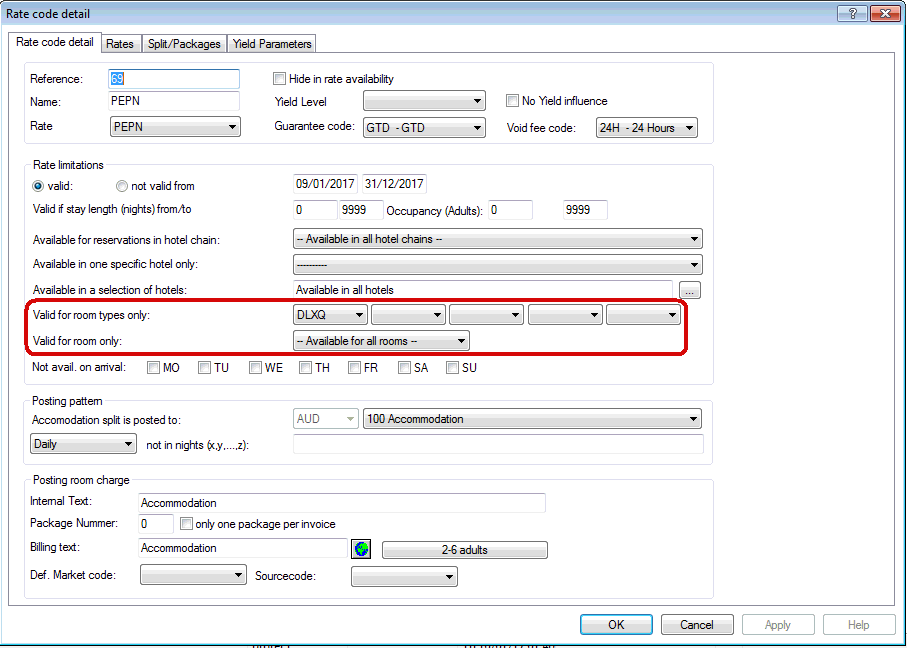
2. Settings in the "Rates" tab:
Enter the rates if you want to use the rate codes locally. If you want to use exclusive rate codes for your company rates, leave the fields empty.
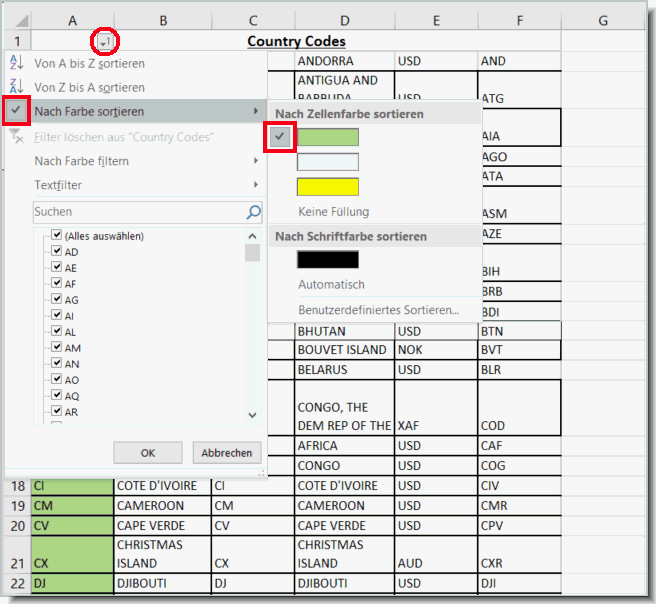
3. Settings in the „Split/Packages“ tab:
Do not save any daily rate split tables as fixed split tables.
Only the breakfast is saved as a fixed split table.
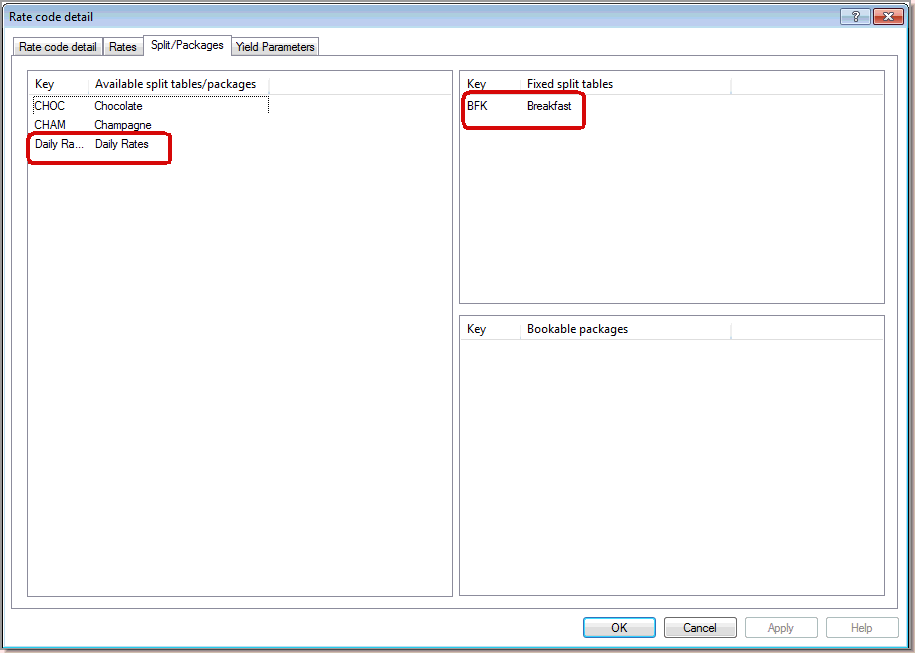
Company rates
Company rates (i.e., rate codes with four letters) are saved in the same manner as base rate codes. In the user-defined field "BWI Name of the Base Rate", the base rate codes mentioned in the Pre-Implementation Package should still be entered. The rate calculation is strictly done by Best Western.
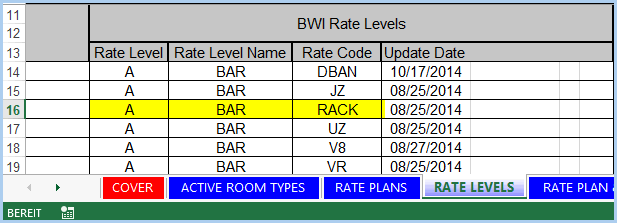
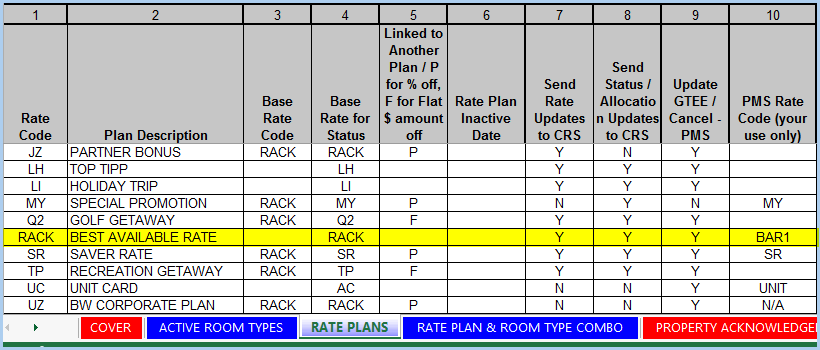
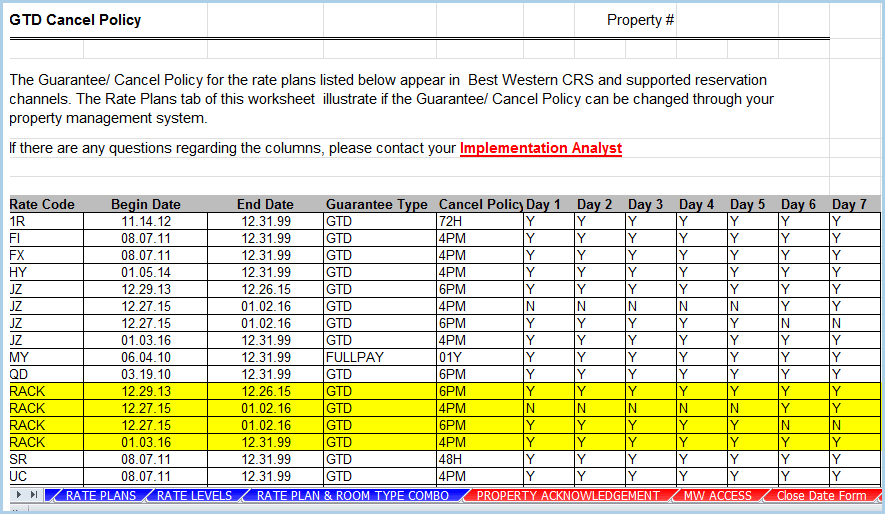
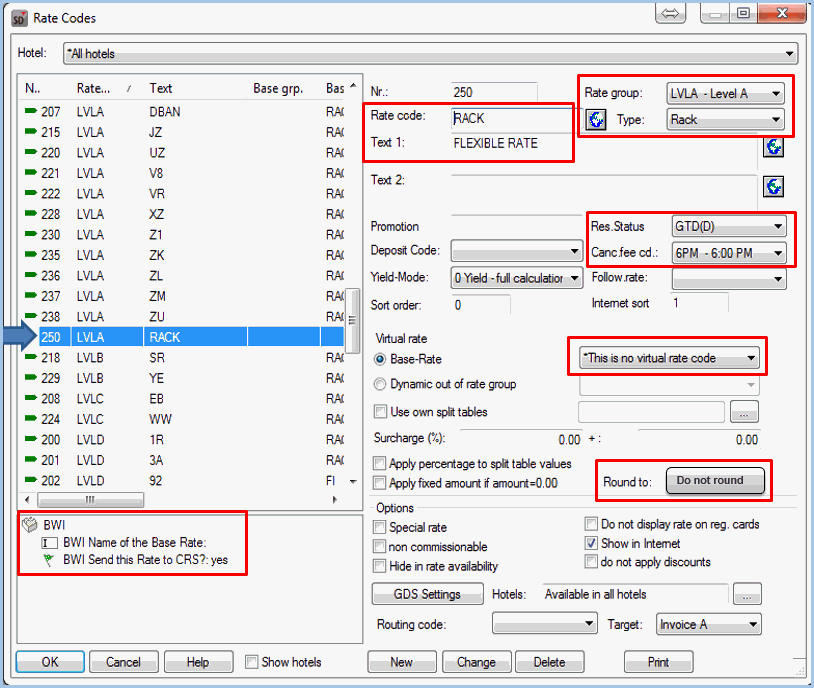

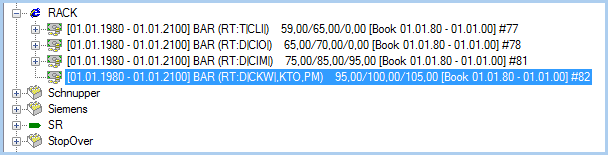
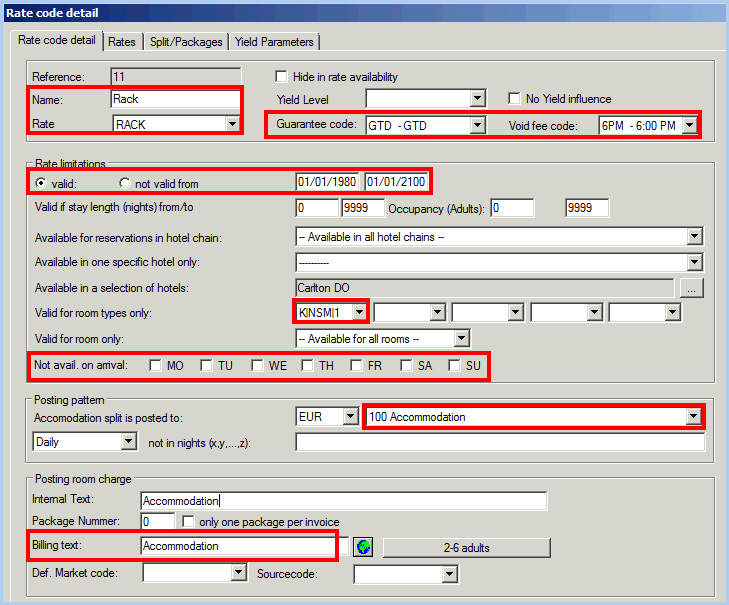
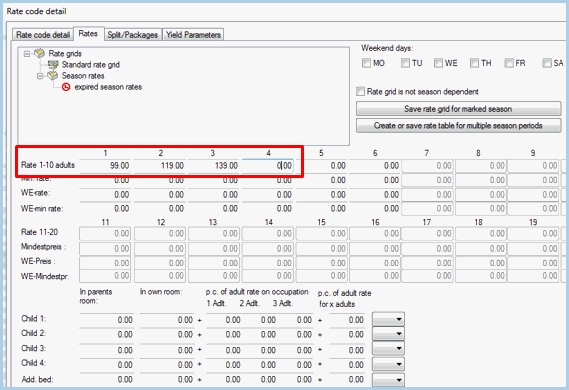
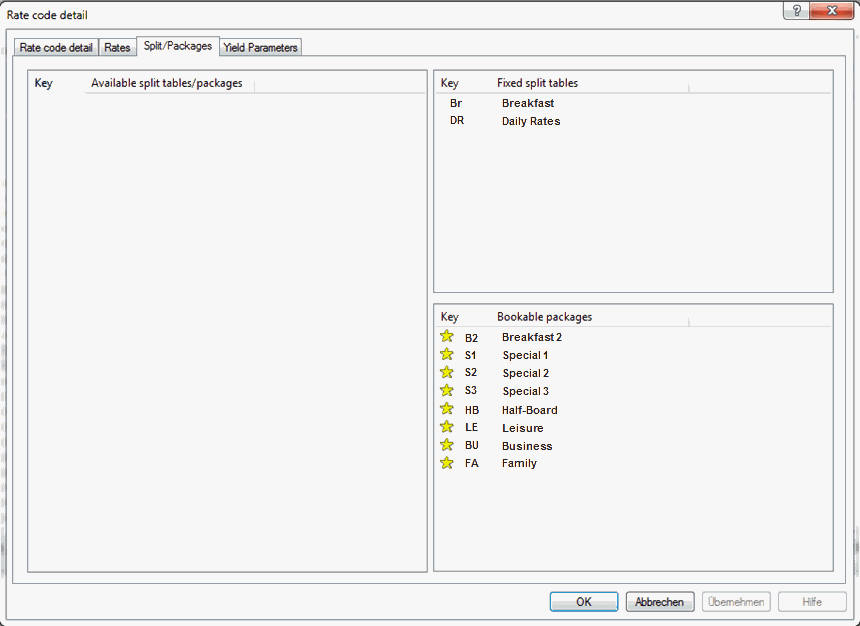
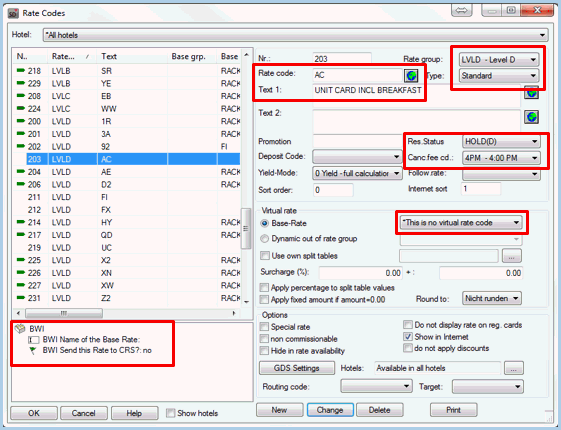
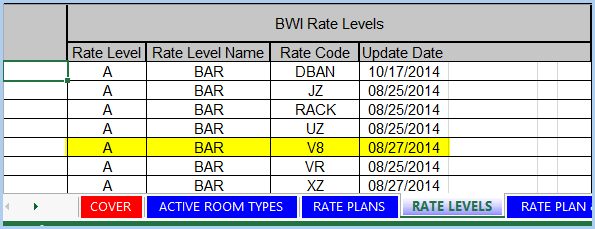
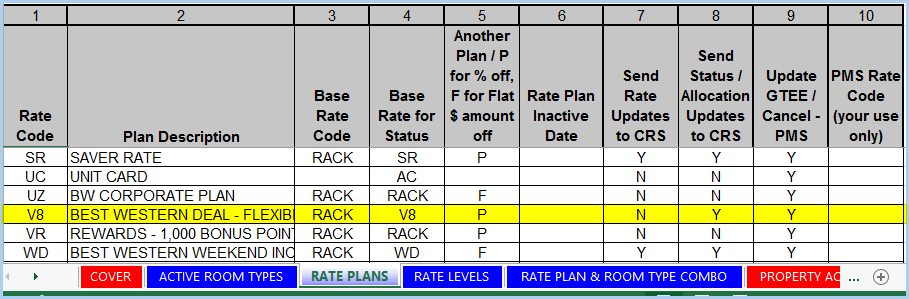
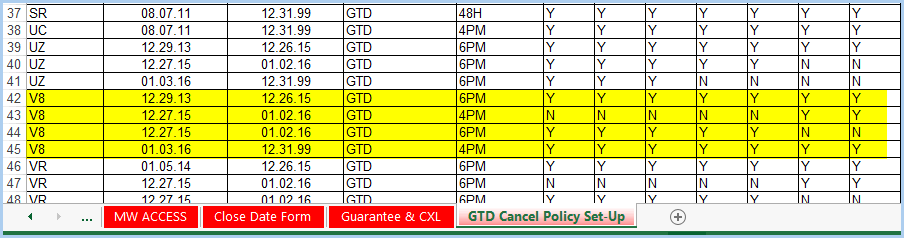
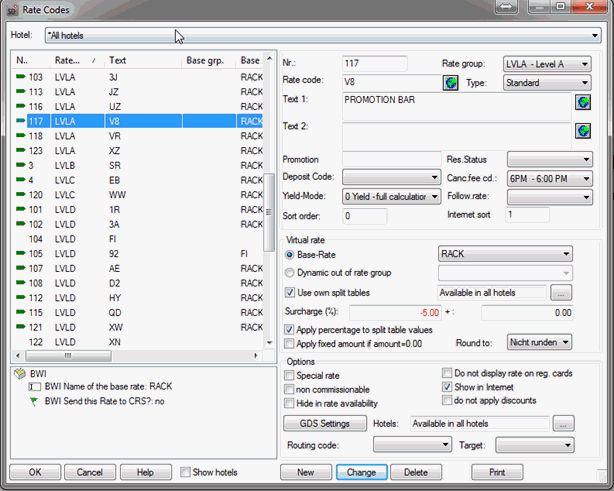
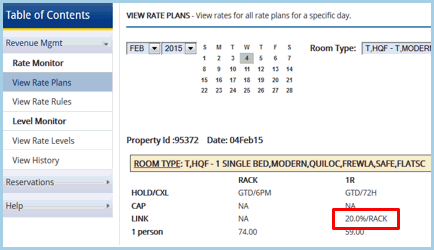
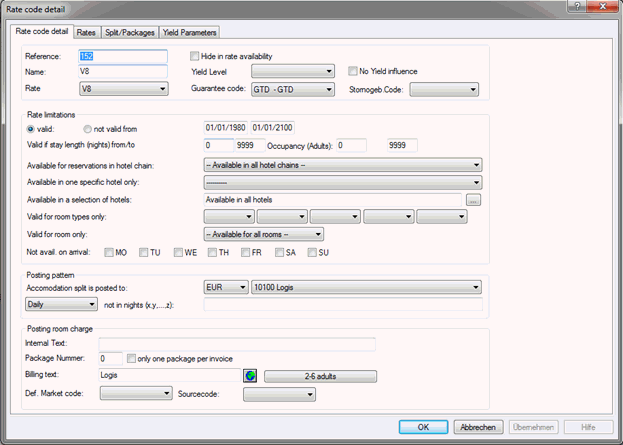
 available
available