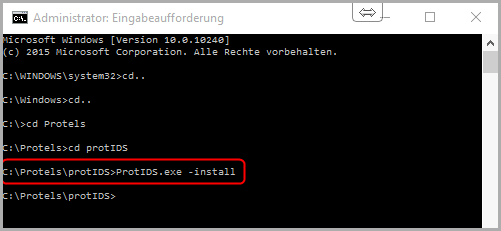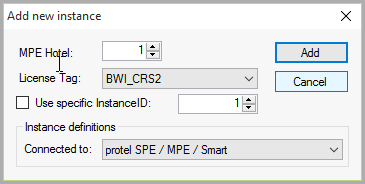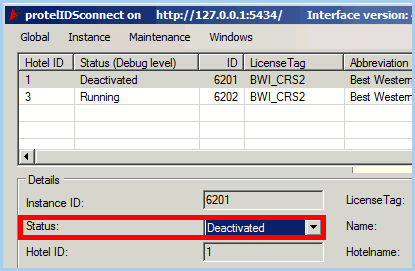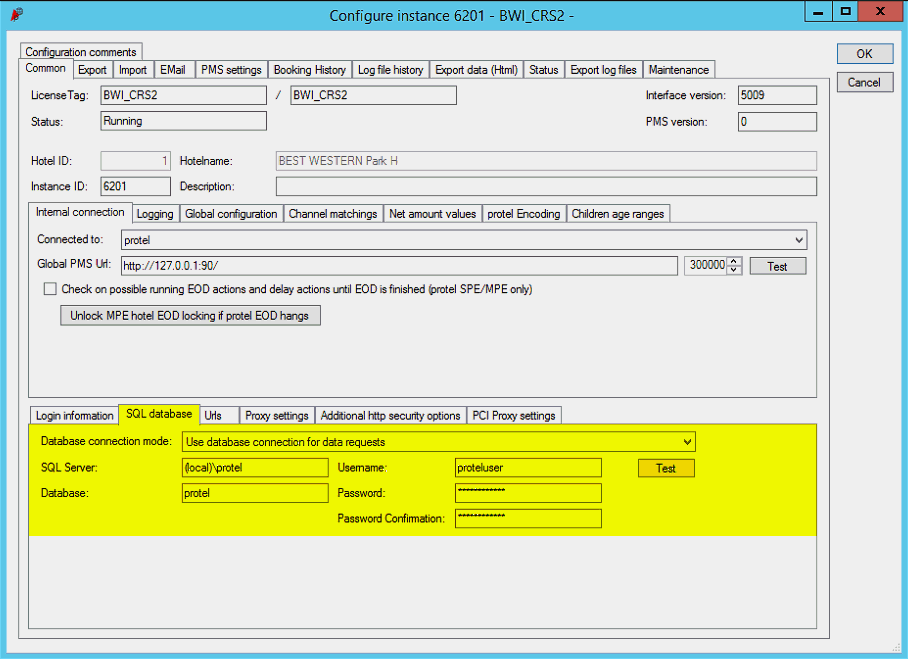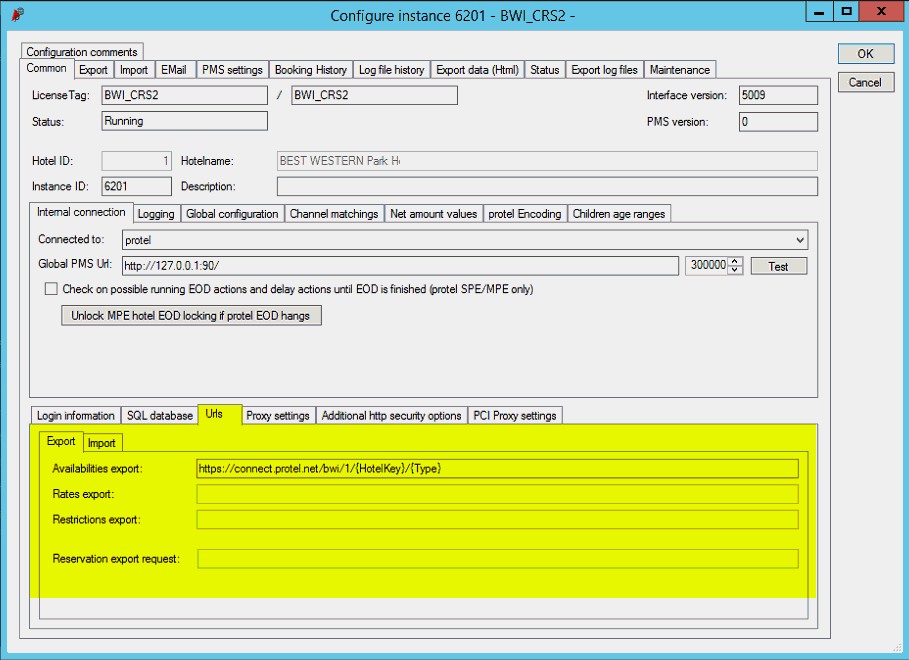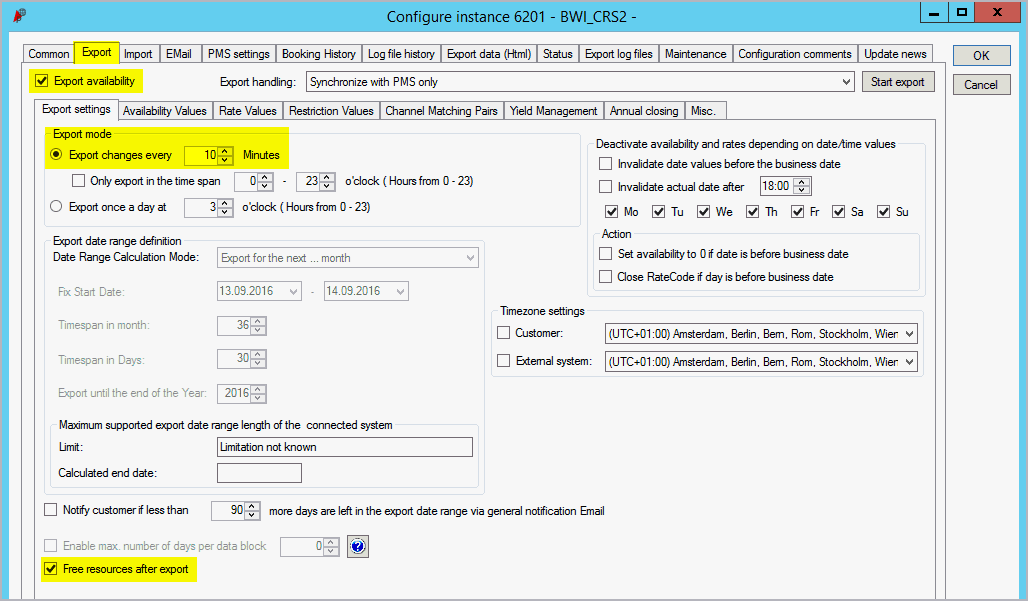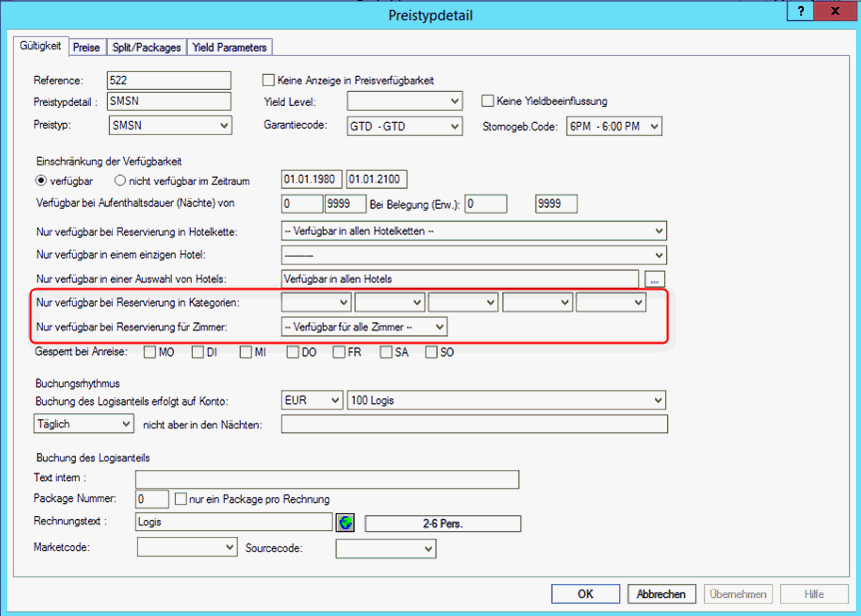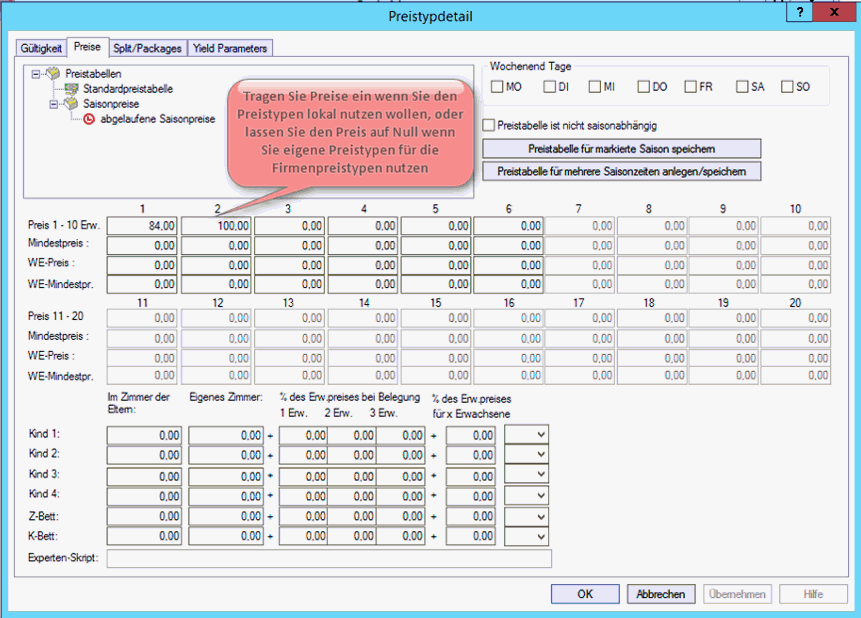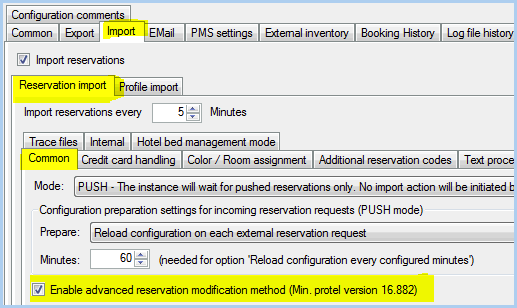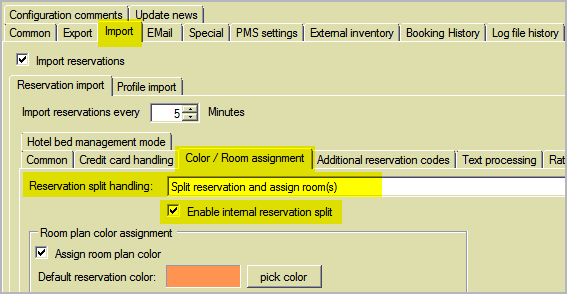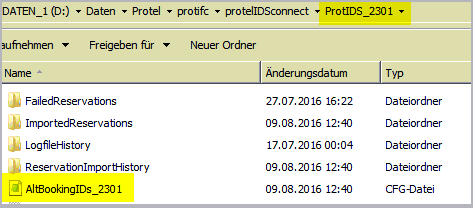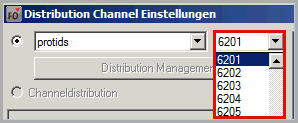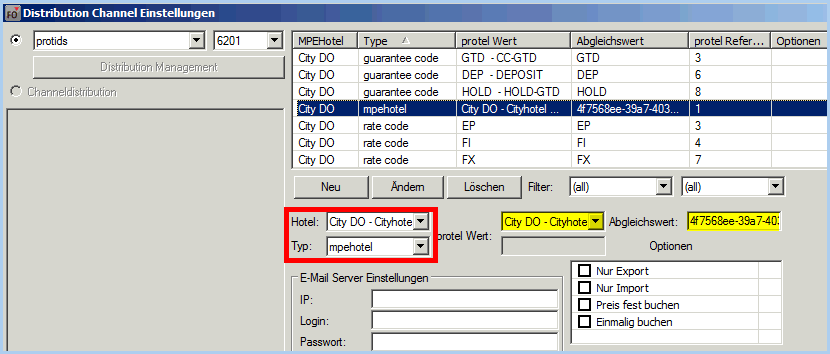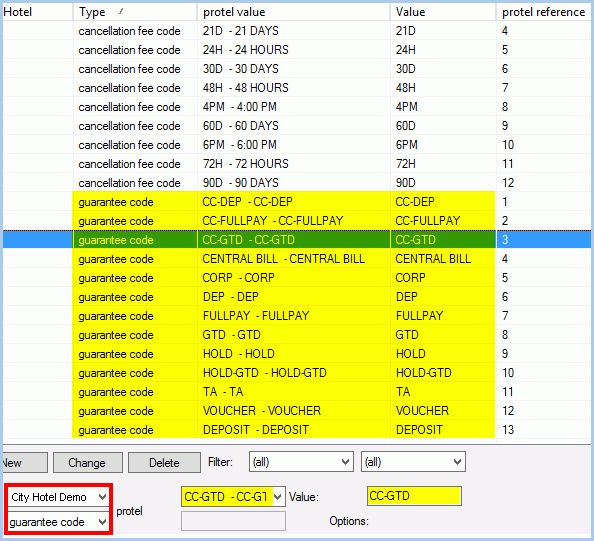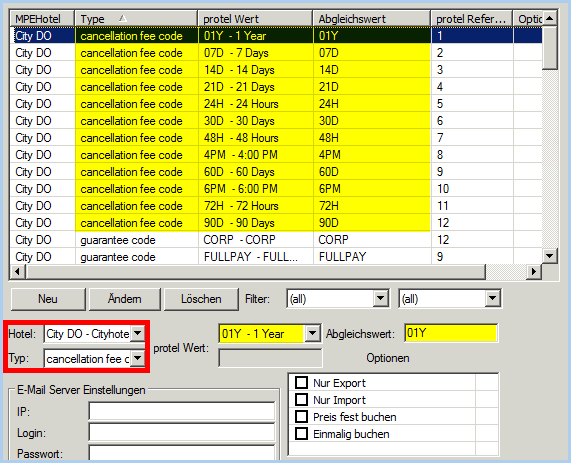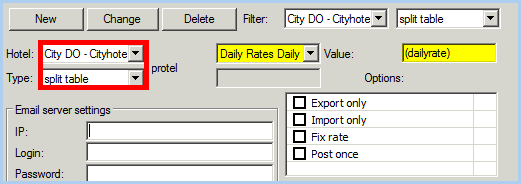|
The set-up occurs
in protel IDS remote.
Double-click “ProtIDS.exe” to open the application. The application
will now run in the background. Then, please start the application
„ProtIDSremote.exe“ by double-clicking it as well. Use [Connect]
to start the connection.
Creating a BWI IDS instance
Create a new instance for the BWI-IDS
connection. To do so, click the "Instance > Add New Instance"
menu point.
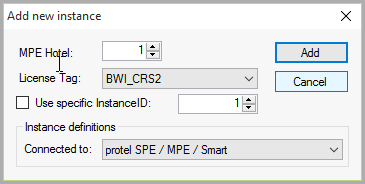
Figure: Create
new BWI instance |
Add
new instance |
MPE-Hotel |
Select the ID of the MPE hotel
(only applicable for MPE installations). |
License
Tag |
Select
the BWI_CRS_2
entry under license tag. |
InstanceID |
The
default number for the instance is 6201.
With numerous MPE hotels, the numbers will be used in
ascending manner (6202, 6203, etc).
Simply set a check mark here
if you would like to allocate another instance number
as the default number. |
Connect
to |
Please
select the protel hotel management system which is to
be connected with the interface. |
 Please
note! Please
note!
After
successful installation, it is recommended initially leave
the status of the instance as being "Deactivated"
- see the following figure.
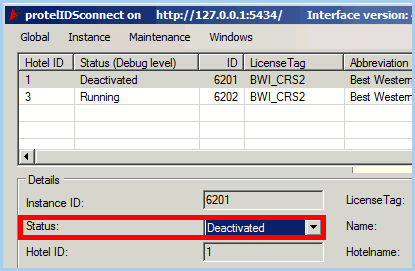
|
Configuring instances
Double
clicking on the instance will move you to the configuration dialog.
Once there, make the following settings:
Common
> Internal connection> SQL Database > Data base connection
mode: Use database connection for data requests.
Execute a connection test (click the Test
button to do this):
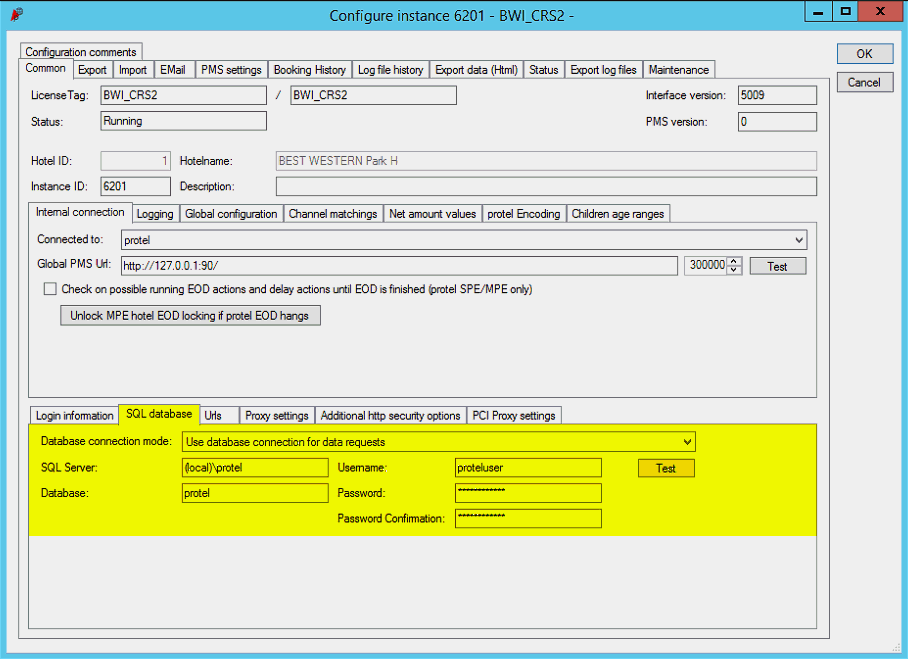
Figure: Common
> SQL Database > Data base connection mode |
Common > Urls> Export > Availabilities
Export: Set Cloud URL :
https://connect.protel.net/bwi/1/{HotelKey}/{Type}
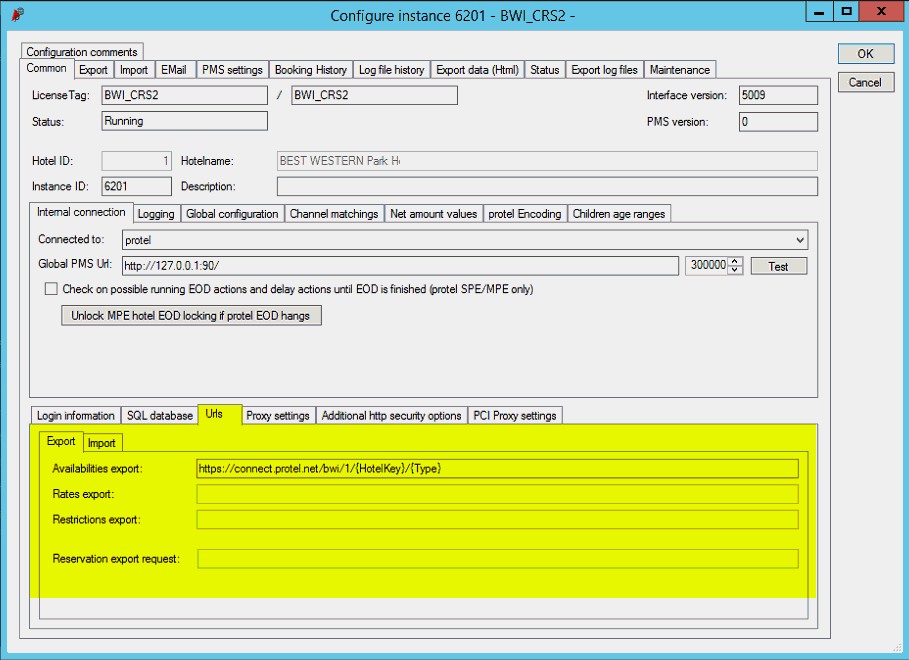
Figure: Common
> Urls> Export > Availabilities Export |
Export > Activate Export
Availability
Export >
Export settings > Export changes every xx minutes.
The value selected here is, amongst other things, dependent on
the computer's processing power, the size of the hotel, and the
protel edition being used (SPE/MPE). As a guideline, the value
here can be set between 5 and 10 minutes. The smaller the time
span chosen, the more computing power will be required. Please
note that the rate changes are only visible in the Member Web
after the set time span has passed!
Export > Export settings > Free
resources after export
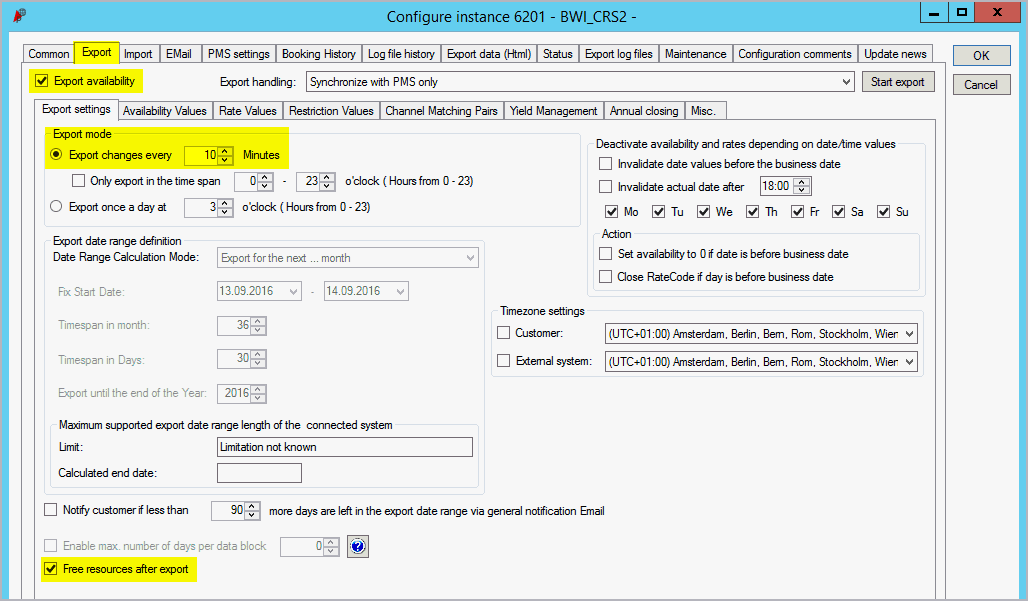
Figure: Export
> Export settings |
Export > Availability Values:
Activate "Export Availability Values"
Export > Availability Values >
Overbooking: "Do not use overbooking settings"
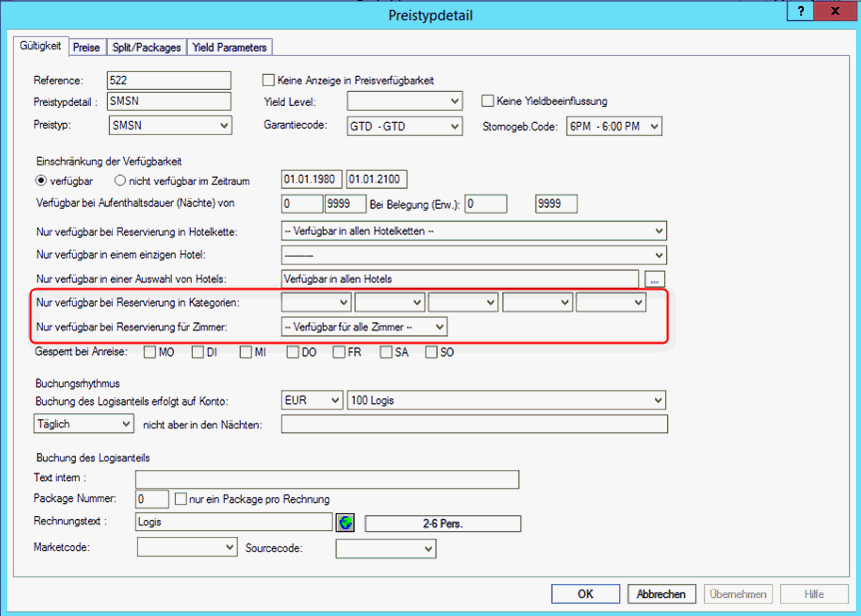
Figure: Export
> Availability Values |
Export > Rate Values: Activate
"Export Rate Values"
Export > Rate Values > Room Rate
Adjustment handling:
Enable
(should Daily Rates be in use) Version:
Select "daily rate ckit for room types and/or rates" Setting,
if fixed or percentual values are to be calculated.
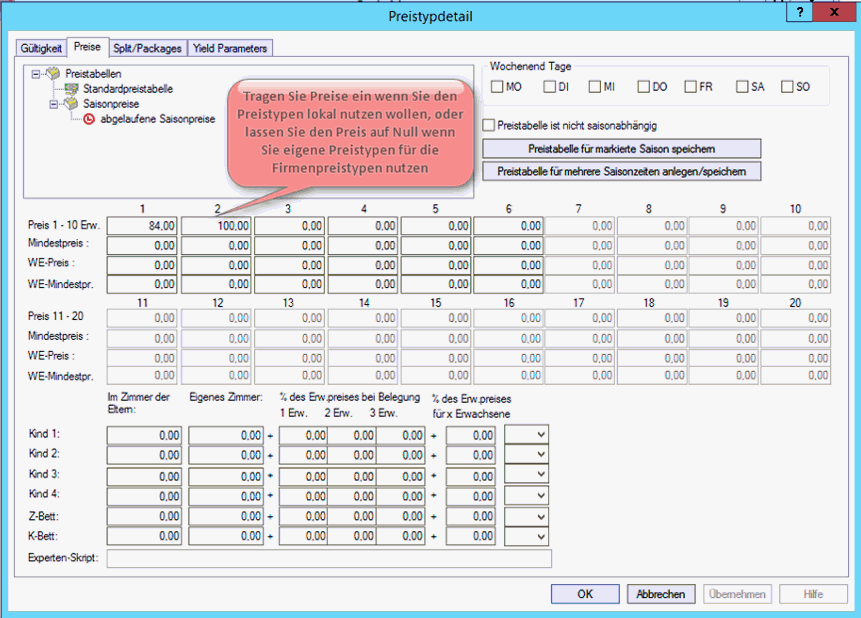
Figure: Export
> Rate Values > Room Rate Adjustment |
Export > Restriction Values:
Activate "Export Restriction Values"
Export > Channel Matching Pairs
are only required
in special cases (e.g., if there is only one rate code in
a level and if this rate code is not available in all room
types) need to be configured before the
very first IDS export
Import > Deactivated
Log File History > Reset
log file to history if it is older than 10 days
Log File History >Do not
change delete log file!
Optional settings
If
a proxy is used, please do not forget to make the respective settings:

Figure: Common
> Proxy settings |
|
 Download installation file protIDS
(protel Wiki access required)
Download installation file protIDS
(protel Wiki access required)