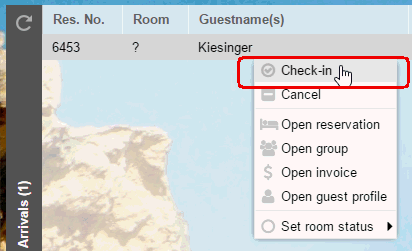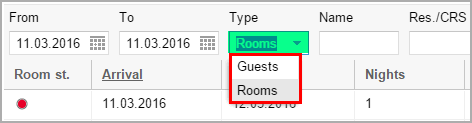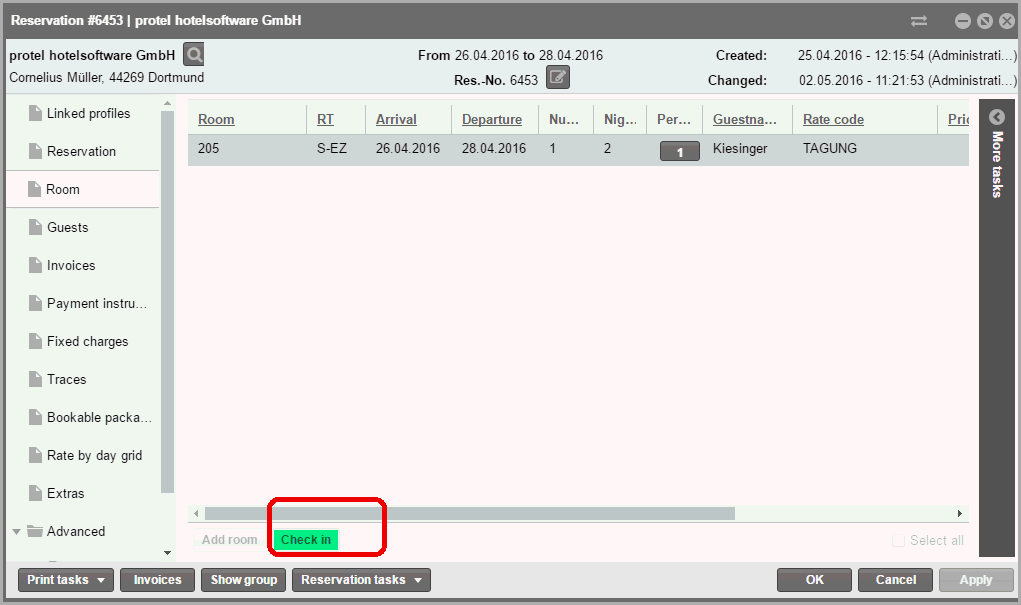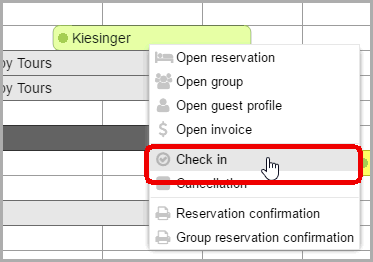Check-In
Via the active desktop
Every time you start protel Air,
it will open with the active desktop. In the top list of the active desktop
you can immediately see all expected arrivals on the current day.
Move the mouse over the arrivals list
in the active desktop and go to the reservation you would like to
check in.
Then please right-click the reservation
and select "check in".:
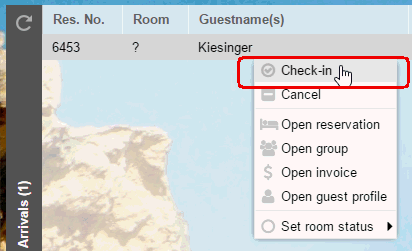
Via the arrivals list
Open the arrivals list by clicking on "Lists > Arrivals."
 NOTE:
You can open the Arrivals list in various display modes:
NOTE:
You can open the Arrivals list in various display modes:
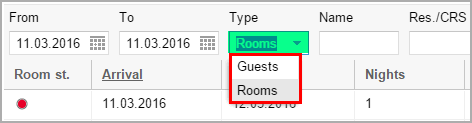
Figure: Arrival List
> "Type" filter |
Rooms |
Display
at room level. Rooms are
displayed only once even if the room is booked for one or
more guests. This is useful if you’d like to check in all guests
for a particular room at the same time. |
Guests |
Display at guest
level. Each guest is listed individually. A room, reserved
for several guests, will be displayed more than once (once per
guest). Select this option if you’d like to check in one guest
of a room booked for several guests. |
a) Individual check-in
Open the Arrivals list. By default,
the list opens with the current (protel Air) date.
When checking in each guest individually, it is recommended to view
the list on guest level. The display mode is irrelevant if the room
is booked for only one guest.
Look
for the reservation that you would like to check in. To do so, use
one of the search fields (Name or Res./CRS) or the cancellation possibilities
(compare with chapter entitled "Elements & Functions >
Column settings > Sort columns").
Select the guest/room and click
the [Check in] button.

b) Group Check-in
Open the Arrivals list. By default,
the list opens with the current (protel Air)
date.
When checking in a group, it may be helpful to view the list on room level, as this will show all
rooms only once.
Make a multiple selection of all
rooms for the group (or of all group members if you are viewing the
list on guest level) that you’d like to check in.
And click on [Check in].
If several guests share a room,
you also have the option to check in only one guest of this reservation
and later check in the others.
Via the reservation dialog
Open the reservation you would like to check in.
In the reservation dialog box, click the
[Check in] button.
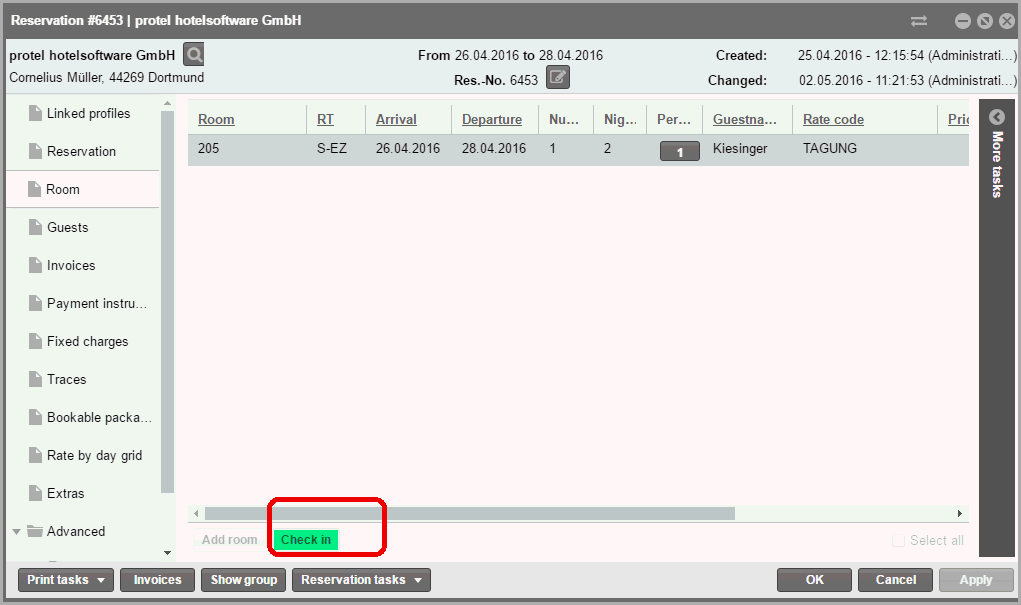
All guests for this room will be checked in.
Via the room plan
Open the room plan and go to the reservation you would like
to check in.
Then please right-click the reservation and select "check in"
: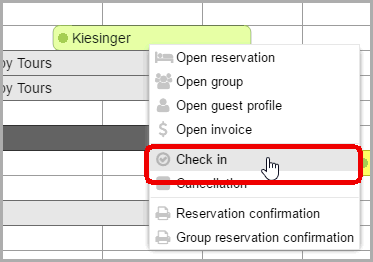
The choosen room will be checked in with the accompanying guests.
 The protel Air
upgrade in Summer 2020 brought about changes to the
user interface and also to many functions.
The protel Air
upgrade in Summer 2020 brought about changes to the
user interface and also to many functions.