In-house
In the menu, click on "Lists > In-house",
to view and modify reservation data or in-house guest profiles.
 The In-house list is automatically
accessed for today's date.
The In-house list is automatically
accessed for today's date.
Displaying the primary guest's
language
The language
column issues the primary guest's language from the profile:
Example

HINT:
The Language column always shows
the primary guest's language and not the language of guests who are not
the primary guest!
You can display the language column by using the
Show or hide columns function.
Open the "In-house list
Open the allotments list by means of the "Lists > In-house"
menu point.
The list displays all of the checked-in guests for a particular date
(standard: protel Air date). You can change the display by selecting another
date. The list is especially helpful if you want to open a checked-in
guest's invoice or if you want to save important information to a checked-in
guest.
Filter functions
With the aid of the filter functions, you can limit the displayed departures
based on certain criteria.
Additional information about the filtering possibilities in the active
list can be found here.
In-house list with departures
You can also display in-house guests departing on the set date. To do
so, select the "Departures inclusive" check box at the top right:
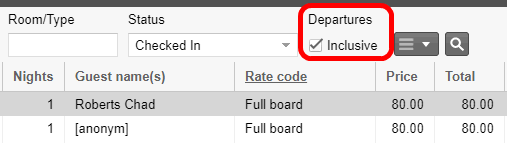
Refresh display
 You will have to refresh the display
as soon as you change a filter criterion in the list: You will have to refresh the display
as soon as you change a filter criterion in the list:
|
Possible actions to be taken:
By double-clicking in a field whose column is NOT
underlined, you open the reservation dialog box for the respective
reservation.
By means of the buttons shown at the bottom
of the window, you can execute the following actions for the selected
reservation - by the way, the same actions can also be accessed via the
context men (right mouse click):

|
Opens the guest profile for an allotted
guest.
 The button is only
active if a guest has been explicitly saved for the clicked room
in the reservation. Clicking the button opens the respective guest's
profile (not that of the booker!). In the in-house list, the allotted
guest appears in the "Last name/First name" i.e., "Guestname(s)"
column. The button is only
active if a guest has been explicitly saved for the clicked room
in the reservation. Clicking the button opens the respective guest's
profile (not that of the booker!). In the in-house list, the allotted
guest appears in the "Last name/First name" i.e., "Guestname(s)"
column.
|
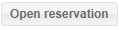
|
Select
a guest/room and open the respective reservation. This will take
you to the reservation summary where you have access to all of
the other details of the reservation. |
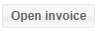
|
Opens
the invoice summary for a marked reservation. |
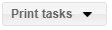
|
Print in-house list: Click on "Print
tasks > Print" to print the in-house list. The list will
be printed exactly in the same way as it appears.
Print registration form: Select a single
guest and click on the "Print Tasks > Registration Form"
to print a registration
form for the selected guest.
Print as Excel list: Exports the In-house list in Excel format. |
 Further information about filters and display options for the active lists
can be found here:
Further information about filters and display options for the active lists
can be found here:
Elements & functions > Active Lists > The
structure of active lists
 The protel Air
upgrade in Summer 2020 brought about changes to the
user interface and also to many functions.
The protel Air
upgrade in Summer 2020 brought about changes to the
user interface and also to many functions.

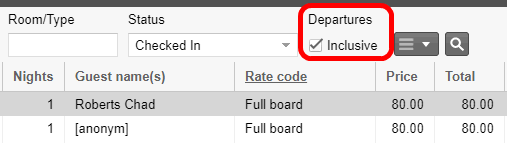
 at the top right.
at the top right.
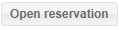
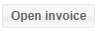
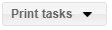
 Further information about filters and display options for the active lists
can be found here:
Further information about filters and display options for the active lists
can be found here: