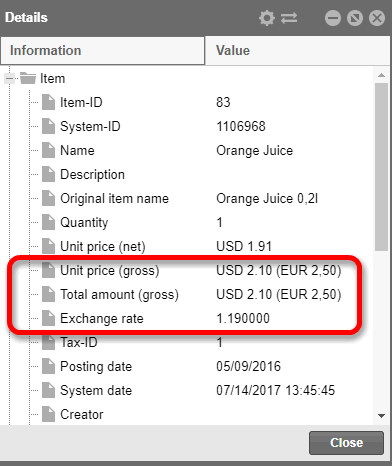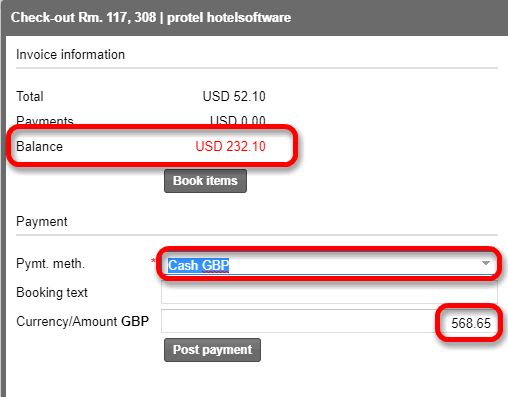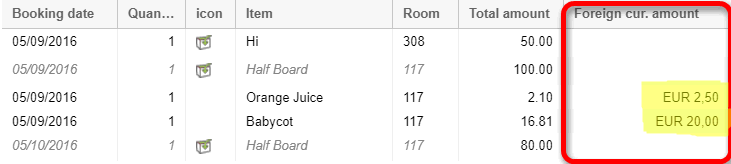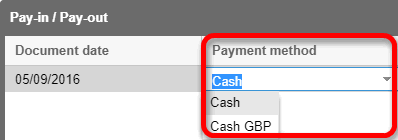Multi-Currency - Front Office
If your hotel uses various types of currencies,
the respective foreign currency amounts will be displayed in many of the
program's windows. Even items, services, and payments can be posted in
the permitted foreign currencies. Here you can see a small selection.
Reservation summary dialog box
If your system has been set up so that the exchange rate is frozen starting
at a certain date (see here), the date and the designated exchange rate
will be displayed in the “Reservation
Summary” dialog box, under the Extended
tab >Details:
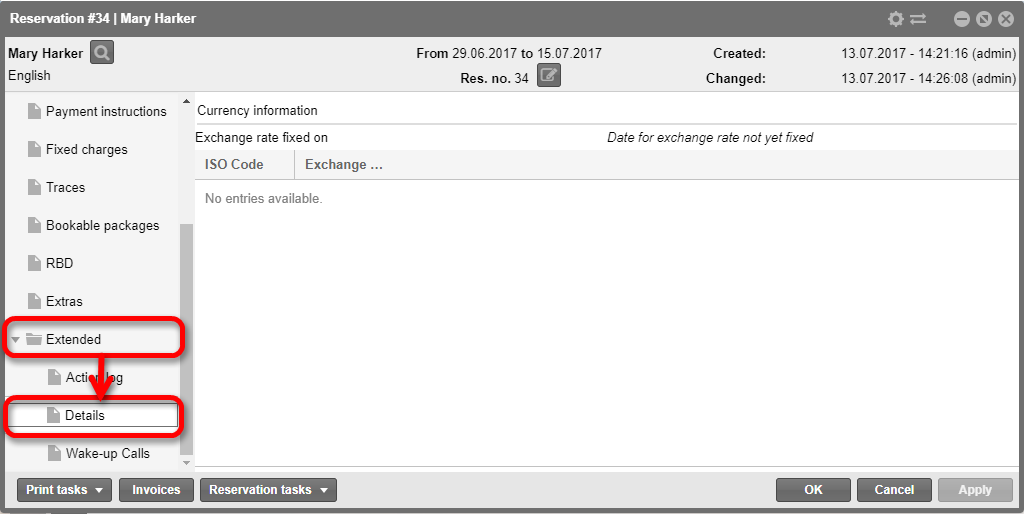
Figure: Reservation
dialog > Extended > Details: Designated exchange rate |
Post charges dialog box
[Cash Register  Post
charges]
Post
charges]
[Invoice overview  left part of window "invoices"
left part of window "invoices" "Book"
button]
"Book"
button]
When posting charges, you can select the currency in which the service
is to be posted:

Figure: currency selection
in the "Book" dialog box. |
The amount will then appear
in the Amount in foreign currency
column; the actual amount will be converted into the local currency:
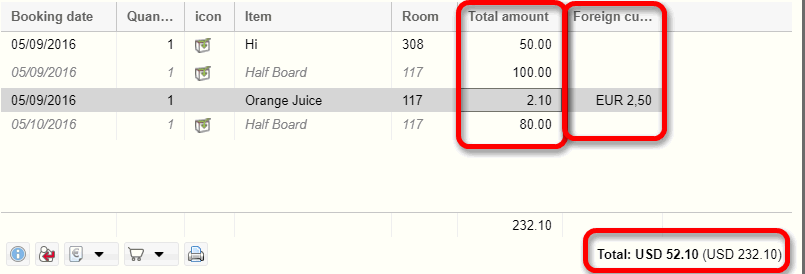
Figure: display of the
foreign currency amount in the invoice dialog box. |
Splitting items in foreign currency
[Invoice overview  Item tasks
Item tasks  split item/package]
split item/package]
When splitting, the currency used to book the item will be displayed:
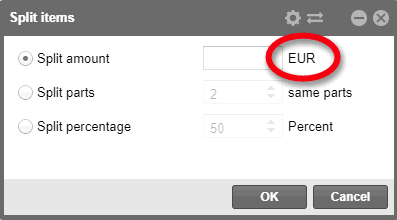
Figure: currency selection
when splitting items. |
Item details
[Invoice summary > Invoice dialog box > Show details button  ]
]
The foreign currency, foreign currency amount, and exchange rate can
be seen in the details window.
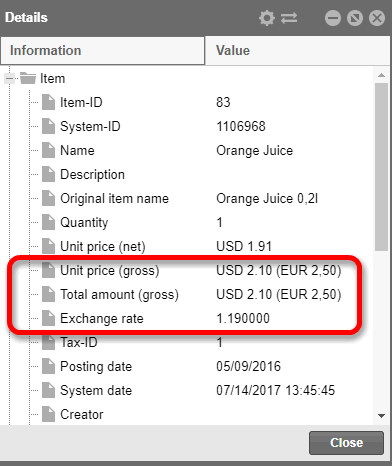
Figure: Currency and
exchange rate information in the invoice and items details. |
Post payment / Check-out
[Invoice overview  Invoice dialog box
Invoice dialog box  Invoice tasks
Invoice tasks 
 Post
payment]
Post
payment]
[Invoice overview  Invoice dialog box
Invoice dialog box 

 Check-out
button]
Check-out
button]
If a payment is made in a foreign currency,
the currency can be selected from the payment method. The amount
to be paid will then be automatically converted into the local currency:
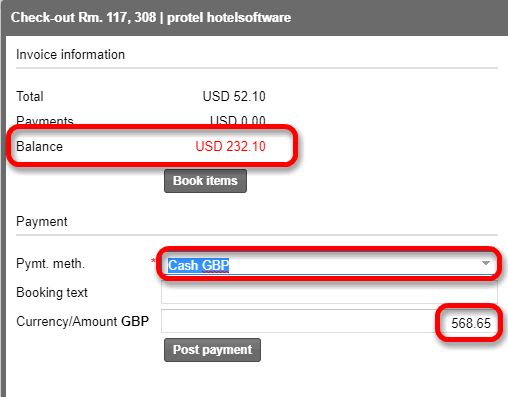
Figure: check-out: post
payment in a foreign currency. |
Invoice dialog box
In the invoice dialog box, all of the payments
which have been made in a foreign currency will be displayed as follows:
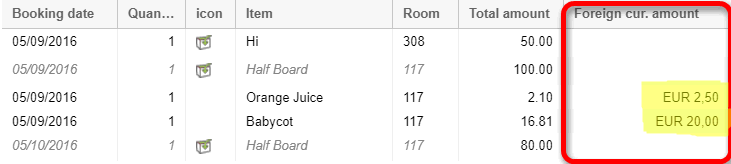
Figure: payment made
with a foreign currency as shown in the invoice dialog box. |
Pay-ins / Pay-outs
Pay-ins and pay-outs can be booked in various currencies:
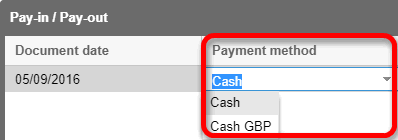
Figure: choose currency
for pay-ins and pay-outs. |
In the pay-ins and pay-outs list, the booked amout will be displayed
in both the local currency and the foreign currency.
References
 Multi-Currency
Configuration
Multi-Currency
Configuration
 The protel Air
upgrade in Summer 2020 brought about changes to the
user interface and also to many functions.
The protel Air
upgrade in Summer 2020 brought about changes to the
user interface and also to many functions.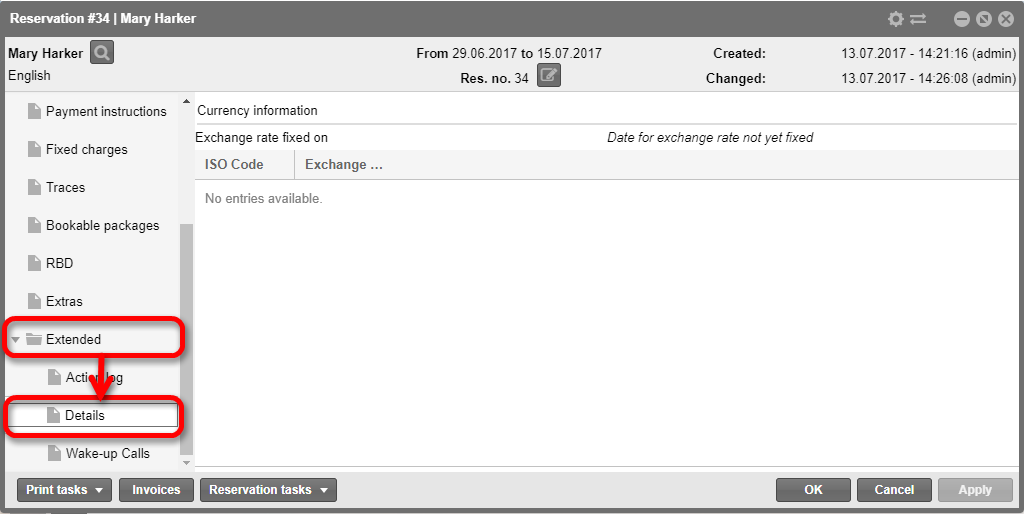
 Post
charges]
Post
charges]
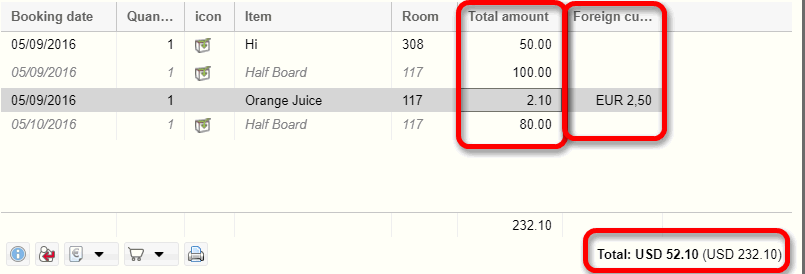
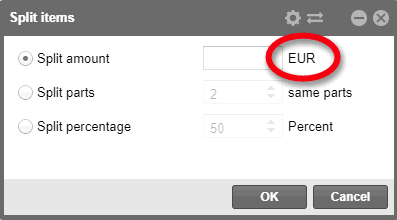
 ]
]