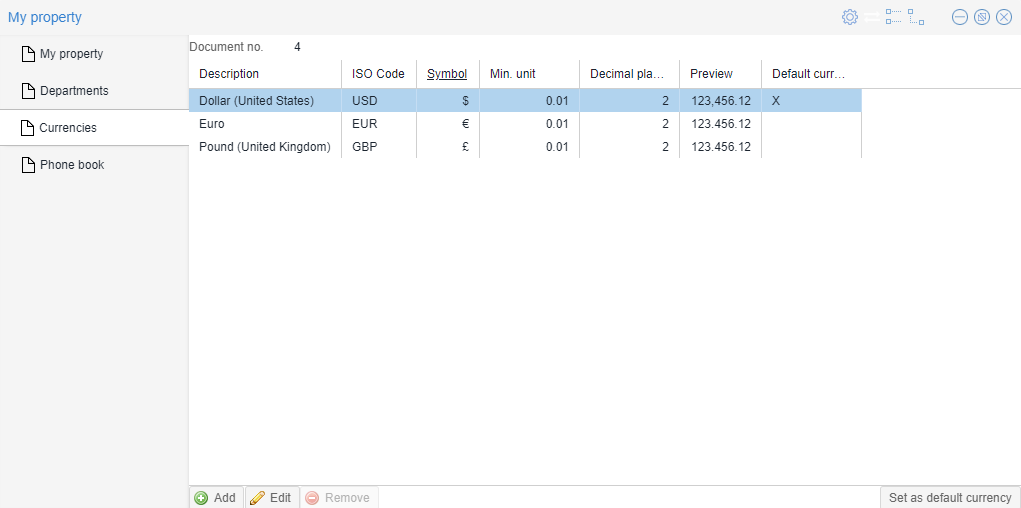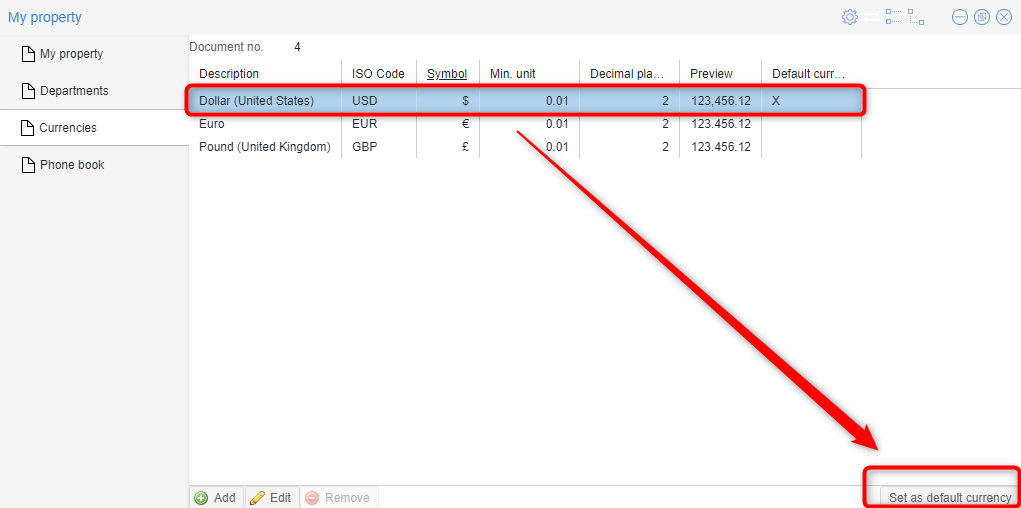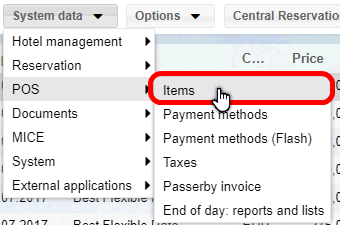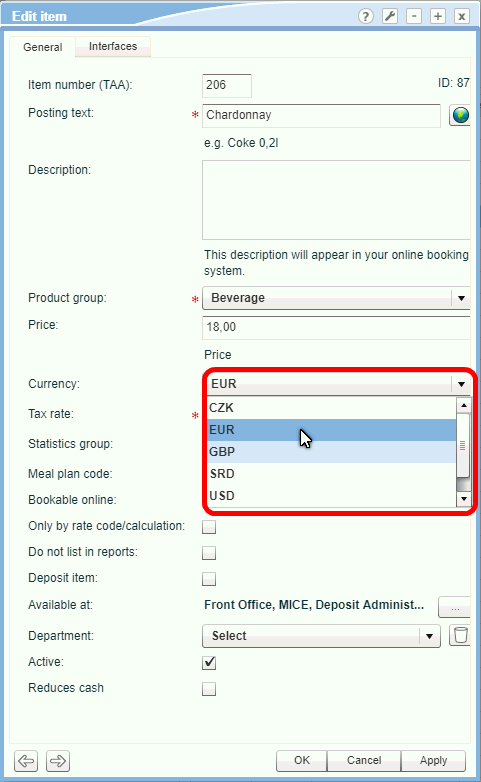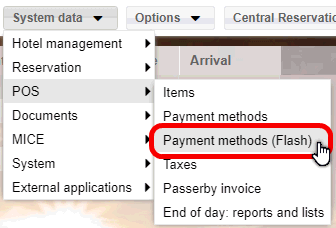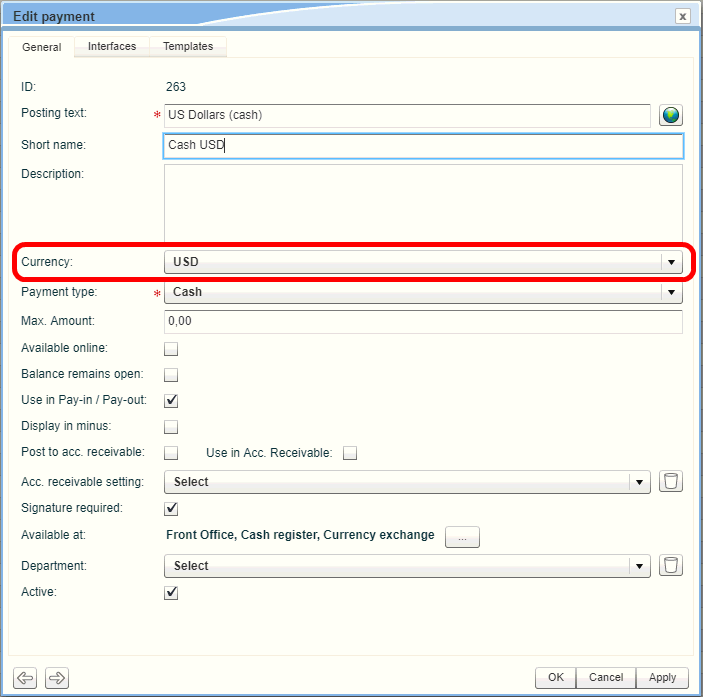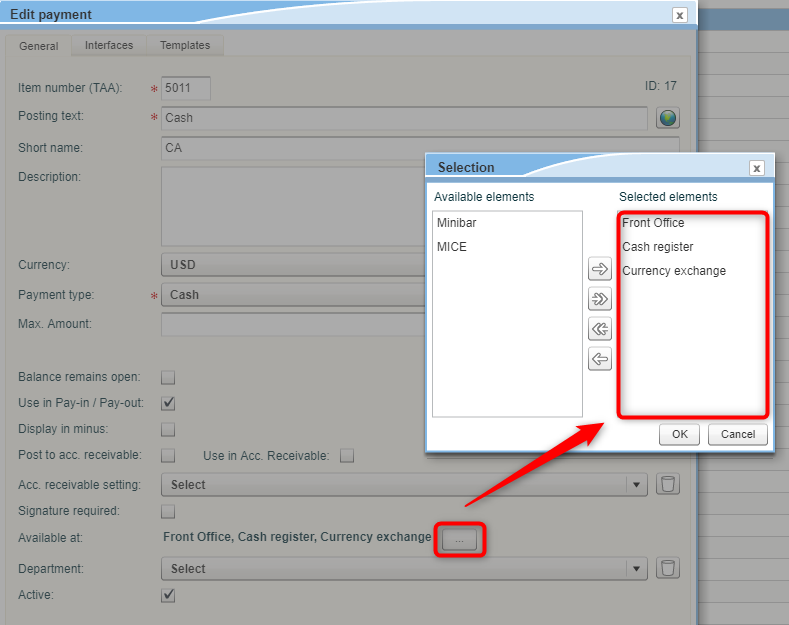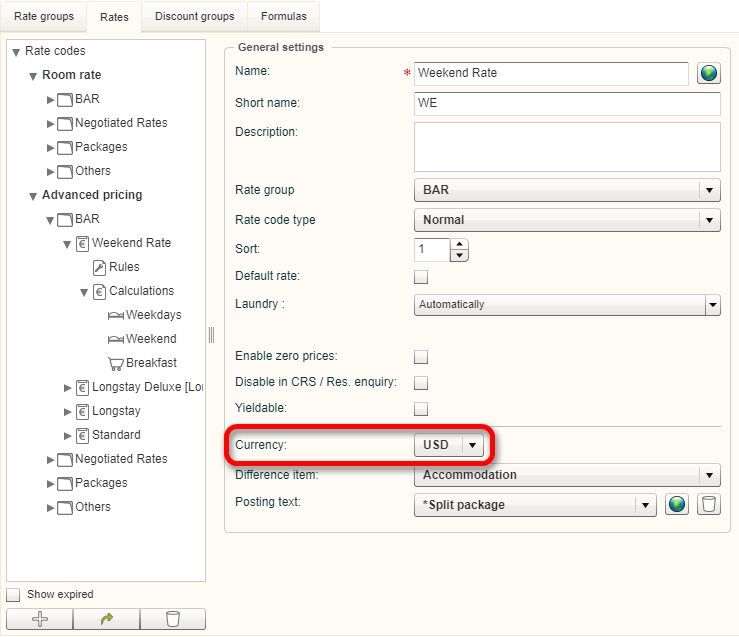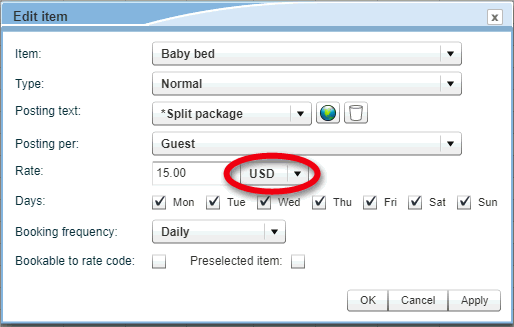Multi-Currency Configuration
The following article will take you through
the steps needed for setting up Multi-Currency.
Good to know
 The local currency always serves as the basis for all bookings.
This means that the foreign currency booking will be saved as
additional information to the individual bookings. Revenues reports,
invoices, statistics, etc., keep the local currency as their basis.
The local currency always serves as the basis for all bookings.
This means that the foreign currency booking will be saved as
additional information to the individual bookings. Revenues reports,
invoices, statistics, etc., keep the local currency as their basis.
Multi-Currency
is only supported in the HTML5
version of protel Air's Front Office! |
Define currencies
First, you will need to create the currencies
which will be accepted in the hotel. These settings can be found in the
system data for the HTML 5 version under"My
property" in the "Currencies"
tab.
Open System
data > Hotel management
> My property > Currencies
tab.
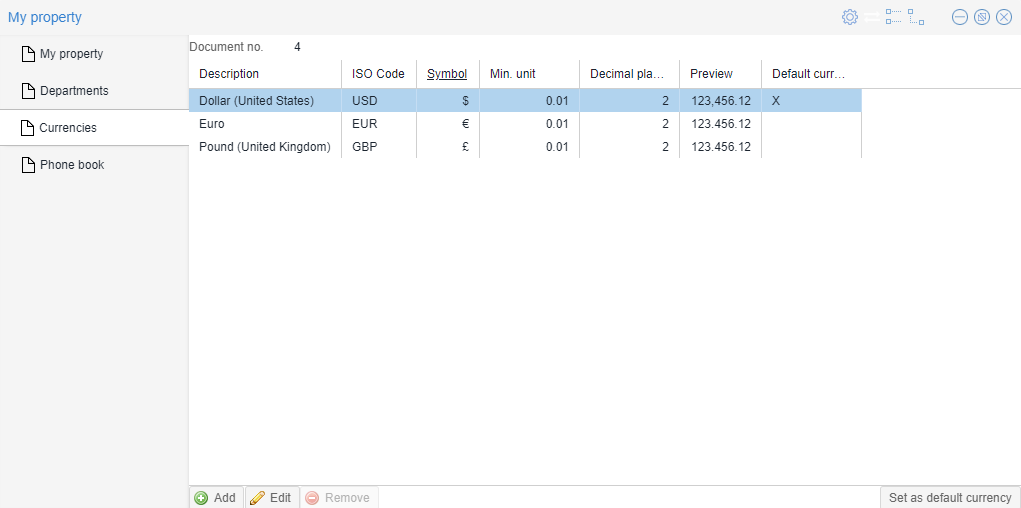
Create the currencies accepted in your hotel
by clicking the Add button.
Make sure that you have created the local hotel currency as a Standard
currency. Select the currency and click the [Set
as default currency] button located in the lower right corner of
the window:
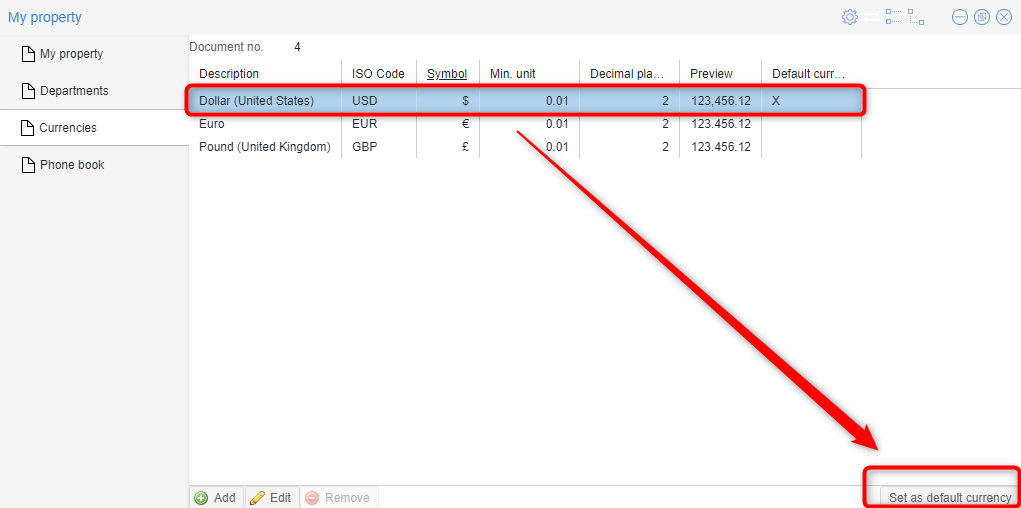
Items - allot currency
[System
data > POS > Items]
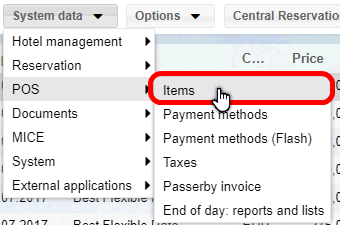
When offering items in a foreign currency,
create this item in the respective currency, see following figure:
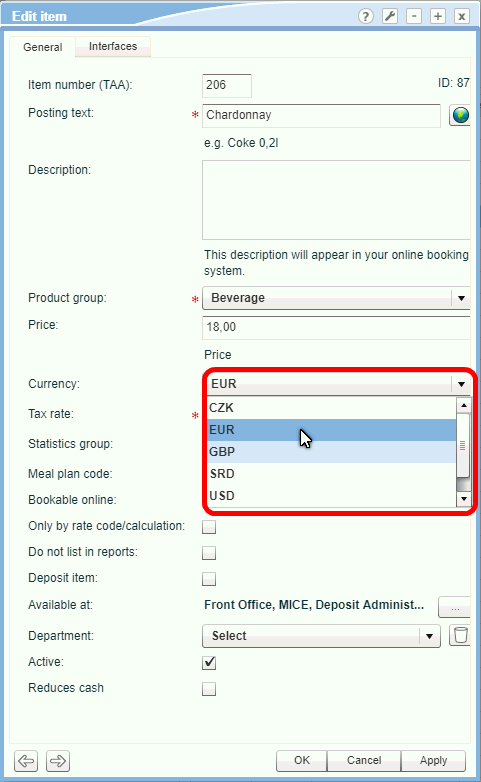
Packages
[System data > POS > Payment
methods (Flash)]
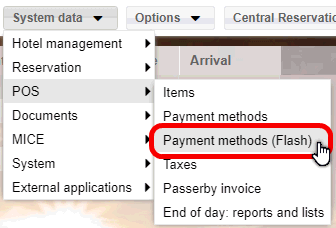
A method of payment for the respective currency must exist for each
currency accepted in your hotel or used for currency exchanges. For this
reason, a currency can be allotted to the method of payment in the system
data. Determine at least one method of payment for each currency.
For example, if you accept
US dollars at your hotel, you will need to create a foreign currency for
the respective method of payment (e.g.: CASH - US$ or American Express
- US$).
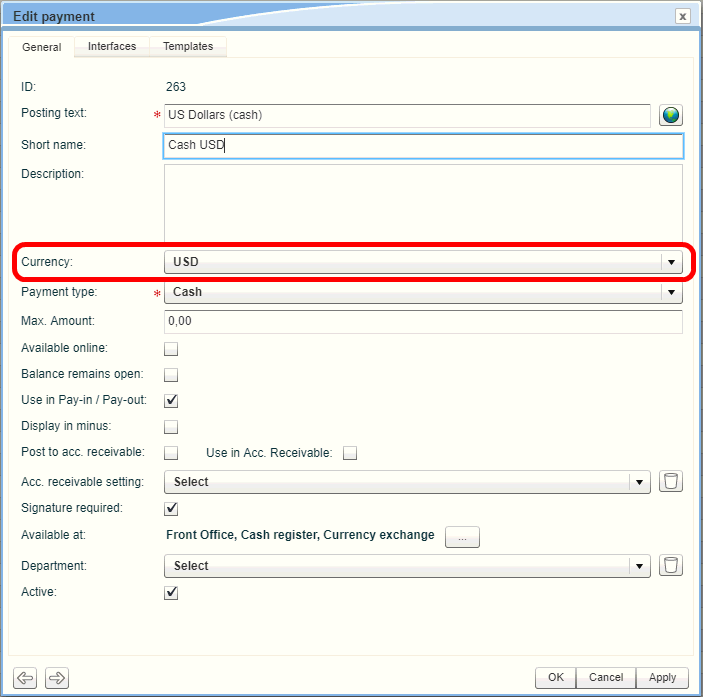
Even for the currency exchange, a method of payment must exist and needs
to be made available in the currency exchange program for each currency
accepted at your hotel (see next step).
Methods of payment for currency exchange
At least one method of payment must exist and marked respectively for
the foreign currencies that are to be exchanged in the currency exchange
program - see following illustration.
[POS > Payment methods (Flash)]
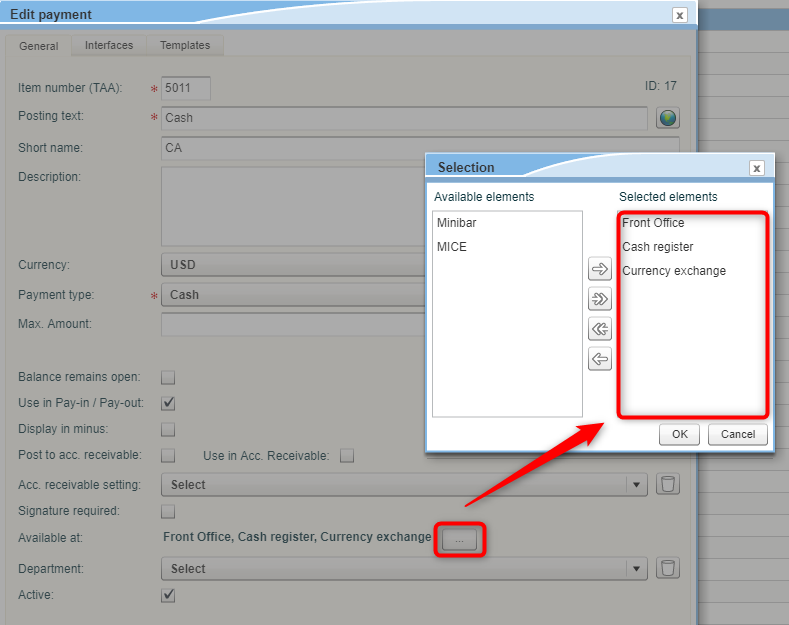
The respective method of payment must be made available in the Front Office, in the cash
registers, and in the Cheque/Currency
exchange.
Valid currency rates will need to be generated for the currency exchange
- see following section.
Enter exchange rates
[Cash
register > Currency exchange]
The exchange rates can be entered as soon
as all of the currencies and the respective method of payments have been
generated This is done in the HTML version of protel Air under Cash Register
> Exchange rates.
For each currency, enter an exchange rate
to be used for the automatic calculation.
You can find detailed information here.
Specifying exchange rate
When converting from one currency to the other,
the question about which deadline is to be used for calculating the room
rate, often arises. In protel Air, a central system setting decides how
the deadline is to be determined for the exchange rate:
1)
Automatically freeze exchange rate
The exchange rate can be
automatically frozen at a specific time. The frozen date is then the reference
for the exchange rate.
When is
the exchange rate frozen?
The day when down payment or advance
payment is received:
Has a payment or an info-invoice been booked before arrival, the
exchange rate will be designated on the day of payment/info-invoice
for the entire reservation. In such a case, the exchange rate
valid on the day the down payment, advanced payment, or info-invoice
has been made issued.
Upon arrival
Has a payment not yet been booked for the reservation, the exchange
rate will be set for the entire length of stay during check-in.
The exchange rate entered into the system on the date of arrival
is then the official exchange rate.
The freezing of the exchange
rate has the advantage that reservations with identical conversion amounts
can be invoiced (one exchange rate for the entire reservation).
Note:
When an exchange rate is frozen for a group reservation, the rate cannot
be "unfrozen" for a single reservation within the group. In
other words: Once frozen reservations within a group remain frozen.
2)
Do not freeze exchange
rate
If the exchange rate is not frozen, the exchange
rate valid on the day of the booking always applies.
Set up / Adjust rates
[System
Data > Reservation> Rates > Advanced pricing]
When offering a rate using
a foreign currency, (e.g., for an international booking portal), you can
create the respective rate in the desired currency.
Define an exact currency for each rate which
has been created via advanced pricing. The currency is set in the rate's
overview - see following illustration:
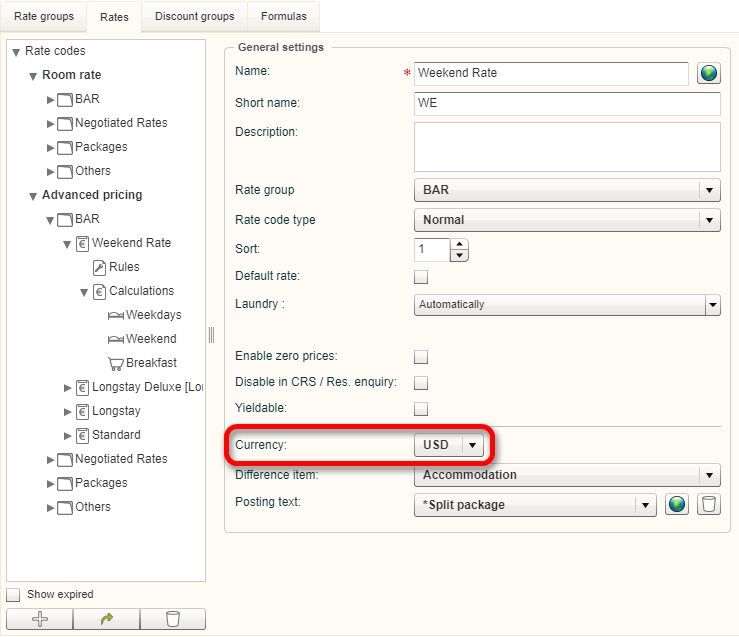
In the advanced pricing, a difference is made
between room rate calculation and item calculation. In the room rate calculation,
the sole room rate is entered without taking the various possible conditions
into consideration. For article calculations, create all of the additional
charges which you would like to sell with a rate code.
Room rate calculation 
No currencies can be set in the room rate
calculations. Room rates automatically adopt the currency from the superordinate
rate.
Article calculation (Item calculation)
All of the items to be booked can be created
in any currency. If it is booked, the respective amount will be automatically
converted into the currency of the rate code and then booked.
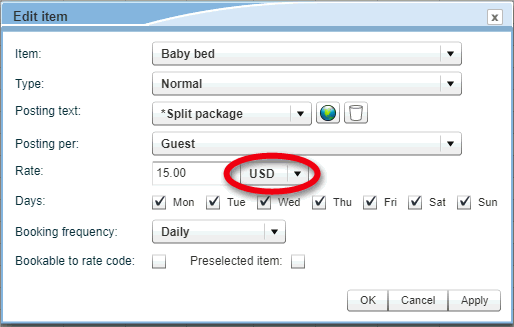
Text templates
[System
data > Documents > Templates]
The following text replacement keys can be
used to export the amount using the respective currency to invoices and
booking confirmation texts:
Please adjust your templates in the Flash Client
accordingly.
Daily Rates
[Reservation
> Daily Rates]
The settings in the daily rates are always
valid in the currency used for the respective rate code.
Rate availability
[System data > Reservation >
Rate availability]
Rate settings in the rate availability are always valid in the currency
used for the respective rate code.
Reports
[Office > Reporting]
Internet Distribution System (IDS)
In principle, rates will be exported in the
currency of the respective rate codes.
Cash register - Interfaces
Bookings connected cash register interfaces
will always occur in the hotel's local currency. It is therefore important
to make sure that, when using interfaces, the bookings occur in the same
(local) currency.
Booking exchange rate differences
Exchange rates are constantly changing and that is why the exchange
value of the local currency also fluctuates. That is why exchange rate
differences are unavoidable. Exchange rate differences are not accounting
errors, but rather an adjustment that is necessary in order to coordinate
bookkeeping and fluctuations in the exchange rate.
It is best to post exchange rates as either a gain or a loss on the
respective item.
For this reason, create an "exchange gain" and "exchange
loss" item in the system data.
References
 Multi-Currency
in Front Office
Multi-Currency
in Front Office
 Exchange
rates
Exchange
rates
 Currency
exchange
Currency
exchange
 The protel Air
upgrade in Summer 2020 brought about changes to the
user interface and also to many functions.
The protel Air
upgrade in Summer 2020 brought about changes to the
user interface and also to many functions.