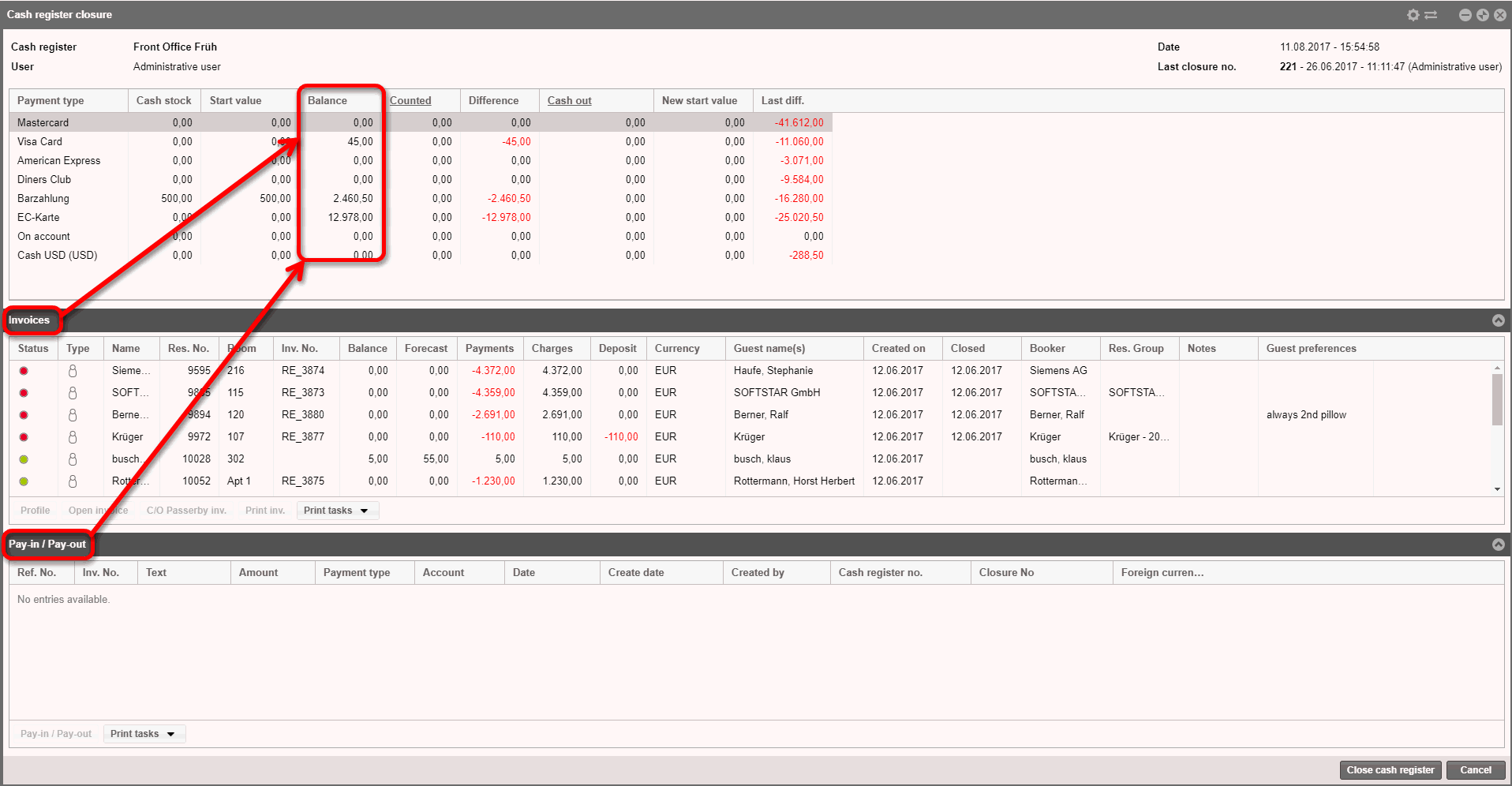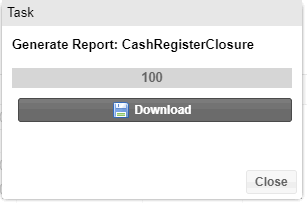Cash register closure
[Cash register > Cash register closure]
A cash register closure should always be done at the end of a shift
or when handing over a cash register to another employee. During a cash
register closure, the currently edited register will need to register
the actual amount and match it against the sales amount.
When executing a cash register closure, the register will be automatically
closed; further bookings are then only possible after the register has
been reopened (see: Register Guidelines
> Register).
Dependencies
When the cash register closure is active, during which additional payments
are being booked with this register number, the payments will already
be saved for the next cash register closure. Should the cash register
closure be terminated, payments made in the mean time will be displayed
at the next opening of the register.
Program access
Access the cash register closure by clicking on the Cash
register > Cash register closure
menu points.
To execute a cash register closure, you will need to be logged in to
the respective cash register.
At the top of the window you will notice the Cash register number, User,
Date and Last cash register closure (number, closure date, and user).
Cash register closure window
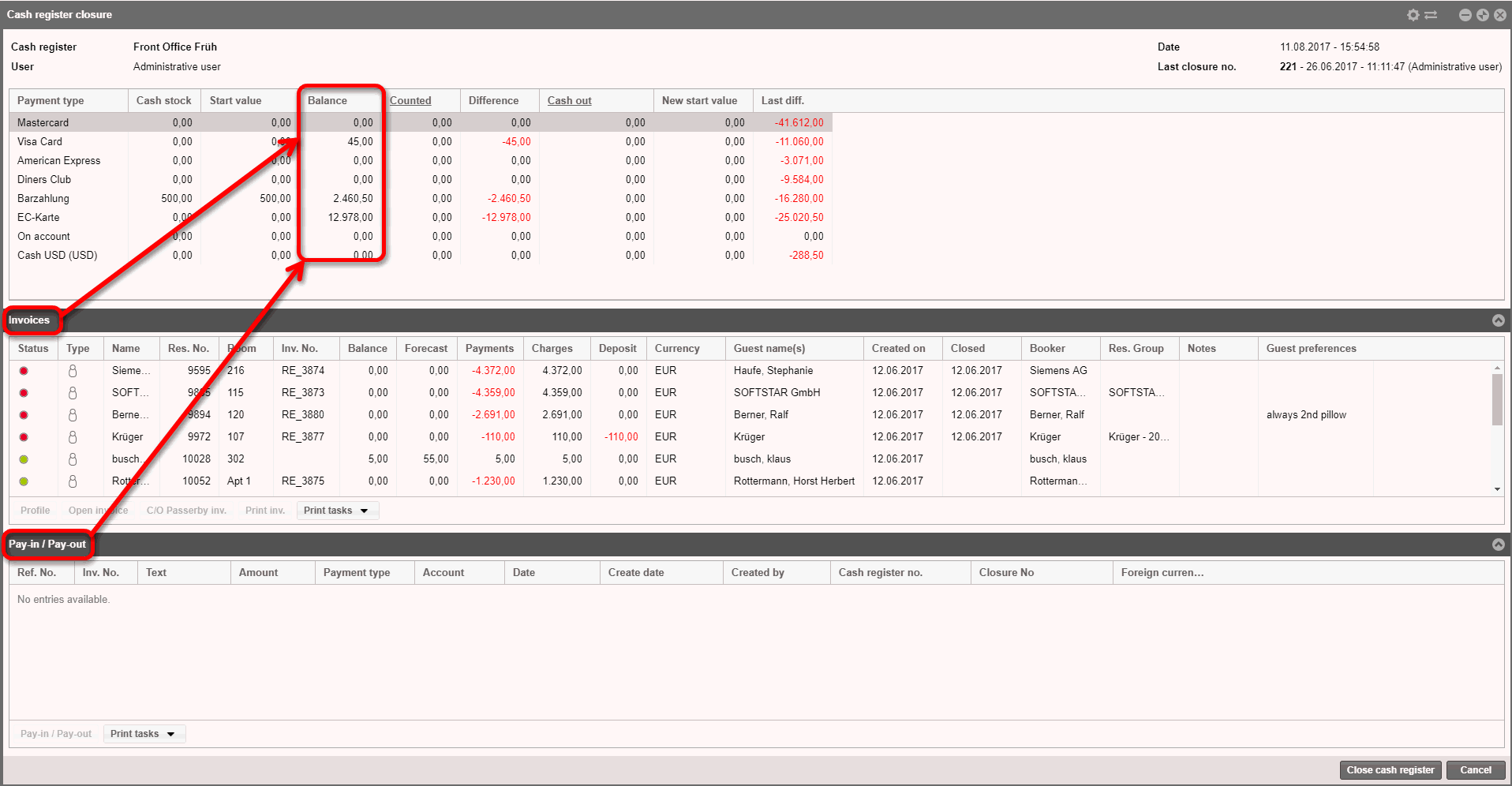

The upper part of the
window contains the information about the cash register closure.
Column |
Function/Description |
Payment type |
All methods
of payment which have been defined for the cash register closure
in the protel system data, are displayed.(mostly cash) |
Cash stock |
The cash
stock is defined in the protel Air system data and is
a designated minimum amount which is to be available in the register
at the beginning of a shift. Each cash register has their own
setup and designated cash stock. |
Start value |
The start
value shows the amount that was set for this cash register as
the end amount from the last cash register closure. This is the
amount with which the cash register was handed over. |
Balance |
The balance
is calculated automatically by the system per payment type and
register and is comprised of the booked payment for the displayed
payment type. The calculation takes passerby invoices, hotel guest
invoices and pay-ins/pay-outs into consideration. |
Counted |
Entry field:
This is where the actual amount which had been counted must be
manually entered - this amount is the actual amount present in
the cash register. |
Difference |
The difference
is automatically calculated by the system (difference = cash in
drawer minus balance amount). Available differences (i.e., the
difference is not equal
to zero) will be displayed in red.
This means that the cash counted in the drawer does not match
the balance amount. |
Cash out |
This is
the amount that can be withdrawn from the cash register at the
cash register closure (Cash out = revenue minus cash stock). The
actually withdrawn amount can be manually entered here.
The withdrawn amount influences both
the new start value as
well as the start value. |
New
start value |
The new
start value is automatically calculated (Counted amount minus
cash out). The balance should be the same as the cash in drawer. |
Last
difference |
If you
close a cash register with a difference, it will appear in every
following cash register closure until it is balanced. |

In the invoices
section of the window, all of the invoices generated after the last closure
for which a payment has been booked in the logged in cash register (normally
invoices which have been balanced in cash).

The Pay-in / Pay-out section contains all of the withdrawals and payments
which have been made with this cash register since the last closure.
Execute cash register closure
Access the cash register closure by clicking on the Cash
register > Cash register
closure menu points.
Determine the cash balance and enter the amount into the Counted column and verify the entered
amount by hitting the <Enter> key.

Check to see whether there are any resulting differences. If
yes, correct them (go to "Cash register differences" for
help).
In the "Cash out"
column, enter the amount you are taking from the cash register.

The system automatically calculates the final
balance.
When you are certain about all of your entries, click in the
[Close cash register] button located at the lower right corner of
the window.
The following question appears: "Execute cash register
closure?" Please click on "Yes".
If there is a difference in the cash register,
the question "Close cash register with difference?" appears
(additional information can be found in the section in "Cash register
differences").
The cash register closure will be executed if you choose Yes.
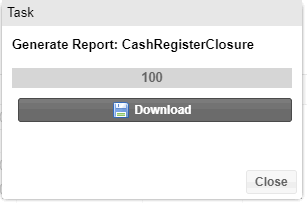
A cash register report is generated. Click
on Download to view, save, or
print it.
After the Cash register closure, the cash register report is saved in
the Office menu point under Reporting > Cash
Register Report. There you can reprint the cash register closures
containing all of the cash payments.
Cash register differences
There are various reasons for cash register differences Should there
be a difference, you can, for example, display the payment report under
Office > Reporting
> Invoice > Payments
in order to match all of the executed bookings and to carry out eventual
corrections.
Occurred cash register differences are also saved in the Cash
register report.
Some reasons for differences
A sale was posted to the wrong account.
For example, if a cash sale of €43.00 has been posted as an "EC
card" transaction instead of a "Cash" transaction, a positive
difference of €43.00 appears after the cash register status has been entered.
In this case, the respective invoice will need to be corrected, e.g.,
by cancelling the invoice and creating a new one containing the corrected
method of payment.
Withdrawal had not been recorded
If a payment for a delivery has been directly paid out of the cash register,
circumventing the program's pay-in / pay-out function, a negative difference
occurs after the cash balance has been entered. The withdrawal must be
booked as a pay-out in the program.
Other reasons for differences in the cash
register.
The indicated opening balance is incorrect (from the beginning,
the amount of change in the cash register is not equal to the amount
indicated).
Wrong amounts have been posted
Wrong bill amount exported
You miscounted while registering the cash balance
etc.
Reports relevant to the cash register
[Office > Reporting]
Payments
Cash register report
Accounting report
 The protel Air
upgrade in Summer 2020 brought about changes to the
user interface and also to many functions.
The protel Air
upgrade in Summer 2020 brought about changes to the
user interface and also to many functions.