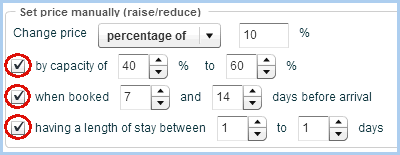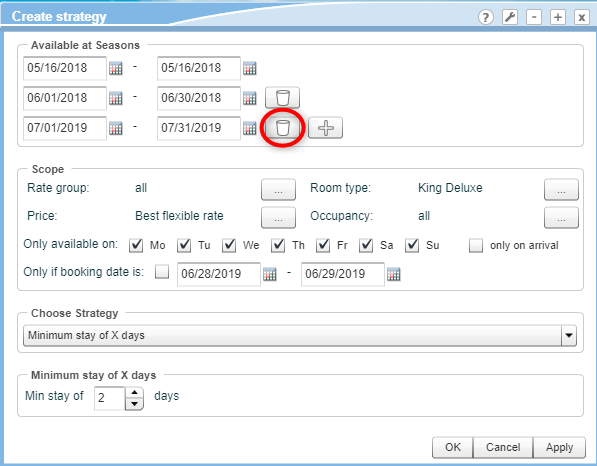Rate availability
[System data  Reservation
Reservation  Rate availability]
Rate availability]
Strategies for optimal room pricing
You can achieve better rates by flexibly adjusting the rate availability
for each day and situation. Using protel Air, you can quickly and easily
create a strategy for any given time period or day with an immediate effect
on your sales via all distribution channels. By blocking low prices during
peak periods and periods of high occupancy, for example, you can exploit
your potential revenues to the full.
Important note
 When choosing a rate strategy:
Use a reservation enquiry to
create the reservation and choose the relevant rate code on this
screen. When choosing a rate strategy:
Use a reservation enquiry to
create the reservation and choose the relevant rate code on this
screen.
This approach is recommended because reservations created using
the room plan are always subject to the standard rate and any
strategies implemented are not taken into account if the rates
are changed at a later point in time.
We
therefore recommend that you create reservations using a reservation
enquiry as this allows you to choose and book the desired
rate directly. This is the only way to ensure that the defined
strategy is actually being implemented.
 Only one strategy which changes the
pricing can be created per price. In other words, a strategy which
increases the rate, e.g., by €10.00, cannot be combined with a
strategy that increases the price by an additional 50%! As soon
as the first price altering strategy has taken effect, no other
price altering strategies will be taken into consideration. A
combination with MLOS or Close strategies, on the other hand,
do not pose any problems. Only one strategy which changes the
pricing can be created per price. In other words, a strategy which
increases the rate, e.g., by €10.00, cannot be combined with a
strategy that increases the price by an additional 50%! As soon
as the first price altering strategy has taken effect, no other
price altering strategies will be taken into consideration. A
combination with MLOS or Close strategies, on the other hand,
do not pose any problems.
 If your system is integrated
with a booking portal, please note the following: If the portal
allows defining a minimum stay, you will need to adjust the relevant
settings in the “Rate availability” dialog box. Note that the
booking portal interface does not consider minimum stays that
were entered under “System data > Pricing.” If your system is integrated
with a booking portal, please note the following: If the portal
allows defining a minimum stay, you will need to adjust the relevant
settings in the “Rate availability” dialog box. Note that the
booking portal interface does not consider minimum stays that
were entered under “System data > Pricing.”
|
Timespan From/To: By default,
this window displays all rate strategies set for the next 4 weeks when
opened. If you want to see more information, use the date boxes to change
the display period.
Rate groups: This is where you
make your selection when only wanting to see the action which has been
set for a certain rate group.
Rate code: Strategies may be
valid only for certain rate codes. Use this option to view only the strategies
set for a certain rate code.
Categories:
Use this option to view only the strategies set for a certain room type.
[Add] |
Create
a new strategy. |
[Edit] |
Select a strategy
in the table and click “Edit” to amend the strategy.
TIP: If the strategy you want is not displayed, check whether it
falls within the selected period of time. |
[Remove] |
Select
a strategy in the table and click “Remove” to DELETE the strategy.
Please note: The strategy
will be removed for all configured season periods! |
Creating a strategy
- In the “Reservation” menu, choose the “Rate availability” menu
item and click the “Add” button.
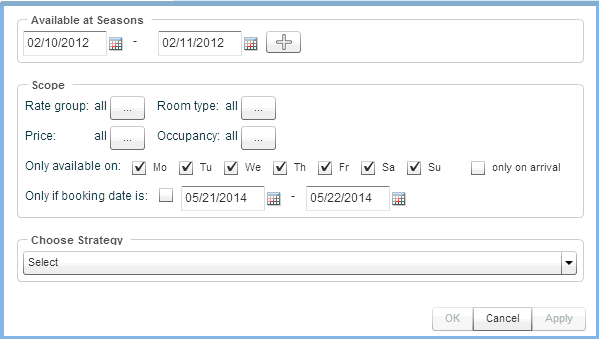
Available at seasons:
Enter the strategy start-date and the strategy end-date. A strategy
is always effective until and including the end-date. Use the  icon to create additional season periods.
icon to create additional season periods.
Rate group: Should the
strategy only be valid for certain rate groups? Then make your selection
here!
Room type: Use this
option to specify whether the strategy is applicable for certain room
types only.
 Caution:
In the “Choose Categories“ window, all available room types are selected
by default. You must therefore remove all room types that you want
to exclude from your price strategy.
Caution:
In the “Choose Categories“ window, all available room types are selected
by default. You must therefore remove all room types that you want
to exclude from your price strategy.
Price: Use this option
to specify whether the strategy is applicable for a certain rate code
only.
 Caution:
If you select all prices here,
the strategy will be effective for all rate codes. For example, if
you create a strategy + € 10.00 and start the price query for a virtual
rate that has selected "Ignore price modification strategies
set on base rate" as "rate availability" setting, the
price strategy + € 10.00 will still apply. After all, the rate strategy
applies to all rates as set here - including the virtual rates!
Caution:
If you select all prices here,
the strategy will be effective for all rate codes. For example, if
you create a strategy + € 10.00 and start the price query for a virtual
rate that has selected "Ignore price modification strategies
set on base rate" as "rate availability" setting, the
price strategy + € 10.00 will still apply. After all, the rate strategy
applies to all rates as set here - including the virtual rates!
Occupancy: Strategies
can also be made dependent on the occupancy level of the booked room.
if you only want the strategy to take effect when individual bookings
are posted, remove all values apart from “1” from the “Chosen Occupancies”
panel.
 Caution:
Avoid this option in combination with the Close strategy when using
an IDS channel manager or an external booking portal. Because many
booking portals do not support the "Close by capacity of x %"
strategy, the relevant room types may be completely closed in the
Channel Manager or booking portal! However, the strategy can be used
without any difficulties in the Front Office and the Web Booking Engine.
Caution:
Avoid this option in combination with the Close strategy when using
an IDS channel manager or an external booking portal. Because many
booking portals do not support the "Close by capacity of x %"
strategy, the relevant room types may be completely closed in the
Channel Manager or booking portal! However, the strategy can be used
without any difficulties in the Front Office and the Web Booking Engine.
Only
available on: Specify the weekdays on which the strategy
is valid. When the rate should be available e.g. on Saturday and Sunday,
define also if the rate should be available only for guests who arrive
on Saturday or also for inhouse guests.
Only on arrival: Tick the "only
on arrival" check box in order to only make the rate
available on a certain arrival day. Example: You have selected Monday
and Tuesday. The rate will only be offered when arriving on Monday
or Tuesday. Another example: Your weekend offer should only be valid
upon arrival on a Saturday.
Only
if booking date is: the rate can only be booked for
a certain time period. This option is specially suited for early
bird or last-minute rates. Simply tick the checkbox and select
the desired date range.
Choose Strategy: Finally,
select the rate strategy from the drop-down menu.
Available strategies
The following strategies are currently available:
Open |
Sell
Rate. The rate is available and is not subject to any strategy.
As long as you do not change anything, all rates remain available. |
Close |
Stop
Sell. The rate is not available for the given time. No booking
can be accepted for either arrival on or staying through the selected
timespan. |
Close
to arrival |
The
rate cannot be chosen for the given arrival date, i.e .a guest
cannot book this date if their stay begins on this date. Example:
Block low rates for arrivals if other guests such as trade visitors
may want the rooms on the given day and are willing to pay more. |
Close
by capacity of X% |
The
rate closes automatically if the occupancy is between X% and Y%
or if it exceed a threshold of Y%. |
Minimum stay of X days |
The
rate is available only for a minimum stay of X days. For this
strategy, protel differentiates between Minimum
Length of Stay (Minimum Nights Arrival) and Minimum
Length of Stay Through. The set
Only on Arrival option is crucial for this (see above Point 8):
 Only on arrival is set: Only on arrival is set:
Minimum Length of Stay |
Minimum
length of stay in nights upon arrival on this date.
Activate the  only on arrival check
box, the strategy is triggered when the guest arrives
on the given date . The strategy limits the rate's availability
by specifying a number of nights that must be booked for
stays that include the restriction date as the arrival
date. only on arrival check
box, the strategy is triggered when the guest arrives
on the given date . The strategy limits the rate's availability
by specifying a number of nights that must be booked for
stays that include the restriction date as the arrival
date.
The strategy ensures that
reservations will only be available to arrivals that want
to stay at least that many nights. For example, you may
allow a guest to arrive on a particular day only if the
total stay is 3 nights or more. |
 Only on arrival is not
set: Only on arrival is not
set:
Minimum Length of Stay Through |
Minimum
number of nights the guest must stay if any part of the
reservation touches the specific date.
Remove the check mark from
 only
on arrival, the strategy limits availability by
specifying a number of nights that must be booked for
stays that include the restriction date in any part of
the stay date range, i.e. if the booking falls into the
given time period or date. only
on arrival, the strategy limits availability by
specifying a number of nights that must be booked for
stays that include the restriction date in any part of
the stay date range, i.e. if the booking falls into the
given time period or date.
For example, if the minimum
stay through for a Saturday is 3, then any guest whose
stay includes that day must stay at least 3 nights. |
|
Minimum
advance booking of X Days |
Using
this strategy, you can determine how many days in advance a reservation
must be booked in order to obtain a certain price (for example,
early booking discounts, etc.).
Example: If the guest books a reservation
at least 20 days before arrival, they will receive a 15% discount. |
Maximum
advance booking of X Days |
Define
how many days in advance a certain rate can be booked (example:
a discounted rate should be bookable up to 6 months in advance,
but not beyond that). |
Set
rate manually (raise/reduce) |
Raises
or reduces the price by a defined amount.
The following options are available:
Change price
Specify whether to raise or reduce
the rate and which method is to be used (example: “multiply with
0.8” corresponds to a reduction of 20%).
Reduce
of |
Reduces the room rate by
the defined currency amount |
Raise
of |
Raises the room rate by the
defined currency amount |
Override
with |
Overwrites the rate with
the defined amount |
Multiply
with |
Multiplies the price by the
defined value |
Percentage
of |
Increases or decreases the
rate by the entered percentage value. Enter a positive
value to increase the rate. Enter a negative value (-)
to reduce the rate percentagewise. |
By setting
the checkmark  you will be able to change
the conditions that are valid for the raising or reduction of
the price. you will be able to change
the conditions that are valid for the raising or reduction of
the price.
|
The
rate applies only to the capacity range specified here,
e.g., if the rate is only to be increased above a capacity
of X%. |
|
This
box allows you to make the rate dependent on the time
of booking (e.g. when booked between 14 and 21 days before
arrival). |
|
This
box allows you to define the minimum number of days that
have to be booked for the rate to be available. |
When using the ''Set rate
manually (raise/reduce) '' strategy, various rate conditions can
be combined via repeatedly selecting the check box. In doing so,
you can create a very finely composed rate structure which offers
the appropriate rate for every market situation.
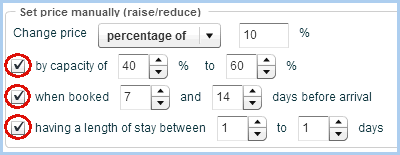
Fig.: Reservation > Rate
availability > Choose Strategy: "Set price manually
(raise/reduce): Combination of capacity, booking times,
and length of stay. |
Examples:
By a capacity of 40% - 60%
and when booked 7 to 14 days before arrival, the price should
be increased by 10% if a stay only consists of one night. For the same capacity and
when booked 7 to 14 days before arrival, the price should
only be increased by 5% if a stay consists of two to four
nights.
The following features can be combined
arbitrarily:
The more guests book a date,
the more expensive it will get; the fewer the less expensive. Certain days, such as Sundays,
are especially inexpensive. Saturdays during the season
are especially more expensive. The longer a room is booked,
the lower the rate is going to be. The earlier a room is booked,
the lower the rate is. Rooms are usually cheaper
during the off-season than during the peak season. |
Set
hurdles |
Define
a minimum as well as a maximum rate for the selected rate codes
and room types. All strategies and rate codes falling short of
or exceeding the value will be blocked for the given date / defined
time-period. Example: During a trade-fair, your rooms are to be
only sold for the valid rate codes starting at €100. All rate
codes offering your rooms below this rate will be closed. |
 Please note!
Please note!
Is a rate code blocked ("close" strategy),
the rate block will have priority over the other strategies
which had been set for the same time period.
Make sure that the conditions of numerous strategies
do not overlap. Example: Action A increases the room rate
by 10% for the time period 01-10 April, whereas action B overwrites
the room rate with € 65.00 for the same time-period.
When removing a strategy, the following
prompt appears:

The prompt appears because a strategy can
be configured for several seasonal periods, and when the strategy is deleted,
it is deleted for all of the seasonal periods. Sometimes, however, this
is not deliberate. If you are not certain, check to see if the strategy
has been set for several seasonal periods, before deleting it. Answer
the question above with [No] and open the strategy by double-clicking
on it.
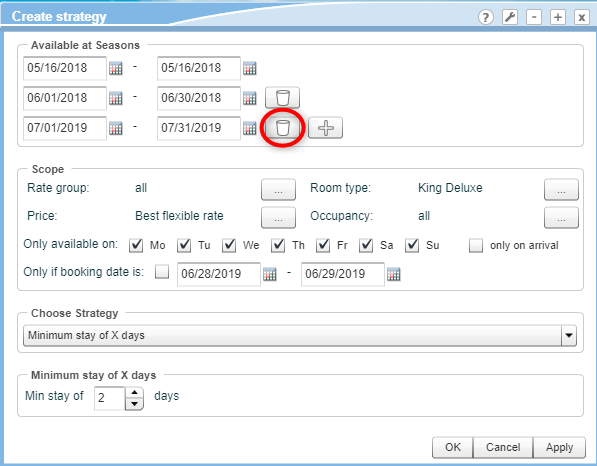
If you want
to delete the strategy entirely, i.e., including the configured seasonal
times, select the strategy in the rate availability window, click
on the [Delete] button and confirm the subsequent question by clicking
[Yes].
Override rate availability
You can allow a user to make bookings, contrary to the set rate availabilities.
For example, users with this right can select rate codes which are usually
faded out by the rate availability. To do so, the respective user right
"override rate availability" has to be set.
For details on how to ignore set price strategies, please refer to section
"Reservation enquiry
> Show original / closed rates".
 Should
the user right not be available in your user administration, please
contact the protel Air Support-Team at (cloudsupport@protel.net)
or contact your protel Air partner. Should
the user right not be available in your user administration, please
contact the protel Air Support-Team at (cloudsupport@protel.net)
or contact your protel Air partner.
|
Virtual rate codes
When working with virtual rate codes, please mind the following:
Virtual rate codes can adopt or ignore the restriction values of the
base rate code. Or, they can be blocked if the base rate code has been
modified by means of a strategy.
The program's behavior especially varies if you set a strategy for a
single rate code which is also the base rate code for additional virtual
rate codes.
For example: By means of a price
strategy, a base rate code of €100 is increased by €10.
If the virtual rate code inherits this strategy, the basis of
the calculation will be €110. For example, if the virtual rate
code is planning a 10% increase of the base rate, the rate for the
virtual rate will be €110 * 1,1 = €121.00.
If the rate code ignores the strategy, the rate for the virtual
rate will not increase.
Alternately, the virtual rate code can also be configured so
that it is blocked as soon as a price strategy has been set for the
bas rate code. If the base rate code were increased by €10, protel
Air would automatically block the virtual rate code (+10%).
 The protel Air
upgrade in Summer 2020 brought about changes to the
user interface and also to many functions.
The protel Air
upgrade in Summer 2020 brought about changes to the
user interface and also to many functions. Reservation
Reservation 
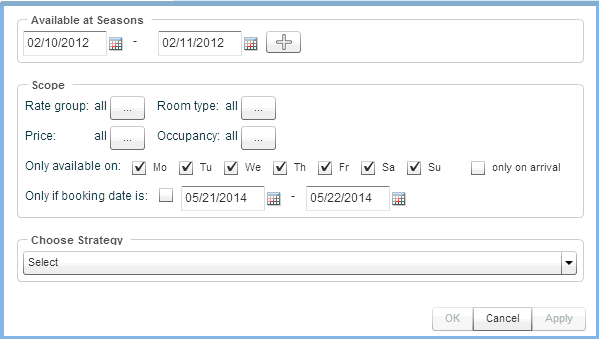
 icon to create additional season periods.
icon to create additional season periods.