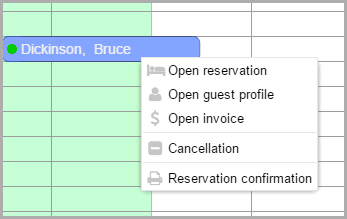Edit reservations
In the room plan, there are various ways to open a reservation for editing:
or
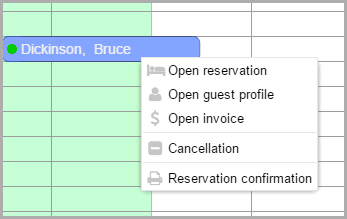
Afterwards, the reservation dialog box opens. This is where you
can make all of the necessary changes:
Open the reservation dialog in the reservation
tab. You will be able to change the status, travel reason, communication
or distribution channels. You also have the possibility to keep a
comment or a credit card number on record.
Open the "Room
tab. You can manually change the arrival and departure dates, the
room type, room number, or the rate code and rate. You can also select
a specific color for the reservation to highlight it in the room plan.
Changes made in the room tab always correspond to all of the allotted
guests.
Open the "Guest"
tab in the reservation dialog. You will be able to make the above
mentioned changes individually per guest.
The invoices tab give
you access to all of the data relevant for invoicing
...and much more!
 Additional
information
Additional
information
There are many editing possibilities available for you in the reservation
dialog box!
Learn more in the Reservation > Reservation
dialog chapter.
 The protel Air
upgrade in Summer 2020 brought about changes to the
user interface and also to many functions.
The protel Air
upgrade in Summer 2020 brought about changes to the
user interface and also to many functions.