
Guest profile
[System data  Hotel management
Hotel management  Guest
profile (Flash)]
Guest
profile (Flash)]
Salutations
In the "Salutations" register, you can create all of the salutations
that you would like to use in your guest profiles.
Add salutation
By means of the "Add" button, the "New salutation"
window opens. Enter both the long and short forms of your salutation and
a description of your salutation. Translations of your salutations can
be entered by means of the globe icon.
Would you like to create a salutation without releasing it for general
use? Just remove the checkmark from the "Active" check box.
The salutation is then deactivated and is not available until reactivated.
Verify your entries with "OK" an the new salutation will be
adopted in the overview.
Countries
Here you will find a list with all of the available countries in the
system.
Favorites |
Mark a country by selecting the "Favorite"
check box in front of the respective country. The respective country
is added to its individual list of countries, which will be shown
to you in the guest profile. This saves you time when allotting
the respective country from your country list. |
Country name |
Full name of
the country (cannot be edited). |
Country code |
Country code
for the country (cannot be edited). |
Language |
You can
allocate a standard system language for each country. Useful:
When deploying an IDS interface and transmitting and allocating
a country, protel Air automatically saves the standard language
to the guest profile.
Example:
Transmitted country - India >>> saved language
for India in protel Air: English >>> The guest profile
will be created with the language “English”.
For countries without an assigned
standard language, the selected standard language in protel Air
will be utilized. |
Active |
If you remove
the checkmark, the respective country will no longer be in your
selection. |
If you are required by law to mark your guests with special Country
codes, you can set up these codes here.
Click on [Add] to add a new country code.
Example: Country code for North Rhine-Westphalia/Germany based on tourism
statistical regulation in Austria:
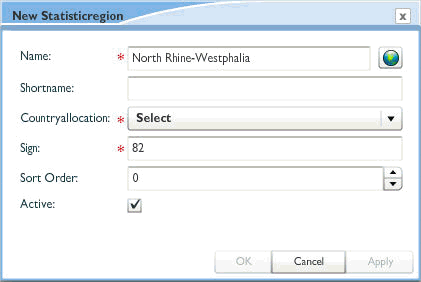
Hint: Via the "Sort sequence" field, you can use the the entered
values to individually determine the sequence of the country codes.
 NOTE:
NOTE:
1) Upon request, you can ask our support to create preset codes for
Austria and Switzerland.
2) For evaluation, go to “Reporting.” Select the "regional statistics"
report here.
Codes help you to categorize your guests. There are several catalogues
available for this which you can respectively adjust and extend to meet
your needs.
Save certain Key words, VIP and marketing
codes to the system data which can be later used by individual guests.
By means of the data export function, you can create an export file which
will later help you create a mail merge externally with your mail program.
Key words can be, for example: Regular guest, returning guest, golfer,
rider, etc.
Contact data
This is where you can
add additional contact types for your guest profiles. The contact information
marked with an * are set by the system as default.
Create a new contact
type via [Add].
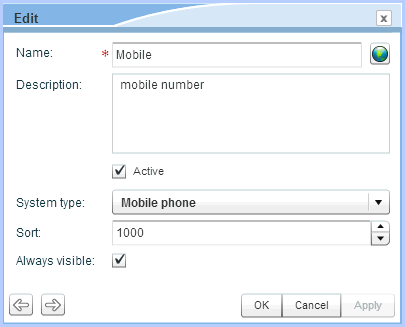
By setting the check
mark to Always visible,
the new contact type will
appear in each guest profile by default. If not selected, the contact
type can be added as need arises.
Insert additional Contact
types into text templates
Contact types which
you have individually added can also be used as replacement codes in your
text templates:
Contact |
Standard Wild Cards |
Wild cards for additional
contact cards |
Email |
${guest.email} |
${guest.email(1)},
${guest.email(2)}, ${guest.email(3)}, .... |
Telephone |
${guest.phone} |
${guest.phones(1)},
${guest.phones(2)}, ${guest.phones(3)}, ... |
Mobile |
${guest.mobilePhone} |
${guest.mobilePhones(1)},
${guest.mobilePhones(2)}, ${guest.mobilePhones(3)}, ... |
Fax |
${guest.fax} |
${guest.faxess(1)},
${guest.faxess(2)}, ${guest.faxess(3)}, ... |
Skype |
${guest.skype} |
${guest.skypes(1)},
${guest.skypes(2)}, ${guest.skypes(3)}, ... |
Use the "Add" button to add tags, VIP codes, or marketing
codes, click the "Add" button. In the following dialog box,
enter the tag name and eventually a description. Confirm with "OK"
and your new tag will be adopted by the overview . In the guest
search, the contact data is displayed in a separate column.
Marketing-Code "WBE-Login":
This marketing code is automatically allocated by the system if a WBE
Login has been created and sent by means of the guest
profile.
Document types
This is where you can enter which document types are to be available
in your system, for example special travel documents such as a passport,
visa, etc. The documents entered here can be assigned to the guest profile
in the "Extended > Documents" tab.
[System data > Profiles > Codes >Membership Cards]
If your hotel participates in special hotel loyalty programs, you can
compile the membership cards that are used for the loyalty program. These
can consist of either the hotel’s own loyalty cards or special hotel bonus
programs offered by hotel chains.
 NOTE: Each card can be entered
here. In a separate step, you can determine what information is to be
saved together with each card (System data
> User defined fields > Membership cards).
NOTE: Each card can be entered
here. In a separate step, you can determine what information is to be
saved together with each card (System data
> User defined fields > Membership cards).
Adding new membership cards
Click on [Add] to create a new membership card for a loyalty program
member.
The following entries are possible in the membership card dialog box
(fields marked by * are mandatory).
Field |
Description |
Name* |
Enter a
name, for example, Silver Passport, Gold Elite, Platiumn Member,
etc... |
Short name* |
Allocate
a short name, e.g., “Silver”, etc. |
Description |
Short description,
e.g., what advantages does the respective membership offer... |
Sorting order |
Via the
value entered here, you can individually determine the order of
the membership cards individually: The display of the membership
card occurs based on the figure entered. The smallest figure (1)
will always be displayed in the first position. |
Active |
By removing
the check, a membership card can be deactivated. |
Validator
(optional, varies from card issuer to card issuer!) |
If
the card number is supposed to undergo specific validation, you
can determine the validation method to be used, here. Usually,
the validation method to be used is determined by the card issuer.
Select
the validation method from the drop-down menu.
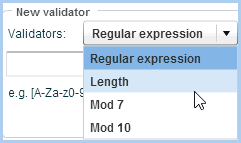
Regular Expression: Determines
the admissible format for a card number. You receive this
information directly from the card issuer. Length: Enter the maximum
length the card number is to have. Example: Card number is
allowed to have a length between 7 and 9 digits. Mod 7 / 10: Allocates the
calibration method. This information comes directly from the
card issuer.
Click
on [Add] to save the validation. Click
on [OK]. Log
off and log on once, so that the changes you have made will
be adopted and displayed! |
 Membership cards
can contain various types of information. For in-house cards,
you determine the information yourself; for cards which are issued
by hotel cooperations, etc., the contents are determined by the
card issuer. Membership cards
can contain various types of information. For in-house cards,
you determine the information yourself; for cards which are issued
by hotel cooperations, etc., the contents are determined by the
card issuer.
|
 Related Information
Related Information
Use
the user defined fields to determine which information is to be gathered
and saved:
(System data > User defined fields
> Membership cards)
How
to allocate certain membership cards to your guest will be explained in
more detail here: Guest profile > Extended > Membership
Cards.
Preferences
The country, nationality, and language you set here, is preset for each
newly generated guest profile. Of course they can be changed for each
newly generated guest.
 The protel Air
upgrade in Summer 2020 brought about changes to the
user interface and also to many functions.
The protel Air
upgrade in Summer 2020 brought about changes to the
user interface and also to many functions.
 Hotel management
Hotel management 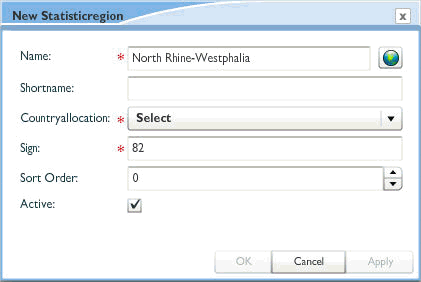

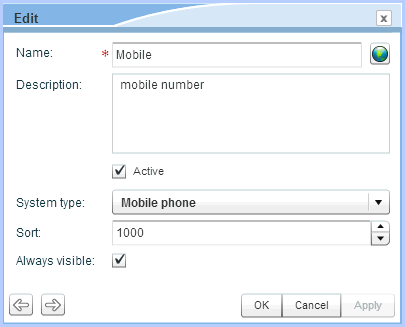
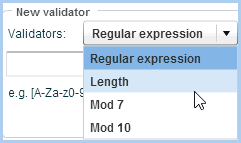
 Related Information
Related Information