
My property (Flash)
[System data  Hotel
management
Hotel
management  My property (Flash)]
My property (Flash)]
My property tab
On this page, you can enter the system data
that are required at various locations in your system, e.g., for your
guest documents or the legally required data.
Communication
This is where you enter all of the information that you need to communicate
with your guests.
Contact details
Owner / Executive / Contact person
Details of the owner/managing director of your business e.g.
for the legal information on your invoice. Add another owner by clicking
the  symbol.
symbol.
Contact
person (appears e. g. as the signatory on guest documents)
If owner and contact person are identical, you can select this
checkbox:
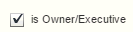
More information
Registration court
Enter all of the legal
information about your company here. The business correspondence
should contain the company, branch location, trade register registration
number and the respective court of registration.
Payment data
Enter your bank, bank sorting code, and account number.
SWIFT-BIC = international bank code
IBAN = international bank account number
Default settings
You make the fundamental settings for your hotel management in the presettings area located to the
right:
Under system settings, select
the currency you would like to use with your rates and is used by reporting.
In addition, you can determine the smallest currency unit (e.g. 0.01 =
1 cent)
Use the Range of invoice numbers
section to configure the syntax o your invoice numbers:
The Number range box determines
the initial invoice number of the system.
You can also define an
optional prefix and/or suffix to the actual invoice number. The invoice
number begins with the number you enter and increases with each newly
created invoice.
Attention: As the invoice numbers have to be assigned unambiguously,
they can only be ascending numbers. For instance, if your number range
has reached 2000, you can change the number only to a number higher than
2001 to prevent double entries.
The prefix and suffix are static values and do not change. You can choose
any combination of digits or letters and adjust these as required.
[System data > My property > Default settings]
protel Air saves an exclusive reference number for very pay-in and pay-out
done in the program Cash register
> Pay-in / Pay-out. The reference
number you want your system to begin with can be entered into the Reference
number field.
Fiscalization tab
[System data  Hotel management
Hotel management  My
property (Flash)
My
property (Flash)  Fiscalization]
Fiscalization]
Fiscalization deals with the fiscal laws
of a specific country, which forbids changing the contents of an invoice
after the invoice has been closed. Fiscalization is important in many
southern and Eastern European countries and is also gaining popularity
in other countries. Meanwhile, countries such as Sweden, Portugal, and
Belgium have recently appeared in the list of countries adopting fiscalization.
 Since special
legal requirements must be fulfilled in many countries, the “Fiscalization”
function in protel Air must be custom set and activated for the
respective country! Since special
legal requirements must be fulfilled in many countries, the “Fiscalization”
function in protel Air must be custom set and activated for the
respective country!
|
[System data  Hotel management
Hotel management  My
property (Flash)
My
property (Flash)  Departments]
Departments]
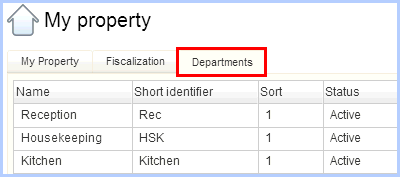
You can
the various departments of your hotel into this dialog box. Departments,
for example, will be used when creating reservation oriented traces (which
department has to do what?)
Click
on [Add] to add a new department.
Enter
a name and a short identifier. The name appears, for example, when
you create a trace and allocate the department.
Optional:
The Sort field enables you to determine the display sequence of the
entries. The entries will be sorted alphanumerically based on the
context of this field.
 Active:
Unselect the checkbox to deactivate the department. By resetting the
check, you can “reactivate” the department any time.
Active:
Unselect the checkbox to deactivate the department. By resetting the
check, you can “reactivate” the department any time.
NOTE: Traces will also be
displayed for inactive departments. When creating a new trace, however,
the inactive departments will not be made available for selection.
Click
[OK] to save the department.
 Related
Topics:
System data >
Traces
Related
Topics:
System data >
Traces
 The protel Air
upgrade in Summer 2020 brought about changes to the
user interface and also to many functions.
The protel Air
upgrade in Summer 2020 brought about changes to the
user interface and also to many functions.
 Hotel
management
Hotel
management 
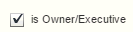

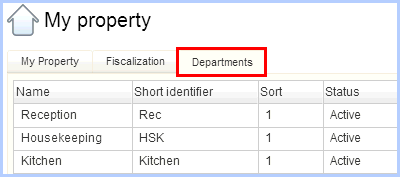
 Active:
Unselect the checkbox to deactivate the department. By resetting the
check, you can “reactivate” the department any time.
Active:
Unselect the checkbox to deactivate the department. By resetting the
check, you can “reactivate” the department any time. Related
Topics:
Related
Topics:
