Traces
[System data  Hotel
management
Hotel
management  Traces]
Traces]
On this page, you can create templates for
tasks which regularly occur in different departments. When newly creating
a trace, you can select from these templates later.
Creating Departments
 Before
starting the creation of your trace templates, please save your
hotel departments to the system data: System data > Hotel management
> My property (Flash) > “Departments”
tab. Before
starting the creation of your trace templates, please save your
hotel departments to the system data: System data > Hotel management
> My property (Flash) > “Departments”
tab.
|
Creating trace templates
[System data  Hotel management
Hotel management  Traces
Traces  Trace templates]
Trace templates]
Create a list
of all Tasks
(Traces) which regularly occur in your business. Create a trace template
for each task. The created texts to be used as trace templates
can then simply be selected by the new creation of traces.
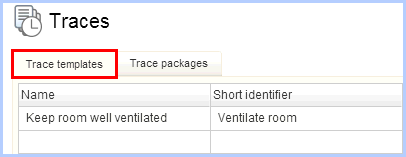
Then click on [Add] in the “Article” tab to create a new trace.
Fields that absolutely must be filled in are marked by an asterisk*.
Name/Short name: Allocate
a name and a short name. The name will be displayed in the reservation
dialog during the trace selection.
Description: When needed,
allocate an additional text in order to describe the trace in more
detail. This text can then be overwritten during the trace selection.
Department Select the
respective department responsible for the trace. Note: The different
departments of a hotel will be saved in the system data (My property > tab "Departments").
Valid When necessary,
when and how often the task is to be executed.
Timespan: The trace
is not subject to any special rule. Timespan and point of time
are entered when creating the trace.
Daily: The
trace appears on the trace list on a daily basis as long as the
reservation is on the trace list.
Rule: Keep a rule
for the exact time period of executing:
x
Days |
pre
/ post arrival |
The
trace will be set x days prior to arrival |
pre / post departure |
The
trace will be set x days before or after departure |
pre / post reservation |
The trace will be set x days
before or after booking |
Time: Enter the time when the trace
is to be executed.
Creating trace packages
[System data  Hotel management
Hotel management  Traces
Traces  Trace packages]
Trace packages]
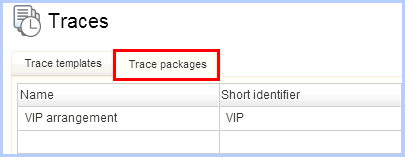
Trace packages serve to summarize various departments.
For example, a candle light dinner: The table in the restaurant must
be reserved by the front office , the kitchen must plan the dinner for
7 pm and housekeeping places a bottle of champagne and chocolates in the
room.
Click the [Add] button in the Trace
packages tab to create a new trace package.
Name/Short name: Allocate
a name and a short name. The name will be displayed in the reservation
dialog during the trace selection.
Description: When needed,
allocate an additional text in order to describe the trace in more
detail. This text can then be overwritten during the trace selection.
Trace templates Click
on the  button to select the trace templates
that are to be contained in the package.
button to select the trace templates
that are to be contained in the package.
When the select trace templates window appears, select the desired
template(s) and adopt them by clicking the arrow .
.
Confirm the dialog by selecting [OK].
Select the trace package by re-clicking [OK].
 Related Topics:
Related Topics:
Manage
Traces: Create and edit traces
Lists
> Traces: List for displaying and managing traces
Guest
profile > Traces: Displaying traces in the guest profile
 The protel Air
upgrade in Summer 2020 brought about changes to the
user interface and also to many functions.
The protel Air
upgrade in Summer 2020 brought about changes to the
user interface and also to many functions. Hotel
management
Hotel
management 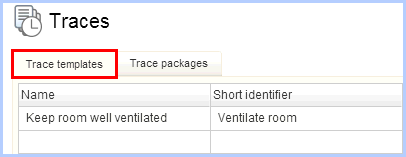
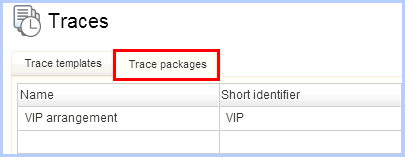
 button to select the trace templates
that are to be contained in the package.
button to select the trace templates
that are to be contained in the package. .
.
