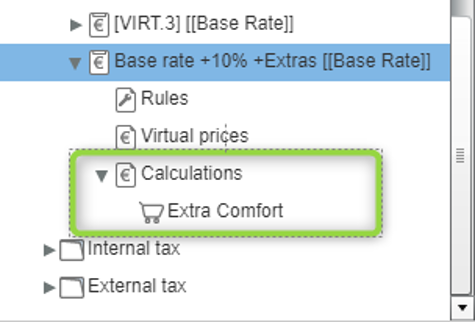[System data > Reservation > Rates > Rates tab]
Using virtual rate codes
allows easy and flexible pricing adjustments and - in combination with
specifically set pricing strategies - optimal average room rates.
It’s simple: Instead of having their own
rate information, virtual rates take their basic rate information from
a mutual base rate, which, however, is changed by a certain percentage
or a fixed value. This way you can apply complex pricing strategies which
are based on only a few basic rate codes and which can be easily altered
or adjusted for an entire year.
Information regarding the proper use
If you use virtual rate codes in protel
Air, please note the following information. If you have any questions,
please do not hesitate to contact our Cloud-Support.
Room type allocation
Please note that virtual rates take all
of their rate information from the base rate. This also includes the information
for which room types a rate is valid.
Inheritance of package elements (item calculations)
If a basis room type consists of numerous package elements (calculations),
the calculated inclusive rate always forms the basis of the calculation
(exceptions are items which have been marked as a fixed charge, e.g.,
city taxes).
 The inheritance of package
elements can be disabled with the following XSetup: Inherit Base Items
= false. Use this setting, e.g., if you would like to create virtual rate
codes with individual package elements (item calculations).
The inheritance of package
elements can be disabled with the following XSetup: Inherit Base Items
= false. Use this setting, e.g., if you would like to create virtual rate
codes with individual package elements (item calculations).
Virtual rate codes can also use a virtual
rate code as their base rate code, e.g. 'BAR' -> 'LCR1 10%' and then
'LCR1 10%' -> 'LCR2 20 EUR' ("Second level virtual rate codes").
Because such price structures can quickly become unmanageable, we do not
recommend using this type of rate configuration.
2nd level virtual rate codes & IDS connect
 Note: If you use an IDS interface
(direct interface to the online channels) and also use second
level virtual rate codes, please note the following.
Note: If you use an IDS interface
(direct interface to the online channels) and also use second
level virtual rate codes, please note the following.
 This restriction does NOT apply
to protel Air customers using a Best Western Interface!
This restriction does NOT apply
to protel Air customers using a Best Western Interface!
Second level virtual rate codes can't
be exported via the IDS interface to an external booking portal!
Although second level virtual rate codes can be used directly
in protel Air, they cannot be applied to rates in a linked online
channel.
If, however, a second level virtual
rate code is configured for export to an online booking portal,
you will receive an e-mail warning you about this. In addition,
the IDS calculation model will switch to the basic calculation
method; hence you might experience slower export times.
In this context, it is important to
note that the base rate code of a virtual rate being exported
to the IDS interface should never be turned into a virtual rate
code. Doing so results in the rate code becoming a second level
virtual rate code, which also stops the IDS data export process!
2nd level virtual rate codes not supported when using virtual
rate codes with individual calculations
If you use virtual rate codes with their own calculations and
have set the system setting (XSetup) Inherit
Base Items = false, second level virtual rate codes will
no longer be supported. |
Virtual rate code structure example
For a base rate code (e.g., “half board deluxe”) there are to be lower
and higher rates which are 5 %, 10 %, 15 % below i.e., above the standard
rate. Consequently, six virtual rate types would be required, for example:
HB Dlx L1 = -5%
HB Dlx L2 = -10%
HB Dlx L3 = -15%
HB Dlx H1 = +5%
HB Dlx H2 = +10%
HB Dlx H3 = +15%
L = „lower“
H = „higher“
Because virtual rate codes use the rate information of a base
rate code, it is important to first select a base type. Select the
respective rate by simply marking it:
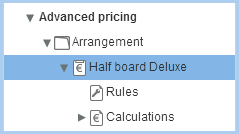
The illustration shows that the
“half board deluxe” rate type has been selected as the base rate. |
Click the  "Add"
button located in the lower left.
"Add"
button located in the lower left.
In the next dialogue box, click Virtual
Rate Code.
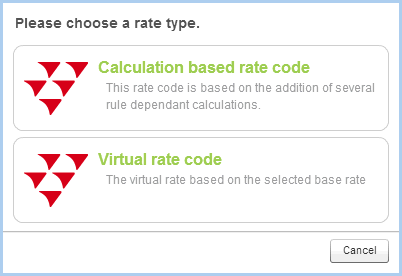
The newly created virtual rate code
can be detected by the square brackets behind the label. The name
in the square brackets reflects the short name of the base rate code,
for example: Halfboard deluxe H1 [HB Dlx].
Afterwards, determine the rate details
Allocate a Name
for the virtual rate code. Here, it is recommended to use the
name of the base rate code and to extend it with an abbreviation.
All of the other fields behave
as described in the chapter entitled "Defining a rate code".
The rate group, rate code type, etc., are adopted by the basis
rate code and can be arbitrarily changed.
 PLEASE
NOTE PLEASE
NOTE
The Bookable
online rate detail can be set individually - i.e.,
dependent of the base rate code - so that you have more pricing
flexibility in your online business.
This way you can define
a virtual rate code which can be booked online, whereas the
base rate code is not available online (or the other
way round). |
Select Rules
in the tree-view located below the virtual rate code.
Here you can limit the rate based on time
or allocate a certain length of stay (see above, chapter "Rules").
Click on Virtual
prices located in the tree-view.
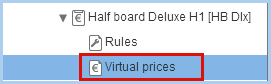
This is where you deposit the details for
the virtual rate code:
Base
rate: The selected rate code under point 1 has been preselected
as the base rate.
Modifier:
Enter the value here that is to be used as an extra charge or
as a discount:

|
A fixed amount
will be added to the prices of the base rate. Enter a
negative value (with a preset minus sign), if the amount
is to be deducted. |
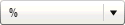
|
Instead
of a fixed value, the entered percent value will either
be added or deducted. |
Decimal
places: Setting the decimal places for rounding off, for
example:
0.01 rounded
up / down as of the 2nd decimal place
0.05 rounded
up / down by a half a decimal place
0.10 rounded
up / down as of the first decimal place
1.0 rounded
up / down by a whole number
10.0 rounded up / down by
10
etc.
Rounding:
Determine if the calculated value is to be rounded up or down
(recommended when working with percentages for additional
charges as the numbers can turn out to be quite uneven).
Apply
even if amount is zero:Zero amounts will also be taken
into consideration.
Rate
availability: How should the virtual rate code behave if
capacity strategies have been set for the base rate (Rate availability
> Rate increase / decrease by capacity of x %)?
Apply
price modification strategies set on base rate: The
defined occupancy rule is also valid or the virtual rate code
Ignore
price modification strategies set on base rate: Strategies
selected for the base rate codes do not influence the virtual
rate code.
Close
virtual rate code if manual price modifications on base rate
are set: Has an occupancy rule been set for the base
rate code, the virtual rate will be blocked.
Click [OK] to
save the virtual rate code.
[System data > Reservation > Pricing > Rates tab]
Upon request, you can create your own item calculations for your virtual
rate codes - and thus have the option of offering various packages and
services for each virtual rate code - regardless of the base rate code.
Necessary settings
Virtual rate codes with separate item calculations must be activated
with the following XSetup:
Inherit Base Items = false
The setting enables the use of virtual
rate codes with separate item calculations, while preventing virtual rate
codes from adopting the calculations form your base rate code.
In addition, this setting has the following
effects:
Second level virtual rate codes are no longer supported (a second
level virtual rate code also uses another virtual rate code as their
base rate code). If you have already configured such rates, we strongly
recommend reconfiguring the system accordingly and to avoid using
second level virtual rate codes
How to identify
a Second level virtual rate 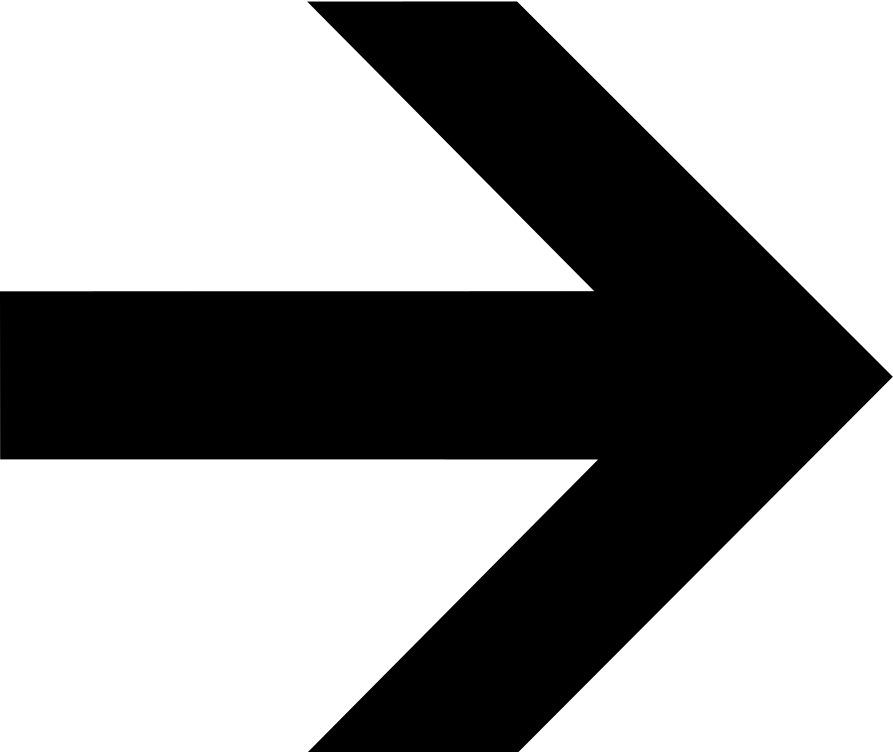
What action should
be taken if a second level virtual rate code has been configured in the
system? 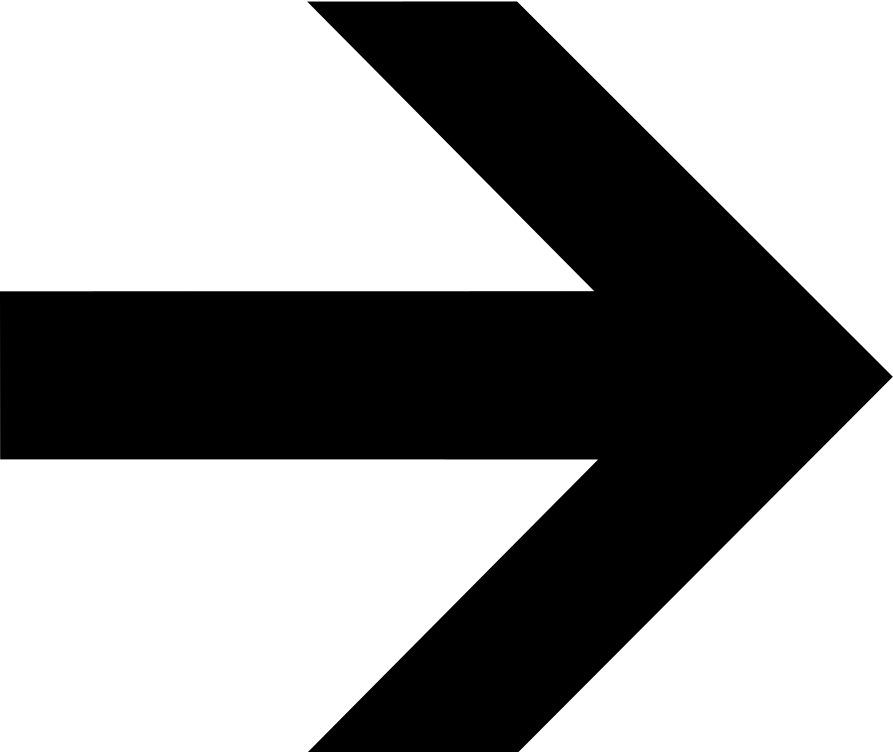
When creating a reservation, second
level virtual rate codes are no longer available for selection. If
there are reservations in the system already using such rate codes,
these reservations cannot be modified afterwards. As a workaround,
we recommend creating a new reservation with a different rate code.
How to create a virtual rate code with individual item calculations
First of all, follow the steps described in the section: Creating
virtual rate codes.
Add the desired item calculation:
In the tree-view, click on Calculations.
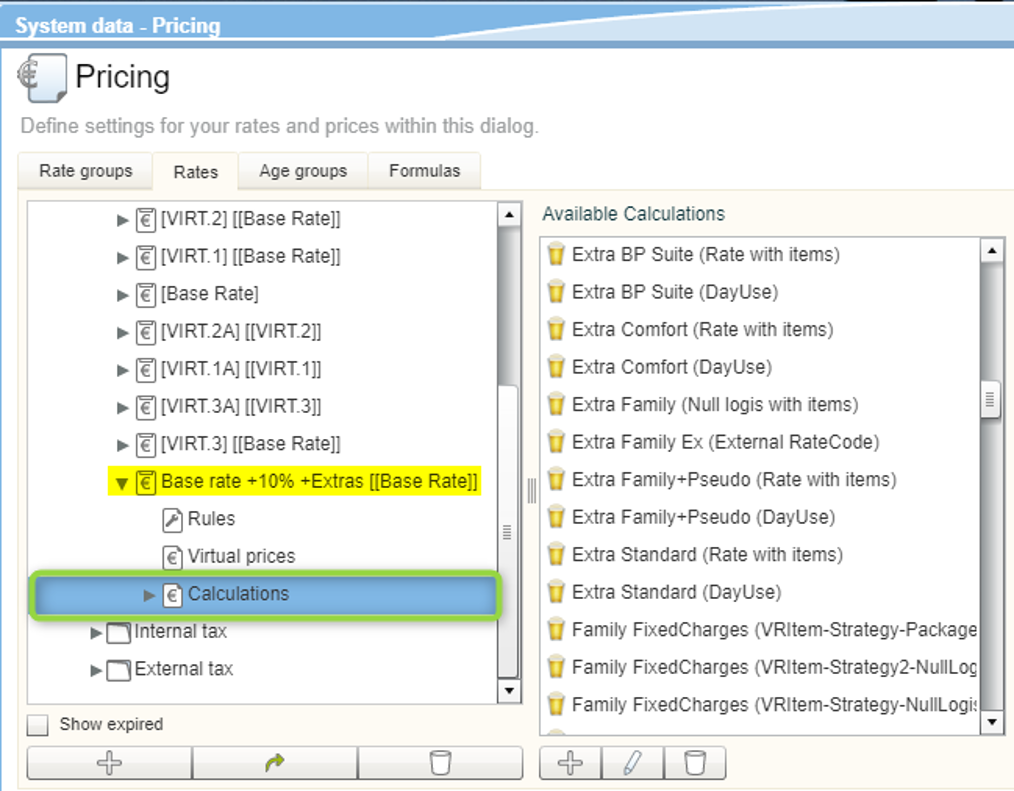
In the Available
Calculations section, select the desired calculation (e.g.,
Extra Comfort).
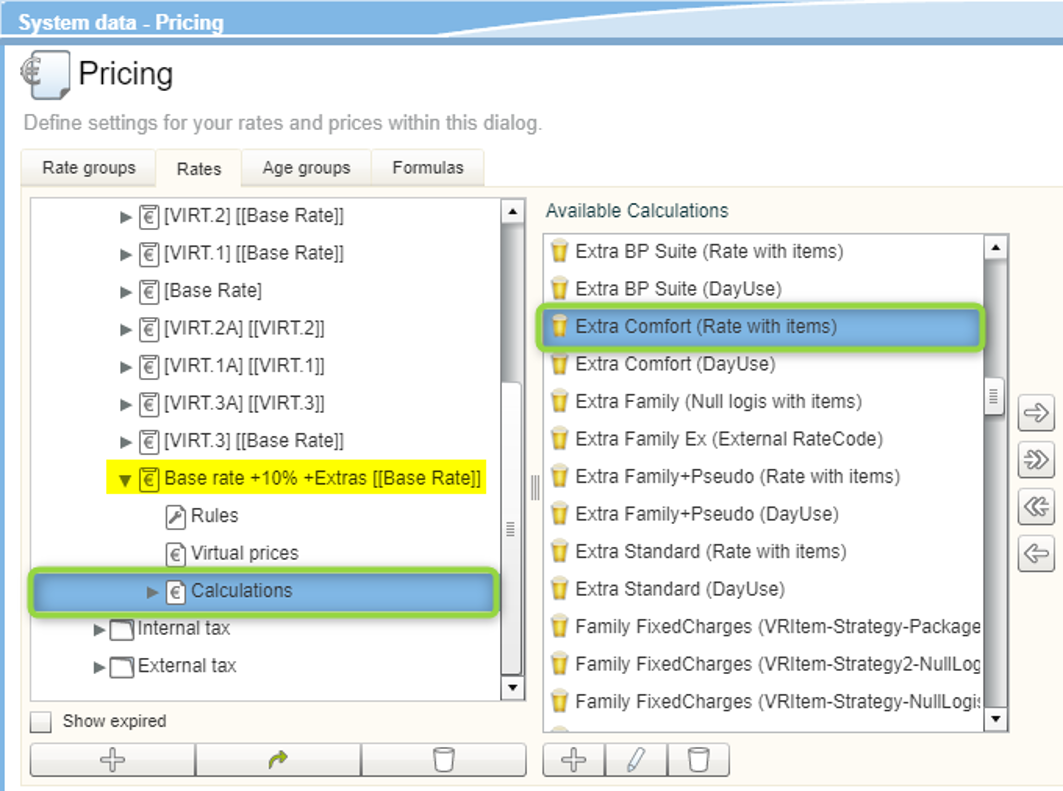
Drag & drop
the desired calculation (e.g., Extra Comfort) into the Assigned
Calculations area.
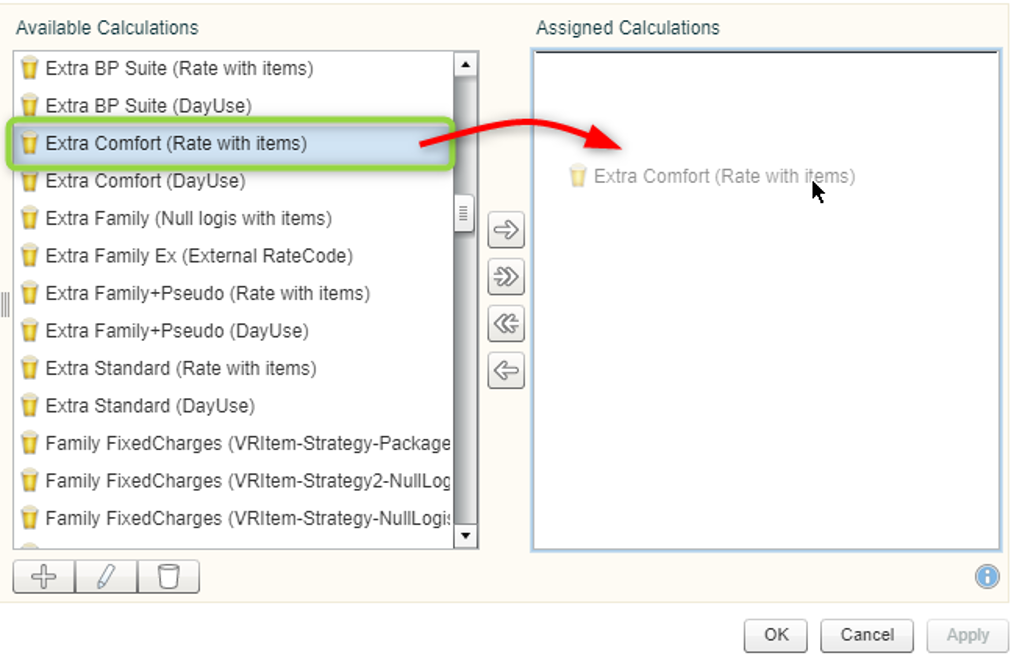
Go back to the
tree-view and click again on a virtual rate.
 The assigned calculation now also appears in the tree-view - see the following
screenshot.
The assigned calculation now also appears in the tree-view - see the following
screenshot.
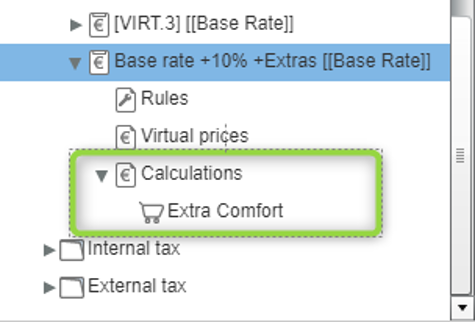
Define strategies
In the rate
availability you can adjust rates flexibly on a daily basis and for
any situation, for example, by blocking rates for a certain time period.
Virtual rate codes and Daily Rates
Virtual rate codes cannot
be customized using the Daily Rates feature. We ask you to consider this
in your pricing!
 The protel Air
upgrade in Summer 2020 brought about changes to the
user interface and also to many functions.
The protel Air
upgrade in Summer 2020 brought about changes to the
user interface and also to many functions.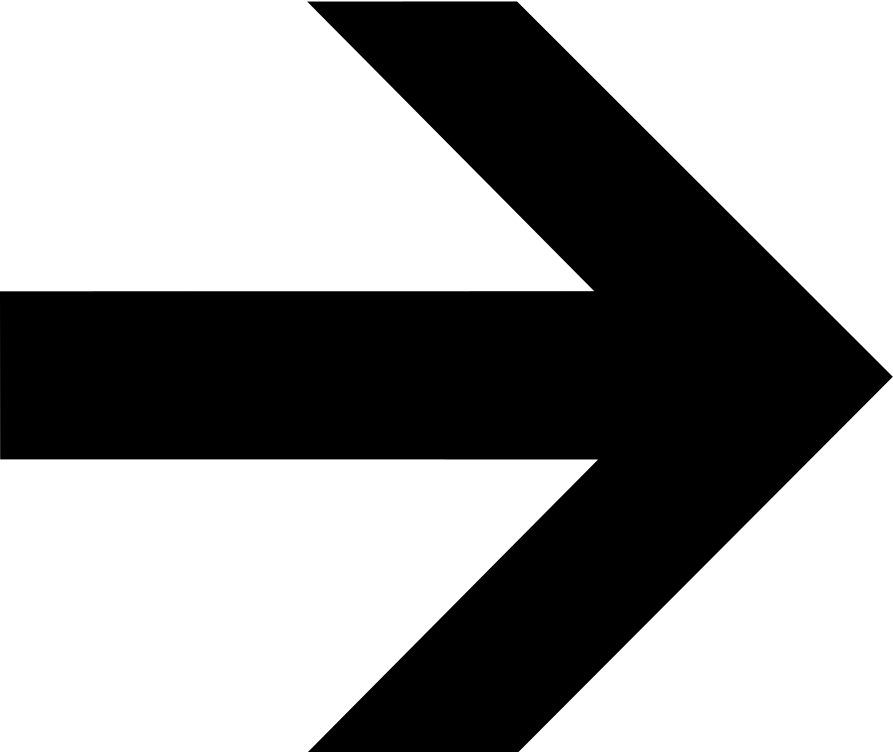
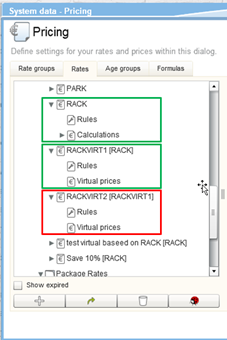
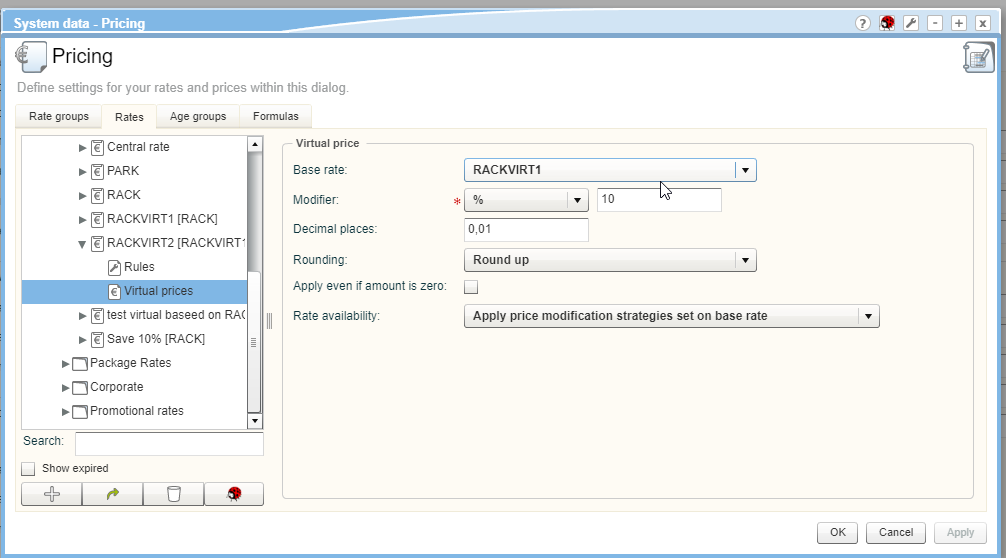
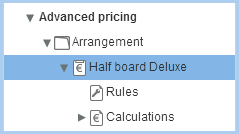
 "Add"
button located in the lower left.
"Add"
button located in the lower left.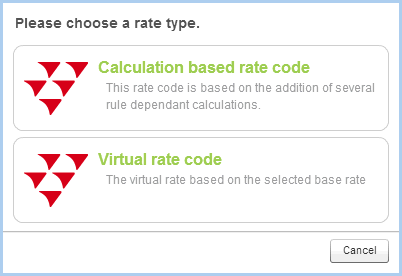
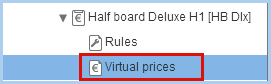

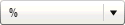
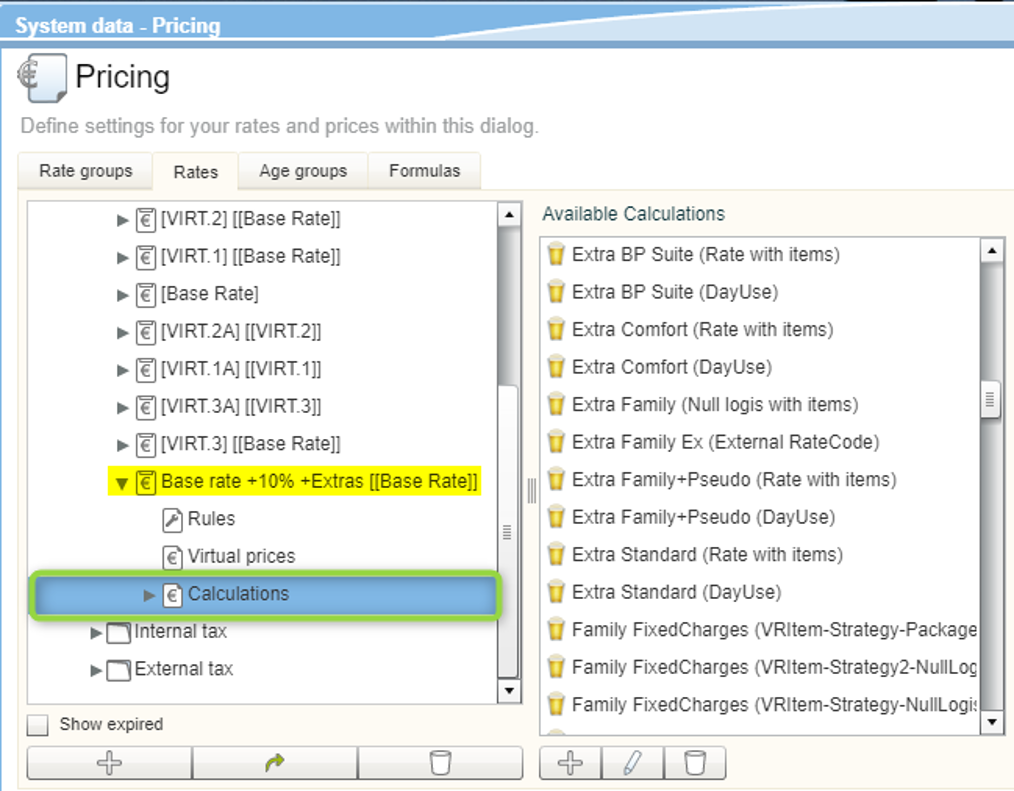
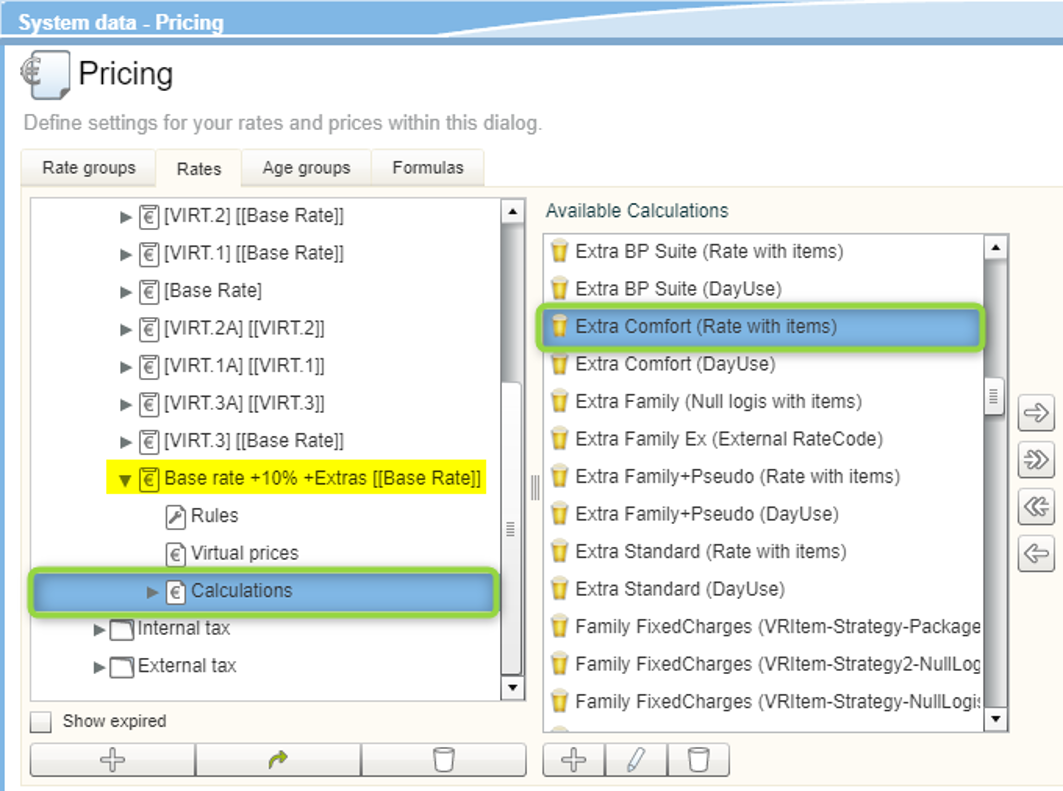
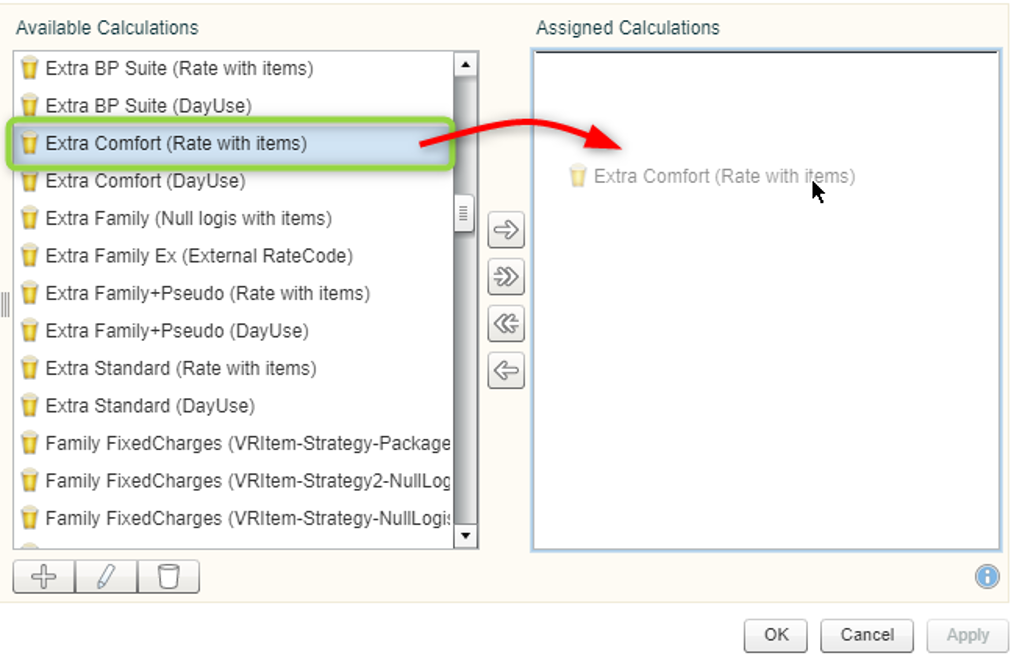
 The assigned calculation now also appears in the tree-view - see the following
screenshot.
The assigned calculation now also appears in the tree-view - see the following
screenshot.