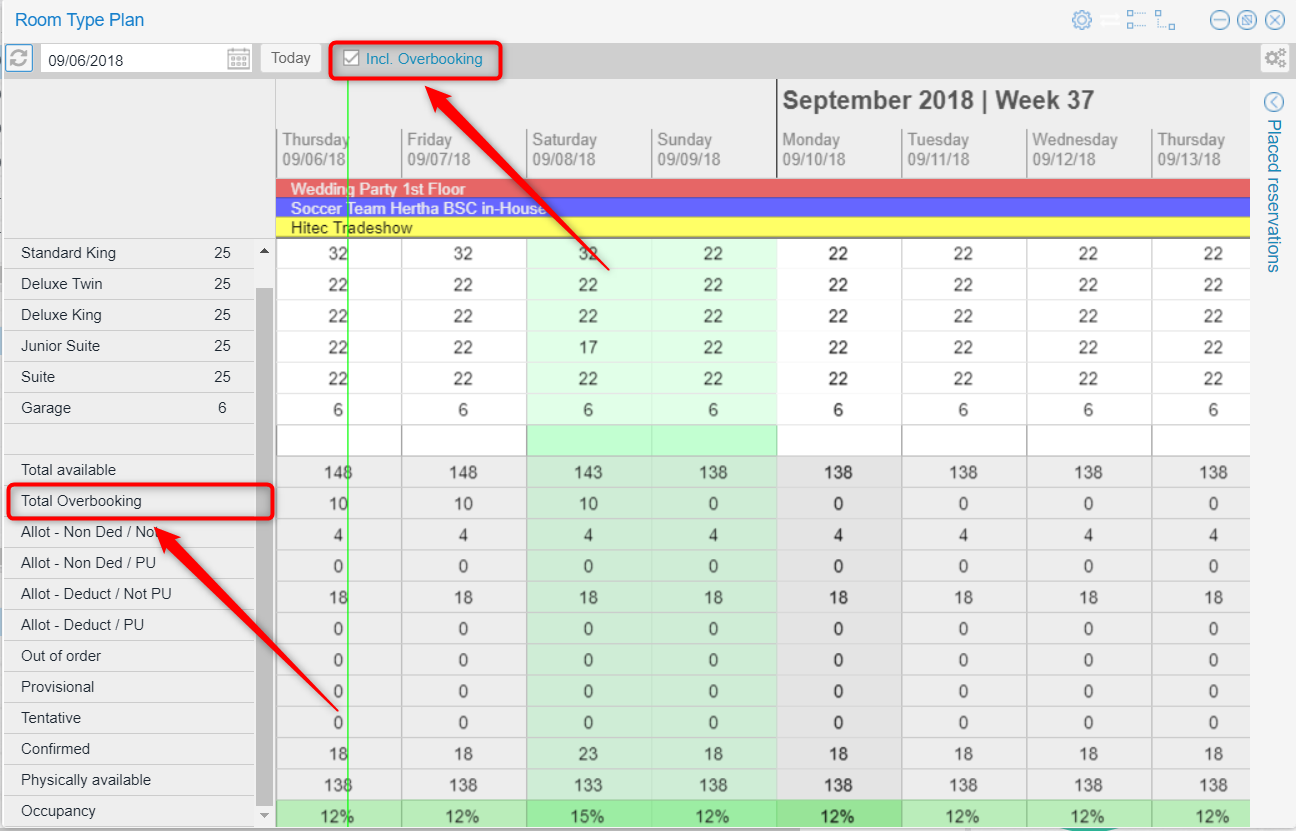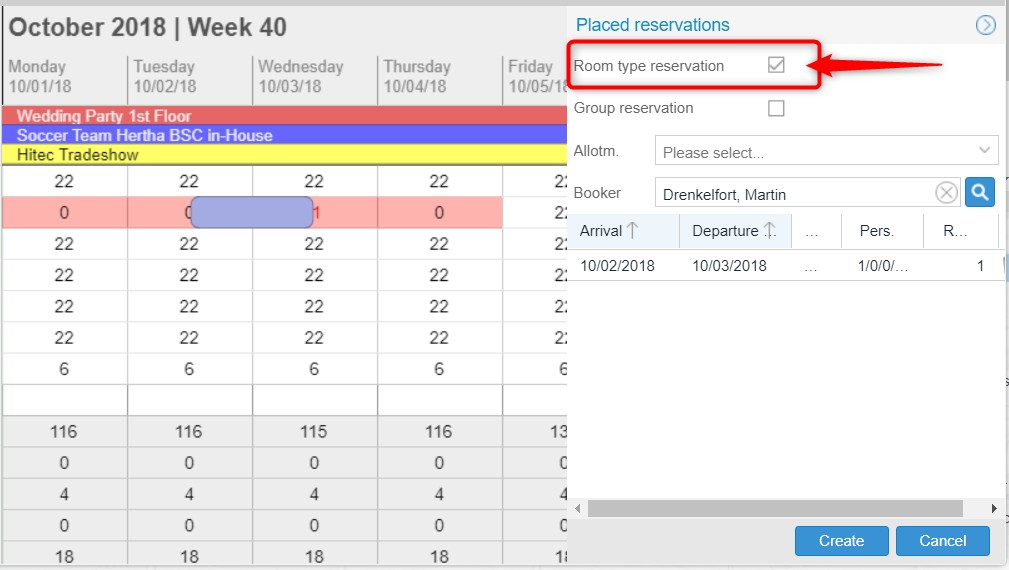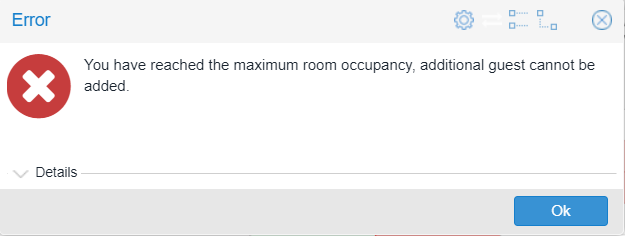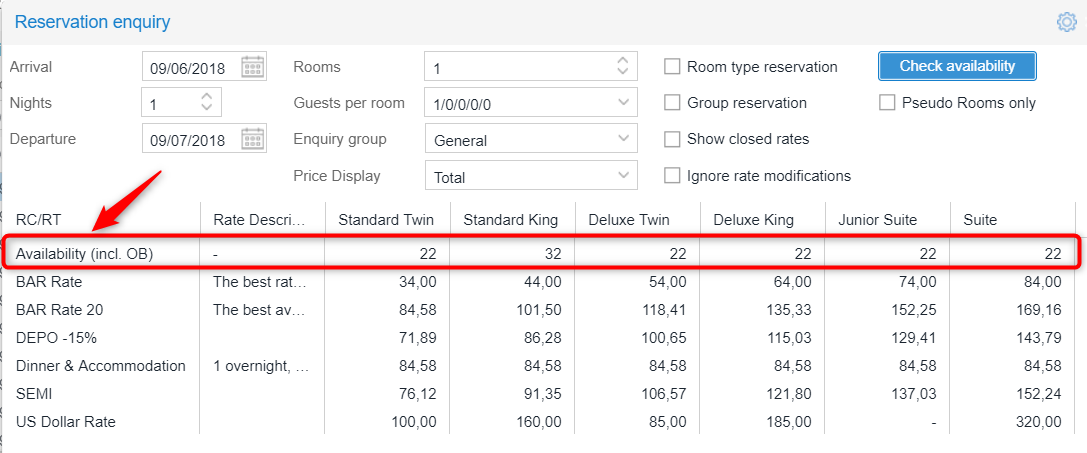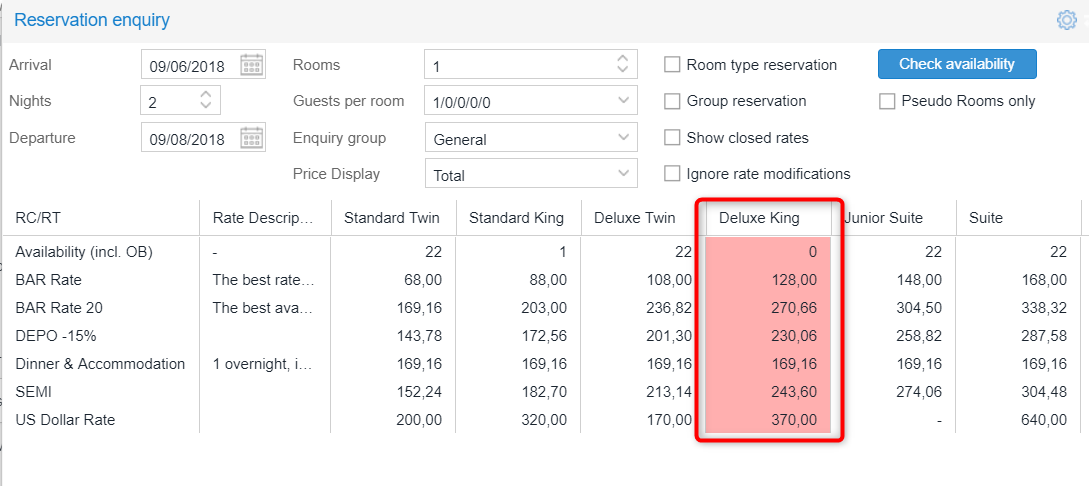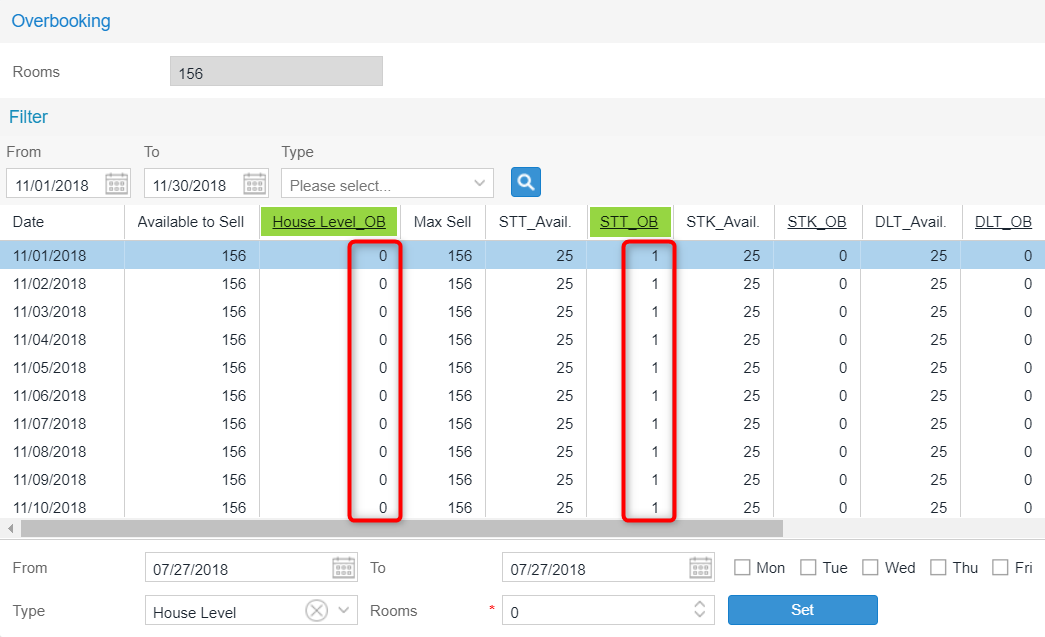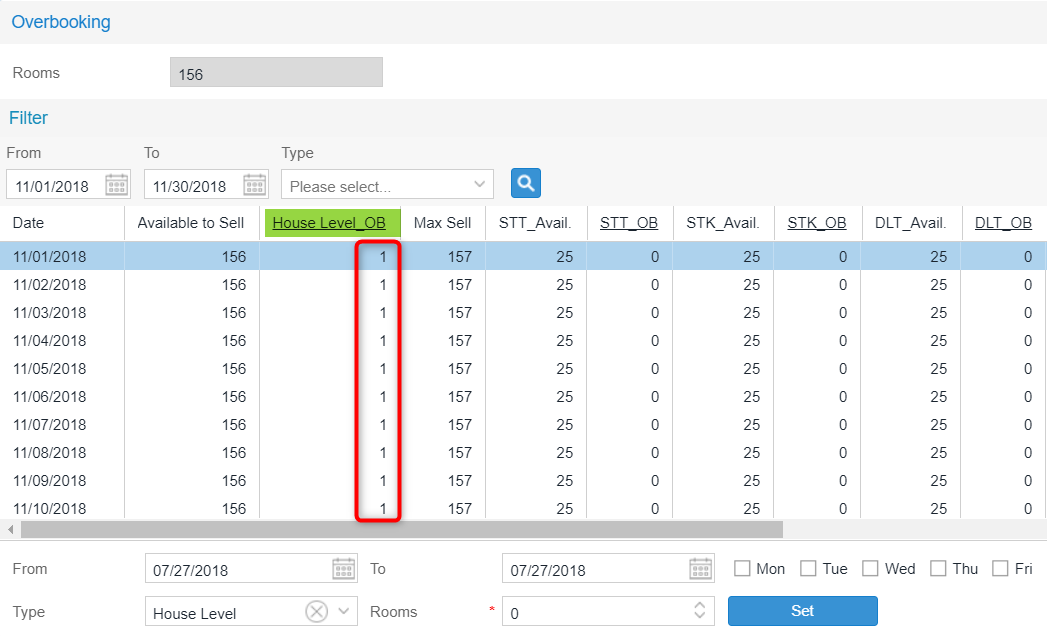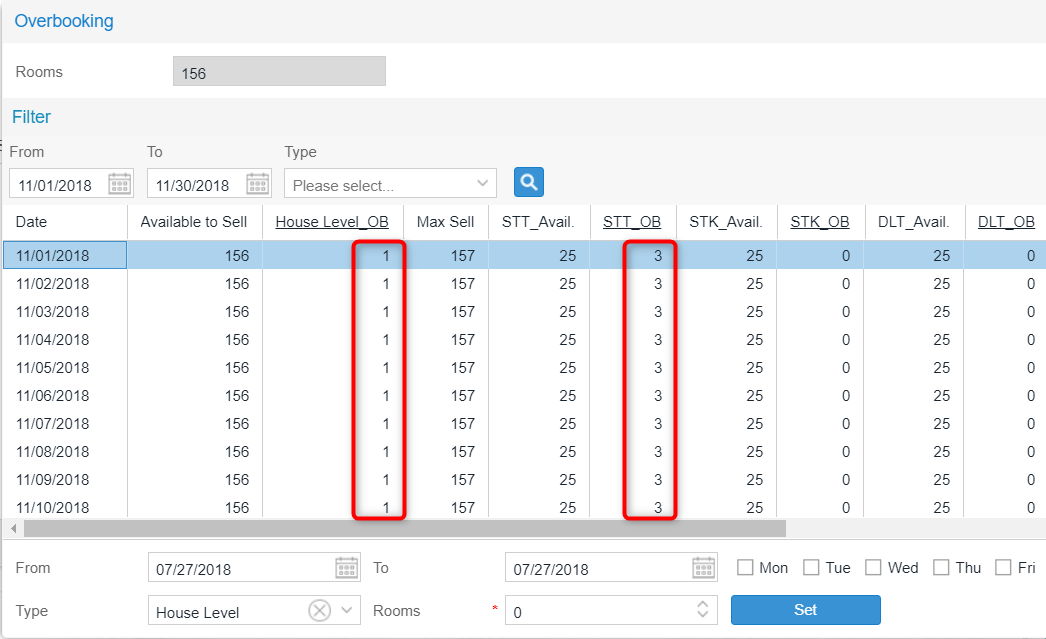Overbooking | Front Office use
Room type plan
The room type plan provides a checkbox to include the display of overbooking.
If the Incl. Overbooking checkbox is enabled, the number of physical rooms plus the overbooking value is displayed in all relevant room type columns and the total available line.
If the checkbox is disabled, only the number of physical rooms available for selling is displayed in all room type columns and the total availabilities line.
If requested the checkbox can be preset by default using a special system setting (XSetup). If you wish to make this setting and require assistance, please contact our Cloud Support Team.
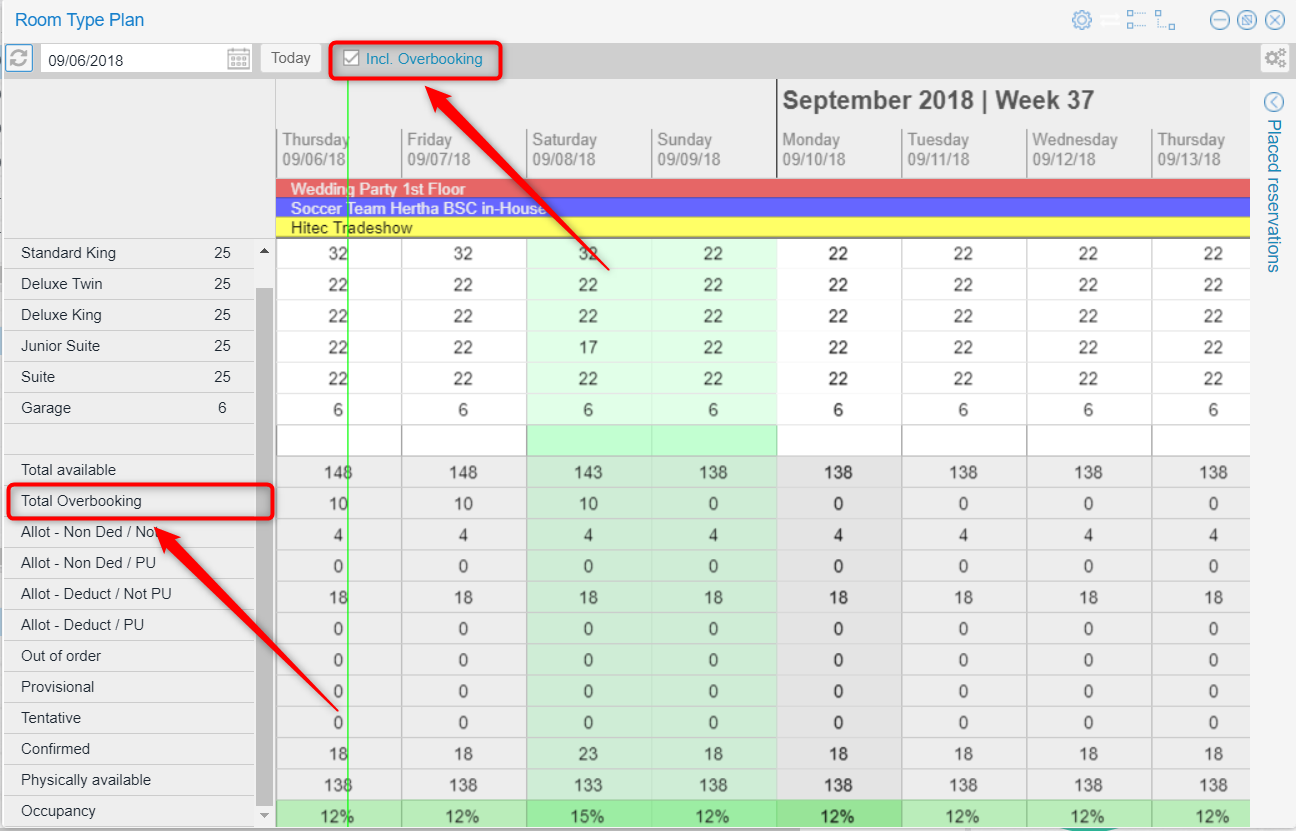
In addition, the Total Overbooking row shows the total to overbook for each day.
The figure shown in the Total to Overbook row may include the following:
-
the total of overbookable rooms from all room types (if overbooking values are only set per room type).
-
the total of overbookable rooms at the house level (if overbooking is set to the house level and also if both room type and house level are set, because the value at the house level always has priority).
|
 If you overbook a room type or the house in the room type plan, we recommend that you create a room type reservation (= the Room type reservation checkbox is checked). A room type reservation reduces the availability of the room type, which means that the actual room is not assigned until check-in. If you overbook a room type or the house in the room type plan, we recommend that you create a room type reservation (= the Room type reservation checkbox is checked). A room type reservation reduces the availability of the room type, which means that the actual room is not assigned until check-in.
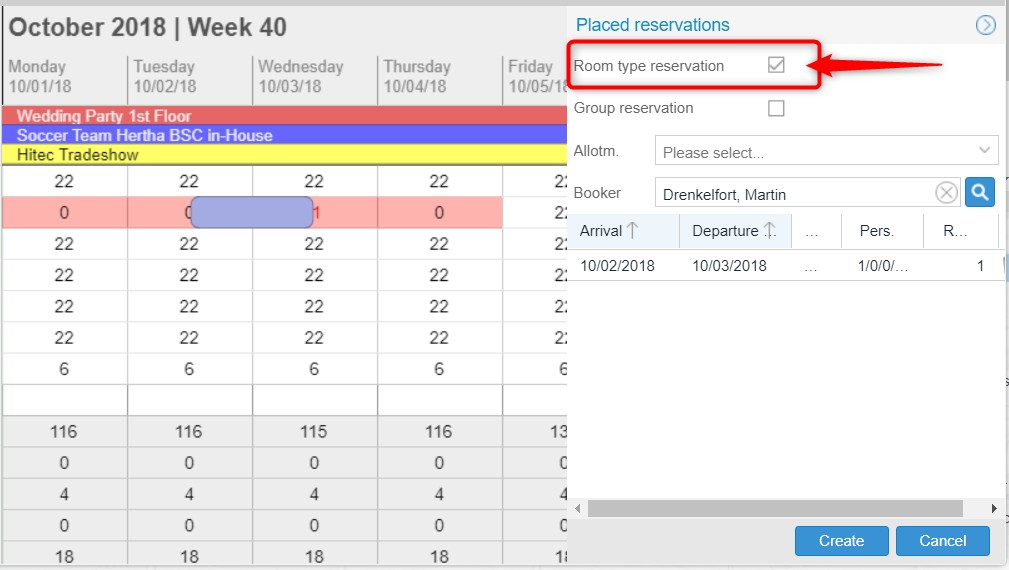
You will receive the following error message if you do not select the checkbox and the property's occupancy is at 100% and all booked rooms have already been assigned.
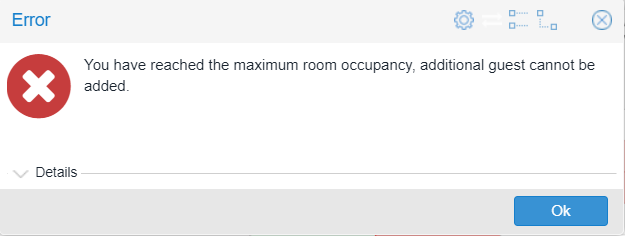
|
Reservation Enquiry
Availabilities display including overbooking values
In order to see how many rooms are still available when making a reservation, the reservation enquiry screen provides the Availbility (incl. OB) line. The figure in the Availbility (incl. OB) column shows the physical room type availability values per room type, including the set overbooking limits - see the following figure:
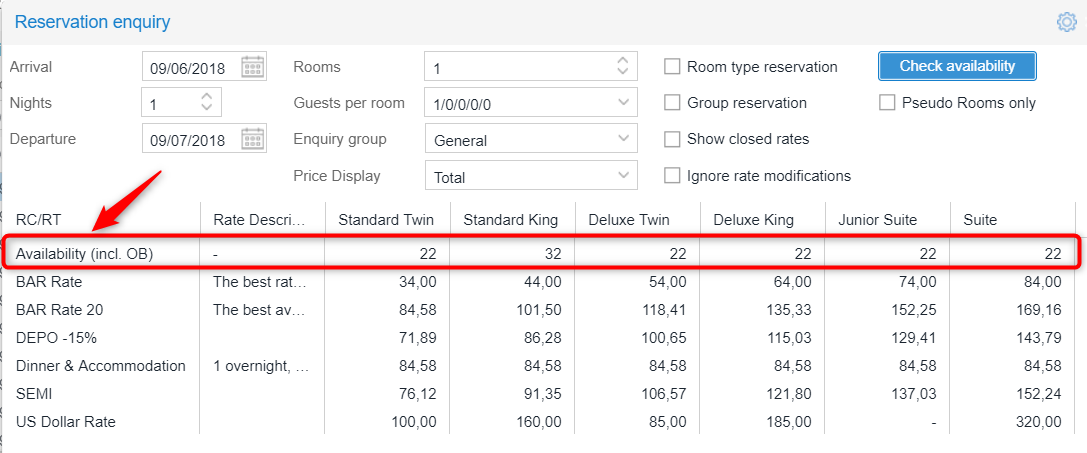
If there are various room type availabilities for a reservation request, the minimum availability is always shown.
Example
Front Desk Agent makes an enquiry for three nights for Room Type Double.
-
1st night: 5 rooms available
-
2nd night: 3 rooms available
-
3rd night: 4 rooms available
An availability of 3 is shown for the entire enquiry.
Display of unavailable room types
Unavailable room types / rates are marked in red - see the following figure.
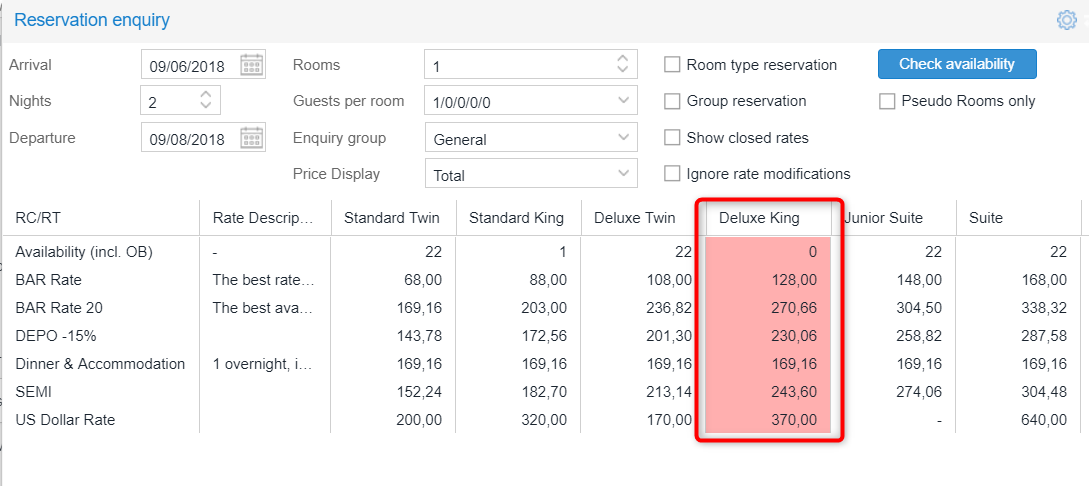
If a rate or room type marked in red is selected, a warning message appears after selecting the guest profile for the reservation.

Pseudo rooms
The "Pseudo Rooms only" check box only displays room types for pseudo rooms. Pseudo rooms cannot be overbooked.
With every reservation, protel Air checks whether you are overbooking the property (or the room type) by more than the allowed limit. As long as you have not exceeded the limit, no warning appears. When wanting to create an additional reservation despite a room type or perhaps all of the property's rooms having already been booked out, a respective message appears indicating for which day and in which room type the overbooking will occur. The content of the message depends on whether you are overbooking the property or room type, or both. The message will also show the inventory as a negative number to indicate the number of rooms (within that room type) that the property has oversold. If you have the right to exceed the overbooking limit, you can book the reservation. Otherwise a login prompt is displayed so that a user has been granted the appropriate permissions is able to complete the action before the reservation process can be completed.
Abbreviations used: OB = Overbooking
Overbooking hotel with no overbooking levels set
The hotel works with overbookings. All physical rooms have already been sold (100% occupancy). There are no values set for House Level OB and Room Type OB - see the following figure.

When you make a reservation enquiry, the system will prompt a message informing you that the property has already been sold and that you are about to overbook.
If you have the permission to overbook at the house level, you can continue. Otherwise, a user with the appropriate user role will have to log in.
Overbooking hotel (beyond physical room count) with room type overbooking levels set
The hotel works with overbookings. All physical rooms have already been sold (100% occupancy). Room Type Overbooking is set +1 on Standard Twin room type (STT_OB). No House Level OB is set - see the following figure.
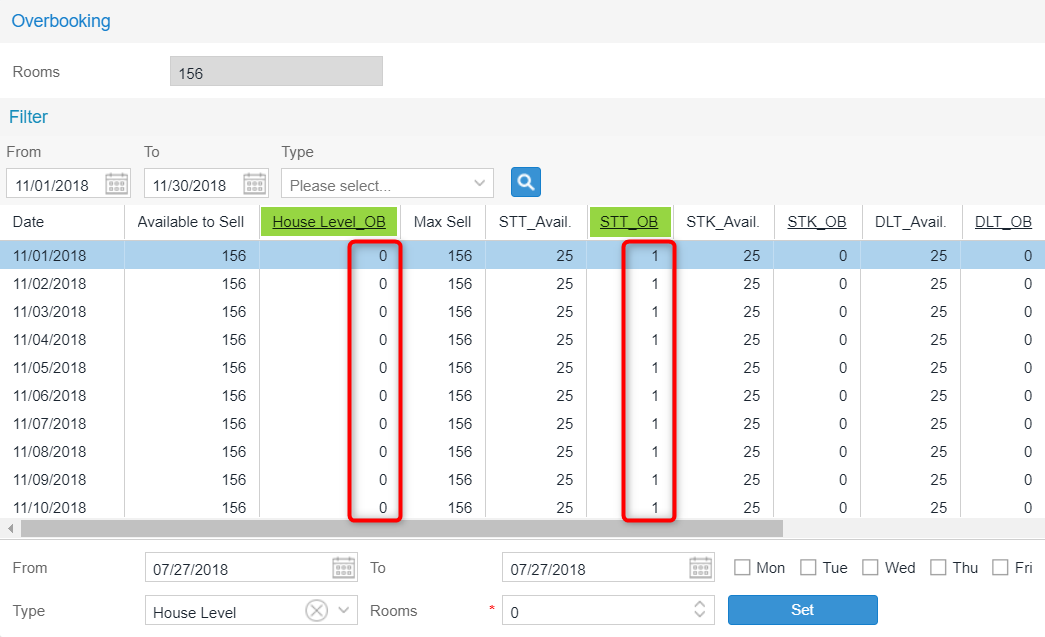
When you make a reservation enquiry for a Standard Twin room, the system will prompt a message that the property has already been sold and you are about to overbook the house as the limit of the physical inventory has already been reached (all physical rooms have been sold).
If you have the permission to overbook at the house level, you can continue. Otherwise a user with the appropriate user role will have to log in.
Overbooking hotel (beyond physical room count) with house overbooking levels set (enquire 1 room in Reservation Enquiry)
The hotel works with overbookings. All physical rooms are already sold (100% occupancy). House Level OB is set to 1 and no Room type OB is set - see the following figure.
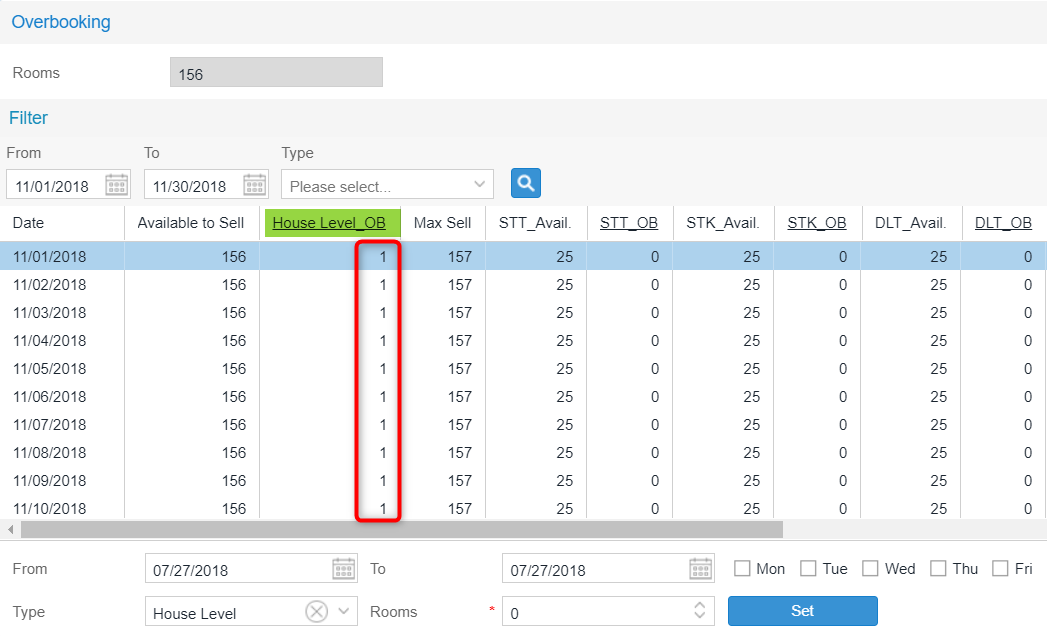
When you make a reservation enquiry for 1 room, the system will NOT prompt a message as this meets the criteria of Physical Rooms plus House Overbooking when querying for 1 room only.
The rates will be presented in the reservation enquiry. However in order for a reservation to be booked, the user requires the permission to overbook at the room type level as no Room Type Overbooking has been set.
Overbooking hotel (beyond physical room count) with house overbooking levels set (enquire 2 rooms in Reservation Enquiry)
The hotel works with overbookings. All physical rooms have already been sold (100% occupancy). House Level OB is set to 1 and no Room type OB is set - see the following figure.
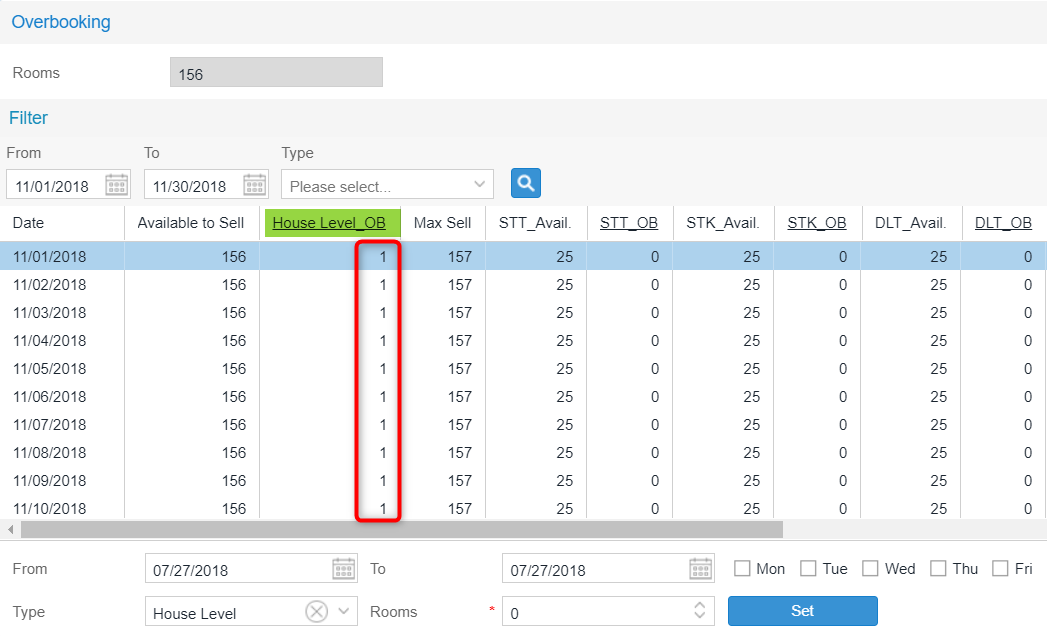
When making a reservation enquiry for 2 rooms, the system will prompt a message that you are about to overbook at the house level. To continue, the user requires permission to overbook at the house level AND at the room type level since no Room Type Overbooking has been set.
If the user does not have both permissions, 2 authorizations will be required:
-
If the user queries for availabilities and clicks "check availability", the prompt for House Overbooking appears. If the user has no permission, he needs authorization.
-
Once House Overbooking permission is granted and the user selects a room type and rate, the prompt for Room Type overbooking appears as soon as the user clicks on "Book". If the user has no permission, he needs authorization.
Overbooking hotel (beyond physical room count) with house overbooking and room type overbooking set (1 room)
The hotel works with overbookings and uses a mixture of Room Type Overbooking and House Overbooking.
All physical rooms have already been sold (100% occupancy).
House Level OB is set to 1 and Room Type Overbooking is set +3 on Standard Twin room type (STT_OB). - see the following figure.
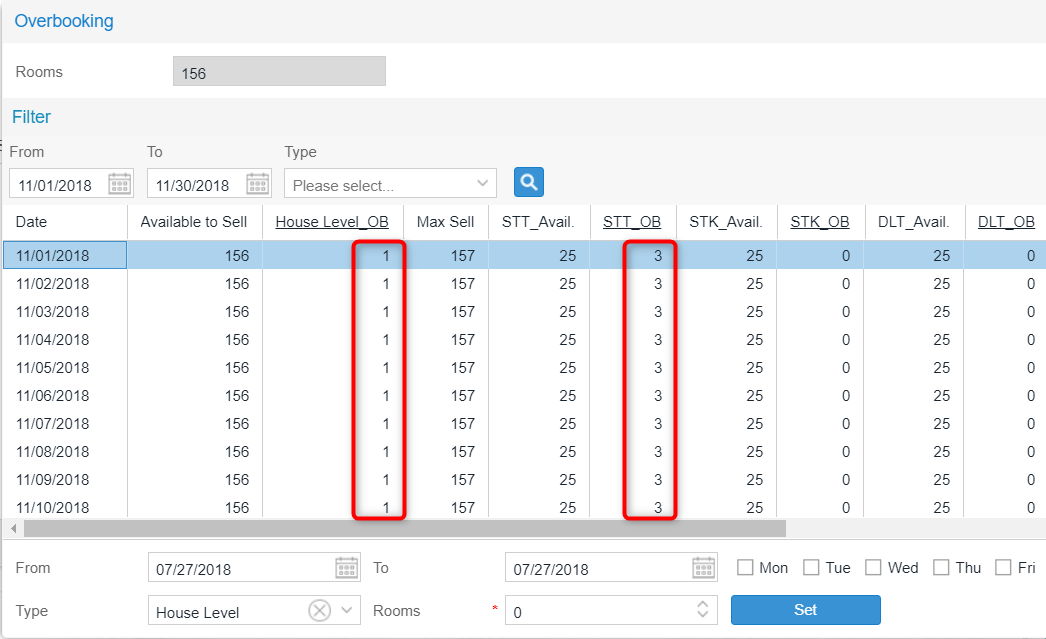
When making a reservation enquiry for 1 room, the system will NOT prompt a message as House Overbooking is set to 1 and Room Type Overbooking for Standard Twin rooms is set to 3.
Overbooking hotel (beyond physical room count) with house overbooking and room type overbooking set (2 rooms)
The hotel works with overbookings and uses a mixture of Room Type Overbooking and House Overbooking.
All physical rooms have already been sold (100% occupancy).
House Level OB is set to 1 and Room Type Overbooking is set +3 on Standard Twin room type (STT_OB). - see the following figure.
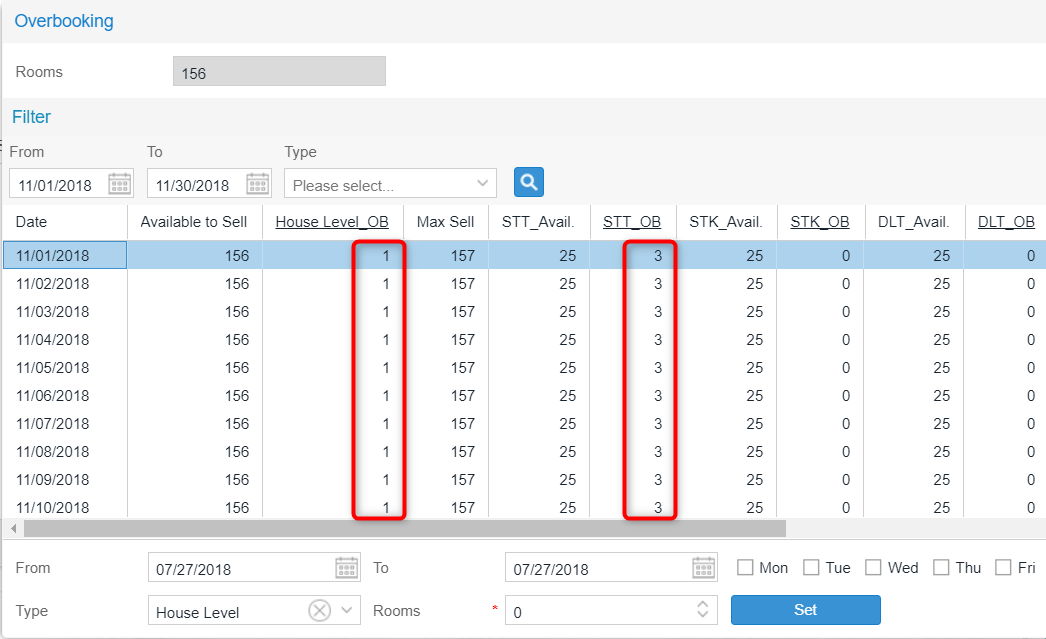
When making an enquiry for 2 rooms, a prompt appears because you are exceeding the physical inventory plus the House Overbooking limit.
If the user has permission to overbook at the house level, it is possible to book the 2 Standard Twin rooms because 3 Standard Twin rooms in the Room Type Overbooking have been set.
However: If the user has permission to overbook at the house level and chooses a Room Type instead of Standard Twin, the system prompts a message informing the user that they are about to overbook at the room type level.
Modification of overbooking levels after reservations are created
What happens if overbooking limits were to change after reservations have been created?
-
All rooms are sold and House Overbooking is set to +1.
-
A reservation is created and the property's availability is now at - 1 if you include overbooking.
-
The House Overbooking limit is removed so that no overbooking is set for this date.
-
If the user attempts to change the number of rooms in an existing reservation for that date the system will prompt a message that the user is about to overbook the house and room type level.
Related topics
Overbooking | Introduction
Overbooking | Setup
 The protel Air
upgrade in Summer 2020 brought about changes to the
user interface and also to many functions.
The protel Air
upgrade in Summer 2020 brought about changes to the
user interface and also to many functions.