Overbooking | Introduction
Overbooking is a possibility to maximize room sales. It counters no-show
reservations or reservations which are cancelled at the last minute. Rather
than simply submitting the resulting loss of revenue, the property can
confirm more rooms than actually available. The overbooking feature lets
you control the number of rooms allowed to be overbooked for any day or
any range of dates. You can set overbooking limits on the house level,
room type level, or both. The number of rooms being overbooked for a particular
date depends on the number of expected cancellations between the current
date and the planned date, as well as the number of expected no-shows.
The aim is, of course, to achieve 100% occupancy at peak times and not
to undersell the property due to cancellations and no-shows.
Overbooking limits
Calculating the optimal number of overbookings for a given day or time
period is a complex process and depends on historical trends and the results
of forecasting fluctuations such as cancellations (last-minute/same day),
stay extensions, early departures, no-shows, and walk-ins.
In addition, you have to keep the the property's business mix in
mind: If the property has a lot of group business coming in or negotiated
contracts that have a no-walk clause, then this needs to factor into the
overbooking number. Or if the property has a 24-hour cancellation policy,
this can also help you determine what the overbooking number should be
for the next day.
The more information you have, the better suited you are to oversell
strategically.
Scenarios
Example: Determining overbooking limits on a daily basis
Define the number of reserved rooms.
Check the arrivals list for a given future day. Take
a look at the reservation status (e.g., guaranteed or non-guaranteed),
booking notes, cancellation policy, market code, and room status to
identify possible late or early departures, no shows, last minute
cancellations and amendments. This will indicate how many rooms are
expected to be occupied for the particular date.
Compare the number of reserved rooms and the number
of rooms expected to be occupied – the difference between them shows
the potential overbooking.
User right
The PAirOverbookingSetUpViewOnly
user right is required to access the dialog for setting up overbookings
(Options menu > Overbookings). This right is automatically included
in the pAir Front Office role, which gives the user access to all functions
in the Front Office by default (including newly developed ones). When
using this role for your hotel, it's important to know that all of the
users with this role can access the dialog box, but they cannot make any
settings there.
 Hint:
If you do not want to
use the overbooking function in your hotel, make sure that the
above right is NOT assigned Hint:
If you do not want to
use the overbooking function in your hotel, make sure that the
above right is NOT assigned
|
User roles
System > User administration > Users > Select User > User
roles tab> [Add]
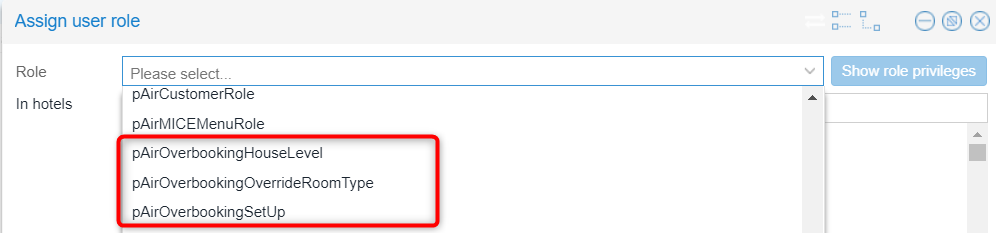
User roles must be assigned
to each user individually!
 Please
note: If you do not want to use the overbooking function
for your property, make sure that the following user roles are
NOT assigned. Please
note: If you do not want to use the overbooking function
for your property, make sure that the following user roles are
NOT assigned.
|
Setting up overbooking limits
Name of the user role: PAirOverbookingSetUp
The
PAirOverbookingSetUp
user role allows the user to set appropriate overbooking limits
in the overbooking setup dialog (Options > Overbooking). This role
should only be assigned to employees with administrative tasks, such as
managers, etc.
Example
Allow room type overbooking
Name of the user role: PAirOverbookingOverrideRoomType
The
room type overbooking user role allows the user to make overbookings at
the room type level. This means that the user can exceed the overbooking
limit for the room type.
This
role should only be assigned to employees with appropriate authorization.
Examples
 Hint:
An employee with the room type overbooking user role can overbook a room
type as long as the property is not overbooked (an additional user role
is required for the house overbooking, see next section).
Hint:
An employee with the room type overbooking user role can overbook a room
type as long as the property is not overbooked (an additional user role
is required for the house overbooking, see next section).
Allow House Overbooking
Name
of the role: PAirOverbookingOverrideHouseLevel
The
house overbooking user role allows the user to make overbookings at house
(property) level. This user role is always required as soon as the overbooking
limit set at house level will be exceeded.
This
role should only be assigned to employees with appropriate authorizations
(FO Manager or similar).
Examples
 Learn more about
user rights and user roles here:
Learn more about
user rights and user roles here:  User
administration
User
administration
If
a user who does not have any overbooking rights tries to overbook, a message
with the authorization option appears.
Another user
with the respective rights (for example, a manager, front office manager,
or similar) can then grant permission to overbook to the user without
rights.
 More overbooking
examples
More overbooking
examples
Reporting
All of the reports are generally calculated based on the actual occupancy
(physical rooms plus overbooking value). For example if all 100 rooms
are sold and the property is overbooked by 2 rooms, the Occupancy is at
102 rooms etc. (Manager Report and House Status Report).
BWI reports
Only applicable to Best Western properties: For BWI customers a special
report is available which shows the Overbooking values per room type per
day (Office > Reporting > Best Western Interface > Overbooking).
System settings (XSetups)
XSetup |
Description |
Display Overbooking in Room Type
Plan = False |
Overbooking
checkbox in room type plan is not selected. |
Display Overbooking in Room Type
Plan = True |
Overbooking
checkbox in room plan is selected by default. |
If you wish to make this setting and require
assistance, please contact our Cloud
Support Team.
Former Overbooking XSetups have been disabled
with the new functionality since the new logic is available for all customers.
Action Log
The action log reports all of the changes made within the overbooking
set-up (add, modify, and cancel). It states the following:
the original limit and the new / changed limit it
is set to
room type and / or house level limit (level that overbooking
is set to)
date, time and User
source the setting comes from (manual setting in FO
or IFC like IDeas)
Manager Override / authorization (Room Type Override/House
Override)
Overbooking and Interfaces
Best Western Interface
The
Overbooking at hotel level option is not
available. for Best Western
properties. This is because only overbooking values per
room type level can be entered
into the Best Western Interface.
IDS Interface
Connection of channel managers and booking
engines
 Please contact the Cloud
Support Team if you are using the overbooking function together
with an IDS interface. We'd be glad to assist you with properly
configuring your IDS interface with your overbooking function
in protel Air. Because the IDS interface uses protel Air's room
type plan for the availability enquiry, it is also necessary to
adjust the interface's configuration when NOT wanting to use the
overbooking function in your online portals! Please contact the Cloud
Support Team if you are using the overbooking function together
with an IDS interface. We'd be glad to assist you with properly
configuring your IDS interface with your overbooking function
in protel Air. Because the IDS interface uses protel Air's room
type plan for the availability enquiry, it is also necessary to
adjust the interface's configuration when NOT wanting to use the
overbooking function in your online portals!
|
WBE 5 / protel Air WBE
If the property works with overbookings, then overbooking values are
also available to be booked online.
IDeaS
IDeaS is compatible with the overbooking function, i.e. overbooking
limits which are set in IDeaS are also properly transmitted.
What happens to the old logic?
 Only applies to overbooking
limits which are entered in the system data
Only applies to overbooking
limits which are entered in the system data
Overbooking values which are saved
directly in the room types in the system data will be migrated
into the new grid until the end of 2019. The old option to enter overbooking
values is greyed out and only the new set up screen is applicable. As
of 01 January 2020,
overbooking limits only need to be set in the overbooking setup screen.
Related topics
Overbooking | Front
Office Use
Overbooking | Setup
 The protel Air
upgrade in Summer 2020 brought about changes to the
user interface and also to many functions.
The protel Air
upgrade in Summer 2020 brought about changes to the
user interface and also to many functions.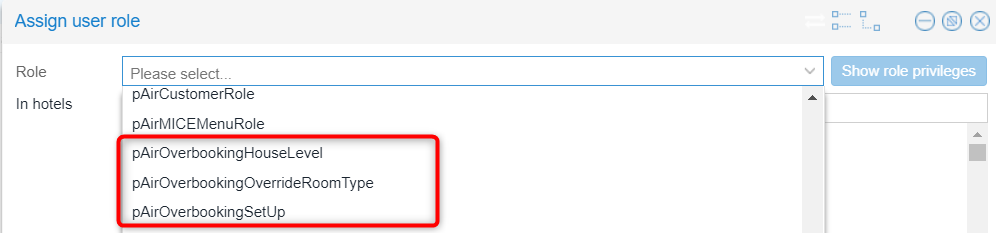
 Learn more about
user rights and user roles here:
Learn more about
user rights and user roles here: 
