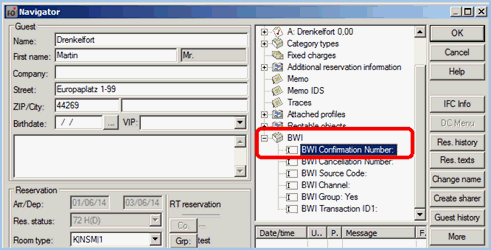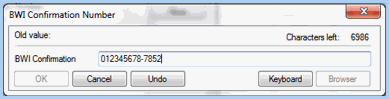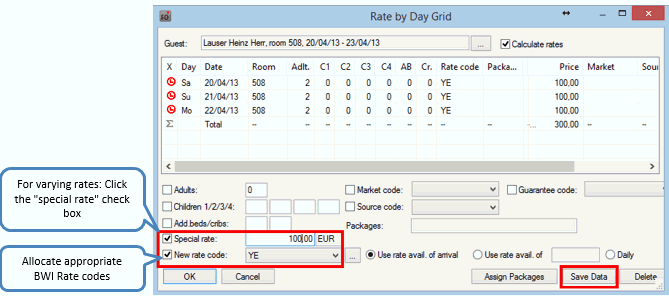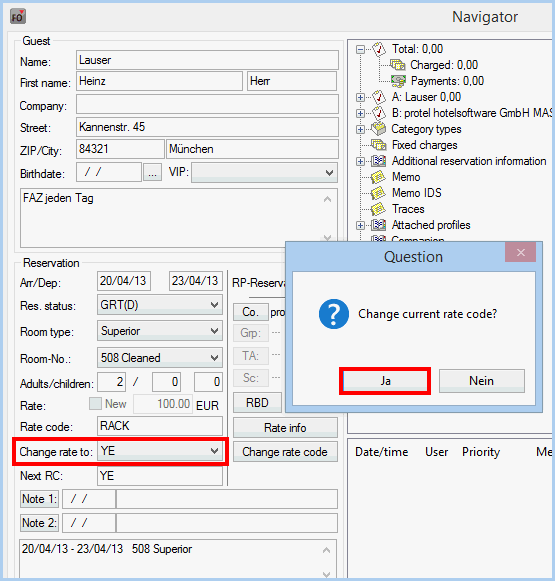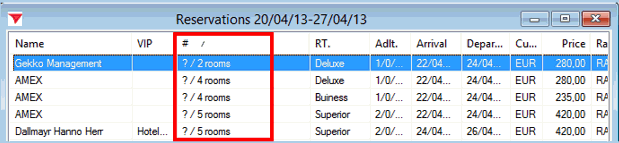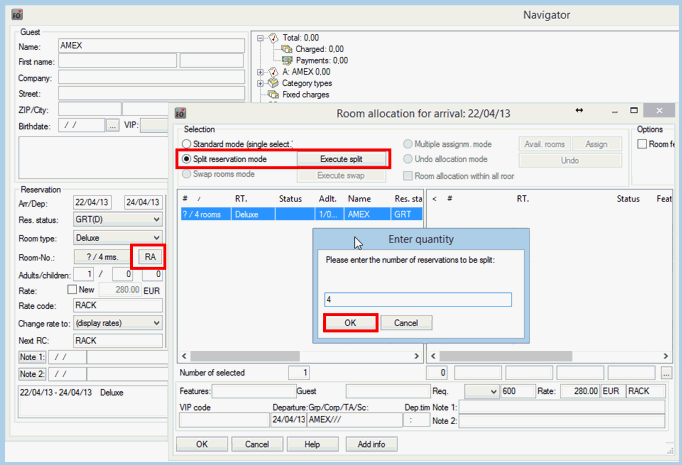BWI confirmation and cancellation
number |
[Front Office > Navigator]
Before
putting the interface into operation, all existing reservations
already in the system will need a BWI confirmation number (CRS-Number)
provided by Best Western so that they will not have to be re-entered
when synchronizing the data.
 A
CRS number needs to have been entered for all of the existing
reservations. A
CRS number needs to have been entered for all of the existing
reservations.
How to proceed
An
arrival list for an entire year will need to be created in the
Best Western Member Web. The starting date ought to be the installation
date of the interface; the end date is 365 days later. Afterwards,
generate the respective list in protel.
Match
the list generated in the Member Web with the reservations in
protel:
If the reservation exists in
protel and does not have a CRS number, enter the CRS number
as described below. Has the reservation already been
cancelled in protel, it will also need to be cancelled in
the Member Web. If the reservation does not exist
in protel (not even as a void), you are dealing with a new
reservation which will be imported when going live.
BWI confirmation number entry
The
CRS number can be entered into the navigator:
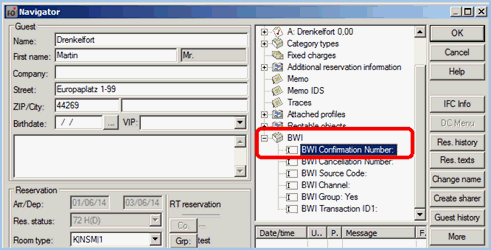
Illustration:
Navigator > BWI confirmation number in tree-view |
The
format of the digit sequence will be checked in order to prevent
faulty entry. Should the digit sequence not adhere to the given
format, the [OK] button will remain grayed out and the entry will
not be able to be saved.
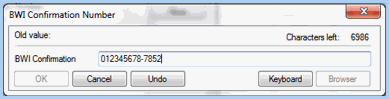
Illustration:
Navigator > Entry of the BWI confirmation number |
The
number should adhere to the following format:
9-10
numerical spaces, followed by a Hyphen, followed by a two digit
figure of 01 to 99.
For
example, 0123456789-78
Note: In the Member Web, the
CRS number will be displayed with the single-digit Leg-Number.
In protel, however, this number must always be entered as a two-digit
number!
 Please
note! Please
note!
The BWI confirmation number
can only be edited during the introductory phase of the
Best Western International interface; during live-operation,
the field will be switched to “read only”! |
 Also check to see if the correct rate
code has been saved for the reservation! Also check to see if the correct rate
code has been saved for the reservation!
BWI Cancellation Number
Should reservations
with CRS numbers be cancelled online, the cancellation number
will need to be additionally added here. Otherwise the system
will not recognize this reservation as having been cancelled!
|
 Important:
The tasks described here will need to be finished one week before
going live, at the latest!
Important:
The tasks described here will need to be finished one week before
going live, at the latest!