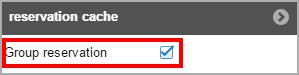Group reservations
The creation of group reservations is useful,
for example if more than one guests arrive as a group and the booking
has been done via a common tour operator. The advantage in using group
reservations is that the booking data can be processed together and services
can be paid accordingly.
Typical characteristics for
group reservations
The payment of the invoice or only
a partial amount is done by means of a "master" guest profile,
such as the employer, a club, or a travel agency.
The group members will be managed
via a general group list.
All of the guests in a group travel
under a shared group name.
All of the guests in a group receive
the same services, e.g., an orchestra rents numerous rehearsal rooms
and books board and tour services. In doing so, the services can be
invoiced to each group member, or to individual group members, or
can be invoiced centrally to a company or travel agency.
 To create a group reservation, select
the Group reservation
check box located in the respective dialog box: To create a group reservation, select
the Group reservation
check box located in the respective dialog box:
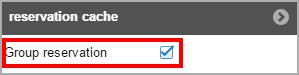
The
check-box can be found in the room plan and in the room type plan,
as well as in the reservation enquiry. |
Tutorials
Create a group reservation and allocate names and rooms
Generate a group invoice, Group check-in and check-out
Creating a group reservation in the room plan or room type plan
You can either create a group
reservation in the room plan, or even easier than that, in the room type
plan.
How to do this is thoroughly
described in the respective chapters:
Enter a group reservation via the “Reservation enquiry”
Should you like to reserve several rooms of
the same room type for a single booker, you can enter this type
of group reservation in the “Reservation enquiry” dialog.
Increase the number of rooms in the respective field and click on [Check
availability].
Select the Group
reservation check box located in the respective dialog box.

Select the desired room type,
and click the [Book] button.
 The protel Air
upgrade in Summer 2020 brought about changes to the
user interface and also to many functions.
The protel Air
upgrade in Summer 2020 brought about changes to the
user interface and also to many functions.